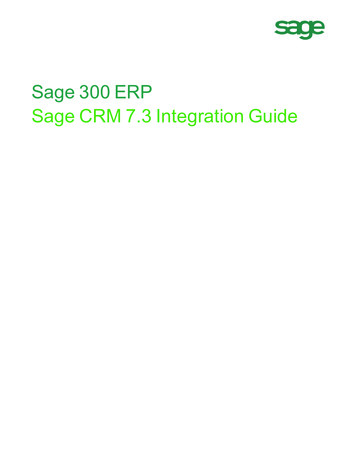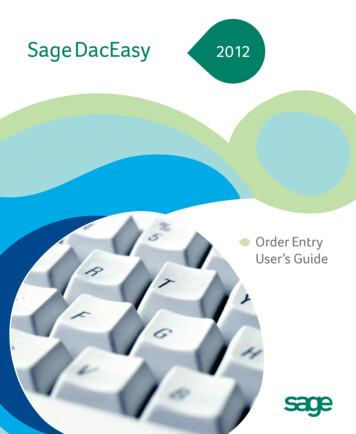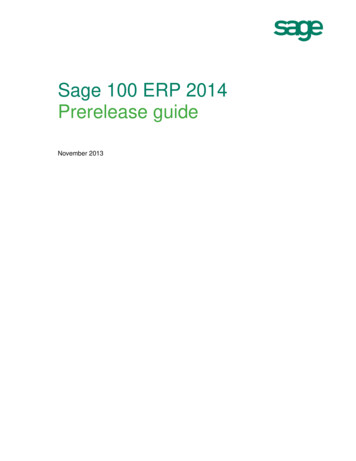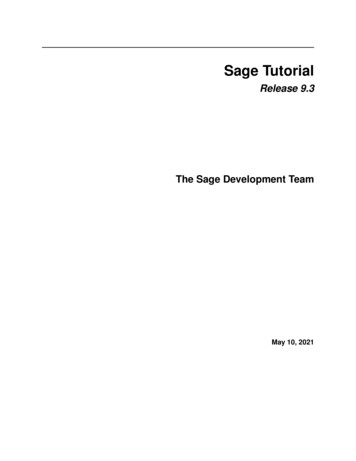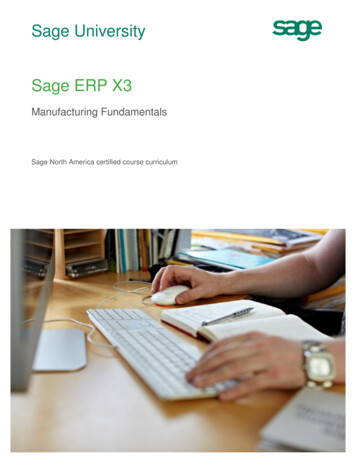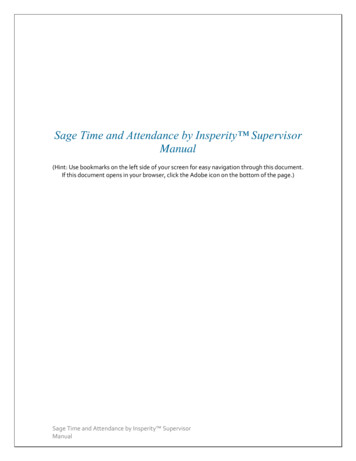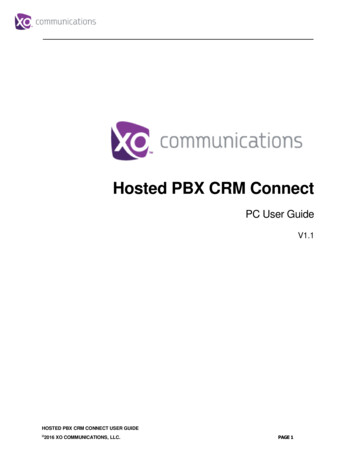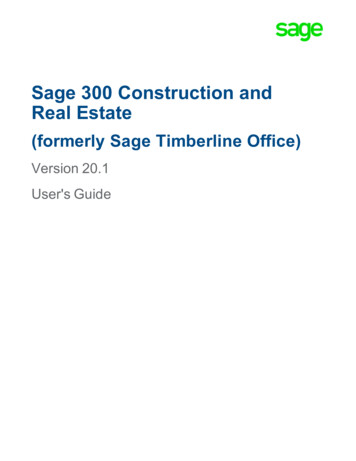
Transcription
Sage 300 Construction andReal Estate(formerly Sage Timberline Office)Version 20.1User's Guide
This is a publication of Sage Software, Inc. 2020 The Sage Group plc or its licensors. All rights reserved. Sage, Sage logos, and Sage productand service names mentioned herein are the trademarks of The Sage Group plc or its licensors.All other trademarks are the property of their respective owners.Sage End User License Agreement: http://na.sage.com/sage-na/ eulaVersion 18.4Last updated: Tuesday, July 7, 2020
Contents: Version 20.1 User's GuideIntroduction1Release information1About this guide1Support and assistance2Online help2Technical assistance2Training3Chapter 1: System Requirements4Privilege settings required for installation and use4Compatible versions8Supported upgrade paths9Data file upgrades9Chapter 2: Install Sage 300 Construction and Real Estate10A. Before you install10B. Install to a server or stand-alone computer11Automatic creation of Timberline Office Share12C. Install to a workstation connected to a network13Installing to a terminal server13Installing to a workstation13D. Upgrade data files14Prepare to upgrade files14Upgrade files15Restore file locations15E. Upgrade custom Crystal Reports designs16F. Install Crystal Reports Designer (optional)16G. Install SQL Server (to run Sage SQL Replicator)16H. After you install17Elevated permission levels after installing17If you have Purchasing, Inventory, or Service Management data in Program Files17I. Final stepsSage 300 Construction and Real Estate Version 20.1 User's Guide18Page iii
ContentsChapter 3: Server Migration19Things to know before you begin19Recommended procedure20Preparing your new server20Migrating your server20Migrating your data folders21Migrating your macros21Migrating your attachments22Updating your workstations22Chapter 4: System GuidanceGeneral information2323Backups23Virus scanning24Windows User Account Control (UAC)24Hidden folders25NTFS file compression25Terminal services25Pervasive database engines25Firewalls and Sage Service Host25Troubleshooting27If Sage 300 Construction and Real Estate stops responding during the workstation installation,how can I resolve this?27How do I move Accounting and Management products from one server to another?27Why am I getting an error message when I try to save data or reports?28I upgraded from Sage 300 Construction and Real Estate 9.4. Do I need to move my data foldersor reports to comply with User Account Control (UAC) requirements?28Which Accounting and Management files were moved for Sage 300 Construction and RealEstate?29Terminal services30Printers30Installing, moving, or removing Sage 300 Construction and Real Estate products31Chapter 5: SecuritySage 300 Construction and Real Estate Version 20.1 User's Guide33Page iv
ContentsSecurity overview33Record security36Setting up security42Modifying security47Troubleshooting security56I cannot see a security ID in a Record Setup window56I cannot change a security ID in a Record Setup window56I know a job was set up, but I cannot see it in the software56I forgot my password57My report or inquiry is missing information57Menu items and fields are unavailable57I cannot delete a user name57I cannot make an account unavailable58I cannot end account availability58I cannot remove a user name58I cannot turn on security58I cannot save changes59Security tips59Be careful with print files59Create separate roles for task and record security59Consider limiting access to Crystal Decisions Crystal Reports60Specify how secured tasks appear60Glossary of security termsChapter 6: Sage 300 Construction and Real Estate ODBC6164ODBC overview64Important issues for ODBC users65Data loss65Points to consider before you use ODBC65Set up a data source66Use the ODBC driver66Chapter 7: Crystal ReportsIntroductionSage 300 Construction and Real Estate Version 20.1 User's Guide6767Page v
ContentsReports on the menus67The data source for Crystal Reports68Configuring the Timberline data source68Creating the SQL Server data source70Customizing Crystal Reports71Crystal Reports Designer71Creating and modifying custom reports71Crystal Reports integration72Integration formulas73User-defined functions79Special parameters in process reports95Billing considerations97Purchasing and Inventory considerations98Service Management considerations102Desktop considerations108Upgrading older custom report designs108Sage 300 Construction and Real Estate Version 20.1 User's GuidePage vi
IntroductionRelease informationAlong with this User's Guide, see the following documentation for additional information that will help youinstall and use version 20.1:nThe Installation Checklist contains a brief description of the steps involved in upgrading your software.nThe Important document contains critical topics.nThe Release Notes provide details about new features, database changes, resolved issues, and knownissues.You can access a complete library of supported product documents.About this guideThis User's Guide is designed to help you learn about installing the software. It also contains informationabout systems, security, ODBC, and Crystal Reports.Conventions used in this documentThis document uses the following conventions:llllThe names of windows, fields, and other features displayed by the software are bold.Text that you type into the windows is blue, as in the following example:Type Miscellaneous.Names of keys are shown in capitals; for example, ENTER, TAB. A plus sign ( ) between two keynames indicates that you should press both keys at the same time; for example, SHIFT TAB.The names of buttons that you can click with your mouse are bold and enclosed in brackets; forexample, [OK] and [ Post].Tip: Helpful information to make your experience better.Note: Additional information of interest, such as information not included in steps.Caution! Information that can help you avoid a costly or time-consuming error.Important! Information that is of critical importance.Sage 300 Construction and Real Estate Version 20.1 User's GuidePage 1
IntroductionMenu pathsIn this document, menu paths show you the steps required to start a task, such as:PR: Tools Download TaxesTo follow this path, open the Payroll module. From the Tools menu, select Download Taxes.Support and assistanceOnline helpEach Sage 300 Construction and Real Estate application includes online help, which provides answers toyour questions about procedures as well as items in the windows.To access the online help in Sage 300 Construction and Real Estate:llIn a window, click the [Help] button, clicktopic for that window.(the help icon button), or press F1 to display the helpIn an application or Desktop, select Help Help Topics.Tip: From Desktop, you can access the online help for an application by clicking Applications,clicking the name of the application, and then clicking Help Help Topics in the list of menu items forthat application.To aid you in finding the information you need, the online help includes the following tabs:lContents tab with an outline of the help with links to the help topics.lIndex tab with keywords that link to help topics related to that keyword.lSearch tab or Search text box, where you can type text and click [Search] to locate that text in thehelp topics.Technical assistanceWhen you need more assistance, visit Sage Customer Resources, the Sage Knowledgebase, Sage City, theProduct Documents website, Live Chat, or Online Case submission.Sage 300 Construction and Real Estate Version 20.1 User's GuidePage 2
IntroductionTrainingSage University offers live and recorded online training sessions to help you get the most out of your software.To access Sage University, either:lFrom an application, select Help Web Resources Sage University.lFrom Desktop, select Help Sage University.lFrom your browser, visit http://www.sageu.com/Sage300CRE.Contact your business partner for local training.Note:For year-end 2019, Sage University is offering the following complimentary classes:l2019 Year-end Procedures (U.S.)l2019 Year-end Procedures (Canada)Sage 300 Construction and Real Estate Version 20.1 User's GuidePage 3
Chapter 1: System RequirementsFor assistance in selecting the right business-class computers for your Sage 300 Construction and RealEstate software, contact your authorized business partner. For information about system environments, see“Chapter 4: System Guidance,” on page 23.To install and use Sage 300 Construction and Real Estate version 20.1, your server and workstations musthave Internet access for Sage entitlement and Pervasive licensing requirements.Refer to the System Requirements article in the Sage Knowledgebase for information about:lHardware requirementslSupported operating systemslSoftware requirementsThis chapter includes the following sections:lPrivilege settings required for installation and use (the next section)l“Compatible versions” on page 8l“Supported upgrade paths” on page 9l“Data file upgrades” on page 9Privilege settings required for installation and useThe following sections describe the access rights you need to successfully install and use Sage 300Construction and Real Estate.Elevate permissionsYou must elevate your permissions before upgrading Sage 300 Construction and Real Estate.You can usually start a program with elevated privileges by right-clicking the application and selecting Run asAdministrator. In Sage 300 Construction and Real Estate, the application is usually installed in the followingpath: /Program Files (x86)/Sage Timberline Office/Accounting.During certain installation tasks, you will receive another prompt to elevate your privileges. If you do notacknowledge each prompt within two minutes, the installation process will quit the task. If this occurs, youwill receive a separate prompt asking you to retry the task. Click [Retry] and then elevate your privileges atthe prompt.Sage 300 Construction and Real Estate Version 20.1 User's GuidePage 4
Chapter 1: System RequirementsSage 300 Construction and Real Estate program files and data filesYou must have full control access rights to all folders or shares that contain Sage 300 Construction and RealEstate program files and data files.Sage 300 Construction and Real Estate Version 20.1 User's GuidePage 5
Chapter 1: System RequirementsFull control of specific files and folders requiredTo use Sage 300 Construction and Real Estate, you must have full control of the following files and folders onyour file server, terminal server, and workstations that have Sage 300 Construction and Real Estate installed.Make sure that your system administrator also gives you full control of all the subfolders and files.ProductSage 300Constructionand RealEstateOperatingsystemsRequired foldersand filesAll32-bit:[Drive]:\Program Files\Timberline Office64-bit:Program Files(86)\TimberlineOfficeSage 300Constructionand RealEstateWindows 8.1,Windows 10Sage 300Constructionand RealEstateSage 300Constructionand RealEstateLocation and specificationsThis folder is located on the server, terminalserver, and workstations where you installedSage 300 Construction and Real Estate. It isthe default installation location for Sage 300Construction and Real Estate. However,depending on your system configuration, yourcompany may have renamed this folder orinstalled it to a different location.[Drive]:\Users\[username]This folder is located on the workstation orterminal server where you use Sage 300Construction and Real Estate. Sage 300Construction and Real Estate installsnecessary files to this folder and requires thatthe user has full control of it. Typically, theuser has full control of this folder by default.AllCompany datafolderTypically, the data folder is located on theserver where you installed Accounting andManagement Products.Windows 8.1,Windows 10[Drive]:\ProgramData\Sage\Timberline OfficeThis folder is located on the server or hostmachine where you use Accounting andManagement Products. This folder must beshared. Sage 300 Construction and RealEstate installs necessary files to this folderand requires that all users have full controlpermissions to this folder and all of itssubfolders.Windows Server2012 R2,Windows Server2016Windows Server2012 R2,Windows Server2016Note: Some of these folders may be hidden. To view them, open Windows Explorer, click the View tab,and then select the Hidden items check box.Full control of and read access to specific registry keys requiredTo use Sage 300 Construction and Real Estate, you must have full control of the following Windows registrykey on your file server, terminal server, and workstations that have Sage 300 Construction and Real Estateinstalled. Make sure that your system administrator also gives you full control of all subkeys.Sage 300 Construction and Real Estate Version 20.1 User's GuidePage 6
Chapter 1: System RequirementslHKEY CURRENT USERlHKEY Local Machine\Software\ODBClHKEY Local Machine\Software\Pervasive SoftwarelHKEY Local Machine\Software\TimberlineCaution! Incorrectly editing the Microsoft Windows registry may severely damage your system. Sage isnot responsible for damage to your system caused by editing the registry. Before making changes to theregistry, contact your system administrator for assistance and make a backup copy of all valued data.System administrators should see Microsoft Registry Editor Help topics for detailed instructions.Sage 300 Construction and Real Estate Version 20.1 User's GuidePage 7
Chapter 1: System RequirementsCompatible versionsCaution! Sage Estimating (Pervasive) - There is no 18.1*, 18.2, 18.3, or 18.4 version of SageEstimating (Pervasive). DO NOT install Accounting version 18 if you use Sage Estimating(Pervasive). However, you can use a compatible version of Sage Estimating (SQL) with Sage 300Construction and Real Estate version 18.Caution! Document Management - There is no 18.3 or 18.4 version of Sage DocumentManagement. DO NOT install the 18.3 or 18.4 version of Accounting if you plan to integrate withDocument Management. Note that Document Management was retired on December 31, 2019; seeKnowledgebase article 91616 for more information about the retirement.However, you can upgrade Sage 300 Construction and Real Estate Accounting to version 18.3 or 18.4and run Document Management in a standalone environment; see Knowledgebase article 91608 for moreinformation.The following table shows which product versions are compatible, which is partly based on the CrystalReports runtime SP they use. If you do not use compatible versions, you may not be able to run Crystalreports.*Product / ComponentVersionVersionVersionVersionSage 300 Construction and RealEstate18.3, 18.418.218.117.1Sage Estimating (Pervasive)NONENONENONE*17.1Sage Estimating (SQL)18.12, 19.11,19.12, 20.118.12, 19.11,19.12, 20.118.1118.11Sage Document ManagementNONE18.218.117.1Sage Fixed Assets2018.1, 2019.1,2020.1**2018.1, 2019.1,2020.1**2018.02018.0Crystal Reports runtime SP usedby these productsSP22**SP22**SP19SP19Except for Australia (version 18.1.3)Sage Fixed Assets 2018.1,2019.1, and 2020.1 use Crystal Reports runtime SP21. Although Crystal** reports seem to run correctly when you run these versions of Sage Fixed Assets on the same machineas Sage 300 Construction and Real Estate 18.2/18.3/18.4 or Sage Estimating (SQL) 18.12/19.11/19.12,we recommend that you run Sage Fixed Assets on a different machine.Sage 300 Construction and Real Estate Version 20.1 User's GuidePage 8
Chapter 1: System RequirementsSupported upgrade pathsThis section covers the upgrade paths for Accounting.Note: If you are on a version that is earlier than 14.1, we recommend that you contact your BusinessPartner for assistance.Accounting upgrade paths (without Document Management)If you are on version 18.1, 18.2, or 18.3, you can upgrade directly to version 18.4.If you are on version 16.1 or 17.1, you can upgrade directly to version 18.4.If you are on version 14.1, or 15.1, we recommend that you first upgrade to version 16.1 and upgrade your data(including Inventory, Purchasing, and Service Management data) before upgrading to version 18.4.Accounting upgrade paths (with Document Management)If your Accounting and Document Management products are on version 16.1 or 17.1, you can upgrade directlyto version 18.1 or 18.2. There is no 18.3 or 18.4 version of Sage Document Management.If your products are on version 14.1 or 15.1, we recommend that you first upgrade both products to 16.1 andupgrade your data (including Inventory, Purchasing, and Service Management data) before upgrading bothproducts to version 18.1 or 18.2.Data file upgradesYou must upgrade all Accounting and Management application data files after you install version 18.You can upgrade the data files for Accounting applications (except for Service Management, Purchasing, andInventory) from Sage Desktop. In the Applications pane, select Common Tasks Tools Upgrade files.Caution! Service Management, Purchasing, and Inventory data files upgrade the first time you openthose applications. You must open the application and perform the upgrade at the server. Upgrading thisdata on a workstation will incorrectly set DSNs and cause data access errors after the upgrade isperformed.Sage 300 Construction and Real Estate Version 20.1 User's GuidePage 9
Chapter 2: Install Sage 300 Constructionand Real EstateVersion 18 includes the Sage SQL Replicator and changes to licensing.Important! If you use third-party products that integrate with Sage 300 Construction and Real Estate,check with the vendor of the third-product to ensure their product if fully compatible with this release. Wedo not support rolling Sage 300 Construction and Real Estate back to a previous version and do notrecommend it.A. Before you install1 Review the following documents:lRefer to the System Requirements article in the Sage Knowledgebase for information.lRead the Release Notes for more details about this release of Sage 300 Construction and Real Estate.lReview the Installation Checklist.2 Have your Registration Name and Sage Client ID (Account ID) handy. The ID is a 10-digit number thatstarts with 4. See Knowledgebase article 86829 for more information.Also review the number of uses your company has purchased for each application. You no longer enteractivation codes when you install. Sage 300 Construction and Real Estate automatically accesses thelicenses for the various applications for which your company is entitled. You can check this by logging ontothe Sage Customer Portal; see Knowledgebase article 87017 for more information. If you need to purchaseadditional uses, contact your authorized Sage business partner or your Sage customer account manager at1-800-858-7095 (or email CREsales@sage.com). You can use the new License Administrator tool tomanage the uses of these licenses.3 Run File Doctor on all files in your current version before upgrading to the next version. Even if you do notreceive a corrupt file message, there may be issues File Doctor finds that it will not be able to fix afterupgrading to version 18.4 Create a complete backup of all Sage 300 Construction and Real Estate data and program files.5 If needed, install the appropriate operating system service pack, make sure sufficient hard disk space isavailable, and verify that your server and workstations meet all other hardware and software requirements.If you are upgrading from 9.7 or earlier, the upgrade to 9.8 may cause file sizes to increase up to 200% ofthe current size of your data. Be sure to allow for increased disk space requirements when you upgrade.Do not install Sage 300 Construction and Real Estate products unless you have sufficient hard disk spaceavailable.6 Make sure that you have full control of the required folders, files, and registry keys on your file server,terminal server, and workstations that will have Accounting and Management Products installed. For a listof the required folders, files, and registry keys for your operating system, see “Privilege settings required forinstallation and use” on page 4.Sage 300 Construction and Real Estate Version 20.1 User's GuidePage 10
Chapter 2: Install Sage 300 Construction and Real Estate7 Quit all programs and services for the duration of the installation. This includes programs that may berunning in the background, such as anti-virus, email, and backup programs.Important! Before installing Sage 300 Construction and Real Estate, close your anti-virus programs.8 For certain operating systems, you must elevate your permissions before installing version 20.1. Duringcertain installation tasks, you will receive a prompt to elevate your privileges. If you do not acknowledgeeach prompt within two minutes, the installation process will quit the task. If this occurs, you will receive aseparate prompt asking you to retry the task. To retry the task, click [Retry] and then elevate yourprivileges at the prompt.9 Verify the upgrade path (see page 9). If you are upgrading from an older version, you may need to installseveral versions to become current.B. Install to a server or stand-alone computerIf you plan to use Sage SQL Replicator or any mobile applications, install Sage 300 Construction and RealEstate on a machine connected to a domain, but this machine should not be the domain controller.Important! Do not install Sage 300 Construction and Real Estate unless the machine has sufficient harddisk space available. Refer to the System Requirements article in the Sage Knowledgebase forinformation.Note: The installation process may restart your server or stand-alone computer several times.1 At the server or stand-alone computer, log on with full administrative rights. Full administrative rights aredefined as write access to the Windows registry and all folders on the computer (including rights to the rootof all hard drives). If you are unsure whether you have full administrative rights, ask your networkadministrator for assistance. Alternately, you can ask your network administrator to log on with the networkadministrator ID before you start the installation.2 Follow the instructions in the version 20.1 download article.3 Open the folder with the appropriate version number and double-click Install.exe to begin the installationprocess.4 In the Welcome window, click Next.5 Follow the on-screen instructions to make the following selections. Click Next after each selection.pAccept the License Agreement.pEnter your company's Registration name, Client number, and Software Country.pChoose the Industry Type.pChoose the Destination for your Sage 300 Construction and Real Estate files.Note: Beginning with 17.1 Rev 4, you no longer enter activation codes. Sage 300 Construction andReal Estate automatically accesses the licenses for the various applications for which your company isentitled.Sage 300 Construction and Real Estate Version 20.1 User's GuidePage 11
Chapter 2: Install Sage 300 Construction and Real EstateBefore you click [Install], note the following:lllIf you receive a firewall warning message during the installation of the Pervasive database engine,work with your network administrator to allow the Pervasive database engine to communicate throughyour firewall software. For example, if a Microsoft Windows Firewall Security Alert window lists theDatabase Service Manager by Pervasive Software Inc., confirm with your network administratorthat you want to proceed. Then, select Unblock this program and click [OK].You may receive a similar message during the installation of Sage Service Host. Follow the samesteps to proceed.If you are required to restart your computer, remember to stop antivirus, backup, and other servicesthat may have automatically started again after you restart your computer.6 Click [Install] to begin installing Sage 300 Construction and Real Estate.7 At the conclusion of the installation, you will be prompted to restart your computer. Restart and then log onwith the same user name that you used when you installed (user name must have full administrative rights).Important! Wait until you see the All configuration tasks for Sage 300 Construction and RealEstate completed successfully message. It may take a few minutes before you see the message.Do not attempt to start any Sage 300 Construction and Real Estate applications until after you receivethis message.Note: Some of the data and report folders and files will be hidden by default. At the end of the installation,you can view these hidden files and folders. To view them, open Windows Explorer, click the View tab,and then select the Hidden items check box.Automatic creation of Timberline Office ShareThe installation automatically creates a shared Timberline Office folder at the following location on the serverif one does not already exist: [Drive]:\ProgramData\Sage\Timberline OfficeRead and write permissions are automatically granted to Everyone for this folder. If the Timberline Officefolder is already present and shared, the installation will skip this step. The system will not change anypermissions you have already set up.You will connect your workstations to the shared Timberline Office folder in Step C.Sage 300 Construction and Real Estate Version 20.1 User's GuidePage 12
Chapter 2: Install Sage 300 Construction and Real EstateC. Install to a workstation connected to a networkAfter you install to a server ( as described in Step B), you can install to your workstations or to a computer thatfunctions as a terminal server.Important! Do not install Sage 300 Construction and Real Estate unless you have sufficient hard diskspace available. Refer to the System Requirements article in the Sage Knowledgebase for information.Note: The installation process may restart your workstations several times.Installing to a terminal serverIf you are installing to a computer that will be used as a terminal server, follow the preceding installation steps.If your terminal server does not host Sage 300 Construction and Real Estate programs and data files, afterinstalling, verify that the Pervasive.SQL database service on the terminal server uses an account with accessto all Sage 300 Construction and Real Estate program and data files on the server.To verify your account and access rights:1 Click the Start icon, select the Windows Administrative Tools program group, and select Services.2 In the Services window, right-click the Pervasive.SQL service and select Properties.3 On the Log On tab, select Use this account.Work with your network administrator to enter an account that has the access rights of the Local Systemaccount and access to all Sage 300 Construction and Real Estate program and data files on the file server; forexample, a domain administrator account.Note: If you use an account with insufficient access rights, you may receive a Pervasive status code 94or 3119 error.Installing to a workstationTip: If you have a large number of workstations, you can use a script to silently install the software onclient workstations. For more information, see Knowledgebase article KB 83952.1 At the workstation, log on with full administrative rights. Full administrative rights are defined as writeaccess to the Windows registry and all folders on the computer (including rights to the root of all harddrives). If you are unsure whether you have full administrative rights, ask your network administrator forassistance. Alternately, you can ask your network administrator to log on with the network administrator IDbefore you start the installation.2 Right click the Start icon and select Run.3 In the Run window, click [Browse], browse to the \\[Server all.exe folder on the server, and then double-click Install.exe.4 In the Welcome window, click Next.Sage 300 Construction and Real Estate Version 20.1 User's GuidePage 13
Chapter 2: Install Sage 300 Construction and Real Estate5 Follow the on-screen instructions to make the following selections. Click Next after each selection.pAccept the License Agreement.pChoose the Destination for your Sage 300 Construction and Real Estate files.6 In the Installation window, click Install.7 At the conclusion of the installation, when you see the prompt, restart your workstation.8 Repeat steps 1–7 for each workstation.Note: Some of the data and report folders and files will be hidden by default. At the end of the installation,you can view these hidden files and folders. To view them, open Windows Explorer, click the View tab,and then select the Hidden items check box.D. Upgrade data filesIf you upgraded to a new version of Sage 300 Construction and Real Estate, read and follow the information inthis section.If this is a first-time installation, skip to “F. Install Crystal Reports Designer (optional)” on page 16.Caution! Service Management, Purchasing, and Inventory have specific upgrade requirements. First,log onto the file server as an administrator. Then open and upgrade Service Management, Purchasing,and Inventory data files at the server the first time you open these applications. Upgrading this data on aworkstation will incorrectly set DSNs and cause data access errors after the upgrade is completed.Prepare to upgrade filesFor optimal performance, we recommend that you upgrade your data from the server. If you prefer to upgradeyour data from a workstation instead, you must ensure that the same version and update are installed on boththe server and the workstation before starting the Upgrade Files process.1 Back up your data files.2 Make sure all users have closed Sage 300 Construction and Real Estate applications.3 Log in to Sage 300 Construction and Real Estate as the application administrator.4 Open Sage Desktop, select your company, and click [OK]. If you do not see your company:a Click [Specify Folders].b In the Specify Data Folders Path window, click [Browse], select the UNC path to the folder thatcontains your Sage 300 Construction and Real Esta
Contents:Version20.1User'sGuide Introduction 1 Releaseinformation 1 Aboutthisguide 1 Supportanda