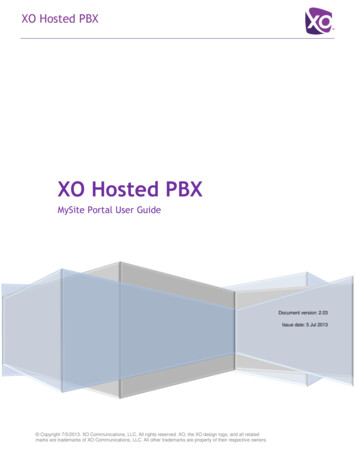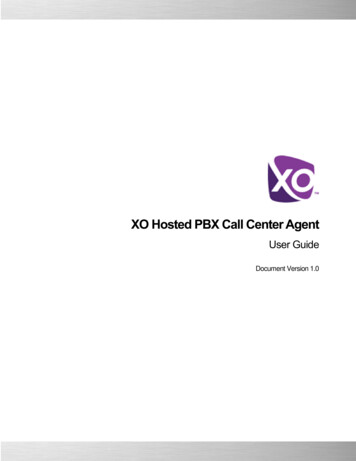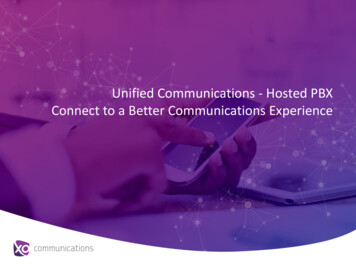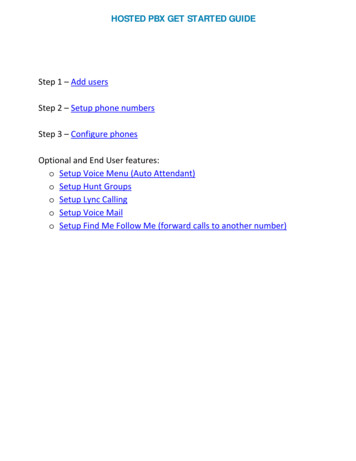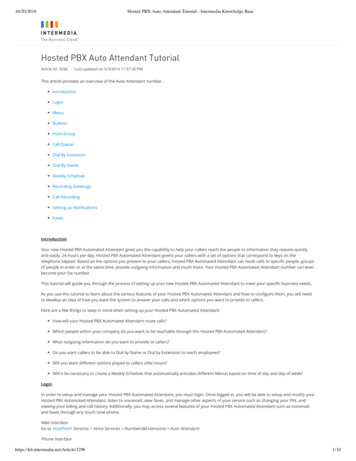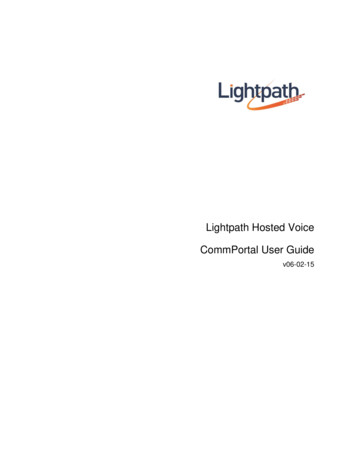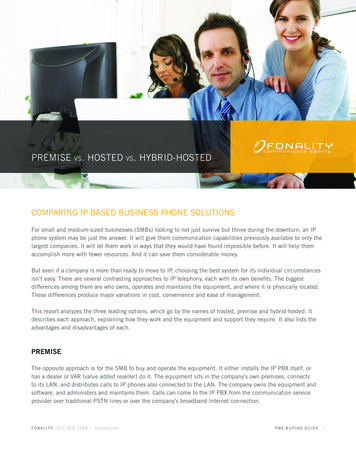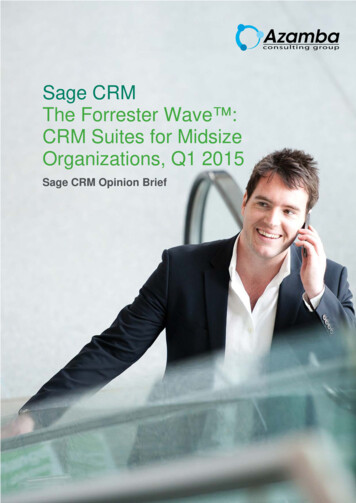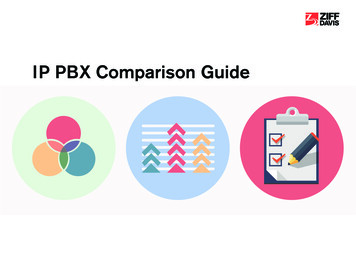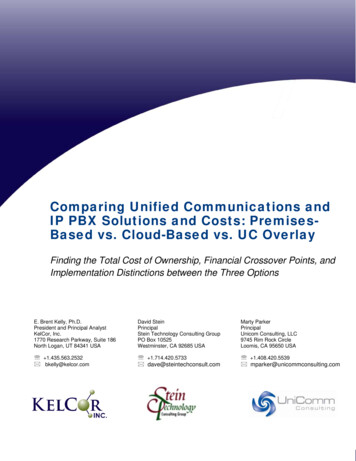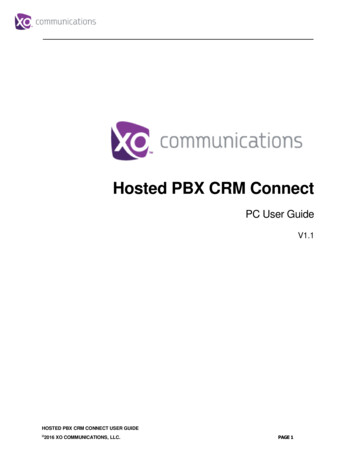
Transcription
Hosted PBX CRM ConnectPC User GuideV1.1HOSTED PBX CRM CONNECT USER GUIDE 2016 XO COMMUNICATIONS, LLC.PAGE 1
XO Hosted PBX CRM User GuideCopyright NoticeCopyright 2016 XO Communications, LLC.All rights reserved.Any technical documentation that is made available by XO Communications, LLC. is proprietaryand confidential and is considered the copyrighted work of XO Communications, LLC.This publication is for distribution under XO Communications non-disclosure agreement only. Nopart of this publication may be duplicated without the express written permission of XOCommunications, LLC.XO Communications reserves the right to make changes without prior notice.TrademarksAny product names mentioned in this document may be trademarks or registered trademarks ofXO Communications or their respective companies and are hereby acknowledged.This document is printed in the United States of America.HOSTED PBX CRM CONNECT USER GUIDE 2016 XO COMMUNICATIONS, LLC.PAGE 2
Table of ContentsDocument Revision History . Error! Bookmark not defined.Table of Contents. 311.1Introduction . 4Overview . 41.2 Audience . 42 Requirements . 42.12.2Hardware and Software Requirements . 42.1.1PC Client Minimum Hardware Requirements . 42.1.2PC Client Supported Operating Systems . 42.1.3Web Dialing Supported Browsers. 42.1.4CRM Applications & Version Information: . 4Licensing Requirements. 62.3 Network and Firewall Requirements. 63 Client Download . 73.1Log into My Phone. 73.2 Go to My Features/CRM Connect . 74 PC Client Installation . 75Login Details and Initial Configuration . 115.1Open the Credentials Window . 115.2Telephony Configuration . 125.3CRM Integration Configuration . 125.4Other Options . 135.5 Menu Help . 136 Troubleshooting. 136.1Installation . 136.2Running CRM Connect . 146.3Login Process . 146.4Integration with CRM Software and Other Features. 146.5Taskbar / System Tray Icon and Preview Window Notification Management . 14HOSTED PBX CRM CONNECT USER GUIDE 2016 XO COMMUNICATIONS, LLC.PAGE 3
1Introduction1.1OverviewCRM Connect is a Hosted PBX Application for a Desktop that integrates leading CRMApplications into Hosted PBX’s service. CRM Connect works in conjunction with a User’sphone and CRM software to provide a productivity enhancing integrated service. Thisdocument details how to install and begin using CRM Connect.1.2AudienceThis document is intended for Administrators and End Users who will install and useCRM Connect.2RequirementsIn order to successfully install and use CRM Connect, the following installation andlicensing requirements should be met:2.12.1.12.1.22.1.3Hardware and Software RequirementsPC Client Minimum Hardware Requirements 1.8 GHz Pentium-class processor 2GB Memory 1GB free hard drive space SVGA display Keyboard and mouse Network adapter connected to a TCP/IP networkPC Client Supported Operating Systems Windows 7 Professional Windows 8 (Desktop mode) 32 bit and 64 bit versionsWeb Dialing Supported Browsers Internet Explorer (PC) 11.0 * Google Chrome (PC) 47.0 Mozilla Firefox (PC) 38.5.and 43.0* Microsoft security patch MS14-080 stops web-page dialing working with IE11.2.1.4CRM Applications & Version Information:HOSTED PBX CRM CONNECT USER GUIDE 2016 XO COMMUNICATIONS, LLC.PAGE 4
ManufacturerAllstate Insurance CompanyConnectWiseFrontrangeGoogleIBMMaximizer Software Inc.MicrosoftNetSuite Inc.SAGEApplication Name & VersioneAgentConnectWise PSA - 2015.1ConnectWise PSA - 2014.4ConnectWise PSA - 2011.2 - 2013.1Goldmine - 5.5 - 9.2Goldmine - 2014 (Premium)Goldmine - 2013ContactsIBM Notes - 9.0Lotus Notes - 7 - 8.5Maximizer - Cloud Versions 2012, 2015, 2015 R2Maximizer - 9 - 12Access - 2013 / Office 365Access - 2000 - 2010Dynamics CRM - 3, 4Dynamics CRM - 2015Dynamics CRM - 2011, 2013, Office 365Dynamics NAV - 4.0 - 5 (SQL Database)Dynamics NAV - 4.0 - 5 (CLASSIC Database)Dynamics NAV - 2016 (SQL Database)Dynamics NAV - 2015 (SQL Database)Dynamics NAV - 2013 R2 (SQL Database)Dynamics NAV - 2013 R2 (CLASSIC Database)Dynamics NAV - 2013 (SQL Database)Dynamics NAV - 2013 (CLASSIC Database)Dynamics NAV - 2009 R2 (SQL Database)Dynamics NAV - 2009 R2 (CLASSIC Database)Dynamics NAV - 2009 (SQL Database)Dynamics NAV - 2009 (CLASSIC Database)Outlook 32 bit - 2013, Office 365Outlook 32 bit - 2000 - 2010Outlook 64 bit - 2013, Office 365Outlook 64 bit - 2000 - 2010Netsuite CRM - 2015Netsuite CRM - 2013Netsuite CRM - 2010 - 201250 Accounts - 201550 Complete Accounting - 2014HOSTED PBX CRM CONNECT USER GUIDE 2016 XO COMMUNICATIONS, LLC.PAGE 5
Salesforce.com Inc.StyliteSugar CRMSuperOfficeSwiftpagevtiger.comXINGZoho Corp.50 Complete Accounting - 2012, 2013ACT! Professional - 2013ACT! Professional - 2008 - 2012Line 50 Accounts - 2014Line 50 Accounts - 2008 - 2013Sage 200 with Sage CRM moduleSage CRM / MME - 7.3Sage CRM / MME - 7.2, 2013Sage CRM / MME - 7.0, 7.1Sage CRM / MME - 2014Sage Saleslogix - 7.2 - 7.5SalesforceCRM - Enterprise, Unlimited,Performance EditioneGroupware - 1.0 - 1.8Sugar CRM - 7.6Sugar CRM - 7.2Sugar CRM - 5.0 - 7.1SuperOffice - 6 - 7.1ACT! Premium - V18ACT! Premium - V17ACT! Professional - V16Saleslogix - 8vtiger CRM - 6vtiger CRM - 4 - 5XINGZoho CRM - Standard, Professional, EnterpriseSome anti-virus software can cause problems when installing other software so considertemporarily disabling your anti-virus application for the duration of this installation;remember to enable it again as soon as the installation is complete.2.2Licensing RequirementsCRM Connect licenses must be purchased at the Site level and assigned to end users inMy Site/User Features/CRM Connect in order to use the application.2.3Network and Firewall RequirementsYou may need to allow outbound access for the following on your x.netDestination PortTCP 443HOSTED PBX CRM CONNECT USER GUIDE 2016 XO COMMUNICATIONS, LLC.PAGE 6
3Client DownloadWhen a user has a CRM Connect licensed assigned by an admin via the My Siteportal,the client installation file can be downloaded from a user’s My Phone portal.3.1Log into My PhoneGo to the My Phone URL in your browswer and enter your username and password.3.2Go to My Features/CRM ConnectGo to the My Features tab at the top then go to the CRM Connect tab on the left. Click theDownload button for your appropriate computer. A file will be downloaded to your computer.Depending on your computer configuration. you may be asked if you want to Save the file.4PC Client InstallationLog in to an administrator-level user account on the Windows workstation that CRMConnect needs to be installed onto.HOSTED PBX CRM CONNECT USER GUIDE 2016 XO COMMUNICATIONS, LLC.PAGE 7
To begin installing CRM Connect, double-click the ‘CRMConnect.exe’ file and click the‘Install’ button.Review the End-User License Agreement and hit the I Agree button to continue. Youmust agree to the End-user License Agreement to complete the installation. You may hitthe Cancel button to exit the installation process.HOSTED PBX CRM CONNECT USER GUIDE 2016 XO COMMUNICATIONS, LLC.PAGE 8
The installation will proceed and any third-party software that is required will also beinstalled at this time; follow any onscreen instructions displayed by the third-partysoftware.HOSTED PBX CRM CONNECT USER GUIDE 2016 XO COMMUNICATIONS, LLC.PAGE 9
Once CRM Connect and any third-party software have finished installing, click the Finishbutton to close the installer.HOSTED PBX CRM CONNECT USER GUIDE 2016 XO COMMUNICATIONS, LLC.PAGE 10
5Login Details and Initial ConfigurationOnce the installation has finished, the user will need to enter their Hosted PBX usercredentials and their CRM user account credentials.If you disabled anti-virus/security software before starting the installation, enable it againnow.5.1Open the Credentials WindowCRM Connect is designed to be discrete. Always running and providing usefulinformation as you need it, yet at the same time not annoying and interfering when you’retrying to work. So, most of the time, CRM Connect sits silently in your tray menu, waitingfor you to click on it or waiting for calls to be made or received.Note: In Windows, some tray icons become hidden and expressly have to be shown.These settings are stored in the ‘Notification Area Icons’ part of the Windows ControlPanel.Right-click on the CRM Connect icon, which is a green circle (or red if you’re on a call)and the tray menu should appear. Click on the Configuration optionHOSTED PBX CRM CONNECT USER GUIDE 2016 XO COMMUNICATIONS, LLC.PAGE 11
Configuration:5.2Telephony ConfigurationYou must first configure the Telephony section by selecting the server and entering theuser’s Hosted PBX client credentials. Server: Select the appropriate market where the user is located. This determineswhich server will be used to authenticate the user. Username: This is the username found in My Phone under the CRM Connecttab. See Section 3.2 above and the My Phone User Guide for more informationYour Username takes the format: username @ domain For example,user.one@acme.com 5.3Password: The Password can be set/changed via My Phone. Go to the MyPhone log in page and hit the “Forgot Password?” link. Enter your usernameand hit “Reset Password”. A temporary password will be emailed to you.CRM Integration ConfigurationThe user will also need to know which CRM System they are using and their log incredentials for that system. .See the Integration Guide for your CRM application athttp://info.broadcloudpbx.com/php/cpbx/node/929 for specific details on the theintegration.HOSTED PBX CRM CONNECT USER GUIDE 2016 XO COMMUNICATIONS, LLC.PAGE 12
5.4Other OptionsQuick dial boxRecentFeaturesPhonePresenceAddress BookCall HistoryHelpExit5.5Type a number here and press Enter to make an immediate phonecallQuickly see recently dialled numbers and click to redial themAllows the configuration of specific Hosted PBX features for theuser including Call Fowarding Always and Do Not DisturbOpens a pop-up window that allows the entering of a number todial or to pick-up via the Click to Dial function to your phoneOpens a pop-up window that enables the search and selection ofusers to monitor their phone presence.Opens a pop-up window that enables the search and selection ofusers in your Site and your CRM contact directory to get phonedetails and make a call to.Shows your Hosted PBX call history from the basic call log.Opens a web browser to the on-line help pages.Use this to unload the software as an active application.Menu HelpDetailed instruction and information for each tray menu item can be found in the contextsensitive help in the client itself or at the following ubleshootingInstallationThe Installation Wizard should report back information on anything that is stoppingsuccessful installation, such as Administrator privileges, Anti-Virus, other openapplications etc. Please ensure that the minimum requirements are met, that theHOSTED PBX CRM CONNECT USER GUIDE 2016 XO COMMUNICATIONS, LLC.PAGE 13
installation package is saved and run with local Administrator privileges for successfulinstallation.6.2Running CRM ConnectCRM Connect should be run with local Administrator privileges. Please see the log withinthe Configuration panel for information on troubleshooting any issues.6.3Login ProcessCRM Connect requires you to enter the correct Username and Password and have acurrent CRM Connect license applied to the user. If the user does not have the required license or their username/password iswrong a pop-up will occur with the error message: “Telephony Device The remoteserver returned an error: (401) Unauthorized. Check to make sure the user has the CRM Connect license applied in the MySite/User Features/CRM Connect tab.Also make sure the user has the correnct Username and password enteredcorrectly in the CRM Connect client.The icon should be green (or red when on an active call) when you are successfullylogged in. If this is not the case please check the Username and Password.6.4Integration with CRM Software and Other FeaturesPlease see the appropriate CRM Connect Integration Guides on-line for information onhow to integrate with the chosen CRM software. This User Guide for shows how otherfeatures such as Call History, Web Page Dialling etc. work. If you are having problemsintegrating CRM software with the application or using CRM Connect’s features pleasecheck the log for information.6.5Taskbar / System Tray Icon and Preview Window Notification ManagementSometimes changes can be made to settings in Windows, CRM Connect or otherapplications to make the visibility and usability of CRM Connect easier.For example, it is advised that Windows 7 Users configure the settings in the WindowsControl Panel All Control Panel Items Notification Area Icons for CRM Connectand set the behavior to Show icon and notifications. This is shown below:HOSTED PBX CRM CONNECT USER GUIDE 2016 XO COMMUNICATIONS, LLC.PAGE 14
Another example is if you have a Hosted PBX WorkTime Desktop client, which alsoprovides a preview window. This can cause a double pop up notification as shown below:You can disable the notifications in either application to rectify this or move the CRMConnect notification to another location on the desktop.To disable the CRM Connect notification, navigate to the Configuration panel, selectEvents/Call Events tab from the menu on the left and change the action in the dropdownfor “On ringing”, “On answer”, or “On outbound” to No Action and then hit Save.HOSTED PBX CRM CONNECT USER GUIDE 2016 XO COMMUNICATIONS, LLC.PAGE 15
HOSTED PBX CRM CONNECT USER GUIDE 2016 XO COMMUNICATIONS, LLC.PAGE 16
Sage CRM / MME - 7.3 Sage CRM / MME - 7.2, 2013 Sage CRM / MME - 7.0, 7.1 Sage CRM / MME - 2014 . PAGE 7 3 Client Download When a user has a CRM Connect licensed assigned by an admin via the My Site porta