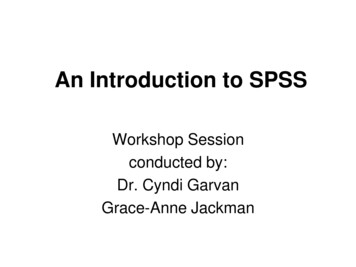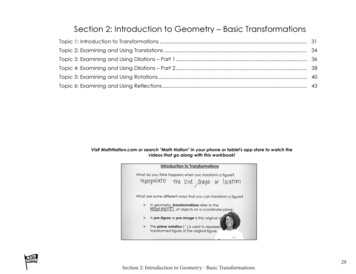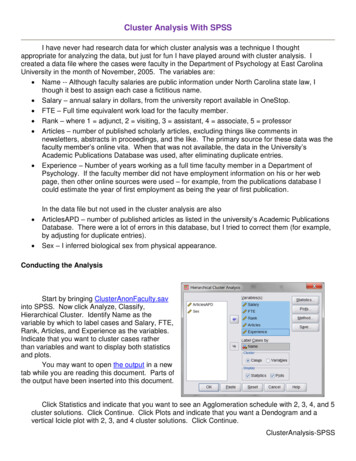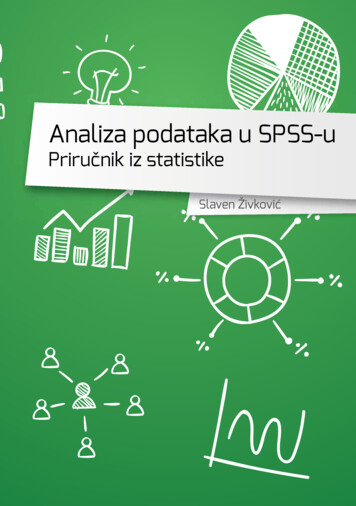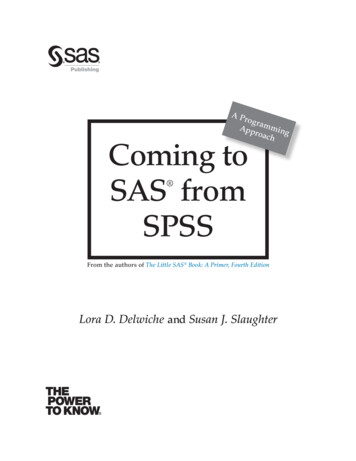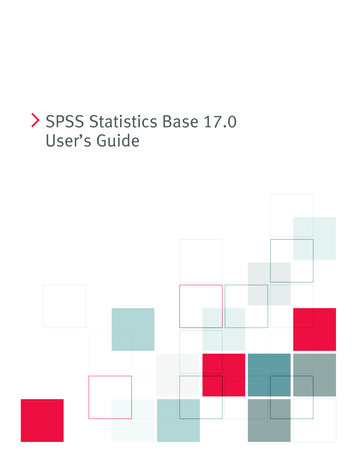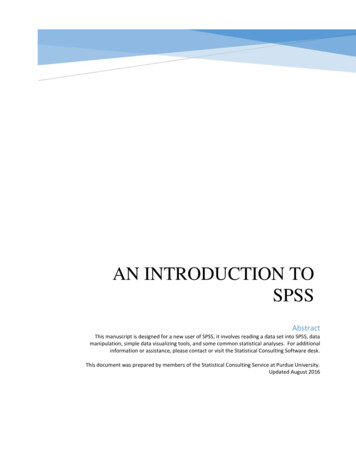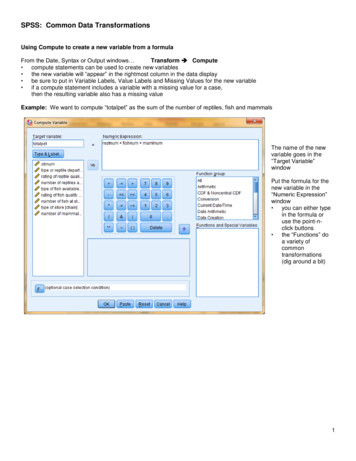
Transcription
SPSS: Common Data TransformationsUsing Compute to create a new variable from a formulaFrom the Date, Syntax or Output windows Transform Compute compute statements can be used to create new variables the new variable will “appear” in the rightmost column in the data display be sure to put in Variable Labels, Value Labels and Missing Values for the new variable if a compute statement includes a variable with a missing value for a case,then the resulting variable also has a missing valueExample: We want to compute “totalpet” as the sum of the number of reptiles, fish and mammalsThe name of the newvariable goes in the“Target Variable”windowPut the formula for thenew variable in the“Numeric Expression”window you can either typein the formula oruse the point-nclick buttons the “Functions” doa variety ofcommontransformations(dig around a bit)1
Using Recode to combine categories of a qualitative/categorical variableFrom the Date, Syntax or Output windows Transform Recode Into Different Variables recode statements can be used to create new “versions” of variables the new variable will “appear” in the rightmost column in the data set be sure to put in Variable Labels, Value Labels & Missing Values for the new variable if a recode statement includes a variable with a “system missing” value (“.”) for a case, then the resulting variable willautomatically have a missing value (.) if a recode statement includes a variable with a “user-missing” value for a case, they you must specify that “Systemor user-missing values” should become a “System-missing value”Example: The “chain” variable has three categories. We want to create a new variable “Chain2” that combines chainand coop stores into one category and keeps private stores as a second, separate categoryHighlight “chain” in the list ofvariables and click the arrow tomove into the middle windowType “chain2” into the “Name” boxunder “Output Variable”Click the “Change” buttonClick the “Old and New Values”button to get the next windowTaking care of missing values On the “Old Value” side -- clickthe radio button beside“System- or User-Missing” On the “New Value” side -click the radio button beside“System Missing” click “Add”Specifying recode values On the “Old Value” side -- clickthe radio button beside “Value”and type a “1” into the window On the “New Value” side -click the radio button beside“Value” & type a “1” into thewindow click “Add” Repeat with Old &New valuesuntil all recodes are visible inthe window, then click“Continue”2
Using Recode to make a quantitative variable into a set of ordered categoriesFrom the Date, Syntax or Output windows Transform Recode Into Different Variables recode statements can be used to create new “versions” of variables the new variable will “appear” in the rightmost column in the data set be sure to put in Variable Labels, Value Labels & Missing Values for the new variable if a recode statement includes a variable with a “system missing” value (“.”) for a case, then the resulting variable willautomatically have a missing value (.) if a recode statement includes a variable with a “user-missing” value for a case, they you must specify that “Systemor user-missing values” should become a “System-missing value”Example: The “fishgood” variable uses a 10-point rating scale. We want to make a new variable “fishrate3” with valuesof 1-5 1, 6-7 2 and 8-10 3Highlight “fishrate” in the list ofvariables and click the arrow tomove into the middle windowType “fishrate” into the “Name” boxunder “Output Variable”Click the “Change” buttonClick the “Old and New Values”button to get the next windowTaking care of missing values On the “Old Value” side -- clickthe radio button beside“System- or User-Missing” On the “New Value” side -click the radio button beside“System Missing” click “Add”Specifying recode values On the “Old Value” side -- clickthe radio button beside “Value”and type a “1” into the window Use the “Range buttons” tospecify what range of theoriginal variable get recodedinto the new variable value click “Add” Repeat with Old &New valuesuntil all recodes are visible inthe window, then click“Continue”3
Using the SPSS Syntax Window for Data TransformationIn addition to the Menus, SPSS has a Syntax Window from which you can perform data transformations, casemanagement and complete statistical analyses using “syntax” or “code”.When using the Syntax Window, you have to be careful to use “/” and “.” symbols correctly. Basically, “/” is used toseparate the parts of a command and “.” is put at the end of each command.Missing values can get tricky when doing this. Be sure to proof new variable values – to be sure the transformationsworked as you intended!In general for this and other handouts, the syntax code in CAPITAL LETTERS gets typed exactly as it is shown to you,and the parts that are in lower case letters represents variable names that will change with each data set and analysis.However, in practice, either capital or lower case letters will work for most commands.You also need to understand the use of the “exe.” or “execute.” command. When you type in the syntax for a datatransformation (e.g., using a “Compute” or “Recode” statement) and run that command, SPSS creates the new variableand puts a column for it on the right hand side of the database. But, if you look at that column, it will be filled with “.”Indicating missing values for the variable. That is because the new data values have not actually been computed. Thevalues will be computed when: 1) you request a statistical analysis (whether or not it uses the new variables) or 2) youinclude and run an “exe.” command after the transformation or case management code,To get a syntax window use File New SyntaxThe main work space of the Syntaxwindow. As you type commands itgenerates line numbers, whichmakes it easier to understand errormessages, etc,The left frame keeps track of thedifferent commands you have enteredinto the syntax work space, so thatyou can navigate among them.The syntax log gives feedback aboutprogramming error,Errors are also reported in the outputwindow.Syntax windows can be saved (File Save). The complete information in all three frames is saved (with theextension “.sps” and can be opened and used or modified.4
SPSS Syntax to COMPUTE a new variable Type the compute statement(s) with the new variable and the formula into the SPSS Syntax WindowHighlight the statement(s)Click on the big green (run) arrow near the top of the window (under “Tools”)COMPUTE totalpet reptnum fishnum mamlnum. computes total pet as the sum of the three variablesCOMPUTE perf prop numcorrect / 25. computes the proportion performance score of 25 itemsCOMPUTE perf per ( numcorrect / 25 ) * 100. computes the percentage performance score of 25 items*it is a good idea to provide Variable Labels for created variables. commentVARIABLE LABEL perf prop “Proportion correct on performance test” variable name with label in parenthesesperf per “Percentage correct on performance test”.EXE.SPSS Syntax to combine categories of a qualitative variable using RECODEExample: The “chain” variable has three categories. We want to create a new variable “Chain2” that combines chainand coop stores into one category and keeps private stores as a second, separate categoryRECODE chain(MISSING SYSMIS) (1 1) (3 1) (2 2)INTO chain2. name of the starting variable specify values -- in the order (original recoded) name of resulting variable*It is a good idea to provide a Variable Label and a Value Label for created variables. commentVARIABLE LABEL chain2 “Type of Store recoded”. name of resulting variable with label in parenthesesVALUE LABELS chain21 "Chain & Coop Stores"2 "Private Stores".EXE. name of the resulting variable each variable value with the label in parenthesesSPSS Syntax to make a quantitative variable into a set of ordered categories using RECODEExample: The “fishgood” variable uses a 10-point rating scale. We want to make a new variable “fishrate3” with valuesof 1-5 1, 6-7 2 and 8-10 3RECODE fishgood(MISSING SYSMIS) (Lowest thru 5 1) (6 thru 7 2) (8 thru Highest 3)INTO fishgood3. name of starting variable specify values (original recoded) name of resulting variable*It is a good idea to provide a Variable Label and a Value Label for created variables. commentVARIABLE LABEL fishgood3 “recoding of fishgood”. name of resulting variable with label in parenthesesVALUE LABELS fishgood31 “Poor quality” 2 “Fair Quality” 3 “Good Quality”.EXE. name of the resulting variable each variable value with the label in parentheses5
SPSS Syntax for Conditional COMPUTE & RECODE StatementsSometimes you may want to apply different scoring or coding schemes for different subsets of cases.Conditional COMPUTE StatementsExample: For those stores with separate reptile departments (reptdept 2) we want to compute total pet as the sum ofreptiles, fish and mammals, whereas for those stores that do not have a separate reptile department (reptdept 1), wewant to compute the total pets as the sum or fish and mammals.IF (reptdept 1) totalpet2 fishnum reptnum mamlnum. will only compute totalpet2 for those with “reptdept 2”IF (reptdept 2) totalpet2 fishnum mamlnum. will only compute totalpet2 for those with “reptdept 1”VARIABLE LABEL totalpet2 “total pet computed includimng reptnum only for stores with separate reptile departments”.Conditional RECODE StatementsExample: For stores with separate reptile departments (reptdept 2) we want to make ratings of 1-5 1, 6-7 2 and 810 3, whereas for those stores that do not have separate reptile departments (reptdept 1) we what to make ratings of 16 1, 7-8 2 and 9-10 3DO IF (reptdept 1).RECODE fishgood (MISSING SYSMIS) (Lowest THRU 6 1) (7 THRU 8 2) (9 THRU Highest 3) INTO fishgood4.END IF.DO IF (reptdept 2).RECODE fishgood (MISSING SYSMIS) (Lowest THRU 5 1) (6 THRU 7 2) (8 THRU Highest 3) INTO fishgood4.END IF.VARIABLE LABLE fishgood “fish quality rating computed differently for stores with separate reptile department”.VALUE LABELS fishgood1 “Poor quality” 2 “Fair Quality” 3 “Good Quality”.EXECUTE.6
Using the SPSS Syntax Window for Data Transformation In addition to the Menus, SPSS has a Syntax Window from which you can perform data transformations, case management and complete statistical analyses using “syntax” or “code”. When using the Syntax Window, you