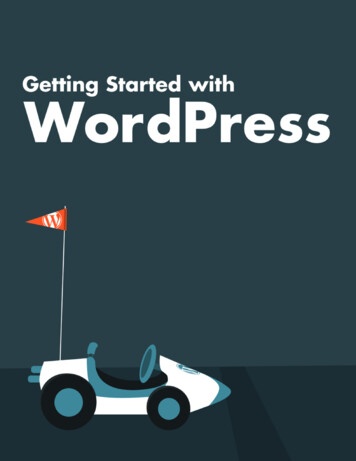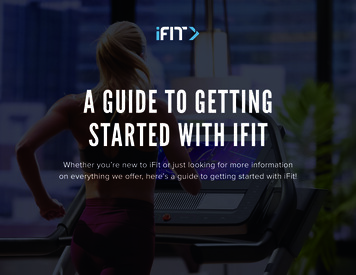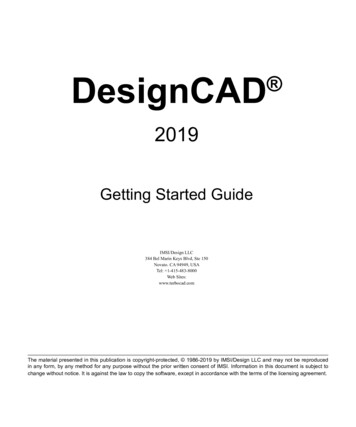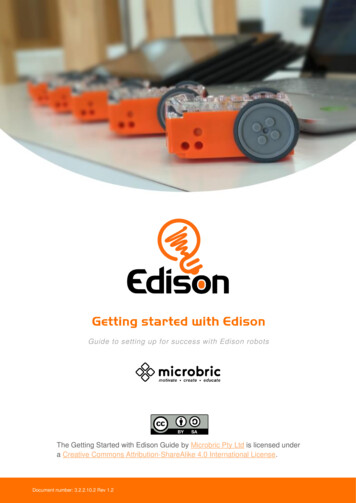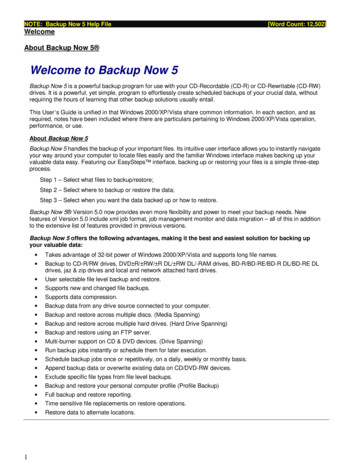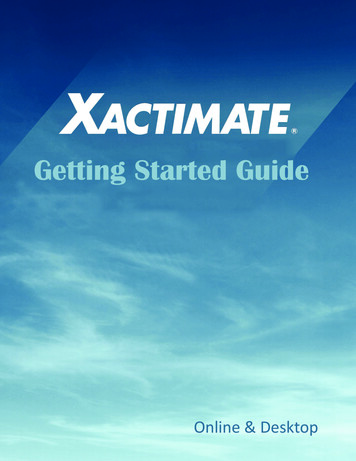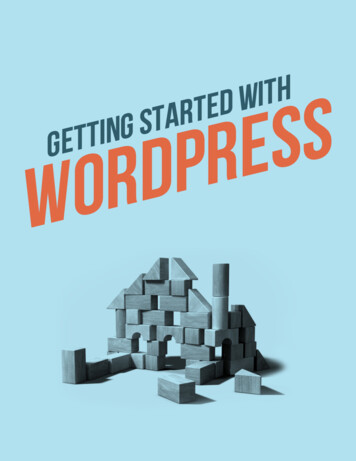
Transcription
2011 iThemes Media LLC. “Getting Started with WordPress” v.1.0 (last updated: 03/10/12)All rights reserved in all media. May be shared with copyright and credit left intact.
Meet iThemes.iThemes Media, LLC was founded in 2008 by Cory Miller, aformer newspaper journalist and public relations/communicationpractitioner, turned freelance moonlighting web designer, turnedfull-time entrepreneur. Miller founded iThemes in his home,fulfilling a lifelong dream of running his own company.Since then, the company has grown into a full enterpriseproviding professional, premium themes (iThemes.com),professional plugins (PluginBuddy.com) and over 300 hours ofprofessional web design and WordPress developer training – with15-20 new courses being added each month (WebDesign.com).These three brands make up what is generally referred to as theiThemes brand.For more awesome eBook resources like this, check outiThemes.com/publishing. 2011 iThemes Media LLC. “Getting Started with WordPress” v.1.0 (last updated: 03/10/12)All rights reserved in all media. May be shared with copyright and credit left intact.1
Contents:Introduction 3What is WordPress anyway? 4Who can use WordPress? 6What are the benefits of using WordPress? 7Getting started 8Registering your domain name 8Setting up your hosting account 11Installing WordPress using Fantastico 12Logging into your new WordPress website 16The WordPress Administration Dashboard & Bar 16WordPress settings 19Pages and posts 27Categories and tags 38Plugins 40Themes 43Menus 49Search Engine Optimization 51Comments 52Users 56Additional Tools and Resources 67!Click on this button to watch the video tutorial from iThemes.com/tutorials. 2011 iThemes Media LLC. “Getting Started with WordPress” v.1.0 (last updated: 03/10/12)All rights reserved in all media. May be shared with copyright and credit left intact.2
IntroductionThis free ebook is dedicated to anyone who has ever craved an easy, inexpensive way to create awebsite or online presence but wasn’t sure how to get started. Through our Make Waves 2012campaign, we have committed to helping thousands of people get started using WordPress andlearning web design. We believe WordPress is the answer and this book will help you get startedusing WordPress.If you’d like to join us in our vision to Make Waves in 2012, which includes a commitments toWordPress development, personal development, helping freelancers, building security online andkeeping the freedom of the internet alive and well, please visit MakeWaves2012.com.—The Entire Team at iThemes@iThemes Facebook.com/iThemesWordPress is a registered trademark of Automattic Inc. This ebook and its author are notaffiliated with or sponsored by Automattic or the WordPress open source project. 2011 iThemes Media LLC. “Getting Started with WordPress” v.1.0 (last updated: 03/10/12)All rights reserved in all media. May be shared with copyright and credit left intact.3
“What is WordPress,anyway?”WordPress is an open source blog software package that works exceptionally well as a contentmanagement system, a blog system, or a traditional website. It makes it easy for anyone to set up,manage and maintain a website—without having an advanced degree in geekery.WordPress started in 2003 and is now the largest self-hosted blogging tool and is used on, literally,millions of sites worldwide.For example, the New York Times runs its blogs using WordPress. That should tell you somethingabout how powerful and safe it is to use. But don’t let that scare you. Just as the NY Times usesWordPress, so do many “first-time-onliners” who have never touched any type of web design systemat all. So it’s simple enough for even the most wary user.First, since WordPress is open source, it’s free. That’s always a bonus.Since it is open source it also has a thriving community of developers constantly improving thesoftware and creating plugins to expand the software.WordPress lets you create pages (stand alone content) and posts (time-driven content) to build outthe content of your site. And you can also easily manage your site’s look and feel with themes. Theseare custom designs for your site that control how everything is laid out and organized. (If you’refamiliar with the term “template” just substitute the term “theme” when talking about WordPress.)The software is highly customizable, and has literally thousands of “plugin” pieces of software soyou can use your site for just about anything. (More about plugins later.) 2011 iThemes Media LLC. “Getting Started with WordPress” v.1.0 (last updated: 03/10/12)All rights reserved in all media. May be shared with copyright and credit left intact.4
Here’s a quick overview:WordPress can manage several types of content for you, including Posts, Pages and Links.Posts are your basic time-driven content and are used for standard blog entries. You might writeposts monthly, weekly, daily or more than once a day. It all depends on the purpose of your site andhow you want to use it to connect with your visitors.Pages are basically posts that aren’t time-driven—they’re added to the menu and serve as the basicmeat of your site. They are basically the same as any static page on a traditional website just awhole lot easier to create and update without having to pay someone to do it for you.Links are just that—links. You can use links throughout your posts and pages, as well as in yoursidebar. This can be handy for a list of recommended services or helpful sites.Widgets are those handy-dandy boxes you often see along the left or right side of a website. Theydon’t have to go on the left or right – with the right theme you can put them anywhere! – but ingeneral that’s the way people think of them. They let you do really cool things like offer a newslettersubscription box, insert images and videos, put special calls-to-action, list your most recent posts,add easy navigation down the side of your page, or just about anything else you want. 2011 iThemes Media LLC. “Getting Started with WordPress” v.1.0 (last updated: 03/10/12)All rights reserved in all media. May be shared with copyright and credit left intact.5
So, who can use WordPress?The short answer is anyone. WordPress is a pretty powerful system and it can easily be customizedfor your needs. There are themes specifically designed for all sorts of scenarios, including blogs,mini-sites, online stores, online magazines, photo galleries and more.A WordPress site can work well for just about anyone, like: Small businesses & large corporationsService-oriented companies like plumbers, real estate agents, car dealers, etc.Restaurants, caterers, and designersConsultants, freelancers & coachesSchools, nonprofits and churchesBands, artists and creative professionalsScrapbook enthusiasts and other hobbyistsProfessionals looking for a jobFamilies creating a family history to shareTruly, WordPress can work for just about anyone. 2011 iThemes Media LLC. “Getting Started with WordPress” v.1.0 (last updated: 03/10/12)All rights reserved in all media. May be shared with copyright and credit left intact.6
What are the benefits of usingWordPress?Here are just the top 5 benefits of using WordPress:1. The software is free!How many times have you been given something for free that is fully functional and ready to use?And if you want to upscale your site a little with premium themes and plugins, you’re still going tosave tons of money over what you would pay for a custom designed site.2. It’s easy to use.Seriously. If you can send an email, use Microsoft Word, or set up a Facebook account, then you canuse WordPress. In other words, if you’ve already used a computer, chances are you are alreadyskilled enough for the WordPress basics. And even better, it’s hard to mess it up. You can add anddelete pages, posts, sidebar elements, etc. without accidentally messing up the overall design of yoursite.3. You are in control.Owning your own site, and being able to make changes to it yourself, is the ultimate in onlinefreedom. You don’t have to rely on an expensive web designer to make changes or fix a tiny error foryou whenever they can squeeze you in. You’re in control of your site – and your wallet.4. Search Engine AdvantagesSearch engines love sites that are easy to index (WordPress is) and that have frequently updatedcontent. That’s where blogging comes in to play so nicely. Just by running your business or personalsite and communicating with your readers in a way that’s natural to you, you’ll be producing fresh,relevant content the search engines can’t wait to get ahold of.5. A HUGE Support CommunityWordPress isn’t just a software, it has become a community. Some might even say a movement. Infact, WordCamps (http://central.wordcamp.org/) - 1-3 day training sessions – have sprung up fromgrassroots efforts. They are informal, community-initiated and community-organized events puttogether by other WordPress users just like you. You’ll meet people of all backgrounds, ages, andnationalities at WordCamps anywhere. Plus, there are thousands of people and hundreds of resourceand tutorial sites set up just to help you with your WordPress site. 2011 iThemes Media LLC. “Getting Started with WordPress” v.1.0 (last updated: 03/10/12)All rights reserved in all media. May be shared with copyright and credit left intact.7
Getting StartedThere are several things you’ll need to do before you can actually start using your site – such assetting it up. But don’t worry – that’s not hard either.Registering Your Domain NameThe first thing you need in order to have a website is have a domain name. A domain name is whatyou type in to a browser window to visit a site, such as http://www.mysite.com. A domain name ishow anyone from anywhere in the world can access your site.If you’ve already registered your domain name, then you’re good to go for the next step – hosting.If you haven’t registered a domain name, the easiest way is to do it as you sign up for hosting. Butyou can also purchase (register) your domain name before you are ready to sign up for a hostingaccount.There are hundreds of places you can go to register a domain name. We typically recommendGoDaddy, HostGator and BuildAWebsite.com. (We only recommend GoDaddy for domain nameregistration, not for hosting so don’t sign up for hosting at the time you register if you chooseGoDaddy.) 2011 iThemes Media LLC. “Getting Started with WordPress” v.1.0 (last updated: 03/10/12)All rights reserved in all media. May be shared with copyright and credit left intact.8
To find out if your preferred domain is available, go to a domain registrar, such as GoDaddy.com,and enter the name in the box provided. You’ll be able to select from .com, .org, .info, .net, etc. Comis the most recognized part of your domain, so whenever possible, get the .com version of yourdomain.Once you find the domain name you want and that is available, just follow the steps to complete theregistration. Remember, if you are registering at GoDaddy, don’t sign up for anything except thedomain registration – ignore the hosting offers, etc. that they’ll show you.What if you’re not sure what domain name you want? You can’t choose between two or three youreally like? A good rule of thumb is to register all of them. It’s not that expensive and it gives yousome time to decide. You can begin setting your site up on one domain, and if you change yourmind, it’s easy to migrate your site to a different domain using BackupBuddy.You’ll want to have solidified your decision before you start promoting your site, but don’t letpicking a domain name be a barrier to getting started.What Domain Name Should You Use?The honest answer is “it depends.” You’ll probably want to use your company name or a phrase orquestion that people associate with your site.The important thing to remember is that your domain name is one of the first things people see, andone of the first things they’ll ask you.We always recommend registering your own personal name as a domain name as well. If you have acommon name, such as John Smith, you may need to use your full name – first, middle, and last, inorder to find a domain that is available.Some tips when selecting a domain name: Keep It Short. The longer your URL is the harder it will be to remember, and the more likelypeople will misspell it. Make it Easy to Remember. A string of six random letters might be really short, but it’s not easyto remember. Your domain name has to stick in people’s minds in order for them to remember it,and to tell others about it. Consider your Brand. If you already have a brand name you really need to find a URL that workswith your brand. People will try to type in the name of your company with a .com at the endanyway, so you might as well go with it. It goes without saying that you don’t use someone else’sbrand or brand terms without their written permission. For example, WordPress is a brand, so youcan’t use that term in your domain name. But you can use “WP” as we have done atWPShirts.com. 2011 iThemes Media LLC. “Getting Started with WordPress” v.1.0 (last updated: 03/10/12)All rights reserved in all media. May be shared with copyright and credit left intact.9
Use Keywords. Using search terms as part of your domain name can increase your search enginerankings and increase the chances of people finding your site. They need to fit into the namenaturally, though. For example, WebDesign.com includes the common search term “web design,”assisting it in organic search engine ranking. What keywords would people search under in order tofind your type of business? Can you work one or more of them into your domain name without itsounding too awkward? Be Relevant and Descriptive. It helps if your domain name describes what your site does in someway. It doesn’t have to be descriptive (Amazon, Google and Yahoo are all good examples), but itmakes it that much easier, especially if you’re not Amazon, Google or Yahoo. How Does It Sound? Say your URL out loud—is it clear how to spell it? If someone tells a friendthe URL over the phone would they have to spell it out? If you did a radio ad would it be perfectlyclear how to spell it? Avoid Numbers. Numbers in a domain name can be very confusing. It is never clear if thenumbers should be written out or not: 7 or seven? Avoid Homophones. 4 or for? There, their or they’re? Your or you’re? To, too or two? See howconfusing that can be? When someone is confused, they usually just move on to the next thing –such as your competitor’s site. Consider Misspellings. Beware of words that are easily misspelled. If you do use them, buy theURL with the misspellings and redirect users to the correct URL. It’s Dot Com. Stick with the top level domains, like .com for businesses and .org for nonprofits.There are all kinds of other options out there, such as .biz, .info and .tv, but they’re just not asaccepted and people are likely to type .com anyway. The iPhone includes a “.com” button, whichshows you just how widespread .coms are. If you do use one of the other types of domain names,make sure you are using it for a specific purpose. For example, we have a live streaming trainingevery Tuesday at 11am CST. We broadcast this at iThemes.tv. See how we used our existing brandfor recognizability with the .tv domain for a specific, singular purpose? Ask Other People. It’s easy to think you have a killer domain name and overlook the fact that itcould easily mean something else. Getting a different perspective can save you someembarrassment. Avoid Hard to Read Letters. Certain letters next to each other can be hard to read, depending onthe font, like l and i (lilili) and m, n and r (mnrmnrmnr) or v and w (vwvwv). Buy What You Need. If the URL you love is taken you can always make the current owner anoffer. It will cost you more money, but it can be worth it in the end. And it might be less expensivethan you think. Spend some time brainstorming and come up with lots of ideas. If you have a fewyou like, it might be worth registering them all just in case. There’s nothing worse than spendingweeks debating a domain name, finally deciding and discovering that someone beat you to it. 2011 iThemes Media LLC. “Getting Started with WordPress” v.1.0 (last updated: 03/10/12)All rights reserved in all media. May be shared with copyright and credit left intact.10
However you get there, you need a strong URL that works. It can be something practical that justdoes the job, or it can be something memorable that helps your site spread. Re-branding your sitelater on can be challenging, so choose wisely the first time.Setting Up Your Hosting AccountIn order for your website to appear on the web, it has to be hosted somewhere. Think of hosting likea storage facility. It’s a place for you to store all of your stuff (your website) on the web. The morestuff you have (the bigger your site) the more storage space you need.There are many web hosting companies. It is essential that you work with one that is “WordPressfriendly”. This isn’t an official designation, of course, just something we’ve learned to look for overthe years.HostGator is the preferred hosting platform of iThemes and WebDesign.com. We recommend thembecause of their ease-of-use, pricing, and WordPress hosting capabilities. All of these make them anidea host for WordPress sites.And, if you use the coupon code BACKUPBUDDY when you sign up for hosting at Hostgator, youcan save 25% off your first order.Hostgator runs different discounts at different times of the year, but generally speaking, you will getthe best prices when you sign up for a full year or multiple years at a time vs. signing up for themonthly plan. The choice is completely yours. If you know you’re starting a business and are in it forthe long haul, then save a little cash by signing up for a longer time period.If you already have a domain name, perhaps one you registered at GoDaddy.com, enter it on theright side of the page. If you are just now registering your domain name, enter it on the left side, andremember to select whether you want it to end in .com, .net, etc. 2011 iThemes Media LLC. “Getting Started with WordPress” v.1.0 (last updated: 03/10/12)All rights reserved in all media. May be shared with copyright and credit left intact.11
Click “Continue to Step 2” where you will be asked to enter your billing information. Remember toselect your billing cycle to get the amount of savings you want. Once you have filled in all theinformation, including a unique password, click “Create Account” and you are on your way.Hostgator will send you an email with all the information you need for getting started with yourbrand new WordPress-friendly hosting account.Installing WordPress Using FantasticoMost web hosting companies offer a “one-click install” of WordPress using cPanel and “Fantastico”or similar one-click service.Note: It’s called a “one click” process, but there are actually about 7 steps or clicks to make. Butthey are all very simple.1. Log in to your cPanel account with your web hosting company.2. Click on the Fantastico DeLuxe icon. 2011 iThemes Media LLC. “Getting Started with WordPress” v.1.0 (last updated: 03/10/12)All rights reserved in all media. May be shared with copyright and credit left intact.12
3. In the next window, click on WordPress.4. Click on “New Installation” 2011 iThemes Media LLC. “Getting Started with WordPress” v.1.0 (last updated: 03/10/12)All rights reserved in all media. May be shared with copyright and credit left intact.13
5. In the next window, complete the installation details and click “Install WordPress.”We strongly suggest you not use “admin” as the username for accessing your website. Come up withsomething more unique and harder for someone else to guess. The same goes for your password.(Did you know the most common password people use is “password”?) 2011 iThemes Media LLC. “Getting Started with WordPress” v.1.0 (last updated: 03/10/12)All rights reserved in all media. May be shared with copyright and credit left intact.14
6. Click on the “Finish Installation” button.7. Enter your email address to have the installation and login details emailed to you.Now you’re all set! You have a bonafide site on a professional server (hosting company)!Be sure to check your email for your log in details. It’s a good idea to save this email some placesafe in case you need to access it again.Advanced Tip:Using Fantastico, or other similar services, is a great, simple way to get your WordPress installationup and running. The downside is that it does leave some security holes. If you are concerned aboutthat, and have some experience with web development and working with files online, you may wantto consider installing WordPress manually. 2011 iThemes Media LLC. “Getting Started with WordPress” v.1.0 (last updated: 03/10/12)All rights reserved in all media. May be shared with copyright and credit left intact.15
What are the benefits of doing a manual installation?1. It prevents the WordPress database tables being installed as a default, with default labels. Thesedefault labels can make your site more vulnerable.2. It allows for full customization of the wp-config.php file which opens up enormous potential inWordPress. Definitely an advanced skill area.3. It allows you to work within the “best practices” for security your WordPress site.If you want to use the manual (advanced) installation method, you may want to refer toWordPress.org for more instructions. You can also find detailed instructions with screenshots inChapter 4 of the WordPress All-in-One for Dummies book, as well as view a step-by-step videowalk-through in the WordPress Developer Course (available to premium annual members ofWebDesign.com).Logging into your new WordPress websiteTo log in to your site, you will need the log in details sent to you when you set up your WordPressinstallation.Go to: http://yourdomainname.com/wp-login.php.Enter your username and password. Then click “Login”. This will bring you to the Dashboard whereyou’ll create the look of your site, add content, and begin to make your mark on the world throughyour website.The WordPress AdministrationDashboard & BarThe DashboardIn your WordPress Administration Dashboard you will find various dashboard components,including a link to your site, an overview of everything in your installation, such as the Content(posts, pages, categories and tags) and the Discussion elements (number of comments, how manyhave been approved, how many are pending and how many spam comments there are). This sectionwill also tell you what theme you are currently using and what version of WordPress you are using.You will also find a section on Comments, letting you know what recent comments have recentlybeen posted to your blog. This will give you an overview of the comment and give you severaloptions for what you may do with the comment. 2011 iThemes Media LLC. “Getting Started with WordPress” v.1.0 (last updated: 03/10/12)All rights reserved in all media. May be shared with copyright and credit left intact.16
In the dashboard there are also sections letting you know what incoming links you have, recentplugin news, and other WordPress news. You may also have additional sections appear in thedashboard depending on what plugins you have installed.On the upper right side of the dashboard you will see QuickPress. You can use this section to createblog posts directly from this page. Most likely you will choose to create a post using the instructionsin an upcoming section of this ebook because you will have more editing options, but you do havethe option of working from this screen as well.If you would like to customize what appears on your dashboard page, select “Screen Options” fromthe top right corner (just below where it says “Howdy”). Simply check the modules or sections youwould like to appear on your dashboard, and uncheck those you do not wish to see. 2011 iThemes Media LLC. “Getting Started with WordPress” v.1.0 (last updated: 03/10/12)All rights reserved in all media. May be shared with copyright and credit left intact.17
Another important area of your WordPress Dashboard, the area you will usethe most, is the menu along the left hand side. Here you will find links to theareas where you will add posts and pages, add media, moderate comments,access your theme, modify the appearance of your site (such as the menu orwidgets), add, remove or update plugins, manage users, and access tools andsettings.You may have additional options in this menu depending on what plugins youhave added. For example, in this image you can see a link for “BackupBuddy”because BackupBuddy is installed on this site.The Admin BarThe WordPress Admin bar appears above your site if you are logged in to your WordPressdashboard. This is to allow for easy editing and site management directly from your site withouthaving to jump back and forth between the front-end (your site) and the back-end (your WordPressdashboard). It provides some handy shortcuts to access parts of your WordPress installation withouthaving to find them in the left hand navigation.Remember, visitors to your site will not be able to see this admin bar because they are not logged into your WordPress dashboard. If you prefer not to have it visible even to yourself, you can modifythe setting under Users Your Profile. Simply uncheck the box next to “Show Toolbar whenviewing site” and click “Update Profile” at the bottom of the page. 2011 iThemes Media LLC. “Getting Started with WordPress” v.1.0 (last updated: 03/10/12)All rights reserved in all media. May be shared with copyright and credit left intact.18
WordPress SettingsThe Settings area for your WordPress installation can be found in the left handnavigation, near the bottom.When you hover over the word “Settings” you will see a fly out menu youcan then select from. Or, you can click on the word Settings to expand thesettings menu. 2011 iThemes Media LLC. “Getting Started with WordPress” v.1.0 (last updated: 03/10/12)All rights reserved in all media. May be shared with copyright and credit left intact.19
General SettingsThis is where you will be able to set the general settings for the site. Items such as your site name,tagline, URL, primary admin email, as well as the time zone information for your site. When youmodify these settings be sure to save them by clicking “Save Changes” at the bottom of the page.Writing SettingsOn this page you will be able to make several modifications to make your writing process easier,such as indicating the size of the editor window you will use when writing pages and posts, what youwant the default category to be (in case you forget to assign a post to a category when you write it),as well as some options you can configure to be able to post remotely or via email. 2011 iThemes Media LLC. “Getting Started with WordPress” v.1.0 (last updated: 03/10/12)All rights reserved in all media. May be shared with copyright and credit left intact.20
Reading SettingsThese settings are all about how you want your site visitors to experience your site. Do you wantyour front page to be your blog posts, or do you want a static front page, like a traditional website,and a separate page for your blog posts. You will also indicate how many blog posts you want toappear on a page before the reader has to click a link to see “previous posts”.Tip: How to Use WordPress as a Static SiteIf you want to use your site as a static site, you must create a page that will serve as your home page.(You can label it anything you want.)If you will be using the blog functionality of WordPress, you will also need to create a blog page fordisplaying your blog posts. You can title this page anything you want – it does not have to be called“blog”.Then in the Reading Settings, select “static page” for the front page display.Select which page you want to use for your front page and which page you want to use for your blogposts. If you do not plan on using the blog functionality for your site, in the drop down menu, leavethe setting at “select”. 2011 iThemes Media LLC. “Getting Started with WordPress” v.1.0 (last updated: 03/10/12)All rights reserved in all media. May be shared with copyright and credit left intact.21
Discussion SettingsThe Discussion Settings control how comments are handled on your site.You’ll be able to determine whether comments can post automatically or if they need to be reviewedand approved before becoming visible to others. Select your settings here carefully as they willaffect how your site is viewed and perceived by someone else.You will also be able to identify words, phrases, IP addresses, email addresses, names and URLs thatyou want to “blacklist” from being able to make comments on your site. 2011 iThemes Media LLC. “Getting Started with WordPress” v.1.0 (last updated: 03/10/12)All rights reserved in all media. May be shared with copyright and credit left intact.22
In addition, you can decide how – or if – you want the commenter’s picture (avatar) to appear next totheir comment. 2011 iThemes Media LLC. “Getting Started with WordPress” v.1.0 (last updated: 03/10/12)All rights reserved in all media. May be shared with copyright and credit left intact.23
Media SettingsMost people leave their media settings at the default settings, but you may find that you want yourimage categories – thumbnail, medium, large – to be different than the default settings.Additionally you can tell WordPress where to store your media files when you upload them. Bydefault they will upload to the wp-content/uploads folder.Privacy SettingsThese settings are especially handy if you are developing your site and are not ready for searchengines and people to find it. Simply select the appropriate radio button and Save Changes.Note – if you select “Ask search engines not to index this site” make sur
Mar 10, 2012 · learning web design. We believe WordPress is the answer and this book will help you get started using WordPress. If you’d like to join us in our vision to Make Waves in 2012, which includes a commitments to WordPress development, personal devel