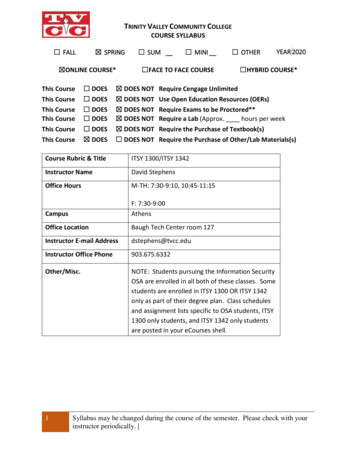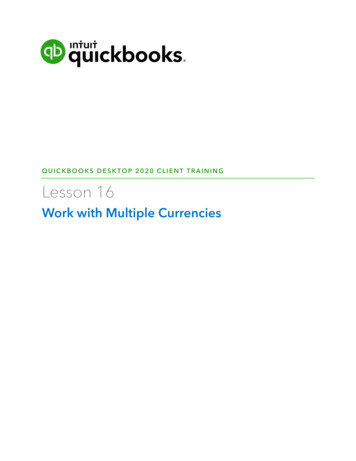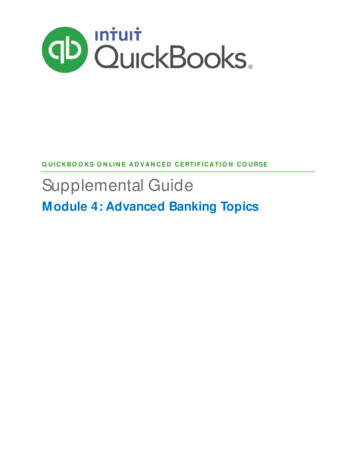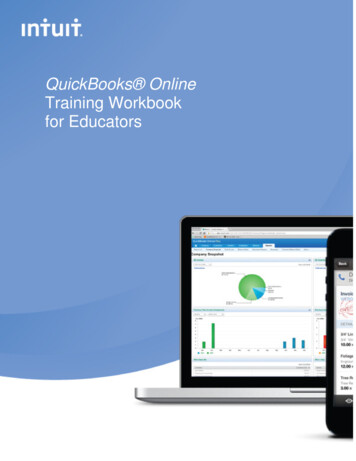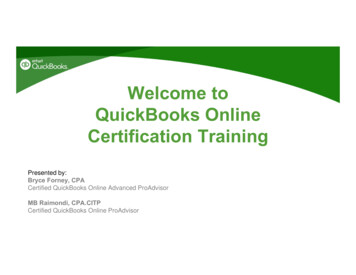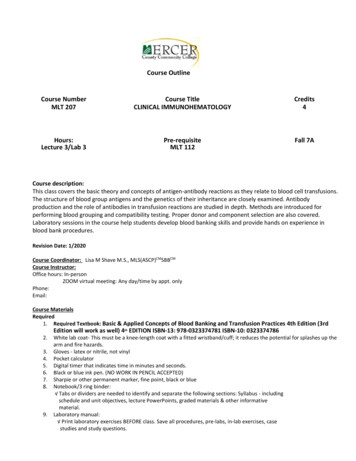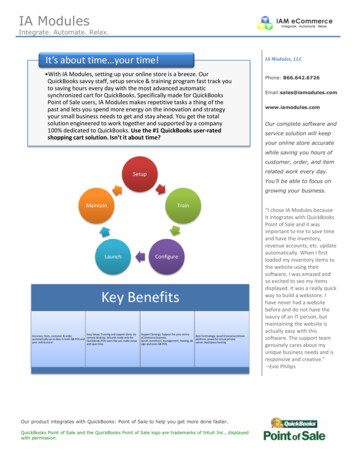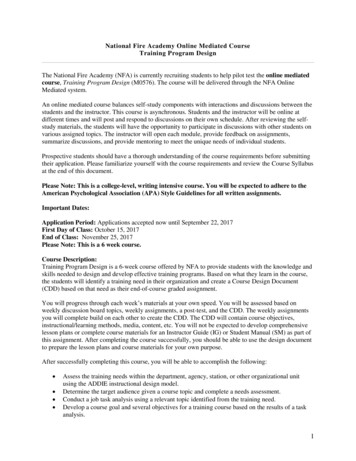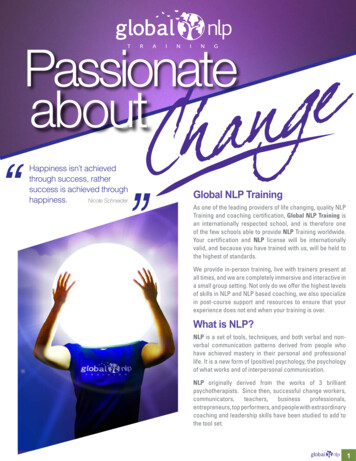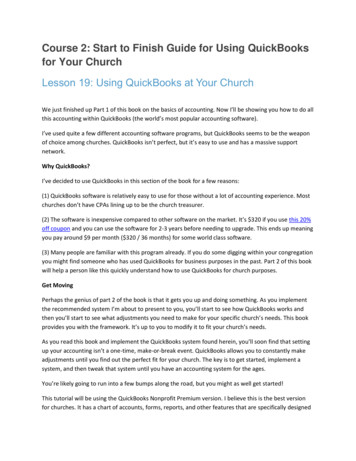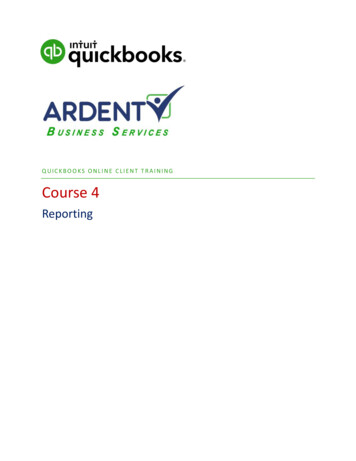
Transcription
QUICKBOOKS ONLINE CLIENT TRAININGCourse 4Reporting
CopyrightCopyright 2017 Intuit, Inc.All rights reserved.Intuit, Inc.5601 Headquarters DrivePlano, TX 75024Trademarks 2017 Intuit, Inc. All rights reserved. Intuit, the Intuit logo, Intuit ProLine, Lacerte, ProAdvisor,ProSeries and QuickBooks, among others, are trademarks or registered trademarks of Intuit, Inc.in the United States and other countries. Other parties’ marks are the property of theirrespective owners.Notice to ReadersThe publications distributed by Intuit, Inc. are intended to assist accounting professionals intheir practices by providing current and accurate information. However, no assurance is giventhat the information is comprehensive in its coverage or that it is suitable in dealing with aclient’s particular situation. Accordingly, the information provided should not be relied upon asa substitute for independent research. Intuit, Inc. does not render any accounting, legal or otherprofessional advice, nor does it have any responsibility for updating or revising any informationpresented herein. Intuit, Inc. cannot warrant that the material contained herein will continue tobe accurate nor that it is completely free of errors when published. Readers should verifystatements before relying on them.
QuickBooks Online Client TrainingTable of ContentsTable of ContentsAbout the Author . 2Training at a Glance . 3QuickBooks Online Test Drive . 4Topic 1: The Benefits of Reporting . 5Introduction to Reporting. 5Topic 2: Reporting Capabilities . 10QuickBooks Online Simple Start: 20 Reports . 10QuickBooks Online Essentials: 40 Reports . 11QuickBooks Online Plus: 65 Reports . 12Common Report Settings . 13Browser Settings . 14Print Wide Reports . 14Topic 3: Reporting Methods . 15Identify Functionality of Grouped Reports . 15The Report Dashboard . 16Business Overview . 17Manage Accounts Receivable . 23Review Sales . 26Manage Accounts Payable . 31Review Expenses and Purchases . 34Manage Payroll . 36Manage Sales Tax . 36Manage Products and Inventory . 36Accountant . 37List Reports . 39My Custom Reports . 41Export Reports . 44Send Reports . 45Course Conclusion. 47Course 4 – Reportingwww.ArdentBiz.com1
QuickBooks Online Client TrainingAbout the AuthorAbout the AuthorEsther Friedberg Karp, MBAEsther Friedberg Karp is an internationally-renowned trainer, writer, business consultant and speaker who wasnamed one of the Top 10 QuickBooks ProAdvisors in the world, with the title Top International ProAdvisor.Course 4 – Reportingwww.ArdentBiz.com2
QuickBooks Online Client TrainingTraining at a GlanceTraining at a GlanceUse this as a guide to select specific activities you want to cover.TOPICCONTENTTHE BENEFITS OF REPORTING REPORTING CAPABILITIESREPORTING METHODSCourse 4 – Reporting www.ArdentBiz.comWhy use reports?Compare versions of QuickBooks OnlineCommon report settingsBrowser settings (in Chrome)Grouped ReportsBusiness OverviewManage Accounts ReceivableReview SalesManage Accounts PayableReview Expenses & PurchasesManage PayrollTaxes ReportsList ReportsCustom Report ToolsOther Reporting Tools3
QuickBooks Online Client TrainingTraining at a GlanceQUICKBOOKS ONLINE TEST DRIVEExercises contained in this handbook can be completed using a QuickBooks Online “test drive” file. The testdrive uses a sample company file called Craig’s Design & Landscaping Services. It can be accessed through thefollowing link:Craig's Design & LandscapingYou don’t have to create an account or sign in to access the test drive file; just complete the security validationand click Continue.This test drive is designed for you to explore and try out new things without worrying you will break somethingor make a mistake. It is not designed to retain any changes you make. Once you close this QuickBooks Onlinetest drive company, it is completely refreshed so remember to allow sufficient time to complete each activity.Don’t worry if you have to close the test drive before you are finished, you can always begin again.Course 4 – Reportingwww.ArdentBiz.com4
QuickBooks Online Client TrainingTopic 1: The Benefits of ReportingTopic 1: The Benefits of ReportingINTRODUCTION TO REPORTINGReports are critical for feedback and specialized business activities. Their objective is to provide informationabout the financial position, and the performance and changes in the financial position of a company. Reportsshould be understandable, relevant, reliable and comparable. They show assets, liabilities, equity, income andexpenses that are directly related to an organization's financial position.The information provided by reports can impact an owner’s important business decisions that affect continuedoperations. They can provide management with a more detailed understanding of the figures. These reports arealso used as part of management's annual report to the stockholders.When you want to find information, the best place to start is a report. From basic financial reports to reports forspecialized business activities, being familiar with what’s available allows you to locate the information you areseeking quickly. You can use the link on the left navigation bar to access the Report Center. From here, you caneasily access report groups, including your customized reports.Course 4 – Reportingwww.ArdentBiz.com5
QuickBooks Online Client TrainingTopic 1: The Benefits of ReportingIt's easy to customize QuickBooks Online reports so you can quickly develop report formats tailored to yourunique business. Once you customize a report, you can save the customizations so you can run that customizedreport any time you wish without reconfiguring it. (This means the settings will be saved; however, the data maybe updated when you run a saved report again in the future.) First choose a base report that is most like thereport you are trying to create. Use the Customize button to access the changes that can be made.Course 4 – Reportingwww.ArdentBiz.com6
QuickBooks Online Client TrainingTopic 1: The Benefits of ReportingThe QuickZoom feature in every report shows the detail behind the reports and lets you drill down to thetransaction level. Hover your mouse over a figure next to an account on the Profit and Loss report and it turnsinto a hyperlink you can click. This opens a Transaction Report listing all the transactions that add up to thatfigure.Course 4 – Reportingwww.ArdentBiz.com7
QuickBooks Online Client TrainingTopic 1: The Benefits of Reporting(You can click Back to Summary Report in the Transaction Report to return to the earlier report.)You can display the original transactions and analyze the numbers behind the numbers. Once you are in a detailreport, hover over the transaction you would like to open. When the transaction turns blue like a hyperlink, clickthe transaction.Course 4 – Reportingwww.ArdentBiz.com8
QuickBooks Online Client TrainingTopic 1: The Benefits of ReportingThis opens the transaction in a new window so you can analyze, modify, delete or notate.Course 4 – Reportingwww.ArdentBiz.com9
QuickBooks Online Client TrainingTopic 2: Reporting CapabilitiesTopic 2: Reporting CapabilitiesThe three versions of QuickBooks Online offer different levels of reporting capabilities.QUICKBOOKS ONLINE SIMPLE START: 20 REPORTSSimple Start, the most basic subscription level, allows for basic data entry to track your money in and money outas well as customer tracking and invoicing. The reports follow these same features and include basic financialand customer reports.For QuickBooks Online Simple Start, here are some of the reports available: A/R Aging Account Listing Balance Sheet Check Detail Collections Report Customer Balance Summary Memorized ReportsCourse 4 – Reportingwww.ArdentBiz.com Taxable Sales Transaction List by Date Profit and Loss Reconcile Reports Sales by Customer Sales by Product/Service Statement of Cash Flows10
QuickBooks Online Client TrainingTopic 2: Reporting CapabilitiesQUICKBOOKS ONLINE ESSENTIALS: 40 REPORTSIn QuickBooks Online Essentials, you can run vendor reports, product reports and have more insight into thecompany’s financial results. The number of reports doubles so you can run all the reports accessible in SimpleStart as well as the A/P Aging, the Product/Services List, and the Company Snapshot and Scorecard.For QuickBooks Online Essentials, you have access to all of the Simple Start reports as well as additional insightthrough reports such as these: A/P Aging Bill Payment List Company Snapshot Company Scorecard Customer Balance Detail Expenses by Vendor Income by Customer Summary Exchange Gain & Loss ReportsCourse 4 – Reportingwww.ArdentBiz.com Payroll Summary by Employee Product / Service List Profit and Loss Detail Terms Listing Unbilled Charges Unpaid Bills Vendor Balance11
QuickBooks Online Client TrainingTopic 2: Reporting CapabilitiesQUICKBOOKS ONLINE PLUS: 65 REPORTSQuickBooks Online Plus opens all the features of QuickBooks Online and even more comparison reports forcompany financials, location and class reports, purchasing and inventory, time activities and more. WithQuickBooks Online Plus you have access to all of the Simple Start and Essentials reports as well as morecomparison and management reports such as: Budget Overview Budget vs. Actuals Class Listing Profit and Loss by Class Profit and Loss by Location Open Purchase Orders Purchases by Product / Service Purchases by Location or Class Sales by Location or Class Time Activities by Customer Time Activities by Employee Transaction Detail by AccountNOTE: The reports available in your company file depend on the features you are using. For example, if you’reusing Class Tracking, then in the Report Center you’ll see Profit and Loss by Class, Sales by Class Summary, andSales by Class Detail in the Business Overview and Review Sales report groups. Another example is if you have notturned on multiple currencies, you will not see reports related to currencies such as Unrealized Gains & Losses.To compare the different versions of QuickBooks Online, visit www.quickbooks.intuit.com/online/compare. Thisis a great link to have bookmarked to make quick product selections and offers all the pertinent details to clientswhen they are deciding on an accounting solution.Course 4 – Reportingwww.ArdentBiz.com12
QuickBooks Online Client TrainingTopic 2: Reporting CapabilitiesCOMMON REPORT SETTINGSTo access the report settings and customizations, open a report and click the Customize button. The commonreport settings include but are not limited to the following: Accounting Method – Cash or accrual; found under General settingsformat – These settings offer options for displaying negative numbers, large numbers or can Numberexclude zero balances; found under General settings– These settings can hide or add columns by clicking the Rows/Columns button, if it is Rows/Columnsvisible, depending on the report being customized. This can shorten the width of a report and make printingeasier. (Instead of Change Columns, in certain reports such as a Profit and Loss, you will see a Columns dropdown menu that allows you to select one total column or multiple columns by timeframe such as by monthor year.) Filter – These options are more complex; we will look at those more in the next topic Header / Footer – For text and alignmentThere are a few more settings that appear in this window when you are running transaction or detail reports,which we will see more of later in this module, along with saving customizations in reports so you do not have touse this window when you are accessing frequently-run reports.Course 4 – Reportingwww.ArdentBiz.com13
QuickBooks Online Client TrainingTopic 2: Reporting CapabilitiesNOTE: Accrual basis reporting is recommended so you can see the actual history and performance of thecompany in the applicable periods. Also look at your Profit and Loss from a cash basis to see how you are doingsolely with cash in and out, which is what your tax situation will most likely reflect if you are a cash basistaxpayer.BROWSER SETTINGSDepending on the browser you are using, you may have variations to the settings you can affect. Using Chrome,the following browser settings are available. You should be familiar with the settings in your browser as youprepare and print reports.Chrome Menu () Print– Choose portrait or landscape. QuickBooks Online will send a suggested layout to each report but Layoutyou can see the preview of how it would look otherwise– Choose default, none, minimum or custom. This can help fit a report onto one page that is close Marginsto fitting but needs smaller marginsHeaders and Footers – Print a header (today’s date, company file name and version of QuickBooks) Options:and a footer (http address to the report and page x / x)Background graphics – The QuickBooks Online color scheme can print on reports; uncheck this Options:box and print the basic lines only of the backgroundPRINT WIDE REPORTSIf some of the columns in your report do not print, try the following: Preview the appearance of a printed report Turn on text wrapping for reports Resize columns in a report Remove unneeded columns Make the margins smaller Change the orientation to landscapeCourse 4 – Reportingwww.ArdentBiz.com Print on legal-sized paperthe page by a percentage (check your printer Scalesetup properties to see if your printer driver supportsscaling)the report to Microsoft Excel . In a Exportspreadsheet, you have more control over report formatting and print settings14
QuickBooks Online Client TrainingTopic 3: Reporting MethodsTopic 3: Reporting MethodsIDENTIFY FUNCTIONALITY OF GROUPED REPORTSIn order to run and read reports effectively, you need an understanding of the fundamentals of reporting. Thefirst thing to know is cash vs. accrual. Cash basis reports display income at the time it was received and expensesat the time they were paid (i.e., when the money changed hands), regardless of the dates on invoices or bills.Accrual basis reports display income at the time it was invoiced and expenses at the time they were incurred,based on the dates on invoices and bills. It is important to understand the differences between these reportingmethods and the effect changing the basis can have on your reports. It is good to view accrual-based reports tosee income earned and expenses incurred, but it can also be beneficial to view cash-based reports to gainperspective on cash flow.We are now ready to explore the reports in QuickBooks Online. First we will introduce the Report Center, thendiscuss the Report Groupings. Finally we’ll dive into each group to get to know some of the reports themselves.The Report Center, or Report Dashboard, is where you find the report categories. Inside each of the categoriesare groupings of reports by topic.From the left-hand navigation menu, click Reports. This brings you to the Report Dashboard where you canaccess multiple types of reports.Course 4 – Reportingwww.ArdentBiz.com15
QuickBooks Online Client TrainingTopic 3: Reporting MethodsTHE REPORT DASHBOARDThe Report Dashboard first shows a graphical summary of the Profit and Loss, comprised of income andexpenses. There is a box to search reports instead of clicking through the report groups. Then it breaks thereports into four tabs:– The most common reports business owners use are here in the Recommended Reports Recommendedsection. They include: Profit and Loss, Balance Sheet, Company Snapshot, A/R Aging Summary, Expenses byVendor Summary, A/P Aging Summary. Each of these reports is in their respective report groups as well, butit is faster to access them from here.Run – This section starts out with no reports in it. It will recall those reports you run most often. FrequentlyIt will allow you to access regular reports quickly and will change over time, depending on what you haverun in the recent past.Custom Reports – This is the list of reports for which you have asked QuickBooks to save your Mycu
QuickBooks Online Client Training Table of Contents . turned on multiple currencies, you will not see reports related to currencies such as Unrealized Gains & Losses. . down menu that allows you to select one total column or