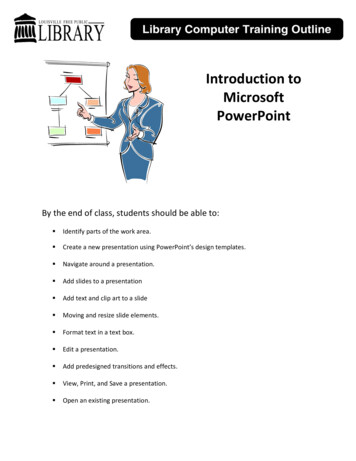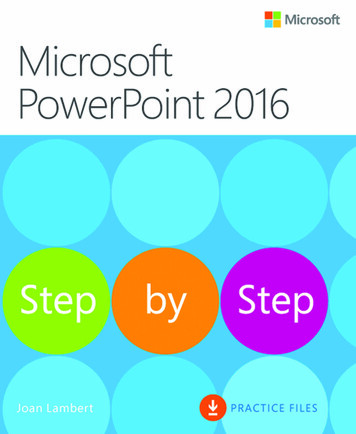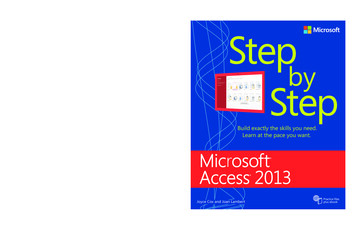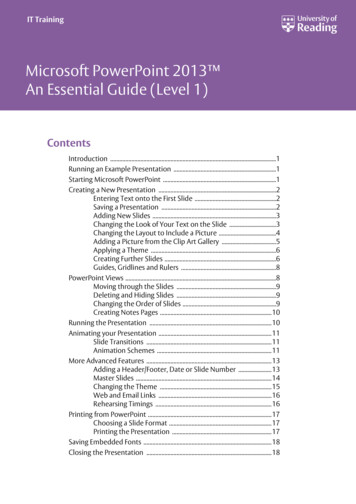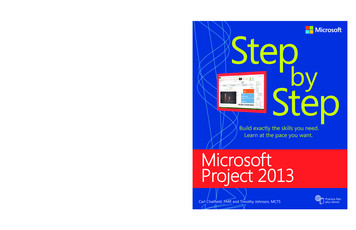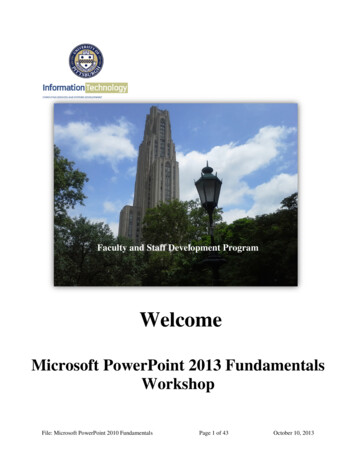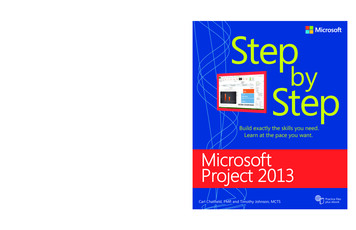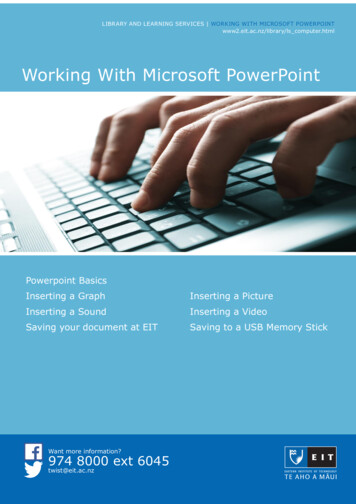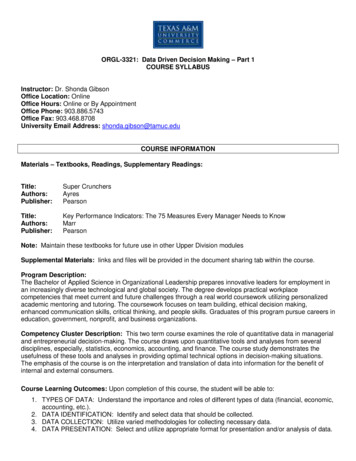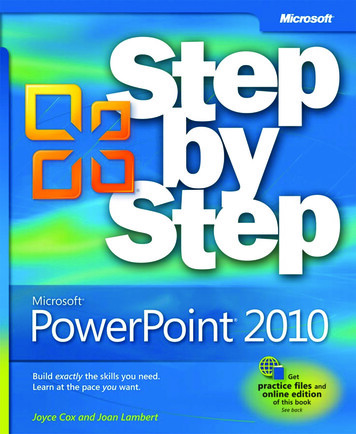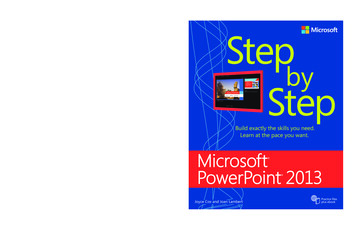
Transcription
spine .96”—one step at a time!Experience learning made easy—and quickly teach yourselfhow to create professional-looking presentations withMicrosoft PowerPoint 2013. With Step by Step, you set thepace—building and practicing the skills you need, justwhen you need them! Work with PowerPoint on your PC or touch device Customize themes and templates2Design, organize, and polish your slides3Use tables, charts, and graphics to visualize contentEngage your audience with animation, audio,and video14Prepare for your presentation1 Follow the easy numbered stepsMicrosoft PowerPoint 2013The smart way to learnMicrosoft PowerPoint 2013Build exactly the skills you need.Learn at the pace you want.2 Use screenshots to check your workYour Step by Step digital content includes: All the book’s practice files—ready to download athttp://aka.ms/PowerPoint2013sbs/files Fully searchable ebook. See the instruction page atthe back of the book.4 Build your skills hands-on withMicrosoftPowerPoint 2013 ready-made practice filesCoxLambert microsoft.com/mspressISBN: 978-0-7356-6910-93 Get helpful tips and pointersU.S.A. 29.99Canada 31.99[Recommended]Microsoft Office/Microsoft PowerPointJoyce Cox and Joan LambertPractice filesplus ebook
PUBLISHED BYMicrosoft PressA Division of Microsoft CorporationOne Microsoft WayRedmond, Washington 98052-6399Copyright 2013 by Joyce Cox and Joan LambertAll rights reserved. No part of the contents of this book may be reproduced or transmitted in any form or by anymeans without the written permission of the publisher.Library of Congress Control Number: 2012956092ISBN: 978-0-7356-6910-9Printed and bound in the United States of America.First PrintingMicrosoft Press books are available through booksellers and distributors worldwide. If you need support relatedto this book, email Microsoft Press Book Support at mspinput@microsoft.com. Please tell us what you think ofthis book at soft and the trademarks listed at ctualProperty/Trademarks/EN-US.aspx are trademarks of the Microsoft group of companies. All other marks are property oftheir respective owners.Native plant photographs courtesy of Rugged Country Plants, which is no longer open to the public.The example companies, organizations, products, domain names, email addresses, logos, people, places, andevents depicted herein are fictitious. No association with any real company, organization, product, domain name,email address, logo, person, place, or event is intended or should be inferred.This book expresses the author’s views and opinions. The information contained in this book is provided withoutany express, statutory, or implied warranties. Neither the authors, Microsoft Corporation, nor its resellers, ordistributors will be held liable for any damages caused or alleged to be caused either directly or indirectly bythis book.Acquisitions Editor: Rosemary CapertonEditorial Production: Online Training Solutions, Inc.Technical Reviewer: Rob CarrCopyeditor: Jaime OdellIndexer: Joyce CoxCover: Microsoft Press Brand Team
ContentsIntroduction . . . . . . . . . . . . . . . . . . . . . . . . . . . . . . . . . . . . . . . . . . . . . . . . . . . . . . . . . . . . . . . . . . . . . . . . ixWho this book is for . . . . . . . . . . . . . . . . . . . . . . . . . . . . . . . . . . . . . . . . . . . . . . . . . . . . . . . . . . . . . . ixHow this book is organized . . . . . . . . . . . . . . . . . . . . . . . . . . . . . . . . . . . . . . . . . . . . . . . . . . . . . . . . ixDownload the practice files . . . . . . . . . . . . . . . . . . . . . . . . . . . . . . . . . . . . . . . . . . . . . . . . . . . . . . . . xYour companion ebook . . . . . . . . . . . . . . . . . . . . . . . . . . . . . . . . . . . . . . . . . . . . . . . . . . . . . . . . . . xiiiGet support and give feedback . . . . . . . . . . . . . . . . . . . . . . . . . . . . . . . . . . . . . . . . . . . . . . . . . . . xiiiErrata . . . . . . . . . . . . . . . . . . . . . . . . . . . . . . . . . . . . . . . . . . . . . . . . . . . . . . . . . . . . . . . . . . xiiiWe want to hear from you . . . . . . . . . . . . . . . . . . . . . . . . . . . . . . . . . . . . . . . . . . . . . . . xivStay in touch . . . . . . . . . . . . . . . . . . . . . . . . . . . . . . . . . . . . . . . . . . . . . . . . . . . . . . . . . . . xivPART 1Basic presentations1Explore Microsoft PowerPoint 20133Identifying new features of PowerPoint 2013 . . . . . . . . . . . . . . . . . . . . . . . . . . . . . . . . . . . . . . . . 6If you are upgrading from PowerPoint 2010 . . . . . . . . . . . . . . . . . . . . . . . . . . . . . . . . . 6If you are upgrading from PowerPoint 2007 . . . . . . . . . . . . . . . . . . . . . . . . . . . . . . . . . 7If you are upgrading from PowerPoint 2003 . . . . . . . . . . . . . . . . . . . . . . . . . . . . . . . . . 9Working in the PowerPoint 2013 user interface . . . . . . . . . . . . . . . . . . . . . . . . . . . . . . . . . . . . . 10Identifying program window elements . . . . . . . . . . . . . . . . . . . . . . . . . . . . . . . . . . . . . 11Sidebar: About buttons and arrows . . . . . . . . . . . . . . . . . . . . . . . . . . . . . . . . . . . . . . . . 13Working with the ribbon . . . . . . . . . . . . . . . . . . . . . . . . . . . . . . . . . . . . . . . . . . . . . . . . . 16Sidebar: Adapting exercise steps . . . . . . . . . . . . . . . . . . . . . . . . . . . . . . . . . . . . . . . . . . 20Opening, navigating, and closing presentations . . . . . . . . . . . . . . . . . . . . . . . . . . . . . . . . . . . . . 28Viewing presentations in different ways . . . . . . . . . . . . . . . . . . . . . . . . . . . . . . . . . . . . . . . . . . . . 33Searching for help with PowerPoint 2013 . . . . . . . . . . . . . . . . . . . . . . . . . . . . . . . . . . . . . . . . . . . 40Key points . . . . . . . . . . . . . . . . . . . . . . . . . . . . . . . . . . . . . . . . . . . . . . . . . . . . . . . . . . . . . . . . . . . . . . 43Contents iii
2Create presentations45Starting and saving presentations . . . . . . . . . . . . . . . . . . . . . . . . . . . . . . . . . . . . . . . . . . . . . . . . . 46Sidebar: Compatibility with earlier versions . . . . . . . . . . . . . . . . . . . . . . . . . . . . . . . . . 54Sidebar: Saving files to SkyDrive . . . . . . . . . . . . . . . . . . . . . . . . . . . . . . . . . . . . . . . . . . 55Entering text in placeholders . . . . . . . . . . . . . . . . . . . . . . . . . . . . . . . . . . . . . . . . . . . . . . . . . . . . . 56Editing text . . . . . . . . . . . . . . . . . . . . . . . . . . . . . . . . . . . . . . . . . . . . . . . . . . . . . . . . . . . . . . . . . . . . . 60Sidebar: About the Clipboard . . . . . . . . . . . . . . . . . . . . . . . . . . . . . . . . . . . . . . . . . . . . . 64Adding and deleting slides . . . . . . . . . . . . . . . . . . . . . . . . . . . . . . . . . . . . . . . . . . . . . . . . . . . . . . . 65Sidebar: Exporting presentation outlines . . . . . . . . . . . . . . . . . . . . . . . . . . . . . . . . . . . 68Importing slides from existing sources . . . . . . . . . . . . . . . . . . . . . . . . . . . . . . . . . . . . . . . . . . . . . 69Key points . . . . . . . . . . . . . . . . . . . . . . . . . . . . . . . . . . . . . . . . . . . . . . . . . . . . . . . . . . . . . . . . . . . . . . 733Work with slides75Dividing presentations into sections . . . . . . . . . . . . . . . . . . . . . . . . . . . . . . . . . . . . . . . . . . . . . . . 76Rearranging slides and sections . . . . . . . . . . . . . . . . . . . . . . . . . . . . . . . . . . . . . . . . . . . . . . . . . . . 80Applying themes . . . . . . . . . . . . . . . . . . . . . . . . . . . . . . . . . . . . . . . . . . . . . . . . . . . . . . . . . . . . . . . . 84Changing the slide background . . . . . . . . . . . . . . . . . . . . . . . . . . . . . . . . . . . . . . . . . . . . . . . . . . . 87Sidebar: Non-theme colors . . . . . . . . . . . . . . . . . . . . . . . . . . . . . . . . . . . . . . . . . . . . . . . 94Formatting text placeholders . . . . . . . . . . . . . . . . . . . . . . . . . . . . . . . . . . . . . . . . . . . . . . . . . . . . . 96Key points . . . . . . . . . . . . . . . . . . . . . . . . . . . . . . . . . . . . . . . . . . . . . . . . . . . . . . . . . . . . . . . . . . . . . 1014Work with slide text103Changing the alignment, spacing, size, and look of text . . . . . . . . . . . . . . . . . . . . . . . . . . . . . 104Correcting and sizing text while entering it . . . . . . . . . . . . . . . . . . . . . . . . . . . . . . . . . . . . . . . . 111Checking spelling and choosing the best wording . . . . . . . . . . . . . . . . . . . . . . . . . . . . . . . . . . 118Sidebar: Researching information and translating text . . . . . . . . . . . . . . . . . . . . . . 125Finding and replacing text and fonts . . . . . . . . . . . . . . . . . . . . . . . . . . . . . . . . . . . . . . . . . . . . . . 126Adding text boxes . . . . . . . . . . . . . . . . . . . . . . . . . . . . . . . . . . . . . . . . . . . . . . . . . . . . . . . . . . . . . . 129Sidebar: Changing the default formatting for text boxes . . . . . . . . . . . . . . . . . . . . 136Key points . . . . . . . . . . . . . . . . . . . . . . . . . . . . . . . . . . . . . . . . . . . . . . . . . . . . . . . . . . . . . . . . . . . . . 137iv Contents
5Add simple visual enhancements139Inserting pictures and clip art images . . . . . . . . . . . . . . . . . . . . . . . . . . . . . . . . . . . . . . . . . . . . . 140Sidebar: Graphic formats . . . . . . . . . . . . . . . . . . . . . . . . . . . . . . . . . . . . . . . . . . . . . . . . 146Creating diagrams . . . . . . . . . . . . . . . . . . . . . . . . . . . . . . . . . . . . . . . . . . . . . . . . . . . . . . . . . . . . . . 147Sidebar: Converting existing bullet points into diagrams . . . . . . . . . . . . . . . . . . . . 154Plotting charts . . . . . . . . . . . . . . . . . . . . . . . . . . . . . . . . . . . . . . . . . . . . . . . . . . . . . . . . . . . . . . . . . 154Drawing shapes . . . . . . . . . . . . . . . . . . . . . . . . . . . . . . . . . . . . . . . . . . . . . . . . . . . . . . . . . . . . . . . . 162Sidebar: Connecting shapes . . . . . . . . . . . . . . . . . . . . . . . . . . . . . . . . . . . . . . . . . . . . . 169Adding transitions . . . . . . . . . . . . . . . . . . . . . . . . . . . . . . . . . . . . . . . . . . . . . . . . . . . . . . . . . . . . . . 171Key points . . . . . . . . . . . . . . . . . . . . . . . . . . . . . . . . . . . . . . . . . . . . . . . . . . . . . . . . . . . . . . . . . . . . . 1756Review and deliver presentations177Setting up presentations for delivery . . . . . . . . . . . . . . . . . . . . . . . . . . . . . . . . . . . . . . . . . . . . . 178Previewing and printing presentations . . . . . . . . . . . . . . . . . . . . . . . . . . . . . . . . . . . . . . . . . . . . 184Preparing speaker notes and handouts . . . . . . . . . . . . . . . . . . . . . . . . . . . . . . . . . . . . . . . . . . . . 189Sidebar: Enhanced handouts . . . . . . . . . . . . . . . . . . . . . . . . . . . . . . . . . . . . . . . . . . . . 196Sidebar: Easy note-taking . . . . . . . . . . . . . . . . . . . . . . . . . . . . . . . . . . . . . . . . . . . . . . . 197Finalizing presentations . . . . . . . . . . . . . . . . . . . . . . . . . . . . . . . . . . . . . . . . . . . . . . . . . . . . . . . . . 197Sidebar: Setting up Presenter view . . . . . . . . . . . . . . . . . . . . . . . . . . . . . . . . . . . . . . . 204Delivering presentations . . . . . . . . . . . . . . . . . . . . . . . . . . . . . . . . . . . . . . . . . . . . . . . . . . . . . . . . 204Key points . . . . . . . . . . . . . . . . . . . . . . . . . . . . . . . . . . . . . . . . . . . . . . . . . . . . . . . . . . . . . . . . . . . . . 209PART 2Presentation enhancements7Present content in tables213Inserting tables . . . . . . . . . . . . . . . . . . . . . . . . . . . . . . . . . . . . . . . . . . . . . . . . . . . . . . . . . . . . . . . . 213Formatting tables . . . . . . . . . . . . . . . . . . . . . . . . . . . . . . . . . . . . . . . . . . . . . . . . . . . . . . . . . . . . . . 218Embedding and updating Excel worksheets . . . . . . . . . . . . . . . . . . . . . . . . . . . . . . . . . . . . . . . 221Key points . . . . . . . . . . . . . . . . . . . . . . . . . . . . . . . . . . . . . . . . . . . . . . . . . . . . . . . . . . . . . . . . . . . . . 227Contents v
8Fine-tune visual elements229Editing pictures . . . . . . . . . . . . . . . . . . . . . . . . . . . . . . . . . . . . . . . . . . . . . . . . . . . . . . . . . . . . . . . . 229Sidebar: Alt text . . . . . . . . . . . . . . . . . . . . . . . . . . . . . . . . . . . . . . . . . . . . . . . . . . . . . . . . 238Customizing diagrams . . . . . . . . . . . . . . . . . . . . . . . . . . . . . . . . . . . . . . . . . . . . . . . . . . . . . . . . . . 238Formatting charts . . . . . . . . . . . . . . . . . . . . . . . . . . . . . . . . . . . . . . . . . . . . . . . . . . . . . . . . . . . . . . 244Sidebar: Pie charts . . . . . . . . . . . . . . . . . . . . . . . . . . . . . . . . . . . . . . . . . . . . . . . . . . . . . 255Arranging graphics . . . . . . . . . . . . . . . . . . . . . . . . . . . . . . . . . . . . . . . . . . . . . . . . . . . . . . . . . . . . . 255Key points . . . . . . . . . . . . . . . . . . . . . . . . . . . . . . . . . . . . . . . . . . . . . . . . . . . . . . . . . . . . . . . . . . . . . 2619Add other enhancements263Adding WordArt text . . . . . . . . . . . . . . . . . . . . . . . . . . . . . . . . . . . . . . . . . . . . . . . . . . . . . . . . . . . 264Inserting symbols and equations . . . . . . . . . . . . . . . . . . . . . . . . . . . . . . . . . . . . . . . . . . . . . . . . . 267Capturing screen clippings . . . . . . . . . . . . . . . . . . . . . . . . . . . . . . . . . . . . . . . . . . . . . . . . . . . . . . 274Creating hyperlinks . . . . . . . . . . . . . . . . . . . . . . . . . . . . . . . . . . . . . . . . . . . . . . . . . . . . . . . . . . . . . 276Sidebar: Adding the same hyperlink to every slide . . . . . . . . . . . . . . . . . . . . . . . . . . 280Attaching actions to text or objects . . . . . . . . . . . . . . . . . . . . . . . . . . . . . . . . . . . . . . . . . . . . . . . 281Key points . . . . . . . . . . . . . . . . . . . . . . . . . . . . . . . . . . . . . . . . . . . . . . . . . . . . . . . . . . . . . . . . . . . . . 28510Add animations, audio, and videos287Animating with ready-made effects . . . . . . . . . . . . . . . . . . . . . . . . . . . . . . . . . . . . . . . . . . . . . . 288Customizing animation effects . . . . . . . . . . . . . . . . . . . . . . . . . . . . . . . . . . . . . . . . . . . . . . . . . . . 292Adding audio content . . . . . . . . . . . . . . . . . . . . . . . . . . . . . . . . . . . . . . . . . . . . . . . . . . . . . . . . . . 299Inserting and playing videos . . . . . . . . . . . . . . . . . . . . . . . . . . . . . . . . . . . . . . . . . . . . . . . . . . . . . 303Key points . . . . . . . . . . . . . . . . . . . . . . . . . . . . . . . . . . . . . . . . . . . . . . . . . . . . . . . . . . . . . . . . . . . . . 311vi Contents
PART 3Additional techniques11Share and review presentations315Sharing presentations in other formats . . . . . . . . . . . . . . . . . . . . . . . . . . . . . . . . . . . . . . . . . . . . 316Sending presentations directly from PowerPoint . . . . . . . . . . . . . . . . . . . . . . . . . . . . . . . . . . . 326Sidebar: Presenting presentations online . . . . . . . . . . . . . . . . . . . . . . . . . . . . . . . . . . 329Protecting presentations by using passwords . . . . . . . . . . . . . . . . . . . . . . . . . . . . . . . . . . . . . . 330Adding and reviewing comments . . . . . . . . . . . . . . . . . . . . . . . . . . . . . . . . . . . . . . . . . . . . . . . . 332Merging presentation versions . . . . . . . . . . . . . . . . . . . . . . . . . . . . . . . . . . . . . . . . . . . . . . . . . . . 336Collaborating with other people . . . . . . . . . . . . . . . . . . . . . . . . . . . . . . . . . . . . . . . . . . . . . . . . . 340Key points . . . . . . . . . . . . . . . . . . . . . . . . . . . . . . . . . . . . . . . . . . . . . . . . . . . . . . . . . . . . . . . . . . . . . 34112Create custom presentation elements343Viewing and changing slide masters . . . . . . . . . . . . . . . . . . . . . . . . . . . . . . . . . . . . . . . . . . . . . . 344Creating themes, theme colors, and theme fonts . . . . . . . . . . . . . . . . . . . . . . . . . . . . . . . . . . . 353Designing slide layouts . . . . . . . . . . . . . . . . . . . . . . . . . . . . . . . . . . . . . . . . . . . . . . . . . . . . . . . . . . 362Saving custom design templates . . . . . . . . . . . . . . . . . . . . . . . . . . . . . . . . . . . . . . . . . . . . . . . . . 369Key points . . . . . . . . . . . . . . . . . . . . . . . . . . . . . . . . . . . . . . . . . . . . . . . . . . . . . . . . . . . . . . . . . . . . . 37313Prepare for delivery375Adapting presentations for different audiences . . . . . . . . . . . . . . . . . . . . . . . . . . . . . . . . . . . . 376Rehearsing presentations . . . . . . . . . . . . . . . . . . . . . . . . . . . . . . . . . . . . . . . . . . . . . . . . . . . . . . . 380Sidebar: Recording presentations . . . . . . . . . . . . . . . . . . . . . . . . . . . . . . . . . . . . . . . . 384Preparing presentations for travel . . . . . . . . . . . . . . . . . . . . . . . . . . . . . . . . . . . . . . . . . . . . . . . . 386Key points . . . . . . . . . . . . . . . . . . . . . . . . . . . . . . . . . . . . . . . . . . . . . . . . . . . . . . . . . . . . . . . . . . . . . 389Contents vii
14Work in PowerPoint more efficiently391Changing default program options . . . . . . . . . . . . . . . . . . . . . . . . . . . . . . . . . . . . . . . . . . . . . . . 391Sidebar: Using add-ins . . . . . . . . . . . . . . . . . . . . . . . . . . . . . . . . . . . . . . . . . . . . . . . . . . 402Customizing the ribbon . . . . . . . . . . . . . . . . . . . . . . . . . . . . . . . . . . . . . . . . . . . . . . . . . . . . . . . . . 403Manipulating the Quick Access Toolbar . . . . . . . . . . . . . . . . . . . . . . . . . . . . . . . . . . . . . . . . . . . 410Sidebar: Customizing the status bar . . . . . . . . . . . . . . . . . . . . . . . . . . . . . . . . . . . . . . 414Key points . . . . . . . . . . . . . . . . . . . . . . . . . . . . . . . . . . . . . . . . . . . . . . . . . . . . . . . . . . . . . . . . . . . . . 414Glossary . . . . . . . . . . . . . . . . . . . . . . . . . . . . . . . . . . . . . . . . . . . . . . . . . . . . . . . . . . . . . . . . . . . . . . . . . . 415Keyboard shortcuts . . . . . . . . . . . . . . . . . . . . . . . . . . . . . . . . . . . . . . . . . . . . . . . . . . . . . . . . . . . . . . . . 423PowerPoint 2013 keyboard shortcuts . . . . . . . . . . . . . . . . . . . . . . . . . . . . . . . . . . . . . . . . . . . . . 423Move between panes . . . . . . . . . . . . . . . . . . . . . . . . . . . . . . . . . . . . . . . . . . . . . . . . . . . 423Work in an outline . . . . . . . . . . . . . . . . . . . . . . . . . . . . . . . . . . . . . . . . . . . . . . . . . . . . . 423Work with shapes, objects, and WordArt . . . . . . . . . . . . . . . . . . . . . . . . . . . . . . . . . . 424Select text and objects . . . . . . . . . . . . . . . . . . . . . . . . . . . . . . . . . . . . . . . . . . . . . . . . . . 424Delete and copy text and objects . . . . . . . . . . . . . . . . . . . . . . . . . . . . . . . . . . . . . . . . 425Move around in text . . . . . . . . . . . . . . . . . . . . . . . . . . . . . . . . . . . . . . . . . . . . . . . . . . . . 425Move around in and work on tables . . . . . . . . . . . . . . . . . . . . . . . . . . . . . . . . . . . . . . 426Edit a linked or embedded object . . . . . . . . . . . . . . . . . . . . . . . . . . . . . . . . . . . . . . . . 426Format and align characters and paragraphs . . . . . . . . . . . . . . . . . . . . . . . . . . . . . . 426Manage a presentation . . . . . . . . . . . . . . . . . . . . . . . . . . . . . . . . . . . . . . . . . . . . . . . . . 428Office 2013 keyboard shortcuts . . . . . . . . . . . . . . . . . . . . . . . . . . . . . . . . . . . . . . . . . . . . . . . . . . 431Display and use windows . . . . . . . . . . . . . . . . . . . . . . . . . . . . . . . . . . . . . . . . . . . . . . . . 431Use dialog boxes . . . . . . . . . . . . . . . . . . . . . . . . . . . . . . . . . . . . . . . . . . . . . . . . . . . . . . . 431Use the Backstage view . . . . . . . . . . . . . . . . . . . . . . . . . . . . . . . . . . . . . . . . . . . . . . . . . 433Navigate the ribbon . . . . . . . . . . . . . . . . . . . . . . . . . . . . . . . . . . . . . . . . . . . . . . . . . . . . 433Change the keyboard focus without using the mouse . . . . . . . . . . . . . . . . . . . . . . . 433Undo and redo actions . . . . . . . . . . . . . . . . . . . . . . . . . . . . . . . . . . . . . . . . . . . . . . . . . 434Change or resize the font . . . . . . . . . . . . . . . . . . . . . . . . . . . . . . . . . . . . . . . . . . . . . . . 434Move around in text or cells . . . . . . . . . . . . . . . . . . . . . . . . . . . . . . . . . . . . . . . . . . . . . 435Move around in and work in tables . . . . . . . . . . . . . . . . . . . . . . . . . . . . . . . . . . . . . . . 435Access and use panes and galleries . . . . . . . . . . . . . . . . . . . . . . . . . . . . . . . . . . . . . . . 435Access and use available actions . . . . . . . . . . . . . . . . . . . . . . . . . . . . . . . . . . . . . . . . . 436Find and replace content . . . . . . . . . . . . . . . . . . . . . . . . . . . . . . . . . . . . . . . . . . . . . . . . 436Use the Help window . . . . . . . . . . . . . . . . . . . . . . . . . . . . . . . . . . . . . . . . . . . . . . . . . . . 436viii Contents
Index . . . . . . . . . . . . . . . . . . . . . . . . . . . . . . . . . . . . . . . . . . . . . . . . . . . . . . . . . . . . . . . . . . . . . . . . . . . . . 439About the authors . . . . . . . . . . . . . . . . . . . . . . . . . . . . . . . . . . . . . . . . . . . . . . . . . . . . . . . . . . . . . . . . . 461How to download your ebook . . . . . . . . . . . . . . . . . . . . . . . . . . . . . . . . . . . . . . . . . . . . . . . . . . . . . . . 463Survey page . . . . . . . . . . . . . . . . . . . . . . . . . . . . . . . . . . . . . . . . . . . . . . . . . . . . . . . . . . . . . . . . . . . . . . . 464Contents ix
IntroductionPart of the Microsoft Office 2013 suite of programs, Microsoft PowerPoint 2013 is a fullfeatured presentation program that helps you quickly and efficiently develop dynamic,professional-looking presentations and then deliver them to an audience. MicrosoftPowerPoint 2013 Step by Step offers a comprehensive look at the features of PowerPointthat most people will use most frequently.Who this book is forMicrosoft PowerPoint 2013 Step by Step and other books in the Step by Step series are designed for beginning-level to intermediate-level computer users. Examples shown in thebook generally pertain to small and medium businesses but teach skills that can be used inorganizations of any size. Whether you are already comfortable working in PowerPoint andwant to learn about new features in PowerPoint 2013 or are new to PowerPoint, this bookprovides invaluable hands-on experience so that you can create, modify, and deliver professional presentations with ease.How this book is organizedThis book is divided into three parts. Part 1 explores the everyday experience of workingin PowerPoint 2013. Part 2 discusses ways of enhancing presentation content. Part 3 coversmore advanced PowerPoint techniques, in addition to customizing program functionality tofit the way you work. This three-part structure allows readers who are new to the programto acquire basic skills and then build on them, whereas readers who are comfortable withPowerPoint 2013 basics can focus on material that is of the most interest to them.Chapter 1 contains introductory information that will primarily be of interest to readers whoare new to PowerPoint or are upgrading from PowerPoint 2003 or an earlier version. If youhave worked with a more recent version of PowerPoint, you might want to skip directly toChapter 2.Introduction xi
This book has been designed to lead you step by step through all the tasks you’re mostlikely to want to perform with PowerPoint 2013. If you start at the beginning and work yourway through all the exercises, you will gain enough proficiency to be able to create andwork with most types of PowerPoint presentations. However, with the exception of the topics in Chapter 1, which build on each other, the topics are self-contained, so you can jumpin anywhere to acquire exactly the skills you need.Download the practice filesBefore you can complete the exercises in this book, you need to download the book’s practice files to your computer. These practice files can be downloaded from the following T The PowerPoint 2013 program is not available from this website. You should purchase and install that program before using this book.The following table lists the practice files for this book.ChapterFileChapter 1: Explore Microsoft PowerPoint gA.pptxSalesMeetingB.pptxChapter 2: Create er 3: Work with gA.pptxLandscapingB.pptxxii Introduction
ChapterFileChapter 4: Work with slide mmunityServiceC.pptxTripsA.pptxTripsB.pptxChapter 5: Add simple visual gC.pptxChapter 6: Review and deliver .pngChapter 7: Present content in .pptxWaterSavingB.pptxChapter 8: Fine-tune visual elementsJuneMeeting.pptxNativePlant1.jpg through pptxSavingWater.pptxChapter 9: Add other xProcedures.docxIntroduction xiii
ChapterFileChapter 10: Add animations, audio, and apter 11: Share and review cts.pptxWaterUse.pptxChapter 12: Create custom presentation elementsAnnualMeeting.pptxNativePlant1.jpg through .pptxPhotoAlbum.pptxChapter 13: Prepare for xJounal.pptxProcedures.docxChapter 14: Work in PowerPoint more efficientlyBuyersSeminar.pptxColorDesign.pptxxiv Introduction
If you would like to be able to refer to the completed versions of practice files at a latertime, save the modified practice files at the end of each exercise. If you might want torepeat the exercises, either save the modified practice files with a different name or in adifferent folder.Your companion ebookWith the ebook edition of this book, you can do the following: Search the full text Print Copy and pasteTo download your ebook, please see the instruction page at the back of the book.Get support and give feedbackThe following sections provide information about getting help with this book and contacting us to provide feedback or report errors.ErrataWe’ve made every effort to ensure the accuracy of this book and its companion content. Any errors that have been reported since this book was published are listed onour Microsoft Press site:http://aka.ms/PowerPoint2013sbs/errataIf you find an error that is not already listed, you can report it to us through the same page.If you need additional support, email Microsoft Press Book Support atmspinput@microsoft.com.Please note that product support for Microsoft software is not offered through the addresses above.Introduction xv
We want to hear from youAt Microsoft Press, your satisfaction is our top priority, and your feedback our most valuableasset. Please tell us what you think of this book at:http://www.microsoft.com/learning/booksurveyThe survey is short, and we read every one of your comments and ideas. Thanks in advancefor your input!Stay in touchLet’s keep the conversation going! We’re on Twitter at: http://twitter.com/MicrosoftPress.xvi Introduction
Chapter at a glanceDivideDivide presentations into sections,page 76ApplyApply themes,page 84ChangeFormatChange the slide background,page 87Format text placeholders,page 96
Work with slides3IN THIS CHAPTER, YOU WILL LEARN HOW TO Divide presentations into sections.Rearrange slides and sections.Apply themes.Change the slide background.Format text placeholders.When developing a presentation with mo
the back of the book. Microsoft PowerPoint 2013 Follow the easy numbered steps . Part of the Microsoft Office 2013 suite of programs, Microsoft PowerPoint 2013 is a full- . Before you can complete the exercises in this book, you need to download the book’s prac-tice files to your comp