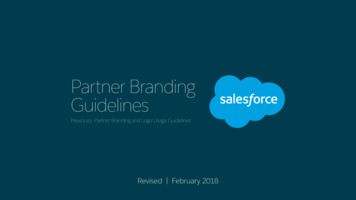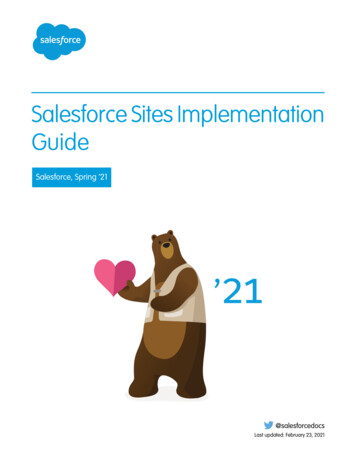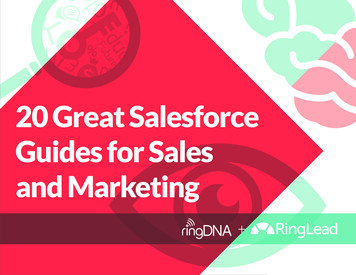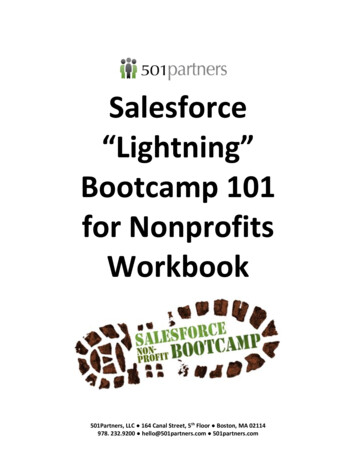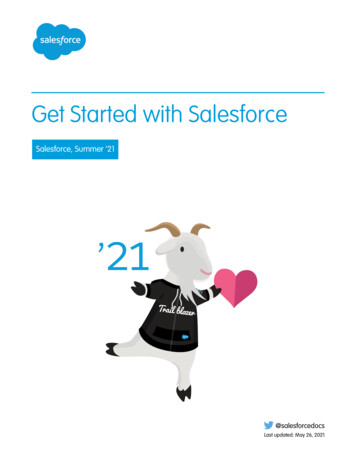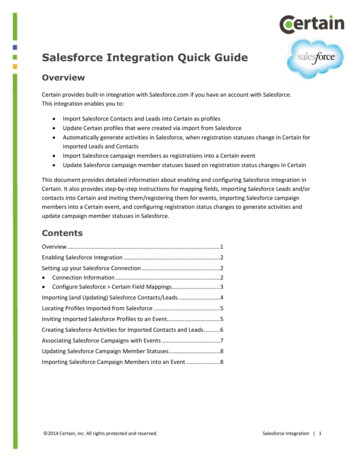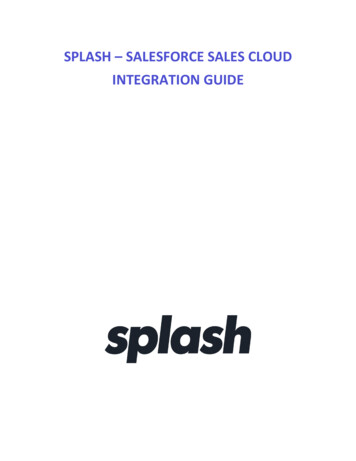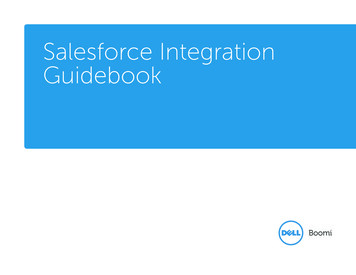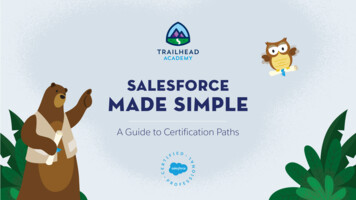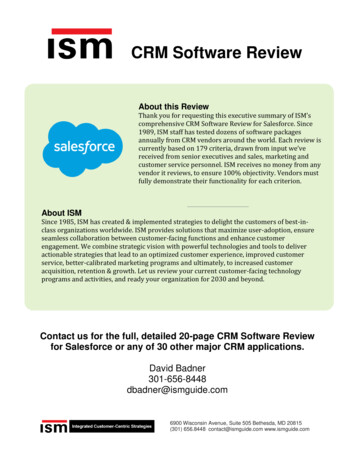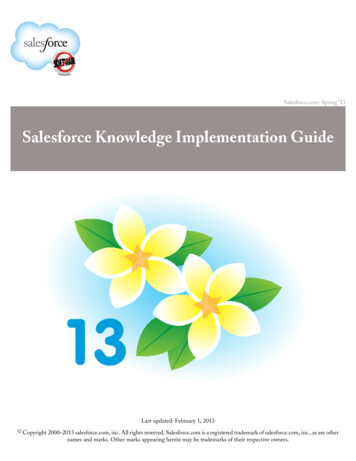
Transcription
Salesforce.com: Spring ’13Salesforce Knowledge Implementation GuideLast updated: February 1, 2013 Copyright 2000–2013 salesforce.com, inc. All rights reserved. Salesforce.com is a registered trademark of salesforce.com, inc., as are othernames and marks. Other marks appearing herein may be trademarks of their respective owners.
Table of ContentsTable of ContentsIntroduction to Salesforce Knowledge.1Using this Guide.1What is Salesforce Knowledge?.1Useful Terminology.3Salesforce Knowledge Implementation Tips.5Salesforce Knowledge Best Practices.7Planning Your Implementation.8Creating Article Types .11Specifying Basic Properties.11Creating Custom Fields.12Modifying the Layout.14Choosing a Template.15Setting Article Type Permissions.16Enabling Salesforce Knowledge and Managing Users.17Enabling Salesforce Knowledge.17Managing Users.17Creating Workflow Rules and Approval Processes .21Setting Up Data Categories.23Overview of Data Categories.23Creating Category Groups.24Adding Categories to a Category Group.25Category Filtering Examples.26Setting Up Data Category Visibility.29Overview of Data Category Visibility Settings.29Editing Data Category Visibility Settings.30Editing Default Category Group Visibility Settings.31Providing a Multiple Language Knowledge Base.32Enabling Article Options for Cases.36Enabling Suggested Articles on New Cases.36Enabling Article Submission During Case Close.37Creating an Email Template for Sending Articles.38Providing Articles in the Customer Portal.40Providing Articles in the Partner Portal.42i
Table of ContentsImporting Articles into Salesforce Knowledge.44Using Knowledge-Centered Support Practices in Salesforce Knowledge.51Defining KCS User Profiles.51Creating Users.55Enabling KCS Settings.55Defining Validation Status Picklist Values.56Creating Public Groups.56Assigning Article Actions to Public Groups.58Creating and Activating Knowledge Actions.59Creating Approval and Publishing Queues.59KCS Approval Processes and Article Actions.60Index.62ii
Introduction to Salesforce KnowledgeIntroduction to Salesforce KnowledgeAvailable in: Enterprise, Unlimited, and Developer EditionsStreamline and enhance your customer service processes with Salesforce Knowledge. The knowledge base lets you create andmanage custom articles that can be easily shared with your Salesforce Knowledge users, customers, partners, and websitevisitors.Using this GuideUse this guide to perform setup tasks in the following sequence:1. Familiarize yourself with Salesforce Knowledge features and terminology.2. Prepare your implementation by answering the planning questions.3. Create one or more article types.4. Enable Salesforce Knowledge.5. Create Salesforce Knowledge users.6. Set up data categories for classifying articles.7. Restrict article access by mapping data categories to roles.8. Optionally, enable multiple languages for Salesforce Knowledge.9. Optionally, allow case users to find, create, and send articles.10. Optionally, enable Salesforce Knowledge in the Customer Portal.11. Optionally, enable Salesforce Knowledge in the partner portal.12. Optionally, import existing content into Salesforce Knowledge.What is Salesforce Knowledge?Salesforce Knowledge provides the following features and tasks to help you efficiently manage your knowledge base and itsusers:Using Article TypesArticle types are custom containers for your articles. Every article belongs to a type that determines its content andstructure. Administrators define article types by creating custom fields to capture article data, grouping or reorganizingthe fields as needed on the layout, and choosing an article-type template. The article-type template determines how thelayout appears to viewers of the published article, and administrators can choose unique templates for different audiencesand article types. Salesforce provides two standard article-type templates, Tab and Table of Contents, and you can useVisualforce to create custom templates.Categorizing ArticlesData categories classify articles in Salesforce Knowledge. This classification helps users find articles and allowsadministrators to control article visibility. After data categories have been set up, article managers can assign the relevant1
Introduction to Salesforce Knowledgecategories to draft articles. When end users are searching for published articles in any channel—the internal app, CustomerPortal, partner portal, or public knowledge base—they can use the categories to help locate information. If yourorganization uses a role hierarchy, access to data categories is determined by the user's role.Managing ArticlesOn the Article Management tab, article managers can create new articles as well as find and manage existing articles inany phase of the knowledge life cycle:1. Create and save a new article.2. Reassign the article to an editor, translator, reviewer, or any other collaborator as needed. That person can reassignthe article as many times as necessary until the content is ready for publication. If an approval process is set up forthe article type, you or the person you reassign to submits the article for approval. The article is routed to theappropriate approver or set of approvers, who either approve or reject it.3. Publish the completed draft to one or more channels, depending on the audiences you've configured: the Articlestab in your Salesforce organization, a customer portal, a partner portal, or a public knowledge base. You can schedulethe article to be published on a future date.4. Update the article as needed. When modifying a published article, you can either remove it from publication so thatthe original is no longer visible to users, or leave the original published and work on a copy until you're ready toreplace the original with your update.5. Archive the article when it is obsolete to remove it from publication. As with publishing an article, you can archiveimmediately or on a future date.6. Delete the article as needed, or turn it into a draft and begin a new publishing cycle.Creating ArticlesAuthors create articles by selecting an article type, writing content, assigning categories, and choosing one or morechannels. Depending on the article type, several fields may be available for different types of data.Supporting Multiple LanguagesWith multiple languages for Salesforce Knowledge you can lower support costs by translating articles into the languagesyour audience prefers. After an administrator selects your language settings, two translation methods are available:translating articles in-house using the editing tool in the knowledge base, or sending articles to a localization vendor.Different languages can use different methods. For example, you may want to export articles to a vendor for Frenchtranslations, but assign articles to a Salesforce Knowledge user for Spanish translations.Using Articles to Solve CasesSalesforce Knowledge and cases combine to provide a powerful customer support tool. To search the knowledge basedirectly from a case and attach related articles to the case for convenient reference, add the Articles related list to casepage layouts. When closing a case, support agents can easily create a new article to capture important information andhelp solve future cases more quickly.Searching for ArticlesFinding articles in Salesforce Knowledge is quick and easy. Enter a search term on the Articles tab to initiate a full-textsearch of the knowledge base and narrow your search by selecting specific article types and categories. When the betaversion of search spell correction is enabled, the system searches and retrieves alternate spellings for English search terms.You can filter search results by language, validation status, and category and sort the list view according to several criteriasuch as highest-rated or most-viewed. On the Article Management tab you can search for a specific article within thechosen list view. The Article Search component allows you to search for articles from the Home tab.2
Introduction to Salesforce KnowledgeRating ArticlesInternal app, Customer Portal, and partner portal users can rate articles on a scale of 1 to 5 stars and view the averagerating for an article. Average ratings are not static. Every 15 days, if an article has not received a new vote, its averagemoves up or down according to a half-life calculation. This change ensures that over time, older or outdated articlesdon't maintain artificially high or low ratings compared to newer, more frequently used articles. Articles without recentvotes trend towards an average rating of 3 stars. The Articles tab also allows users to compare the ratings for differentarticles and sort the list view according to highest or lowest rated articles.Note:Articles with no votes have the same average rating as articles with 3 stars.Useful TerminologyThe following terms are used when describing Salesforce Knowledge features and functionality.Archived ArticleArchived articles were published but later removed from public visibility. Article managers can view and manage archivedarticles on the Article Management tab by clicking the Articles tab in the View area and choosing Archived Articles.Archived articles are not visible in the Articles tab (in any channel) or the public knowledge base. Articles can be archivedmanually or automatically via an expiration date.ArticleArticles capture information about your company's products and services that you want to make available in your knowledgebase.Article ManagerSalesforce uses the term article manager to represent a specific type of user. Article managers can access the ArticleManagement tab to create, edit, assign, publish, archive, and delete articles. Article managers are sometimes referred toas knowledge managers. Article managers require the “Manage Articles” user permission. The Article Management tabis not visible to users without “Manage Articles.”Article TypeAll articles in Salesforce Knowledge are assigned to an article type. An article's type determines the type of content itcontains, its appearance, and which users can access it. For example, a simple FAQ article type might have two customfields, Question and Answer, where article managers enter data when creating or updating FAQ articles. A morecomplex article type may require dozens of fields organized into several sections. Using layouts and templates,administrators can structure the article type in the most effective way for its particular content. User access to articletypes is controlled by permissions. For each article type, an administrator can grant “Create,” “Read,” “Edit,” or “Delete”permissions to users. For example, the article manager might want to allow internal users to read, create, and edit FAQarticle types, but let partner users only read FAQs.Article-Type LayoutAn article-type layout enables administrators to create sections that organize the fields on an article, as well as choosewhich fields users can view and edit. One layout is available per article type. Administrators modify the layout from thearticle-type detail page.3
Introduction to Salesforce KnowledgeArticle-Type TemplateAn article-type template specifies how the sections in the article-type layout are rendered. An article type can have adifferent template for each of its four channels. For example, if the Customer Portal channel on the FAQ article-typeis assigned to the Tab template, the sections in the FAQ's layout appear as tabs when customers view an FAQ article.For the Table of Contents template, the sections defined in the layout appear on a single page (with hyperlinks) whenthe article is viewed. Salesforce provides two standard article-type templates, Tab and Table of Contents. Customtemplates can be created with Visualforce.Category Group for ArticlesIn Salesforce Knowledge, a category group organizes data categories into a logical hierarchy. For example, to classifyarticles by sales regions and business units, create two category groups, Sales Regions and Business Units. The SalesRegions category group could consist of a geographical hierarchy, such as All Sales Regions as the top level, NorthAmerica, Europe, and Asia at the second level, and so on up to five levels. When creating articles, authors assign therelevant categories to the article. End users searching for articles can search and filter by category.ChannelA channel refers to the medium by which an article is available. Salesforce Knowledge offers four channels where youcan make articles available. The internal app. Salesforce users can access articles in the Articles tab depending on their role visibility. The Customer Portal. Customers can access articles if the Articles tab is available in the portal. Customer Portalusers inherit the role visibility of the manager on the account. The partner portal. Partners can access articles if the Articles tab is available in the portal. Partner portal users inheritthe role visibility of the manager on the account. The public knowledge base. Articles can be made available to anonymous users by creating a public knowledge baseusing the Sample Public Knowledge Base for Salesforce Knowledge app from the AppExchange. Creating a publicknowledge base requires Sites and Visualforce. Your own website. Articles can be made available to users through your company website.Data Category for ArticlesIn Salesforce Knowledge, data categories are a set of criteria organized hierarchically into category groups. Articles in theknowledge base can be classified according to multiple categories that make it easy for users to find the articles they need.For example, to classify articles by sales regions and business units, create two category groups, Sales Regions and BusinessUnits. The Sales Regions category group could consist of a geographical hierarchy, such as All Sales Regions as the toplevel, North America, Europe, and Asia at the second level, and so on up to five levels. Authors assign categories toarticles. Administrators can use data categories to control access to articles.Draft ArticleDraft articles are in-progress articles that have not been published, which means they are not visible on the Articles tab(in any channel) or in a public knowledge base. Article managers can access draft articles on the Article Managementtab by clicking the Articles tab in the View area and choosing Draft Articles. You can filter draft articles by thoseassigned to you or those assign to anyone (all draft articles for your organization). Draft articles can be assigned to anyuser involved in the editorial work.Draft TranslationDraft translations are in-progress translations of articles into multiple languages. They have not been published, whichmeans they are not visible on the Articles tab (in any channel) or in a public knowledge base. Article managers can accessdraft translations on the Articles Management tab by clicking the Translations tab in the View area and choosing DraftTranslations. You can filter draft translations by those assigned to you, those assigned to a translation queue, or those4
Introduction to Salesforce Knowledgeassigned to anyone (all draft translations in your organization). Translations can be assigned to any user who can publishSalesforce Knowledge articles.Knowledge AgentSalesforce uses the term knowledge agent to represent a specific type of user. Knowledge agents are article consumers inthe internal Salesforce Knowledge app. These users can access the Articles tab to search for and view articles, but theycannot create, edit, or manage articles.Published ArticlePublished articles are available on the Articles tab in the internal app and, if applicable, in the Customer Portal, partnerportal, and public knowledge base. To remove a published article, you can archive it or change its status to “draft” onthe Article Management tab. To access published articles on the Articles Management tab, click the Articles tab in theView area and choose Published Articles.Published TranslationPublished translations are articles translated into multiple languages that are available on the Articles tab in the internalapp and, if applicable, in the Customer Portal, partner portal, and public knowledge base. To remove a publishedtranslation, you can archive it or change its status to “draft” on the Article Management tab. To access publishedtranslations on the Articles Management tab, click the Translations tab in the View area and choose PublishedTranslations.Salesforce Knowledge Implementation TipsConsider the following information when planning and implementing Salesforce Knowledge for your organization. For detailed implementation instructions, see “Setting Up Salesforce Knowledge” in the online help.If you want to make articles visible on your website, install the Sample Public Knowledge Base for Salesforce Knowledge appfrom the AppExchange.Public knowledge base users cannot rate articles.The File custom field type allows users to attach documents to articles. Note the following caveats about File fields: The maximum attachment size is 5 MB. You can add up to 5 File fields to each article type; contact Salesforce to increase these limits. If the Disallow HTML documents and attachments security setting is enabled, File fields do not supportHTML files. Text content in a File field attachment is searchable. You can search up to 25 MB of attached files on an article. Forexample, if an article has six 5 MB file attachments, the first 4.16 MB of each file is searchable. You cannot attach Salesforce CRM Content files using the File field. The File field type is not supported in Developer edition. The filename cannot exceed 40 characters. You cannot convert a File field type into any other data type. You will lose your data if you convert a custom field on an article type into any other field type. Do not convert customfields unless no data exists for the field.The Salesforce Knowledge search engine supports stemming, which is the process of reducing a word to its root form.With stemming, a search can match expanded forms of a search term. For example, a search for run matches items thatcontain run, running, and ran. Stemming is available only for articles are that are marked as being in one of these languages:5
Introduction to Salesforce Knowledge Danish, Dutch, English, French, German, Hebrew, Italian, Korean, Norwegian, Portuguese, Romanian, Russian, Spanish,or Swedish. Additionally, the search must be initiated by a user who is viewing the application in one of these languages.You can edit the default language for your organization on the Company Information page.Make sure that you have a clear understanding of the type of articles your organization will implement, and how users willneed to interact with these article types. This will determine the article type permissions and article actions that you needto assign to Salesforce Knowledge users, which you can then use to create the set of profiles or permission sets required byyour organization. For more information, see “Granting Permissions for Salesforce Knowledge Users” in the online help.Determine if you need to create workflow rules for some of your article types. For example, you can create a rule that sendsan email to an article manager when an agent creates a new article upon closing a case.Determine if you need to create approval processes for some of your article types. For example, if you have a type of articlethat must have legal and management approval before it can be published externally, you should create an approval processfor the article type.Consider the following tips if your organization plans to use data categories. You can create up to three category groups with a maximum of five hierarchy levels in each group. Each category groupcan contain a total of 100 categories.If you want to use data categories in an answers community, after creating your category group you must assign it to acommunity at Your Name Setup Customize Answers Data Category Assignments. You can only assign onecategory group to an answers community. Salesforce Knowledge supports multiple category groups.Even though you can create up to five hierarchy levels of categories in a category group, only the first level of categories issupported in your answers community. Child categories below the first level are not displayed in the community, andcommunity members can't assign these child categories to questions. Salesforce Knowledge supports a hierarchy of datacategories.Category groups are hidden from users until they are activated. Do not activate a category group until you have finisheddefining its categories and their access settings, including their visibility.When assigning categories to articles, you can choose up to eight categories in a category group.If an article has no categories, it displays only when you choose the No Filter option in the category drop-down menu.When searching for articles or article translations, selecting a category automatically includes the parent and children ofthat category and any grandparents, up to and including the top level. Sibling categories are not included. For example, ifa category hierarchy has the levels All Products, Switches, Optical Networks, and Metro Core, selecting “Optical Networks”from the category drop-down menu returns articles assigned to any of the four categories. However, if the Switches categoryhas a sibling category called Routers, selecting “Optical Networks” does not return articles classified within Routers.Category visibility settings may limit the specific articles you can find.Once visibility settings have been chosen for the categories: Users who are not assigned visibility can only see uncategorized articles and questions unless default category visibilityhas been set up. For role-based visibility, Customer Portal users and partner portal users inherit the category group visibility settingsassigned to their account managers by default. You can change the category group visibility settings for each portalrole. If you only have access to one category in a category group, the category drop-down menu for that category group doesnot display on the Articles tab. Deleting a category: Permanently removes it. It cannot be restored. It never appears in the Recycle Bin. Permanently deletes its child categories.6
Introduction to Salesforce Knowledge As applicable, removes the category and its children from the Answers tab, the Article Management tab, the Articlestab in all channels, and your company's public knowledge base. Removes associations between the category and articles or questions. You can reassign articles and questions to anothercategory. Removes its mapping to visibility. Users lose their visibility to articles and answers associated with the deleted category. Deleting a category group: Moves it to the Deleted Category Groups section, which is a recycle bin. You can view items in this section but notedit them. It holds category groups for 15 days before they are permanently erased and cannot be recovered. Duringthe 15–day holding period, you can either restore a category group, or permanently erase it immediately. Deletes all categories within that group. Removes all associations between the group's categories and articles or questions. Removes all associations between the group's categories and visibility. As applicable, removes the category drop-down menu from the Articles tab in all channels, the Article Managementtab, and your company's public knowledge base. You can translate the labels of categories and category groups using the Translation Workbench.Salesforce Knowledge Best PracticesConsider the following tips when planning and using Salesforce Knowledge: Take full advantage of multiple article types as custom containers for your articles. Organizing articles by type helpsdifferentiate content and allows users greater flexibility when searching for articles.Create synonym groups in Salesforce Knowledge. Synonyms are words or phrases that are treated as equivalent in articlesearches, letting you optimize search results. For more information see “Managing Salesforce Knowledge Synonyms” inthe online help.Before setting up data categories, carefully plan your category groups and their hierarchies. Also,
manage custom articles that can be easily shared with your Salesforce Knowledge users, customers, partners, and website visitors. Using this Guide Use this guide to perform setup tasks in the following sequence: 1. Familiarize yourself with Salesforce Knowledge features and terminology. 2.