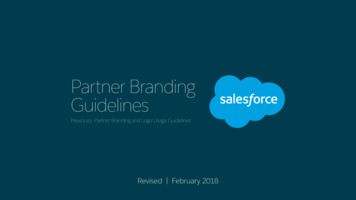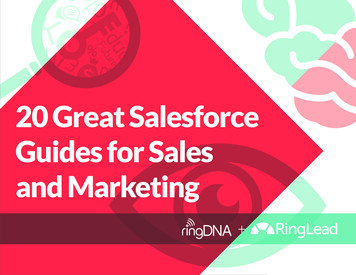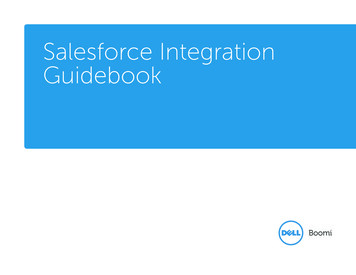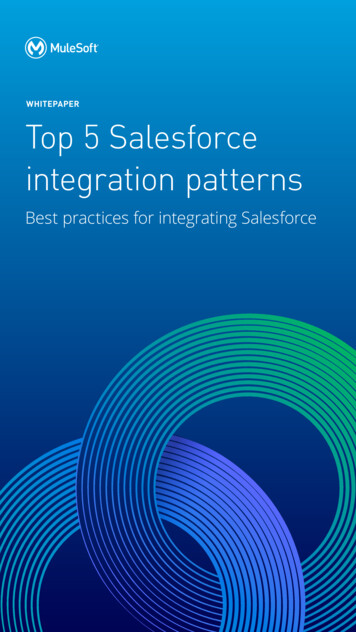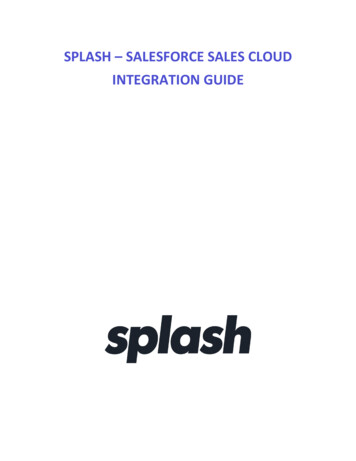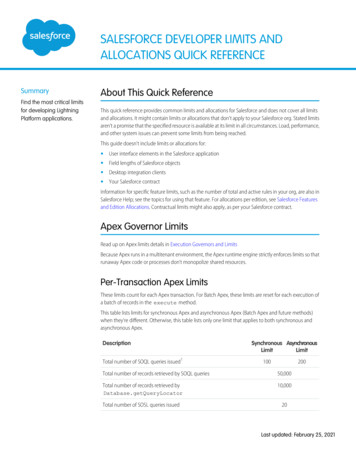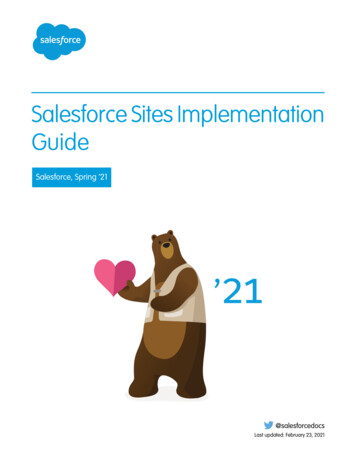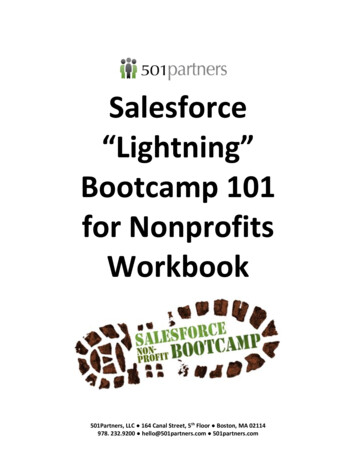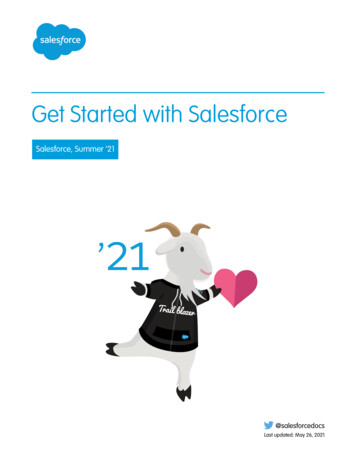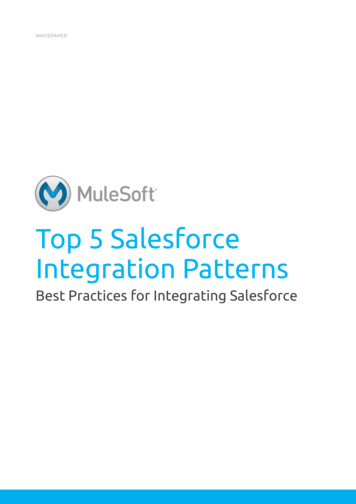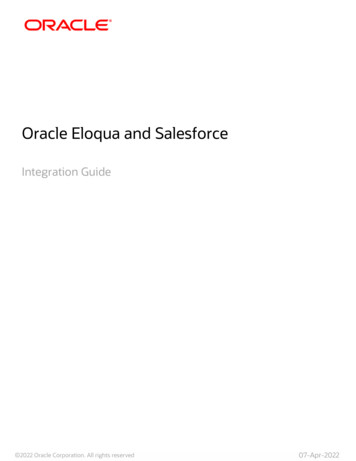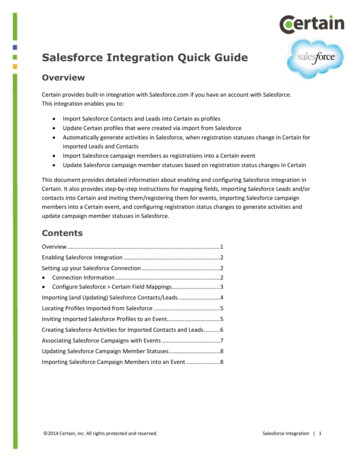
Transcription
Salesforce Integration Quick GuideOverviewCertain provides built-in integration with Salesforce.com if you have an account with Salesforce.This integration enables you to: Import Salesforce Contacts and Leads into Certain as profilesUpdate Certain profiles that were created via import from SalesforceAutomatically generate activities in Salesforce, when registration statuses change in Certain forimported Leads and ContactsImport Salesforce campaign members as registrations into a Certain eventUpdate Salesforce campaign member statuses based on registration status changes in CertainThis document provides detailed information about enabling and configuring Salesforce integration inCertain. It also provides step-by-step instructions for mapping fields, importing Salesforce Leads and/orcontacts into Certain and inviting them/registering them for events, importing Salesforce campaignmembers into a Certain event, and configuring registration status changes to generate activities andupdate campaign member statuses in Salesforce.ContentsOverview .1Enabling Salesforce Integration .2Setting up your Salesforce Connection .2 Connection Information .2 Configure Salesforce Certain Field Mappings .3Importing (and Updating) Salesforce Contacts/Leads .4Locating Profiles Imported from Salesforce .5Inviting Imported Salesforce Profiles to an Event.5Creating Salesforce Activities for Imported Contacts and Leads .6Associating Salesforce Campaigns with Events .7Updating Salesforce Campaign Member Statuses.8Importing Salesforce Campaign Members into an Event .8 2014 Certain, Inc. All rights protected and reserved.Salesforce Integration 1
Enabling Salesforce IntegrationTo enable Salesforce integration for an account, follow these steps:1. As a Certain Administrator, go to Account Settings Implementation Products.2. Scroll down to the Integration Module section.3. Select the Salesforce Integration option, and click Save.Setting up your Salesforce ConnectionWith that Salesforce Integration option enabled, you can set up the details of the integration.As a Certain Administrator, go to Account Settings Implementation Salesforce.The Salesforce Integration page has three sections, as described below: Connection Information . Page 2Configure Salesforce Activities . 6Field mappings . 3Connection InformationTo configure a Salesforce connection for your Certain account:Enter and Save the following information in the Connection Information section of the SalesforceIntegration page: Username – your Salesforce usernamePassword – your Salesforce passwordSecurity Token – your Salesforce security token. For more information, see Notes about theSecurity Token below.URL – Select the URL for your connection to Salesforce.com.The default is https://login.salesforce.com, but you may choose https://test.salesforce.com topoint to your Salesforce “sandbox” for testing.Notes about the Security Token:1. A security token is used to grant API access to Salesforce. If you don’t have your security token,you can obtain it by going to this location in Salesforce, Setup My Personal Information Reset your security token, and clicking Reset Security Token. The new token will be emailed tofor you to paste into the Security Token field in Certain. 2014 Certain, Inc. All rights protected and reserved.Salesforce Integration 2
2. Security Token is not a required field. However, if you do not enter one, you must grant Certainnetwork access to Salesforce; you do this by entering an IP address range in Salesforce. Formore information on using this approach, consult Salesforce's documentation. To obtain the IPaddress range for Certain’s servers, contact Certain Support via theglobal navigation icon (in the top right corner of any Certain page).Help and SupportYou can deactivate the connection at any time by clearing the Active check box and saving theconnection. If this checkbox is cleared, you will not be able to perform any Salesforce-related functionswithin the account (import contacts and leads, or campaign members), and Certain will not updateSalesforce (create activities, or update campaign member statuses).Important notes about Salesforce.com password expiry and changes:1. If your Salesforce.com password is about to expire, and you haven't changed it yet, Certain maynot be able to connect to Salesforce.com until you change your password in both places.2. When you change your password on Salesforce.com, your Security Code there will changeautomatically. You will then need to edit both those fields on this Implementation SalesforceIntegration page before Certain can connect.Configure Salesforce Certain Field MappingsOnce you have created a Salesforce connection, you must define the mappings between the SalesforceLead and Contact objects and the Certain profile object.To define field mappings, follow these steps:1. As a Certain Administrator, remain on the Account Settings Implementation SalesforceIntegration page.2. Scroll down to the Field Mappings section.Certain provides the following default field mappings for each object.Certain Profile FieldFirst NameLast NameEmailOrganizationFirst NameLast NameEmailSalesforce ObjectLeadLeadLeadLeadContactContactContact3. To add a new field mapping, click 2014 Certain, Inc. All rights protected and reserved.Salesforce eEmailMap a new field.Salesforce Integration 3
4. Define the mapping by selecting a field from the Certain Profile Field list, selecting theSalesforce object (Lead or Contact) from the list, and selecting the Salesforce field from theSalesforce Contact/Lead Field list.Note that the Salesforce Contact/Lead Field list is filtered by the selected object and includes allstandard and custom fields for the object.5. You can remove a field mapping by clicking the Delete iconat the end of the row.6. Once you have defined all field mappings, click Save.Importing (and Updating) Salesforce Contacts/LeadsSalesforce Contacts and/or Leads can be imported into your Certain profiles database (which is held ataccount level). Once a contact or lead has been imported into Certain as a profile, it will not beimported again. All imported records are identified in Certain using the Salesforce ID. If you make anychanges to the record in Salesforce, then run the import process again to update the record in Certain.Before importing from Salesforce, be sure that a Salesforce connection has been enabled for yourCertain account; see Connection Information above.To import Leads or Contacts from Salesforce, follow these steps:1. Click the top left Menu icon, select Profiles, and click the Import Profiles button.2. The Import Profiles page is displayed.3. Select the type of record you wish to import from Salesforce: either Contacts or Leads. Notethat you can import only one type of record at a time.4. Under By Additional Fields you can define up to five filter criteria for finding records inSalesforce. Note that these criteria are joined using the AND operator, as shown on screen.To specify a filter condition, first select a field from the Field drop-down list. This list contains allstandard and custom fields for the selected object.Next, select an Operator: equals, not equal to, starts with, contains, or ends with.Finally, enter a Value.Some examples of filter conditions follow:a. Lead Source equals Trade Showb. MailingCity equals San Francisco5. Click the Search button. 2014 Certain, Inc. All rights protected and reserved.Salesforce Integration 4
6. The page reloads and a message is displayed in the Search Results section, advising you howmany records will be imported.7. To import the records, click the Import button.8. If you do not wish to import the records (for example, if the number of search results does notseem correct), click the Cancel button.Note that if the search returns more than 50 contacts or leads, when you click the Import button, youwill see a confirmation message that the import is scheduled. You will receive an email message whenthe import completes.Locating Profiles Imported from SalesforceTo locate profiles that were imported from Salesforce, follow these steps:1. Click the top left Menu icon, select Profiles, and click the Find Profiles button.2. In the Contact Filters section, select Source of profile in the Columns list, select in the Operator list, type Salesforce in the Value field, optionally specify a Date Filter to find profiles imported on a specific day.3. Click Search.The Report Results – Profile Query window opens, listing the profiles that were imported fromSalesforce. Click on any profile in the list to view its details.Inviting Imported Salesforce Profiles to an EventOnce you have imported all relevant Leads and/or Contacts from Salesforce into Certain as profiles, youcan invite them to an event. To do so, follow these steps:1. Click the top left Menu icon, select Profiles, and click the Reports menu.2. Click Create Report and create a report that will return the imported profiles you wish to inviteto your event. (On the Filters page for your report, select Source of profile as an Advanced 2014 Certain, Inc. All rights protected and reserved.Salesforce Integration 5
Filter – see the item above on using the Source of Profile column to report on importedprofiles.)3. Run the report.4. In the Report Results window, select profiles by selecting their check boxes (or select the checkbox at the top of the column to select all of them).5. Click Actions and select Invite/Register.6. Select the event from the drop-down list.7. Select whether you wish to invite orregister the profiles for the event.8. Click Next.9. Select an Attendee Type and Status to assign to the registrations.10. Click Next.11. Review the details and click Finish.Creating Salesforce Activities for Imported Contactsand LeadsYou can configure Certain to automatically create activities when the registration status changes forimported Salesforce Contacts and Leads.Activities will be created under the Lead or Contact that was imported and invited to/registered for theevent. Activities will be displayed in the Activity History related list, with this subject line: Registration Status (status the registration changed to) : Event Name .To configure which Certain registration status changes trigger the creation of an activity in Salesforce,follow these steps:1. As an Administrator, go to Account Settings Implementation Salesforce.2. In the ConfigureSalesforce Activitiessection, select the checkboxes for the defaultCertain registrationstatuses for which you 2014 Certain, Inc. All rights protected and reserved.Salesforce Integration 6
would like to generate activities. Note that an activity will be generated when a Salesforceimported registration changes to that registration status.(Note however that none of these statuses may be selected if (as is very unlikely) your accountdoes not have the option selected to Show default statuses. This may be done by your accountAdministrator in Account Settings Implementation Security, but is a very specialized choicemay by only a very small minority of Certain customers.)3. If you have defined customregistration statuses inyour events, this page alsoincludes six select lists, inwhich you can select up tosix custom event-levelregistration statuses.4. Click Save to save your changes.Associating Salesforce Campaigns with EventsYou can associate one or more Salesforce campaigns with a Certain event. This enables you to importcampaign members into the event, and to update each associated campaign member’s status inSalesforce as their registration status changes in Certain.To associate a campaign with an event, follow these steps:1. Navigate to the event, click Configure on the Plan menu, and select the Salesforce page.2. In the Search Campaign Criteria section, specify the search criteria for locating the campaign inSalesforce. To do so, select a field from the Field list, select an operator (such as equals), andenter a value. You can enter up to five criteria, all of which will be joined using the ANDoperator (as shown on screen).3. Click Search to search for campaigns in Salesforce that match those criteria.4. The matching campaigns are displayed in the Campaign Search Results section.5. Select one or more campaigns, and click Save to add them to the event. 2014 Certain, Inc. All rights protected and reserved.Salesforce Integration 7
Updating Salesforce Campaign Member StatusesYou can configure Certain to automatically update associated campaign member statuses when theCertain registration status changes. This is done separately for each event, so you must have associatedone or more campaigns with the event(s)To configure which status changes trigger the update of campaign members’ statuses in Salesforce,follow these steps:1. Navigate to the event, click Configure on the Plan menu, and select the Salesforce page.2. The campaigns associated with event (see Associating Salesforce Campaigns with Events onpage 7, above) are listed under Associated Campaigns.3. Below each campaign is a table where you can match Certain Registration Statuses toSalesforce Statuses.4. For each Certain Status you want to map, select the appropriate Salesforce Status Mapping. Forexample:Certain Registration StatusNewAttendedSalesforce Campaign Member StatusSentResponded5. Note that the list of Salesforce Campaign Member Statuses in the Salesforce Status Mappingcolumn includes both standard and custom campaign member statuses.6. Note that Certain will update the associated campaign member’s status in Salesforce when theregistration status changes to the status selected in the Certain Status list. The campaignmember’s status will be changed to the status specified in the Salesforce Status Mappingcolumn.7. Click Save to save changes.Importing Salesforce Campaign Members into an EventOnce a campaign has been associated with an event, you can import the campaign members asregistrants. To import campaign members, follow these steps:1. Navigate to the event, click Registrations on the Manage menu, and click the Import SalesforceMembers button. 2014 Certain, Inc. All rights protected and reserved.Salesforce Integration 8
2. A Salesforce page opens. In the Associated Campaigns section, select the radio button for thecampaign from which you wish to import members.3. A message confirms the number of campaign members about to be imported.4. Click the Import button (at the bottom of the page).5. Note that if the campaign has more than 50 members, a message is displayed advising theimport is scheduled. You will receive an email when the import ----------------- End of Document . 2014 Certain, Inc. All rights protected and reserved.Salesforce Integration 9
Salesforce Integration 1 2014 Certain, Inc. All rights protected and reserved. Salesforce Integration Quick Guide Overview Certain provides built-in integration with Salesforce.com if you have an account with Salesforce. This integration enables you to: Import Salesf