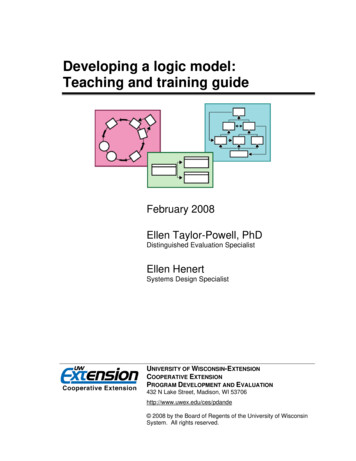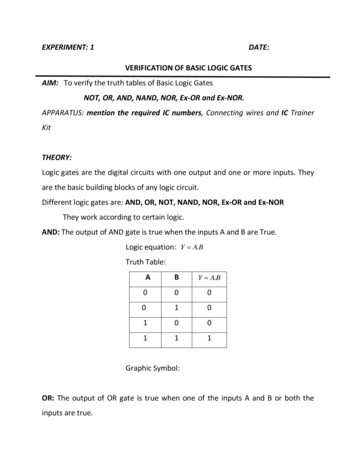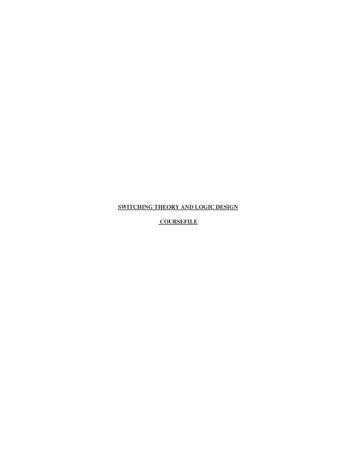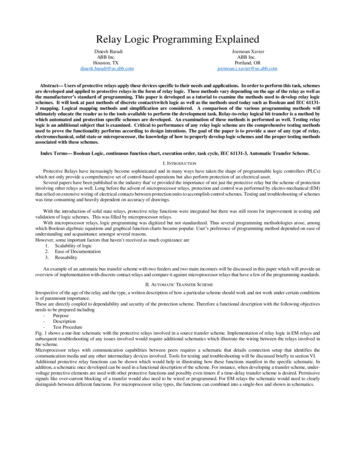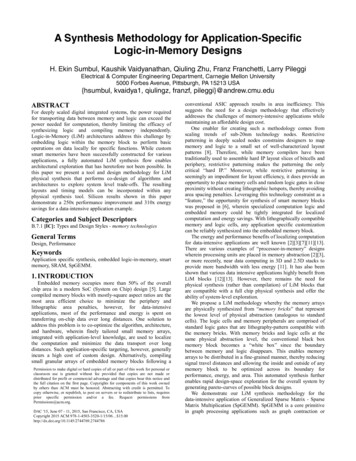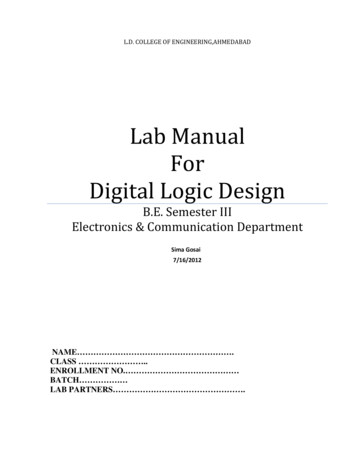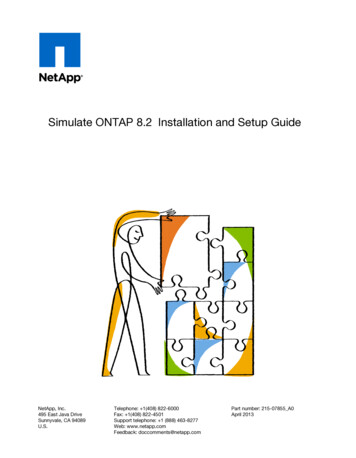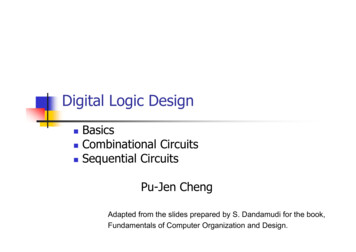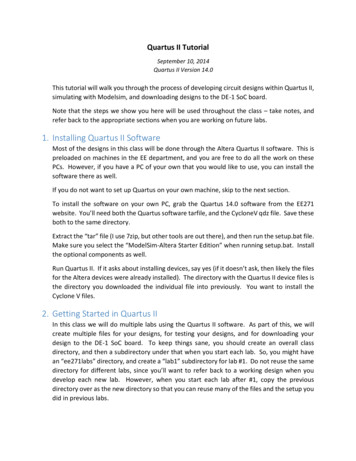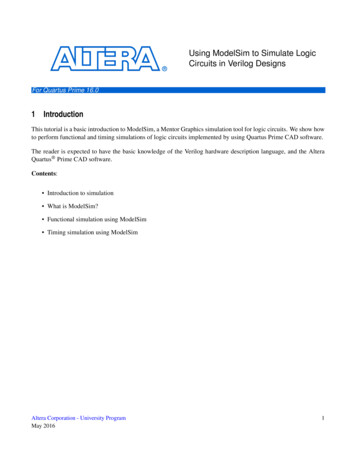
Transcription
Using ModelSim to Simulate LogicCircuits in Verilog DesignsFor Quartus Prime 16.01IntroductionThis tutorial is a basic introduction to ModelSim, a Mentor Graphics simulation tool for logic circuits. We show howto perform functional and timing simulations of logic circuits implemented by using Quartus Prime CAD software.The reader is expected to have the basic knowledge of the Verilog hardware description language, and the AlteraQuartus Prime CAD software.Contents: Introduction to simulation What is ModelSim? Functional simulation using ModelSim Timing simulation using ModelSimAltera Corporation - University ProgramMay 20161
U SING M ODEL S IM TO S IMULATE L OGIC C IRCUITS IN V ERILOG D ESIGNS2For Quartus Prime 16.0BackgroundDesigners of digital systems are inevitably faced with the task of testing their designs. Each design can be composedof many modules, each of which has to be tested in isolation and then integrated into a design when it operatescorrectly.To verify that a design operates correctly we use simulation, which is a process of testing the design by applyinginputs to a circuit and observing its behavior. The output of a simulation is a set of waveforms that show how acircuit behaves based on a given sequence of inputs. The general flow of a simulation is shown in Figure 1.Figure 1. The simulation flow.There are two main types of simulation: functional and timing simulation. The functional simulation tests the logicaloperation of a circuit without accounting for delays in the circuit. Signals are propagated through the circuit usinglogic and wiring delays of zero. This simulation is fast and useful for checking the fundamental correctness of the2Altera Corporation - University ProgramMay 2016
U SING M ODEL S IM TO S IMULATE L OGIC C IRCUITS IN V ERILOG D ESIGNSFor Quartus Prime 16.0designed circuit.The second step of the simulation process is the timing simulation. It is a more complex type of simulation, wherelogic components and wires take some time to respond to input stimuli. In addition to testing the logical operation ofthe circuit, it shows the timing of signals in the circuit. This type of simulation is more realistic than the functionalsimulation; however, it takes longer to perform.In this tutorial, we show how to simulate circuits using ModelSim. You will need the Quartus Prime CAD softwareand the ModelSim software, or ModelSim-Altera software that comes with Quartus Prime, to work through thetutorial.3Example DesignOur example design is a serial adder. It takes 8-bit inputs A and B and adds them in a serial fashion when the startinput is set to 1. The result of the operation is stored in a 9-bit sum register.A block diagram of the circuit is shown in Figure 2. It consists of three shift registers, a full adder, a flip-flop to storecarry-out signal from the full adder, and a finite state machine (FSM). The shift registers A and B are loaded withthe values of A and B. After the start signal is set high, these registers are shifted right one bit at a time. At the sametime the least-significant bits of A and B are added and the result is stored into the shift register sum. Once all bits ofA and B have been added, the circuit stops and displays the sum until a new addition is requested.Figure 2. Block diagram of a serial-adder circuit.The Verilog code for the top-level module of this design is shown in Figure 3. It consists of the instances of the shiftregisters, an adder, and a finite state machine (FSM) to control this design.Altera Corporation - University ProgramMay 20163
U SING M ODEL S IM TO S IMULATE L OGIC C IRCUITS IN V ERILOG D 5.36.For Quartus Prime 16.0module serial(A, B, start, resetn, clock, sum);input [7:0] A, B;input resetn, start, clock;output [8:0] sum;// Registerswire [7:0] A reg,B reg;reg cin;// Wireswire reset, enable, load;wire bit sum, bit carry;// Control FSMFSM my control(start, clock, resetn, reset, enable, load);// Datapathshift reg reg A( clock, 1'b0, A, 1'b0, enable, load, A reg);shift reg reg B( clock, 1'b0, B, 1'b0, enable, load, B reg);// a full adderassign {bit carry, bit sum} A reg[0] B reg[0] cin;always @(posedge clock)beginif (enable)if (reset)cin 1'b0;elsecin bit carry;endshift reg reg sum( clock, reset, 9'd0, bit sum, enable, 1'b0, sum);defparam reg sum.n 9;endmoduleFigure 3. Verilog code for the top-level module of the serial adder.The Verilog code for the FSM is shown in Figure 4. The FSM is a 3-state Mealy finite state machine, where the firstand the third state waits for the start input to be set to 1 or 0, respectively. The computation of the sum of A and B4Altera Corporation - University ProgramMay 2016
U SING M ODEL S IM TO S IMULATE L OGIC C IRCUITS IN V ERILOG D ESIGNSFor Quartus Prime 16.0happens during the second state, called WORK STATE. The FSM completes computation when the counter reachesa value of 8, indicating that inputs A and B have been added. The state diagram for the FSM is shown in Figure dule FSM(start, clock, resetn, reset, enable, load);parameter WAIT STATE 2'b00, WORK STATE 2'b01, END STATE 2'b11;input start, clock, resetn;output reset, enable, load;reg [1:0] current state, next state;reg [3:0] counter;// next state logicalways@(*)begincase(current state)WAIT STATE:if (start) next state WORK STATE;else next state WAIT STATE;WORK STATE:if (counter 4'd8) next state END STATE;else next state WORK STATE;END STATE:if ( start) next state WAIT STATE;else next state END STATE;default: next state 2'bxx;endcaseend// state registers and a counteralways@(posedge clock or negedge resetn)beginif ( resetn)begincurrent state WAIT STATE;counter 'd0;endelsebeginFigure 4. Verilog code for the FSM to control the serial adder (Part a).Altera Corporation - University ProgramMay 20165
U SING M ODEL S IM TO S IMULATE L OGIC C IRCUITS IN V ERILOG D ESIGNS36.37.38.39.40.41.42.43.44.45.46.47.For Quartus Prime 16.0current state next state;if (current state WAIT STATE)counter 'd0;else if (current state WORK STATE)counter counter 1'b1;endend// Outputsassign reset (current state WAIT STATE) & start;assign load (current state WAIT STATE) & start;assign enable load (current state WORK STATE);endmoduleFigure 4. Verilog code for the FSM to control the serial adder (Part b).Figure 5. State diagram.The Verilog code for the shift register is given in Figure 6. It consists of synchronous control signals to allow data tobe loaded into the shift register, or reset to 0. When enable input is set to 1 and the data is not being loaded or reset,the contents of the shift register are moved one bit to the right (towards the least-significant bit).6Altera Corporation - University ProgramMay 2016
U SING M ODEL S IM TO S IMULATE L OGIC C IRCUITS IN V ERILOG D .19.20.21.22.23.24.For Quartus Prime 16.0module shift reg( clock, reset, data, bit in, enable, load, q);parameter n 8;input clock, reset, bit in, enable, load;input [n-1:0] data;output reg [n-1:0] q;always@(posedge clock)beginif (enable)if (reset)q 'd0;elsebeginif (load)q data;elsebeginq[n-2:0] q[n-1:1];q[n-1] bit in;endendendendmoduleFigure 6. Verilog code for the shift register.The design is located in the example/functional and example/timing subdirectories provided with this tutorial. AQuartus Prime project for this design has been created as well.In the following sections, we use the serial adder example to demonstrate how to perform simulation using ModelSim. We begin by describing a procedure to perform a functional simulation, and then discuss how to perform atiming simulation.4Functional Simulation with ModelSimWe begin this tutorial by showing how to perform a functional simulation of the example design. We start by openingthe ModelSim program.Altera Corporation - University ProgramMay 20167
U SING M ODEL S IM TO S IMULATE L OGIC C IRCUITS IN V ERILOG D ESIGNSFor Quartus Prime 16.0Figure 7. ModelSim window.The ModelSim program window, shown in Figure 7, consists of three sections: the main menu at the top, a set ofworkspace tabs, and a command prompt at the bottom. The menu is used to access functions available in ModelSim.The workspace contains a list of modules and libraries of modules available to you, as well as details of the projectyou are working on. A new work area will appear on the right of the libraries of modules when needed to displaywaveforms and/or text files. Finally, the command prompt at the bottom shows feedback from the simulation tooland allows users to enter commands.To perform simulation with ModelSim follow a basic flow shown in Figure 1. We begin by creating a project whereall design files to be simulated are included. We compile the design and then run the simulation. Based on the resultsof the simulation, the design can be altered until it meets the desired specifications.4.1Creating a ProjectTo create a project in ModelSim, select File New Project. A Create Project window shown in Figure 8 willappear.8Altera Corporation - University ProgramMay 2016
U SING M ODEL S IM TO S IMULATE L OGIC C IRCUITS IN V ERILOG D ESIGNSFor Quartus Prime 16.0Figure 8. Creating a new project.The create project window consists of several fields: project name, project location, default library name, and copysettings field. Project name is a user selected name and the location is the directory where the source files arelocated. For our example, we choose the project name to be serial, to match the top-level module name of ourexample design, and the location of the project is the example/functional subdirectory.The default library name field specifies a name by which ModelSim catalogues designs. For example, a set of filesthat describe the logical behaviour of components in an Altera Cyclone IV E device are stored in the cycloneivelibrary. This allows the simulator to include a set of files in simulation as libraries rather than individual files, whichis particularly useful for timing simulations where device-specific data is required. For the purpose of this tutorial,specify tutorial as the library name for your project.The last field in the create project window is the copy settings field. This allows default settings to be copied fromthe initialization file and applied to your project. Now, click OK to proceed to add files to the project using thewindow shown in Figure 9.Figure 9. Add a file to project window.Altera Corporation - University ProgramMay 20169
U SING M ODEL S IM TO S IMULATE L OGIC C IRCUITS IN V ERILOG D ESIGNSFor Quartus Prime 16.0The window in Figure 9 gives several options to add files to the project, including creating new files and directories,or adding existing files. Since the file for this tutorial exists, click Add Existing File and select serial.v file. Once thefile is added to the project, it will appear in the Project tab on the left-hand side of the screen, as shown in Figure 10.Figure 10. Workspace window after the project is created.Now that all design files have been included in the project, click Close to close the window in Figure 9.4.2Compiling a ProjectOnce the project has been created, it is necessary to compile it. Compilation in ModelSim checks if the projectfiles are correct and creates intermediate data that will be used during simulation. To perform compilation, selectCompile All from the Compile menu. When the compilation is successful, a green check mark will appear to theright of the serial.v file in the Project tab.4.3SimulationTo begin a simulation of the design, the software needs to be put in simulation mode. To do this, select Simulate Start Simulation. . The window in Figure 11 will appear.10Altera Corporation - University ProgramMay 2016
U SING M ODEL S IM TO S IMULATE L OGIC C IRCUITS IN V ERILOG D ESIGNSFor Quartus Prime 16.0Figure 11. Start simulation mode in ModelSim.The window to start simulation consists of many tabs. These include a Design tab that lists designs available forsimulation, VHDL and Verilog tabs to specify language-specific options, a Libraries tab to include any additionallibraries, and timing and other options in the remaining two tabs. For the purposes of the functional simulation, weonly need to look at the Design tab.In the Design tab you will see a list of libraries and modules you can simulate. In this tutorial, we want to simulate amodule called serial, described in serial.v file. To select this module, scroll down and locate the tutorial library andclick on the plus ( ) sign. You will see three modules available for simulation: FSM, serial, and shift reg. Selectthe serial module, as shown in Figure 11 and click OK to begin simulation.When you click OK, ModelSim will begin loading the selected libraries and preparing to simulate the circuit. For theexample in this tutorial, the preparation should complete quickly. Once ModelSim is ready to simulate your design,you will notice that several new tabs on the left-hand side of the screen and a new Objects window have appeared,as shown in Figure 12. If the Objects window does not appear, open it by selecting View Objects.Altera Corporation - University ProgramMay 201611
U SING M ODEL S IM TO S IMULATE L OGIC C IRCUITS IN V ERILOG D ESIGNSFor Quartus Prime 16.0Figure 12. New displays in the simulation mode.A key new tab on the left-hand side is the sim tab. It contains a hierarchical display of design units in your circuitin a form of a table. The columns of the table include the instance name, design unit and design unit type names.The rows of the table take a form of an expandable tree. The tree is rooted in the top-level entity called serial. Eachmodule instance has a plus ( ) sign next to its name to indicate it can be expanded to allow users to examine thecontents of that module instance.Expanding the top-level entity in this view gives a list of modules and/or constructs within it. For example, inFigure 12 the top-level entity serial is shown to contain an instance of the FSM module, called my control, threeinstances of a shift reg module, one assign statement and an always block. Double-clicking on any of the constructswill cause ModelSim to open a source file and locate the given construct within it. Double-clicking on a moduleinstance will open a source file and point to the description of the module in the source file.In addition to showing modules and/or constructs, the sim tab can be used to locate signals for simulation. Noticethat when the serial module is highlighted, a list of signals (inputs, outputs, and local wires) is shown in the Objectswindow. The signals are displayed as a table with four columns: name, value, kind, and mode. The name of a signalmay be preceded by a plus ( ) sign to indicate that it is a bus. The top-level entity comprises signals A, B, resetn,start, and clock as inputs, a sum output and a number of internal signals.We can also locate signals inside of module instances in the design. To do this, highlight a module whose signals youwish to see in the Objects window. For example, to see the signals in the my control instance of the FSM module,highlight the my control instance in the sim tab. This will give a list of signals inside of the instance as shown inFigure 13.12Altera Corporation - University ProgramMay 2016
U SING M ODEL S IM TO S IMULATE L OGIC C IRCUITS IN V ERILOG D ESIGNSFor Quartus Prime 16.0Figure 13. Expanded my control instance.Using the sim tab and the Objects window we can select signals for simulation. To add a signal to simulation, rightclick on the signal name in the Objects window and select Add To Wave Selected Signals from the pop-upmenu. Using this method, add signals A, B, resetn, start, clock, sum, and current state to the simulation. Whenyou do so, a waveform window will appear in the work area. Once you have added these signals to the simulation,press the Undock button in the top-right corner of the waveform window to make it a separate window, as shown inFigure 14.Figure 14. A simulation window.Altera Corporation - University ProgramMay 201613
U SING M ODEL S IM TO S IMULATE L OGIC C IRCUITS IN V ERILOG D ESIGNSFor Quartus Prime 16.0Before we begin simulating the circuit, there is one more useful feature worth noting. It is the ability to combinesignals and create aliases. It is useful when signals of interest are not named as well as they should be, or thegiven names are inconvenient for the purposes of simulation. In this example, we rename the start signal to go byhighlighting the start signal and selecting Tools Combine Signals. The window in Figure 15 will appear.Figure 15. Combine signals window.In the text field labeled Result name type go and press the OK button. This will cause a new signal to appear in thesimulation window. It will be named go, but it will have an orange diamond next to its name to indicate that it is analias. Once the go alias is created, the original start input is no longer needed in the simulation window, so removeit by highlighting it and pressing the delete key. Your simulation window should now look as in Figure 16.14Altera Corporation - University ProgramMay 2016
U SING M ODEL S IM TO S IMULATE L OGIC C IRCUITS IN V ERILOG D ESIGNSFor Quartus Prime 16.0Figure 16. Simulation window with aliased signals.Now that we set up a set of signals to observe we can begin simulating the circuit. There are two ways to runa simulation in ModelSim: manually or by using scripts. A manual simulation allows users to apply inputs andadvance the simulation time to see the results of the simulation in a step-by-step fashion. A scripted simulationallows the user to create a script where the sequence of input stimuli are defined in a file. ModelSim can read the fileand apply input stimuli to appropriate signals and then run the simulation from beginning to end, displaying resultsonly when the simulation is completed. In this tutorial, we perform the simulation manually.In this simulation, we use a clock with a 100 ps period. At every negative edge of the clock we assign new valuesto circuit inputs to see how the circuit behaves. To set the clock period, right-click on the clock signal and selectClock. from the pop-up menu. In the window that appears, set the clock period to 100 ps and the first edge to bethe falling edge, as shown in Figure 17. Then click OK.Altera Corporation - University ProgramMay 201615
U SING M ODEL S IM TO S IMULATE L OGIC C IRCUITS IN V ERILOG D ESIGNSFor Quartus Prime 16.0Figure 17. Set the clock period.We begin the simulation by resetting the circuit. To reset the circuit, set the resetn signal low by right-clicking on itand selecting the Force. option from the pop-up menu. In the window that appears, set Value to 0 and click OK.In a similar manner, set the value of the go signal to 0. Now that the initial values for some of the signals are set, wecan perform the first step of the simulation. To do this, locate the toolbar buttons shown in Figure 18.Figure 18. Simulation control buttons on the toolbar.The toolbar buttons shown in Figure 18 are used to step through the simulation. The left-most button is the restartbutton, which causes the simulation window to be cleared and the simulation to be restarted. The text field, shownwith a 100 ps string inside it, defines the amount of time that the simulation should run for when the Run button (tothe right of the text field) is pressed. The remaining three buttons, Continue, Run -All and Break, can be used toresume, start and interrupt a simulation, respectively. We will not need them in this tutorial.To run a simulation for 100 ps, set the value in the text field to 100 ps and press the Run button. After the simulationrun for 100 ps completes, you will see the state of the circuit as shown in Figure 19. You can change the time scaleof your waveform by going to View Zoom Zoom Range. Change the end time to 1200 ps and press OK.16Altera Corporation - University ProgramMay 2016
U SING M ODEL S IM TO S IMULATE L OGIC C IRCUITS IN V ERILOG D ESIGNSFor Quartus Prime 16.0Figure 19. Simulation results after 100 ps.In the figure, each signal has a logic state. The first two signals, A and B, are assigned a value between 0 and 1 in ablue color. This value indicates high impedance, and means that these signals are not driven to any logic state. Thego and resetn signals are at a logic 0 value thereby resetting the circuit. The clock signal toggles state every 50 ps,starting with a falling edge at time 0, a rising edge at time 50 ps and another falling edge at 100 ps.Now that the circuit is reset, we can begin testing to see if it operates correctly for desired inputs. To test the serialadder we will add numbers 143 and 57, which should result in a sum of 200. We can set A and B to 143 and 57,respectively, using decimal notation. To specify a value for A in decimal, right-click on it, and choose Force.from the pop-up menu. Then, in the Value field put 10#143. The 10# prefix indicates that the value that follows isspecified in decimal. Similarly, set the Value field of B to 10#57.To see the decimal, rather than binary, values of buses in the waveform window we need to change the Radix of Aand B to unsigned. To change the radix of these signals, highlight them in the simulation window and select Format Radix Unsigned, as shown in Figure 20. Change the radix of the sum signal to unsigned as well.Altera Corporation - University ProgramMay 201617
U SING M ODEL S IM TO S IMULATE L OGIC C IRCUITS IN V ERILOG D ESIGNSFor Quartus Prime 16.0Figure 20. Changing the radix of A, B and sum signals.Now that inputs A and B are specified, set resetn to 1 to stop the circuit from resetting. Then set go to 1 to beginserial addition, and press the Run button to run the simulation for another 100 ps. The output should be as illustratedin Figure 21. Notice that the values of inputs A and B are shown in decimal as is the sum. The circuit also recognizeda go signal and moved to state 01 to begin computing the sum of the two inputs.18Altera Corporation - University ProgramMay 2016
U SING M ODEL S IM TO S IMULATE L OGIC C IRCUITS IN V ERILOG D ESIGNSFor Quartus Prime 16.0Figure 21. Simulation results after 200 ps.To complete the operation, the circuit will require 9 clock cycles. To fast forward the simulation to see the result,specify 900 ps in the text field next to the run button, and press the run button. This brings the simulation to time1100 ps, at which point a result of summation is shown on the sum signal, as illustrated in Figure 22.Altera Corporation - University ProgramMay 201619
U SING M ODEL S IM TO S IMULATE L OGIC C IRCUITS IN V ERILOG D ESIGNSFor Quartus Prime 16.0Figure 22. Simulation results after 1100 ps.We can see that the result is correct and the finite state machine controlling the serial adder entered state 11, inwhich it awaits the go signal to become 0. Once we set the go signal to 0 and advance the simulation by 100 ps, thecircuit will enter state 00 and await a new set of inputs for addition. The simulation result after 1200 ps is shown inFigure 23.20Altera Corporation - University ProgramMay 2016
U SING M ODEL S IM TO S IMULATE L OGIC C IRCUITS IN V ERILOG D ESIGNSFor Quartus Prime 16.0Figure 23. Simulation results after 1200 ps.At this point, we can begin the simulation for a new set of inputs as needed, repeating the steps described above. Wecan also restart the simulation by pressing the restart button to begin again from time 0.By using the functional simulation we have shown that the serial.v file contains an accurate Verilog HDL descriptionof a serial adder. However, this simulation did not verify if the circuit implemented on an FPGA is correct. Thisis because we did not use a synthesized, placed and routed circuit as input to the simulator. The correctness of theimplementation, including timing constraints can be verified using timing simulation.5Timing Simulation with ModelSimTiming simulation is an enhanced simulation, where the logical functionality of a design is tested in the presence ofdelays. Any change in logic state of a wire will take as much time as it would on a real device. This forces the inputsto the simulation be realistic not only in terms of input values and the sequence of inputs, but also the time when theinputs are applied to the circuit.For example, in the previous section we simulated the sample design and used a clock period of 100 ps. This clockperiod is shorter than the minimum clock period for this design, and hence the timing simulation would fail toproduce the correct result. To obtain the correct result, we have to account for delays when running the simulationand use a clock frequency for which the circuit operates correctly.Altera Corporation - University ProgramMay 201621
U SING M ODEL S IM TO S IMULATE L OGIC C IRCUITS IN V ERILOG D ESIGNSFor Quartus Prime 16.0For Altera FPGA-based designs the delay information is available after the design is synthesized, placed and routed,and is generated by Quartus Prime CAD software. The project for this part of the tutorial has been created for youin the example/timing subdirectory; it has been configured to work with the DE2-115 board.Note: timing simulations are only supported by Cyclone IV and Stratix IV devices.5.1Setting up a Quartus Prime Project for Timing Simulation with ModelSimTo perform timing simulation we need to set up Quartus Prime software to generate the necessary delay informationfor ModelSim by setting up EDA Tools for simulation in the Quartus Prime project.To set up EDA Tools for simulation, open the Quartus Prime project in example/timing subdirectory, and selectAssignment Settings. A window shown in Figure 24 will appear. The window consists of a list on the lefthand side to select the settings category and a window area on the right-hand side that displays the settings for agiven category. Select Simulation from the EDA Tool Settings category to see the screen shown on the right-handside of Figure 24.The right-hand side of the figure contains the tool name at the top, EDA Netlist Writer settings in the middle, andNativeLink settings at the bottom. The tool name is a drop-down list containing the names of simulation tools forwhich Quartus Prime can produce a netlist with timing information automatically. This list contains many wellknown simulation tools, including ModelSim. From the drop-down list select ModelSim-Altera.Once a simulation tool is selected, EDA Netlist Writer settings become available. These settings configure QuartusPrime to produce input for the simulation tool. Quartus Prime will use these parameters to describe an implementeddesign using a given HDL language, and annotate it with delay information obtained after compilation. The settingswe can define are the HDL language, simulation time scale that defines time step size for the simulator to use, thelocation where the writer saves design and delay information, and others. Set these settings to match those shown inFigure 24 and click OK.With the EDA Tools Settings specified, we can proceed to compile the project in Quartus Prime. The compilationprocess synthesizes, places, and routes the design, and performs timing analysis. Then it stores the compilationresult in the simulation directory for ModelSim to use. Take a moment to examine the files generated for simulationusing a text editor. The two main files are serial.vo, and serial v.sdo.The serial.vo file is a Verilog file for the design. The file looks close to the original Verilog file, except that thedesign now contains a wide array of modules with a cycloneive prefix. These modules describe resources on anAltera Cyclone IV E FPGA, on which the design was implemented using lookup tables, flip-flops, wires and I/Oports. The list of delays for each module instance in the design is described in the serial v.sdo file.22Altera Corporation - University ProgramMay 2016
U SING M ODEL S IM TO S IMULATE L OGIC C IRCUITS IN V ERILOG D ESIGNSFor Quartus Prime 16.0Figure 24. Quartus Prime EDA simulation tool settings.5.2Running a Timing SimulationTo simulate the design using timing simulation we must create a ModelSim project. The steps are the same as inthe previous section; however, the project is located in the example/timing/simulation/modelsim subdirectory, andthe source file is serial.vo. We do not need to include the serial v.sdo file in the project, because a reference to itis included in the serial.vo file. Once you added the source file to the project, compile it by selecting Compile Compile All.The next step in the simulation procedure is to place the ModelSim software in simulation mode. In the previoussection, we did this by selecting Simulate Start Simulation., and specifying the project name. To run a timingsimulation there is an additional step required to include the Altera Verilog library and Altera Cyclone IV E devicelibrary in the simulation. The Cyclone IV E device library library contains information about the logical operationof modules with the cycloneive prefix. To include the Modelsim libraries in the project, select Simulate StartSimulation. and select the Libraries tab as shown in Figure 25.Altera Corporation - University ProgramMay 201623
U SING M ODEL S IM TO S IMULATE L OGIC C IRCUITS IN V ERILOG D ESIGNSFor Quartus Prime 16.0Figure 25. Including Altera Cyclone IV E library in ModelSim project.The Altera Cyclone IV E library is located in the altera/verilog/cycloneive directory in the ModelSim-Altera software. To add this library to your project, select Add. and choose cycloneive ver from the dropdow
3Example Design Our example design is a serial adder. It takes 8-bit inputs A and B and adds them in a serial fashion when the start input is set to 1. The result of the operation is stored in a 9-bit sum register. A block diagram of the circuit is shown in Figure2. It consists o