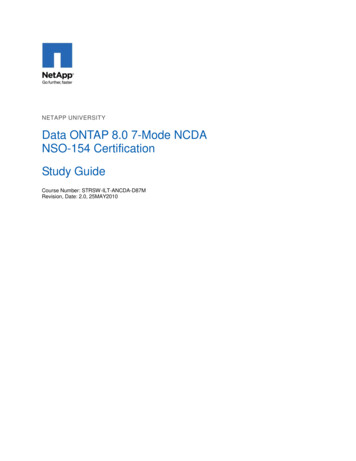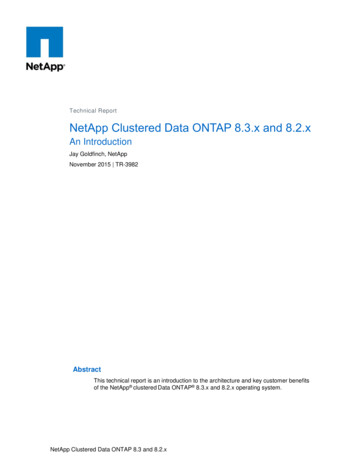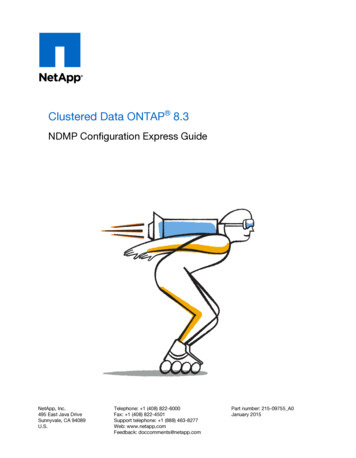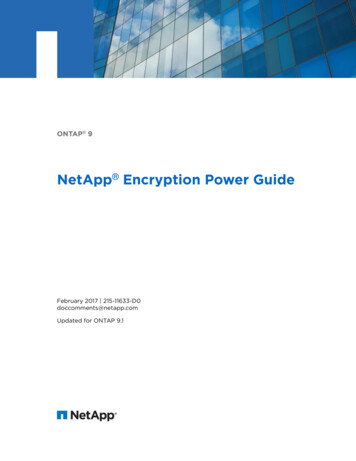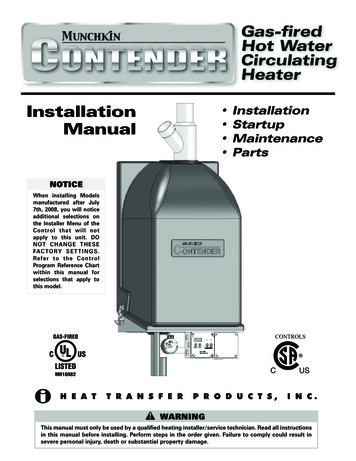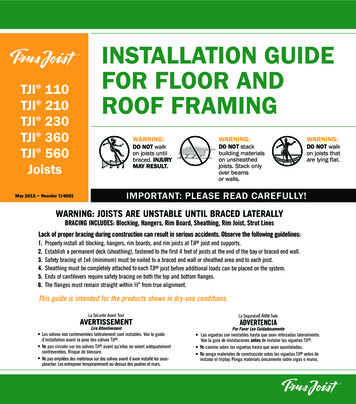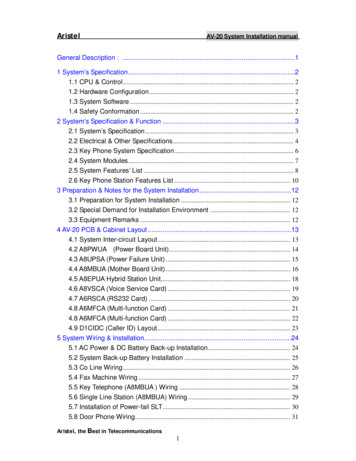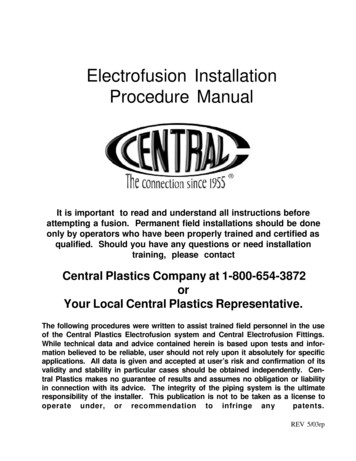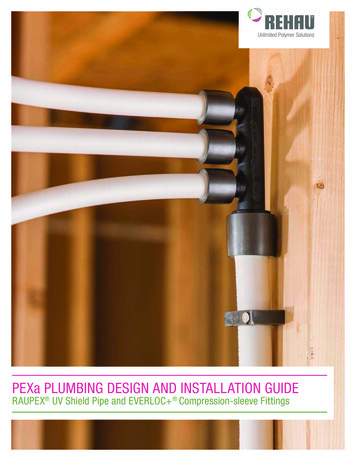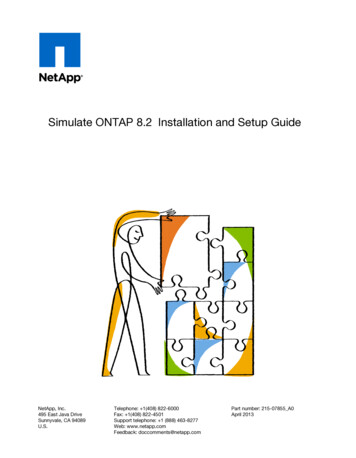
Transcription
Simulate ONTAP 8.2 Installation and Setup GuideNetApp, Inc.495 East Java DriveSunnyvale, CA 94089U.S.Telephone: 1(408) 822-6000Fax: 1(408) 822-4501Support telephone: 1 (888) 463-8277Web: www.netapp.comFeedback: doccomments@netapp.comPart number: 215-07855 A0April 2013
Table of Contents 3ContentsIntroduction to Simulate ONTAP . 5Supported VMware applications . 5Limitations and unsupported features . 5Downloading Simulate ONTAP software . 6Installing Simulate ONTAP on a Windows system . 8Windows system requirements . 8Enabling the VT feature . 8Installing Simulate ONTAP on VMware Workstation . 9Configuring VMware Workstation for Simulate ONTAP . 9Configuring network adapters on VMware Workstation . 10Starting Simulate ONTAP on VMware Workstation . 11Installing Simulate ONTAP on VMware Player . 12Starting Simulate ONTAP on VMware Player . 12Setting preferences for the Simulate ONTAP virtual machine . 12Configuring network adapters on VMware Player . 13Installing Simulate ONTAP on a Mac system . 15Mac system requirements . 15Installing Simulate ONTAP on VMware Fusion . 15Configuring VMware Fusion to run Simulate ONTAP . 16Adding Simulate ONTAP on VMware Fusion . 16Configuring network adapters on VMware Fusion . 18Starting Simulate ONTAP on VMware Fusion . 20Installing Simulate ONTAP on VMware vSphere . 21VMware vSphere system requirements . 21Installing Simulate ONTAP on VMware ESX . 21Creating a cluster network . 22Adding Simulate ONTAP on VMware ESX . 23Creating a network to access the NAS datastore . 23Registering Simulate ONTAP on an ESX server . 24Starting Simulate ONTAP on VMware ESX . 25Data ONTAP 7-Mode and clustered Data ONTAP setup . 26Configuring your clustered Data ONTAP simulators . 26
4 Simulate ONTAP 8.2 Installation and Setup GuideBooting the first node . 26Creating the cluster . 27Configuring serial number and system ID for the second node . 31Booting the second node . 32Joining the node to the cluster . 33Copyright information . 36Trademark information . 37How to send your comments . 38Index . 39
5Introduction to Simulate ONTAPSimulate ONTAP is a simulator for running Data ONTAP software. It enables you to test the featuresof Data ONTAP 7-Mode or clustered Data ONTAP without having to buy new hardware or disturbyour production environment.Simulate ONTAP is a VMware virtual machine that runs in a hypervisor. You can run SimulateONTAP on either a Windows or a Mac system.Supported VMware applicationsYou can install Simulate ONTAP only on certain VMware applications.You need to install one of the following VMware applications on the host system to use SimulateONTAP: VMware WorkstationVMware PlayerVMware vSphereVMware FusionLimitations and unsupported featuresSimulate ONTAP supports most Data ONTAP functionality and the majority of its features.However, Simulate ONTAP has some functional limitations and does not support some DataONTAP features because of the virtualization architecture.Simulate ONTAP has the following limitations: Non-Volatile RAM (NVRAM) is simulated and is not persistent.Data loss might occur after power cycles. You must shut down the simulator properly to avoiddata loss.You can have a maximum of four simulated disk shelves with 14 disk drives per shelf, for a totalof 56 drives per simulator.Each simulated drive is limited to 9 GB.Note: The simulator image comes pre-configured with 28 1 GB disks; 14 each on simulateddisk shelves 0 and 1. Simulated disk shelves 2 and 3 are not populated. You can configure upto a maximum of 220 GB total space for each Simulate ONTAP node. You can create 64-bit aggregates, but they are limited to a maximum of 9 GB per simulated diskdrive.Simulate ONTAP is not suitable for applications that require high performance or heavy I/O.No more than two instances of the simulator can be booted simultaneously.
6 Simulate ONTAP 8.2 Installation and Setup GuideSimulate ONTAP does not support the following features: High Availability (CFO/SFO)Fibre channel and SAN connectivityRLM (Remote LAN Module)CFE, BIOS, shelf FW, and so onMultipathingDownloading Simulate ONTAP softwareThe Simulate ONTAP software is a set of VMware files that have been compressed in a zip file. Youneed to download the appropriate software and license files from the NetApp Support Site.About this taskA separate zip file is available depending on whether you want to create a Data ONTAP 7-Mode orclustered Data ONTAP simulator. There are also separate zip files depending on whether you plan torun the simulator on VMware ESX, or on the other supported VMware desktop applications.Steps1. Log in to the NetApp Support Site at support.netapp.com.2. Type your user name and password and click Login.3. In the Downloads section, select Utility ToolChest.The Utility ToolChest page is displayed.4. Scroll down the list of tools and select Simulate ONTAP.The Simulate ONTAP page is displayed.5. In the top row of the table, select Simulate 8.x.The Simulate ONTAP 8 page is displayed.6. In the row that corresponds to the version of Simulate ONTAP you want to use (for example,8.2.0), select the 7-mode or clustered link to download the 7-Mode or clustered Data ONTAPversion of the simulator software. Note that there is a separate link for VMware ESX builds.The Simulate ONTAP Software License page is displayed.7. Read the license and click Accept at the bottom of the page.The File Download popup window is displayed.8. Click the Save button to save the zip file to the location as described below:
Introduction to Simulate ONTAP 7If you are downloading to.Then.a Windows systemSave the file to the C:\Virtual Machines foldera Mac systemSave the file to the download folder9. When the download completes, return to the Simulate ONTAP 8 page and click the VSIMLicenses link to display the list of Data ONTAP licenses that you need in order to unlock certainData ONTAP features. Save this information to your computer.You have successfully downloaded the Simulate ONTAP software and license file.After you finishOn a Windows system, extract the zip file in the C:\Virtual Machines folder.On a Mac system the zip file is extracted automatically.
8 Simulate ONTAP 8.2 Installation and Setup GuideInstalling Simulate ONTAP on a Windows systemYou can install Simulate ONTAP on a Windows system and test the features of Data ONTAP 7Mode or clustered Data ONTAP software.In a Windows system, you need to have one of the following VMware applications installed beforeyou can run Simulate ONTAP: VMware WorkstationVMware PlayerWindows system requirementsYou must ensure that the hardware and software prerequisites are met before installing SimulateONTAP on a Windows system.Hardware requirements Dual core 64-bit Intel or AMD system2 GB RAM for one instance of simulator3 GB RAM for two instances of simulator (4 GB recommended)40 GB free disk space for each instance of the simulatorVT support for Intel systemSoftware requirements Microsoft Windows XP, Windows 7, or Windows VistaVMware Workstation (8.0.1 or 8.0.2) or VMware Player (4.0.1 or 4.0.2)Enabling the VT featureTo install Simulate ONTAP on a Windows system, you must enable the VT feature. The VT can bereferred to as Vanderpool Technology, Virtualization Technology, or Virtual Machine Extensions.The VT setting can be found under a Security or CPU screen in the BIOS.About this taskBy default, VT is disabled on an Intel-based system.Steps1. Access the system BIOS while booting your laptop or desktop.2. In the BIOS, enable VT if it is not already enabled.3. Save the changes to the BIOS settings and then turn off the system.
Installing Simulate ONTAP on a Windows system 94. Turn on the system again.Note: If you reboot the system without turning it off, VT is not enabled.Installing Simulate ONTAP on VMware WorkstationYou can download and install VMware Workstation on a Windows laptop or desktop, configure theVMware Workstation for Simulate ONTAP, start Simulate ONTAP Guest OS on the VMwareWorkstation, and configure the network adapters on the VMware Workstation.Note: You cannot install multiple versions of VMware Workstation on the same host.For information about installing VMware Workstation software, and for VMware Workstationdocumentation, see the VMware Web site.Related informationVMware Workstation softwareWorkstation User's ManualConfiguring VMware Workstation for Simulate ONTAPUsing the Preferences menu, you can change the default location for virtual machines. You can alsoset the preferences for the virtual machines and software updates.Steps1. Click Start All Programs VMware VMware Workstation.2. In the VMware Workstation window, click Edit Preferences.By default, the Workspace tab is selected in the Preferences window.3. Click Browse to select the default location for Simulate ONTAP virtual machines.4. Select the Preferences for the following:a) Default location for virtual machines and teamsb) Virtual machinesc) Software updates
10 Simulate ONTAP 8.2 Installation and Setup Guide5. Click OK.Configuring network adapters on VMware WorkstationYou must configure network adapters on the VMware Workstation to support Simulate ONTAP onyour laptop or desktop.About this taskThere are two virtual network configurations that you can use on your laptop or desktop: Host-Only and Custom: All virtual interfaces used by Simulate ONTAP are set to host-only andcustom.Bridged and Custom: Virtual network interface vmnet0 is set to bridged and all other interfacesused by Simulate ONTAP are set to either host-only or custom.
Installing Simulate ONTAP on a Windows system 11If the virtual network interface vmnet0 is set as bridged, then you can use the physical Ethernet portof your laptop to access all volumes created and mounted by using Data ONTAP. This works only ifthe IP addresses and subnet are static in clustered Data ONTAP, or if 7-Mode operations supportDHCP.Steps1. Click Start All Programs VMware Virtual Network Editor.2. In the Virtual Network Editor window, select the virtual network interface as per yourrequirements.3. Click OK.Starting Simulate ONTAP on VMware WorkstationYou must start Simulate ONTAP on VMware Workstation to access the Simulate ONTAP console.Steps1. Click Start All Programs VMware VMware Workstation.2. In the VMware Workstation window, click File Open.3. In the Open window, select the Data ONTAP.vmx file and click Open.4. Click the Power On button on the toolbar.5. In the VMware Workstation window commands section, click the Power on this virtualmachine icon.ResultSimulate ONTAP starts on the VMware Workstation.
12 Simulate ONTAP 8.2 Installation and Setup GuideAfter you finishFor information about configuring Data ONTAP 7-Mode or clustered Data ONTAP, see DataONTAP 7-Mode and clustered Data ONTAP setup on page 26 and the Data ONTAP SoftwareSetup guides on the NetApp Support Site at support.netapp.com.Installing Simulate ONTAP on VMware PlayerYou can download and install the VMware Player on a Windows laptop or desktop, start SimulateONTAP, set preferences for the Simulate ONTAP virtual machine, and configure network adapterson the VMware Player.For information about installing VMware Player software and VMware Player documentation, seethe VMware Web site.Related informationVMware Player softwareVMware Player Getting Started GuideStarting Simulate ONTAP on VMware PlayerYou must start the Simulate ONTAP virtual machine to configure Data ONTAP in the VMwarePlayer console.Steps1. Click Start All Programs VMware VMware Player.2. In the VMware Player window, click Open.3. In the Open Virtual Machine window, select Data ONTAP virtual machine (DataONTAP.vmxfile) and click Open.Result
You must start the Simulate ONTAP virtual machine to configure Data ONTAP in the VMware Player console. Steps 1. Click Start All Programs VMware VMware Player. 2. In the VMware Player window, click Open. 3. In the Open Virtual Machine window, select Data ONTAP virtual machine (DataONTAP.vmx file) and click Open. Result