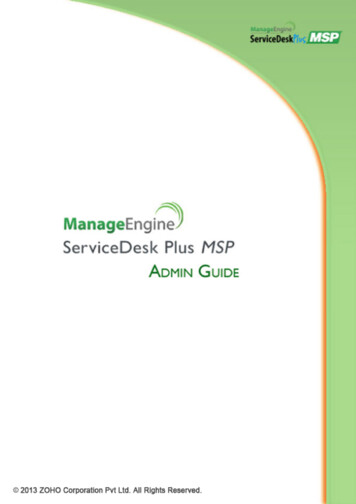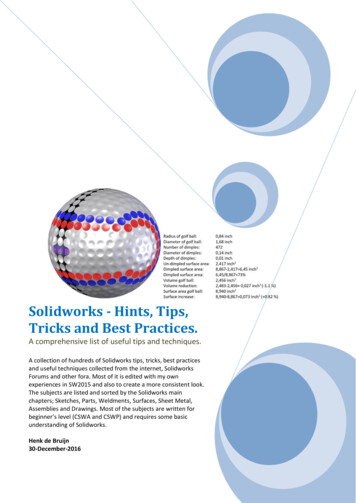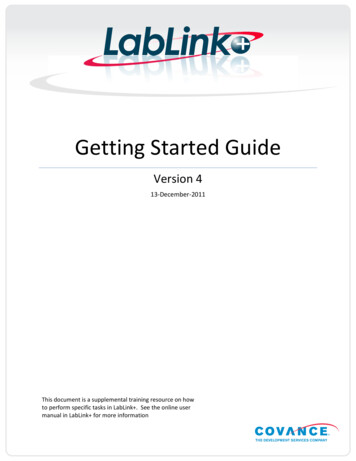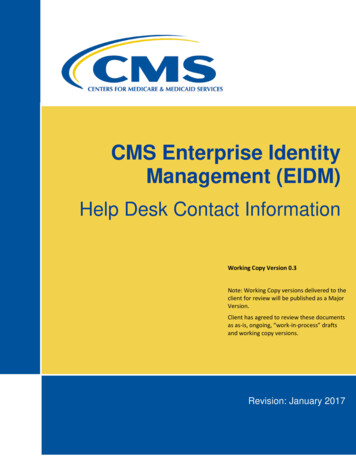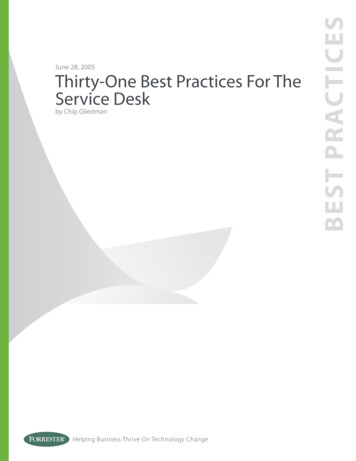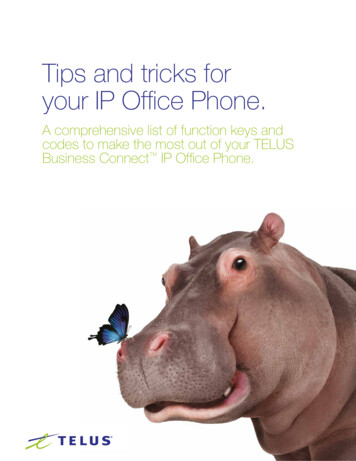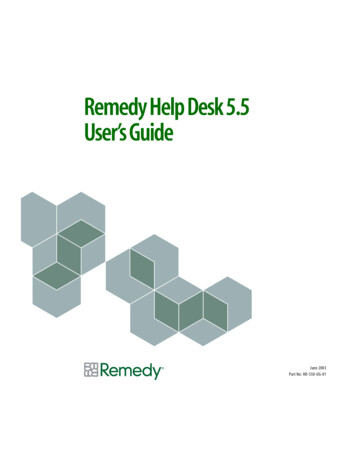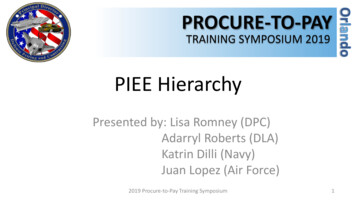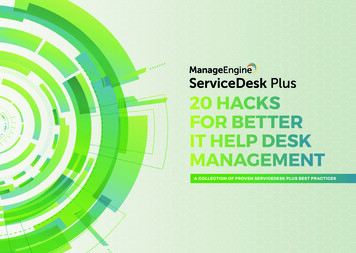
Transcription
20 HACKSFOR BETTERIT HELP DESKMANAGEMENTA COLLECTION OF PROVEN SERVICEDESK PLUS BEST PRACTICES
TABLE OF CONTENTS05091317212529333741How to Avoid Unnecessary Creation of Ticketsfor Issues that Have Approved Resolutions?How to Move a Change Forward When theAssigned Change Manager is Unavailable?How to Prevent Junk Emails Getting intoYour IT Help Desk?How to Streamline IT Service RequestsCreation Using ServiceDesk Plus?How to Promptly Notify Technicians ofCritical Incidents After Operational Hours?Three Simple Ways to Automatically Assignthe Right Technician to a Ticket.Three Great Help Desk Values YourTechnician Groups Unlock.Empower Your Users To Create TicketsOn Behalf of Others.Three Smart Ways to Track First Responseand Stay Efficient.How to Automatically Reopen a Ticket WhenThere is No Response from the User?07111519232731353943How to Avoid Needless Waiting Time for aChange Authorization?How to Get Your IT Team a Wow from KeyDecision-Makers?How to Avoid Costly IT Mistakes Arising fromPartly Filled Service Requests?How to Avoid Long Winded Email Conversationsin Your Service Request Fulfilment Process?A Simple User Management Hack to Avoid ITHelp Desk Mayhem.How to Smartly Avoid Unwanted Crisis DueTo Technician’s Unavailability?How to Efficiently Deal With Incidents That AreIncorrectly Assigned And Involve MultipleSupport Groups?How to Easily Retrieve a Request that isUnwittingly Deleted?How ServiceDesk Plus Helps You to CleverlyEnsure Balance in IT Service Delivery?How to Proactively Avoid UnnecessaryEscalations of Tickets?
01 HOW TO AVOID UNNECESSARYCREATION OF TICKETS FORISSUES THAT HAVE APPROVEDRESOLUTIONS?
Learn how a simple configuration prevents unnecessarycreation of tickets that have approved resolutions andsave your technician’s time.Best Practices:Encourage your end users to refer knowledgebase articles and announcements prior toraising a ticket.Have multiple valid and relevant keywordsconfigured for a knowledge base article.Let’s assume that your IT help desk frequently receives tickets from end users reporting a synchronization failureof Outlook with mobile mail client. Your technicians have analyzed the issue and provided the steps to resolve this.They have also included the resolution steps in a document, put it on your website’s troubleshooting section, andadded it in the application’s knowledge base as well. However, your IT help desk receives similar tickets frequentlyand the technicians are tired of providing the same resolution again and again.Key Takeaways:Does this situation sound familiar? The problem is universal. No matter how good or informative your knowledgebase is, it is always hard to convince end users to check the knowledge base prior to raising tickets.Solution auto suggest,Here’s how ServiceDesk Plus helps you to avoid creation of such tickets using ‘Solution Auto Suggest’ feature.When a user creates a new ticket (incident) using a template through self-service portal, solution articles fromknowledge base and announcements are automatically suggested to the user.Pushes the users to inadvertently access theknowledge base articles for issues that haveapproved resolutions.Reduces the creation of similar incidents thateventually enable technicians to focus onother critical issues.To enable this feature,Go to Admin - Self-service portal settings - enable ‘Show suggestions to requesters while creating a new incidentrequest’ option20 Hacks for Better IT Help Desk Management05 // 46
02 HOW TO AVOID NEEDLESSWAITING TIME FOR A CHANGEAUTHORIZATION?
Learn how to smartly avoid unnecessary waiting timeto get an RFC authorized by a change manager.Lets imagine your IT help desk receives complaints from multiple users of a particular department regarding intermittent network connection. Your technicians have found the root cause to be a faulty router that has to bereplaced. Then, a technician creates a new change request, which in the first place has to be authorized by thechange manager. Let’s say that Heather Graham is the change manager for all the network related changes in yourorganization. Heather is not automatically notified about the creation of this change. Also the technician is unaware of this fact and blindly waits for an approval from the change manager. This lack of visibility leads to delayedassistance to the end users that eventually drove multiple users to report the same issue resulting in unnecessarychaos.If you had faced similar issues in the past, then here’s your solution.ServiceDesk Plus lets you to pre-configure a change manager to the changes based on category and template. Thisautomatically populates and notifies a change manager when you create a change so that he/she can act quicklyon the RFC.Best Practices:Encourage your technicians to specify a validreason for an RFC and the value it brings to theorganization for quick authorizationKey Takeaways:This automation,Improves the visibility in change hierarchy tothe technician so that he/she can immediatelyco-ordinate with the change manager inperforming the change quicklyReduces confusion, unnecessary delays, andchaosCategory-based assignment:To configure, go to Admin - Helpdesk Customizer- Category (choose and edit a category) - Assignchange manager.Template-based assignment:To configure, go to Admin - Change Template- Choose and Edit a template - Assign changemanager.20 Hacks for Better IT Help Desk Management07 // 46
03 HOW TO MOVE A CHANGEFORWARD WHEN THE ASSIGNEDCHANGE MANAGER ISUNAVAILABLE?
Learn how to move a change towards implementationwhen the assigned change manager is unavailable tosupervise.Let’s continue the scenario from the last snippet. Let’s assume that Heather Graham, the change manager, who isresponsible for network related changes is on a vacation and is not available for a week. Meanwhile, the changeowner has come up with a roll out plan and the RFC needs an approval in the ‘Planning’ stage. By now, the intermittent network connectivity issue is a growing concern and it is not possible to wait until Heather gets back. In thiscase, here’s the best way to move forward with this change, Advise your change approver to co-ordinate with the change owner and approve the changeBest Practices:Never forget to assign a change approver forevery change so that if the change manager isunavailable then the change approver canapprove\reject.Ensure healthy communication and co-ordination among the change manager, changeapprover, and change owner.Key Takeaways:Quick movement of an RFC towardsimplementation without unnecessary delays.Co-ordination among the respective peoplefor desired results.To assign a change approver,Go to Change - Choose a particular change - Under the roles section, assign one or more change approvers.20 Hacks for Better IT Help Desk Management09 // 46
04 HOW TO GET YOUR IT TEAMA WOW FROM KEY DECISIONMAKERS?
Learn how to automatically prioritize tickets from keydecision-makers and get your IT team a wow!Your IT help desk most likely sees a lot of we need it now tickets. These tickets could be from an entry-level staff,mid-level executives, or even the upper management. In such scenarios, you will definitely need to prioritize thetickets.Let’s say, the CEO of an organization requests access to a business analytic tool to gather data. And an entry-levelemployee raises the same request. Clearly, you will need some form of prioritization in this case.Best Practices:Configure business rules to automatically assignhigh priority to tickets arising from VIP users andconfigure SLAs with shorter response andresolution due time.Assign such requests to SMEs or seniortechnicians for effective assistance and quickresolutions.So how do you prioritize tickets based on end users? Here’s how you can do it easily using ServiceDesk Plus.Key Takeaways:Classify and configure end users as VIP users based on their positions such as directors, vice presidents, managers,administrators, and so on. When a VIP user reports an incident or raises a service request, an icon identifying theuser as a VIP appears next to the person’s name. This will enable the technician to prioritize the ticket easily.Classify users as VIPs to,To configure an end user as a VIP user,Go to Admin - Requesters (under user’s section) - Choose and edit a requester - Enable the VIP user check box.Quickly resolve tickets from users who playimportant roles in an organization.Ensure high availability of service for keydecision-makers and increase the credibilityof your IT team.A VIP icon that indicates a VIP user:20 Hacks for Better IT Help Desk Management11 // 46
05 HOW TO PREVENT JUNKEMAILS GETTING INTO YOURIT HELP DESK?
Learn how to prevent unwanted emails entering yourIT help desk and smartly save time for your technicians.Every day when you log into the ServiceDesk Plus application, it’s not a pleasant sight to see spam or promotionalmails saying, “automatic reply”, “mailer daemon”, “best buy Arazon” etc. crowding your inbox. This can be particularly frustrating on Monday mornings that set the stage for the week ahead.Trashing out these emails can eat an hour or two of your technicians’ valuable time every day. Furthermore, withSLA timers ticking across tickets, eliminating these emails can take your technicians’ focus away from other higherpriority issues that need immediate attention.During such times, here is how you can smartly prevent junk emails from entering into ServiceDesk Plus and saveyour technicians’ time and energy. Login to ServiceDesk Plus as an administrator Go to Admin - Mail Server Settings - Spam Filter section Define the criteria and add to rules as follows,Best Practices:Before configuring the spam filter, prepare a listof ‘email subject lines, senders etc.’ and thenconfigure them as spam.Key Takeaways:Configure the spam filter and reduce the flowof unwanted emails into your IT help desk.Automatically block the spam emails and letyour technicians focus on business criticalissues.Emails matching the defined criteria will be filtered from entering into ServiceDesk Plus.20 Hacks for Better IT Help Desk Management13 // 46
06 HOW TO AVOID COSTLY ITMISTAKES ARISING FROMPARTLY FILLED SERVICEREQUESTS?
Learn how to smartly validate and ensure exactnessof a service request without wasting the technician’s time.Imagine a new employee joins your organization. The HR executive creates a service request for the ‘new joinee’process. While filling the service request, the HR executive does not provide the specifics of the devices to be provided, privileges for the new employee, software products that he needs etc. This partly filled service request is notsufficient for a technician to provide the required services to the user. The technician sends out multiple emailsto various people involved to figure out the exact services to be provided. Let’s assume that one of such personprovides the wrong information to the technician. This results in incorrect service delivery, unnecessary confusion,waiting time, and most importantly, a delay in desired service delivery.Does that sound familiar to you?Best Practices:Assign an editor to service requests that youconsider as business critical. A few service requests that might need a double-check are aslisted below:Access to the databaseRequirement of a specific software productAdmin privilege to the active directory etc.Key Takeaways:If yes, ServiceDesk Plus lets you to resolve this issue with a simple logic. Ideally, the new employee’s reportingmanager is the right person to suggest the above mentioned information.Validate your service requests to avoid simplemistakes to costly blunders and confusions.Therefore, we recommend that you assign a person as an editor in ServiceDesk Plus to validate such requests andavoid making some costly mistakes. The editor cross checks the service request created by a user and ensures precision and clarity before a technician starts working on the service request.Provide perfect information to save your ITtechnicians’ time and ensure exactness forthem.The editor can be added to your service request templates as shown below: Admin - Service Catalog - Choose a template - Drag and drop the editor field into the template from the leftpane.The editor is notified about the service request in his self service portal (My Requests Summary section) as shownbelow:Similarly, the IT technicians and the user who creates the service request are also notified.20 Hacks for Better IT Help Desk Management15 // 46
07 HOW TO STREAMLINEIT SERVICE REQUESTSCREATION USINGSERVICEDESK PLUS?
Learn how to prevent invalid service request creationand avoid unnecessary confusion.Your IT help desk receives a myriad of service requests every day, but some of them could be invalid for various reasons. Let’s assume that a user from the payroll department unwittingly requests for a design software. When thisservice request reaches the IT help desk, the technician has to validate the request before he proceeds any further.He has to check if the user really needs the software.Why waste your technician’s time when you can hand over this responsibility to someone like a service requestapprover?A service request approver is a person (usually the head of department ) who approves the service requests arising from his department or site. As an IT administrator, you can implement this simple, yet necessary process intwo steps,Assign Users as Service Request Approvers:To assign a user,Go to Admin - Requesters (Under users section) - Choosea requester - Enable Service Request Approver option.Add the Approver Field in the Service Request Template:To add the approver field in the service request template,Go to Admin - Service Catalog - Choose the servicecategory - Choose a template - drag and drop the “select approvers” field - Save the template.20 Hacks for Better IT Help Desk ManagementBest Practices:To avoid SLA violation of service requests thatawait approval, configure the application tocreate such service requests with statuseswith SLA timer stopped. To do this, go to Admin - Self-Service Portal Settings - Configure“While a request is waiting for approval, stop thetimer and set request status to” option.Enable automatic notification to the approver.Go to Admin - Service Catalog - Choose theservice category - Choose the service template- Workflow - Enable “Send approval notification automatically when a service request israised” option.Key Takeaways:Filter out invalid service requests from your IThelp desk.Save your technicians’ time spent on validating the service requests. Let them focus onother critical issues.17 // 46
08 HOW TO AVOID LONG WINDEDEMAIL CONVERSATIONS IN YOURSERVICE REQUEST FULFILMENTPROCESS?
Learn how to narrow down a user’s requirement withoutmultiple email iterations.Let’s assume a new employee joins your organization. The department head raises a service request to providethe devices and accounts to the new employee, without critical details such as the specifications and the privilegelimits of the employee. The technician, in turn, sends multiple emails to the department head to find out the exactmodel of the device , specifications, software to be provided, access permissions, etc.Wouldn’t it be a lot easier if the requester provides all the necessary details at the time of creating the servicerequest?Using ServiceDesk Plus, you can eliminate this issue easily, provide prompt service, and save time for your end users as well as technicians. Add resources to a service request template to narrow down the user’s requirement andto avoid unnecessary email iterations. Resources are a set of questions that help the technicians to understandthe exact requirement from the service requester. Below is a sample resource section of a service request,Best Practices:Encourage your end users to answer the questions in the resources section when they raisea service request.For each service that you deliver, ensure thatthe request template has the relevant questions in the resources section.Key Takeaways:Implementing this process helps you to,Minimize the number of email iterations between the end user and the technician for aservice request.Improve the speed of the request fulfilmentprocess.To add the resources to a service template,Go to Admin - Service catalog - choose a service category - choose and edit a template - add resource.20 Hacks for Better IT Help Desk Management19 // 46
09 HOW TO PROMPTLY NOTIFYTECHNICIANS OF CRITICALINCIDENTS AFTEROPERATIONAL HOURS?
Learn how to effectively deal with incidents that arise onnon-operating hours and holidays.Let’s imagine it’s a Sunday afternoon and the monitoring device in your network identifies a security violation onthe application server. The device sends out an alert to the help desk and creates a ticket. You have a specializedtechnician group to handle with such security incidents. However, your technicians might miss the ticket as it wascreated during a holiday. And when the technicians’ notice the ticket on the next working day, it might be latealready.Here are two simple processes that will help you manage such situations using ServiceDesk Plus.Create a business rule that should be executed anytime.Go to Admin - Business Rules (Helpdesk section) - Add new business rule or choose an existing business rule - Configure as follows,Best Practices:Configure critical issues to be placed in a specialized technician group that works on holidays and non-operational hours. Some of thecritical issues may include,Application server crashBack up failureNotify the members of the group automatically through mobile phone, email and application. Go to Admin - Support Groups - Enable“Send notification to group technicians when anew request is added to this group” option.Key Takeaways:Implementing the above processes will helpyou to,Notify the technicians through email and sms.Promptly notify the technicians of critical incidents that occur out of working hours or holidays.Notify the technicians through SMS, email,and through application that they don’t missout at any cost.20 Hacks for Better IT Help Desk Management21 // 46
10 A SIMPLE USER MANAGEMENTHACK TO AVOID IT HELP DESKMAYHEM.
Tips to overcome the challenges in user managementand move towards an organized help desk environment.Best Practices:Organize your users based on a combinationof criteria, E.g. Users who are SMEs in engineering department belonging to New York.Let’s imagine there is going to be a planned network maintenance activity in one of the branches of your organization, lets say New York. The users in the New York branch alone are to be notified about the planned network downtime. If you make this announcement to the entire organization, instead of the users in the respective branch, itmight create unnecessary chaos. Let’s also, imagine that certain services are specific to only few users. For e.g. access to payroll server, database, active directory administrator privilege etc. If you do not restrict these services tothese users, then there is greater possibility that your IT help desk receives many unwanted and incorrect tickets.Key Takeaways:The above mentioned two critical issues can be easily avoided with ServiceDesk Plus. Organize your users intogroups based on certain criteria.Restrict services, announcements, and knowledge base articles to relevant user community.To categorize the users,Go to Admin - User Groups (under ‘Users’ section) - Add User Group. Given below is a sample user group,20 Hacks for Better IT Help Desk ManagementOrganize your users into groups to,Avoid unnecessary requests to your IT helpdesk and chaos in your organization.23 // 46
11 THREE SIMPLE WAYS TOAUTOMATICALLY ASSIGN THERIGHT TECHNICIAN TO A TICKET
Learn how to automatically assign the right technicianto a ticket and avoid unnecessary waiting time.Let’s imagine its a month end and a user from the payroll team is unable to login to the payroll application. Hesends an email to the IT help desk to fix the problem at the earliest which is created as a ticket. The help desk coordinator is unavailable and the ticket lies in an unassigned state until the help desk administrator assigns the ticketto the concerned technician. Meanwhile, the affected user loses his patience and repeatedly calls or emails thehelp desk team leading to more number of tickets. Now wouldn’t it be good to assign the corresponding technicianautomatically as soon as a ticket is created in the help desk?ServiceDesk Plus lets you to do just that - assign the correct technician automatically to a ticket in three ways asfollows,Category based technician assignment:To configure,Go to Admin - Help desk Customizer (under helpdesk section) - Choose a catogory - Assign atechnician.Therefore, when a user chooses a category whilecreating the ticket, the technician is automaticallyassigned.Template based technician assignment:To configure technician in the incident template,Go to Admin - Incident Templates (Under help desksection) - Choose a template - Select a technicianfrom the drop down - Save the template.Best Practices:Assign technicians to tickets based on theirskills, level of expertise, sites etc.Enable email and SMS notifications for thetechnicians for immediate attention.Key Takeaways:By assigning the right technicians automatically,Avoid having pending tickets in queue.Ensure prompt service delivery and meet SLAson time.Rule out the necessity for a help deskco-ordinator.Similarly, you can assign a technician to a servicetemplate through service catalog.Assign technician through business rule:Assign a technician to a ticket based on pre-definedcriteria or rule set.To configure,Go to Admin - Business Rules (under help desk section) - Choose a rule or create a new rule - Specifythe criteria and set the actions.20 Hacks for Better IT Help Desk Management25 // 46
12 HOW TO SMARTLY AVOIDUNWANTED CRISIS DUE TOTECHNICIAN’S UNAVAILABILITY?
Learn the automation that help you to easily avoidcrisis when technicians are unavailable.Let’s imagine that a very important person (VIP) in your organization urgently requests a piece of information fromthe IT help desk. Your IT help desk has only three technicians who are allowed to query the Oracle database andfetch the information. This request gets assigned to one of these technicians who is unavailable to pick the requeston that particular day. The help desk administrator is not aware of the VIPs urgency and the technician’s unavailability. In such situations, it becomes a challenge to provide efficient service and satisfy the said VIP requester.Best Practices:Encourage your technicians to mark theirunavailability for smart automation of ServiceDesk Plus and also enable other technicians to stay extra careful.Always place the request to a technician grouprather than assigning a specific technician.ServiceDesk Plus helps you to boldly face such situations and keeps your requesters happy.Key Takeaways:Mark your technician as unavailable and configure a back up technician who can assist the requester with hisrequirement.Avoid confusions that arise due to technician’sunavailability.To mark the unavailability,Go to Home (respective technician’s web portal) - Scheduler section - Choose a day from the calendar - Markleave.Avoid manual work in assigning anothertechnician to a high priority request.To configure the backup technician,Go to Home - Scheduler section - Click on theChoose the back up technician.20 Hacks for Better IT Help Desk ManagementAvoid unnecessary waiting time and stay SLAcompliant.icon on the day marked as leave - 27 // 46
13 THREE GREAT HELP DESKVALUES YOUR TECHNICIANGROUPS UNLOCK.
Learn how categorizing your IT technicians help yousail towards help desk efficiency.Let’s imagine the COO (among many other end users) of your organization faces intermittent network disconnection. He is in no position to prepare a report on the organization’s weekly progress that is to be submitted to theboard members the next day. The desperate COO calls up the help desk and asks the coordinator to assign a technician who can fix the network disconnection with high priority. The coordinator creates a ticket and assigns it to atechnician who is an expert in network related issues, without realizing that he is unavailable that particular day.The SLA timer keeps ticking, the COO keeps waiting, the coordinator keeps assigning the technician with no ideaabout the faltered situation.If this sounds familiar to you, here’s how ServiceDesk Plus lets you manage this situation easily and automatically.Group your technicians into ‘Support Groups’ based on their expertise and assign a ticket to the group. E.g. Technician groups to handle network issues, desktop hardware, application performance, security, IP phones-relatedetc.To configure,Go to Admin - Support Groups (Under users section) - Add New Group - Choose the technicians - Save.20 Hacks for Better IT Help Desk ManagementBest Practices:Instead of automatically assigning technicians, assign a support group to the ticket.One of the available technicians will take it upand fix the issue on priority basis.Always choose to notify all the technicians ofa support group.Key Takeaways:Categorizing technicians based on theirexpertise will help you to,Automatically assign a ticket to the group (Noworries about a technician’s unavailability).Alert technicians in a group about the assignment, progress, and closure of a ticket.29 // 46
14 HOW TO EFFICIENTLY DEALWITH INCIDENTS THAT AREINCORRECTLY ASSIGNED ANDINVOLVE MULTIPLE SUPPORTGROUPS?
Tips to reduce waiting time and efficiently deal withincidents that involve multiple technician groups.Let’s assume your IT help desk receives an incident from a user about “network connectivity problem” in his laptop. By pre-configured automation, the ticket gets assigned to a technician group that is skilled with network connectivity issues. A technician analyzes the incident and suspects that the root cause is a faulty NIC (Network Interface Card) in the laptop. In order to replace the NIC, the incident has to be moved to a different technician group.Since this particular technician does not have the privilege to re-assign a different technician or a technician groupto the incident, he adds a note and sends the incident to the administrator for re-assignment. The administrator,who has multiple critical issues to deal with, might take a long time for the re-assignment. Meanwhile , the tasksof the user are deferred and eventually the productivity gets affected. The case is worse if the user has a criticalbusiness impact.ServiceDesk Plus helps you deal with such crisis through a simple, yet powerful configuration.Best Practices:Encourage your technicians to place theincident in a technician group whenever theyre-assignEnable the technician group notifications tonotify the respective techniciansKey Takeaways:Avoid unnecessary waiting time for re-assignment of incidents.Meet your service delivery standards with highuser satisfaction.Empower your technicians with the privilege to assign an incident to a different technician or a group.To do this,Go to Admin - Roles (under users section) - Add New Role or Edit an existing role - Enable the option “AssigningTechnician” under ‘Advanced Permissions’ section - Save.Below is the screenshot of the respective option,20 Hacks for Better IT Help Desk ManagementThe following screenshot explains the actions thatyour technicians are entitled to do,31 // 46
15 EMPOWER YOUR USERS TOCREATE TICKETSON BEHALF OF OTHERS.
Learn the benefits of empowering your users to createtickets in your IT help desk on behalf of others.Key Takeaways:Quick assistance to users who have no accessto the help desk applicationLet’s imagine, one of your users has to present the ‘Annual Strategic Operations Plan’ to the delegates. On doing alast minute check, the user is unable to log in to his laptop due to a password lock in the active directory. He triesto reach out to the IT help desk through phone, but in vain . He has no means to access the help desk application orraise a ticket. As an IT help desk administrator, how will you help this user get over this situation?Automatic notification to both the users regarding the ticket’s progressHere’s how ServiceDesk Plus lets you help a user in scenarios like this.Empower your users to create a ticket ‘On Behalf of’ others through their self service portal.In the above-mentioned scenario, the troubled user can ask his colleague to raise a high priority incident on behalfof him. The help desk technicians get notified as soon as the incident is created and act accordingly.Below screenshot gives you a glimpse of this feature,To enable this feature, connect to the database and execute the below query,update globalconfig set paramvalue ’true’ where parameter ’ON BEHALF OF USERFIELD’;After enabling, populate the required set of users in the application by executing their corresponding queries.To know the kind of users that are available, execute the below query,select * from globalconfig where parameter ’show obousers’;To populate all the users,update globalconfig set paramalue ’All’ where parameter like ‘%obo%’;To populate users associated to a specific site,update globalconfig set paramalue ’Site’ where parameter like ‘%obo%’;To populate users associated to a specific department,update globalconfig set paramalue ’Department’ where parameter like ‘%obo%’;20 Hacks for Better IT Help Desk Management33 // 46
16 HOW TO EASILY RETRIEVE AREQUEST THAT IS UNWITTINGLYDELETED?
Learn how to easily retrieve a request that is accidentallydeleted from your IT help desk.Best Practices:Check the request trash periodically andensure that valid requests are not deletedIt’s a Monday morning, and one of your technicians is trashing out the junk emails that were accumulated overthe
termittent network connection. Your technicians have found the root cause to be a faulty router that has to be replaced. Then, a technician creates a new change request, which in the fi rst place has to be authorized by the change manager. Let’s say that Heather Graham is the chang