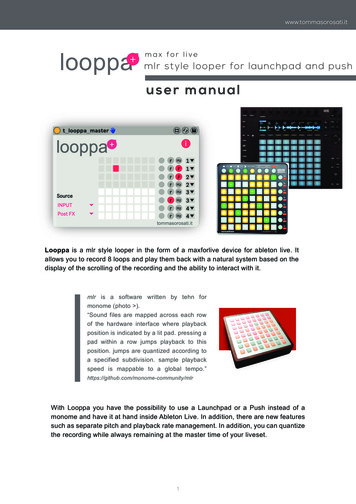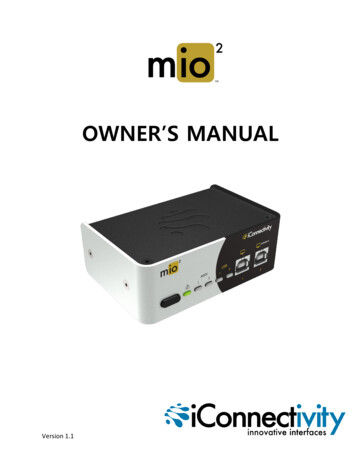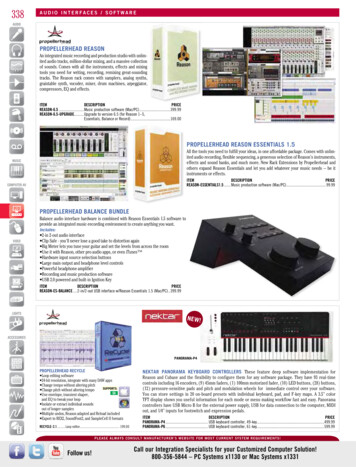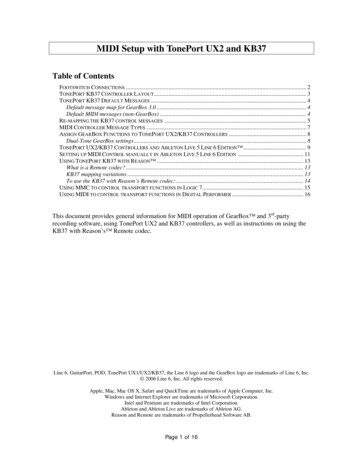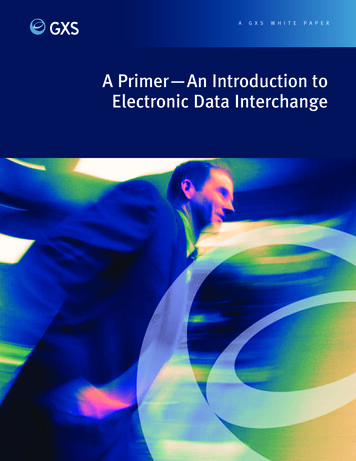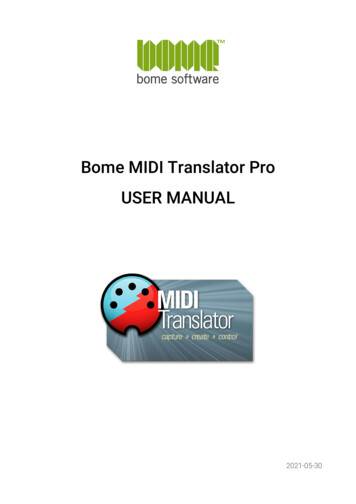
Transcription
Bome MIDI Translator ProUSER MANUAL2021-05-30
Bome MIDI Translator: User ManualTable of Contents1 Welcome.62 Quick Start. 102.1 Installation on Windows.102.2 Installation on macOS.122.3 Start MIDI Translator.132.4 MIDI Setup.132.4.1 MIDI Settings.132.4.2 Define MIDI Ports.142.4.3 MIDI Router / MIDI Thru.142.5 Add a first Translator Entry.142.6 Defining Translators.152.6.1 Incoming Action.172.6.2 Translator Rules.172.6.3 Outgoing Action.183 MIDI Setup Guide.193.1 Virtual MIDI Ports.193.2 MIDI Devices and MIDI Aliases.203.3 Project MIDI Ports.213.4 MIDI Router.214 Program Interface.224.1 Main Window.224.2 Toolbar. 234.3 Menu. 244.4 The Project. 244.5 Preset List.244.6 Translator List.244.7 Properties Sidebar.244.8 Event Monitor.254.9 Log Window.255 MIDI Translator Concepts.275.1 Project Level.275.2 Preset Level.285.3 Translator Level.295.3.1 Translator Options.295.3.2 Incoming Action.295.3.3 Rules (advanced).295.3.4 Outgoing Action.295.4 Incoming Event Processing.306 The Project.316.1 Author Info.316.2 Project Default MIDI Ports.316.3 MIDI Ports and Aliases.326.4 MIDI Router.327 The Preset. 337.1 Overview.337.2 Active vs. Inactive.337.3 Always Active.337.4 Changing Presets via Outgoing Action.33(c) 2021 by Bome Software GmbH & Co. KGpage 2
Bome MIDI Translator: User Manual7.5 Preset Default MIDI Ports.348 The Translator Entry.358.1 Overview.358.2 Translator Options.358.2.1 Name.368.2.2 Active.368.2.3 Stop Processing.368.3 Incoming Actions.378.4 Rules. 378.5 Outgoing Actions.388.5.1 Delaying Outgoing Actions.388.6 Editing Actions.398.7 Editing Rules.409 Actions. 419.1 MIDI Message Action.419.1.1 Incoming MIDI Message.419.1.2 Outgoing MIDI Message.459.2 MIDI Port Action.479.2.1 Incoming MIDI Port Action.479.2.2 Outgoing MIDI Port Action.489.3 MIDI Router Action (Outgoing).499.3.1 Outgoing MIDI Router Action.499.4 Keystroke Action.509.4.1 Incoming Keystroke.509.4.2 Outgoing Keystroke.529.4.3 Injected Keystroke Events (Windows only).559.5 Timer Action.579.5.1 Incoming Timer.579.5.2 Outgoing Timer.589.6 Preset Action.599.6.1 Incoming Preset Actions.599.6.2 Outgoing Preset Action.599.7 Project Action.619.7.1 Incoming Project Action.619.7.2 Outgoing Project Action.629.8 Mouse Action (Outgoing).639.8.1 Movement.639.8.2 Absolute Position.639.8.3 Multiple Display Support.649.8.4 Button Clicks.649.8.5 Wheel.659.8.6 Injected Mouse Events (Windows only).659.9 Execute File Action (Outgoing).679.10 Serial Port Action.719.10.1 Data Representation and Format.719.10.2 Selecting a Serial Port and Alias.729.10.3 Configuring the Serial Port.729.10.4 Using a Serial Port as a MIDI Device.739.10.5 Capturing Serial Port Data.73(c) 2021 by Bome Software GmbH & Co. KGpage 3
Bome MIDI Translator: User Manual9.10.6 Incoming Serial Port.749.10.7 Outgoing Serial Port.759.11 AppleScript Action (Outgoing).779.11.1 AppleScript Outgoing Action.779.11.2 Control MT using External AppleScript.799.12 Application Focus Action.809.12.1 Incoming Application Focus.809.12.2 Outgoing Application Focus.8110 Rules and Variables.8210.1 Overview. 8210.2 Rule Types.8210.2.1 Assignment.8310.2.2 Expression.8310.2.3 Goto.8510.2.4 Label.8510.2.5 Log.8610.2.6 Exit Rules and execute Outgoing Action.8610.2.7 Exit Rules and ignore Outgoing Action.8610.2.8 Conditional / If.8610.3 Types of Variables.8710.3.1 Local Variables.8710.3.2 Global Variables.8810.4 Using Rules and Variables.8811 Settings. 8911.1 Startup Options.9011.2 Appearance.9011.3 Options.9111.4 Confirm. 9111.5 Virtual MIDI Ports.9111.6 Serial Port Settings.9211.7 Export/Import Settings.9211.7.1 Overview.9211.7.2 Export Settings to .bmts file.9211.7.3 Manually Import .bmts file.9311.7.4 Use Command Line for Importing Settings.9311.7.5 Auto-Load of .bmts File at Start-up.9311.8 Reset. 9311.8.1 Reset All.9311.8.2 Remove MIDI Aliases.9312 Behind the Scenes.9412.1 Incoming Event Processing.9412.2 Executing the Outgoing Action.9512.3 Parallel Processing.9613 Tips & Tricks.9713.1 Make Backups!.9713.2 Quick Access to Different Configs.9713.3 Running from a USB Thumb Drive.9813.3.1 Windows.9813.3.2 macOS.98(c) 2021 by Bome Software GmbH & Co. KGpage 4
Bome MIDI Translator: User Manual13.3.3 Auto-load Settings.9813.3.4 Auto-load Project.9813.3.5 Using Multiple Configurations.9813.3.6 Using Script Files.9813.4 Timer with 0ms.9913.5 Multiple Actions in one Translator.9913.6 Performance Optimization.9913.6.1 Deactivate Presets.10013.6.2 Use “Stop Processing”.10113.6.3 Avoid Redundancy.10113.6.4 Use Project/Preset Default Ports.10113.6.5 Use the Log Window For Development.10213.7 Tips & Tricks in the Bome Forum.10214 Usage Example.10314.1 Traktor / Ableton Live Sync.10315 MIDI Translator in Hardware: the BomeBox.10516 Reference.10716.1 Terminology.10716.2 Keyboard Shortcuts.10816.3 Command Line Switches.11016.4 Menu Reference.111(c) 2021 by Bome Software GmbH & Co. KGpage 5
Bome MIDI Translator: User Manual1 Welcome1 WelcomeThank you for choosing Bome MIDI Translator!Bome MIDI Translator Pro is a versatile MIDI mapping and translation tool. You can notonly work on MIDI messages, but also translate MIDI to keystrokes, mouse movements,serial ports, and much more.Best of all, the different translation types can be mixed as you like, so that you can freelyredefine your workflow with different devices and the computer as you like.Here are a few links to get started: VIDEO TUTORIALSIn our YouTube channel, we provide dozens of video tutorials – from simple setup tocommon solutions, to advanced techniques:(c) 2021 by Bome Software GmbH & Co. KGpage 6
Bome MIDI Translator: User Manual1 Welcome BOME ACCOUNTIn the Bome Account, you can find all your licenses, downloads, and purchases: NEWSLETTERIn order to get updatenotifications, we recommendyou to sign up to the MIDITranslator newsletter. Thevolume is very low and afteremail verification, you can selectwhich news categories you'reinterested in.(c) 2021 by Bome Software GmbH & Co. KGpage 7
Bome MIDI Translator: User Manual1 Welcome USER SUPPORT FORUMGet professional help for your questions in our Discussion Forum. Our staff is active onthe forum and makes sure that every issue receives all the attention it needs.(c) 2021 by Bome Software GmbH & Co. KGpage 8
Bome MIDI Translator: User Manual1 Welcome CONTACT USFeel free to contact us directly in our contact form! ENJOY!Now we hope that you can fully enjoy our software!The Bome Software Team(c) 2021 by Bome Software GmbH & Co. KGpage 9
Bome MIDI Translator: User Manual2 Quick Start2 Quick Start2.1 Installation on Windows USER ACCOUNT CONTROLAfter double-clicking the downloaded installerfile, Windows will ask for permission to run theinstaller. INSTALLATION TYPEThe initial screen asks you to select theinstallation type.Usually, you'll choose Standard here for quickand easy installation with the commonoptions.For detailed control, use Custom mode. There,you can choose if you want to install the virtualMIDI ports. LICENSE AGREEMENTPlease read the license agreement thoroughly.After reading, please select "I accept theagreement", and click Next to acknowledgethe license agreement and continue withinstallation. INSTALLATIONPressing Next will install Bome MIDI Translator Pro on your computer.(c) 2021 by Bome Software GmbH & Co. KGpage 10
Bome MIDI Translator: User Manual2 Quick Start COMPLETIONThat's it! You have installed Bome MIDI Translator successfully.Bome MIDI Translator Pro will start now. You can pin it to the task bar (right-click thetask bar icon), to always have it accessible from the task bar. STARTING MIDI TRANSLATORStart Bome MIDI Translator by double-clicking the desktop icon.(c) 2021 by Bome Software GmbH & Co. KGpage 11
Bome MIDI Translator: User Manual2 Quick Start2.2 Installation on macOSAfter downloading the .dmg installer file,double click the file: it will open as avolume and display a window similar tothe one at right.To install Bome MIDI Translator in yourApplications folder, simply drag the BomeMIDI Translator Pro icon to theApplications folder on the right side.Then, double-click the Applications folderto start Bome MIDI Translator Pro fromthere.Note: if you want to use AppleScript with MIDI Translator, you must installit in the Applications folder.(c) 2021 by Bome Software GmbH & Co. KGpage 12
Bome MIDI Translator: User Manual2 Quick Start2.3 Start MIDI TranslatorOnce installed, start Bome MIDI Translator by double-clicking its icon.2.4 MIDI Setup2.4.1 MIDI SettingsThe first step in setting up Bome MIDI Translator to work with your MIDI device is todefine it in the MIDI settings. To access the MIDI settings, simply press the MIDI settingsicon in the toolbar or select the top project filename ( Untitled Project ) on the left.Project MIDI Ports(c) 2021 by Bome Software GmbH & Co. KGpage 13
Bome MIDI Translator: User Manual2 Quick Start2.4.2 Define MIDI PortsNext, specify the MIDI input and output ports you willbe using. The MIDI OUT ports will be the ports towhich translated MIDI messages are sent to.The MIDI IN port will be used as the source of MIDIdata, typically connecting with an external MIDIdevice, e.g. via USB or a MIDI interface on a soundcard. Select the appropriate MIDI input source(s) bychecking it.You can use a virtual MIDI port here if you are settingup a translator for a software sequencer or otheraudio application that interfaces with MIDI. Checkthe virtual MIDI port as the output device and thenselect it as the MIDI input port in your 3rd partyapplication in order to have Bome MIDI Translatorcontrol it. Use the alias “Bome Virtual Port 1” (initalics) instead of the direct device.2.4.3 MIDI Router / MIDI ThruWith the MIDI Router, you can create MIDIThru connections, i.e. connect an inputport with an output port. Once connected,all MIDI messages from the input port willbe sent directly to the output port. You canuse translator entries to add or modifyMIDI messages sent to the output port.Access the MIDI Router in the ProjectProperties: click on the filename on top ofthe left list, or use the View menu(keyboard shortcut: Ctrl 3). On the right,scroll down until you see the section titledMIDI Router.To create a MIDI route, click and drag a MIDI IN connection on the left side of the screento the desired MIDI OUT connection to enable a MIDI thru connection between the ports.Any data NOT particularly processed by your preset will be routed directly to thedesignated output port.2.5 Add a first Translator EntryYou now should have the MIDI interface settings properly configured. Test that they'reworking correctly by moving a controller on your MIDI device and checking to see if thecorresponding light illuminates on the Event Monitor, located at the bottom left.(c) 2021 by Bome Software GmbH & Co. KGpage 14
Bome MIDI Translator: User Manual2 Quick StartAdd TranslatorNow you may begin adding translators. Click the T (Add Translator) button on thetoolbar to add a new blank translator. Name your translator and press the Enter key. Youcan now begin working with the translator. If the Properties Sidebar at right is not visible,double click the translator object to enter the Translator Edit screen.2.6 Defining TranslatorsOnce you've added your first Translator entry, open the Properties Sidebar at right bydouble-clicking the Translator entry, or by pressing theproperties tool button.(c) 2021 by Bome Software GmbH & Co. KGpage 15
Bome MIDI Translator: User Manual2 Quick StartPropertiesSidebarThe Properties Sidebar at the right is where you specify the incoming and outgoingactions that the translator operates with, as well as the rules and processes that takeplace between those actions.(c) 2021 by Bome Software GmbH & Co. KGpage 16
Bome MIDI Translator: User Manual2 Quick Start2.6.1 Incoming ActionTo start, you will need to specify an incomingaction to work with. Be sure the Incomingtype is set to MIDI message.Now click the Capture MIDI checkbox.Assuming your MIDI settings are correct, youshould see a list of MIDI messages scroll bythe screen as you move a controller or pressa key or button on your MIDI device.Click on an entry in the Capture list to use itas the incoming trigger.Press the X icon to close the capture list.You can use the Gear icon next to the Capture MIDI checkbox to switch to displaying thereceived MIDI messages as raw MIDI messages in hexadecimal format. This option is foradvanced users. In the gear menu, you can enable/disable timing messages to beincluded in the captured messages.2.6.2 Translator RulesNext, select the Rules tab to view the rules entriesfor the translator. In this screen, you can specifyrules that affect the values local to the translator,or use values stored in global variables.Click on the Add Rule drop-down list to select thetype of rule that you wis
Bome MIDI Translator: User Manual 1 Welcome 1 Welcome Thank you for choosing Bome MIDI Translator! Bome MIDI Transla