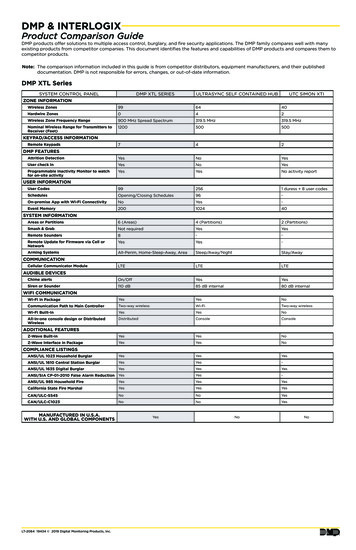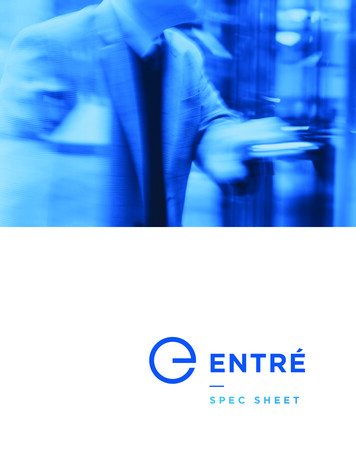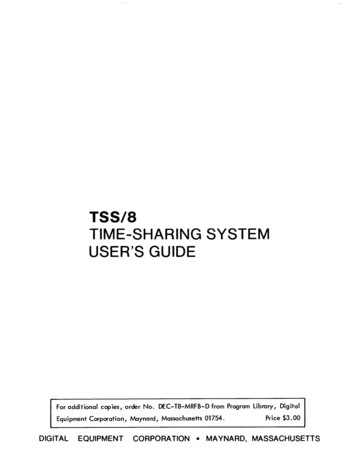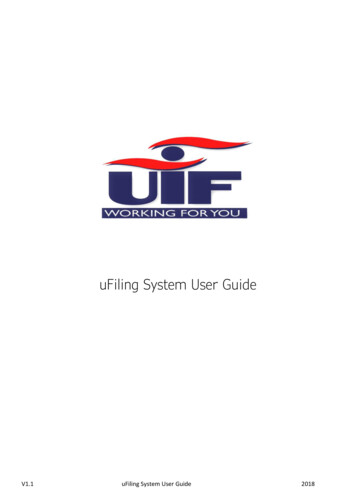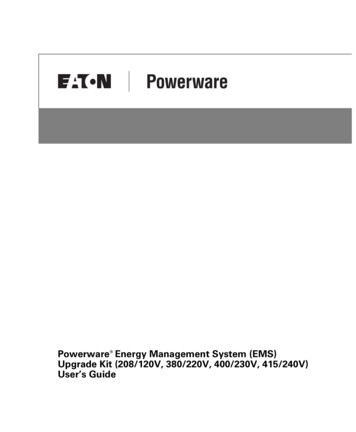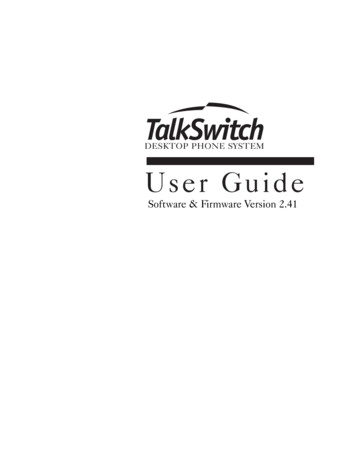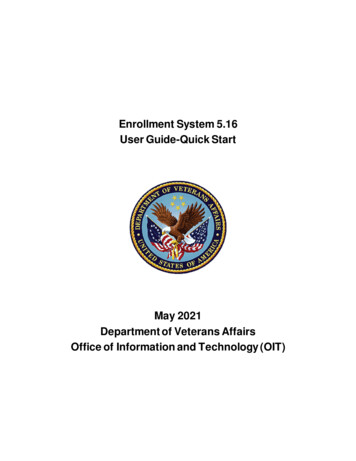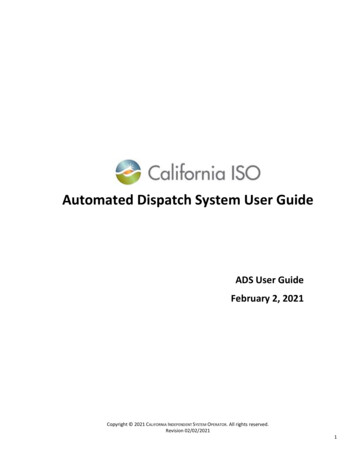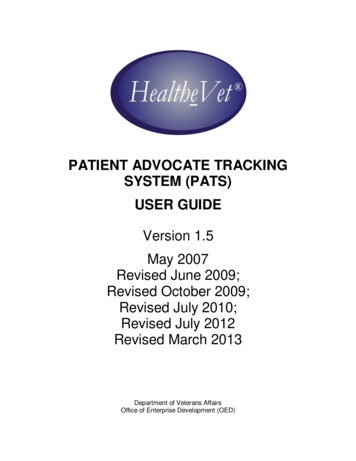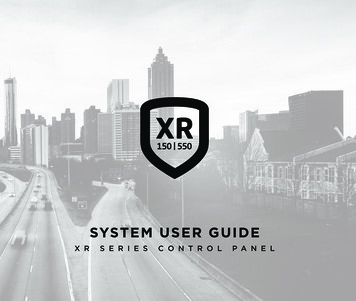
Transcription
SYST EM USE R GU I DEX RS E R I E SC O N T R O LP A N E L
HOW TO HANDLE AN ALARMEnter your user code or present your credential to the keypad if it hasa built-in proximity reader. You will see:IS THIS A FALSE ALARM? YES NO or CANCEL VERIFYReal AlarmPress NO or VERIFY to notify to the emergency monitoring station.Your system will remain armed.False AlarmPress YES or CANCEL to cancel the alarm.Your system will disarm.
TABLE OF CONTENTSGet to Know Your System.1Use Your Keypad. 3LCD Keypad.3Graphic Touchscreen Keypad.4Type in Your Keypad. 7Standard Keyboard. 7Number Pad.8Know Your System Type. 9Area (A).9All/Perimeter (All Perim).9Home/Sleep/Away (with Guest).10Arm Your System. 11Area (A). 11All/Perimeter (All Perim). 11Home/Sleep/Away (H S A). 11More Arming Options. 12Outputs On/Off. 18Favorites. 18Z-Wave Setup. 20Wi-Fi Setup.22Zone Status. 23Bypass Zones. 24Zone Monitor. 24System Status. 25System Test. 25User Profiles. 26User Codes. 30Ambush Code. 31Schedules. 32Time. 35Display Events. 35Service Request. 36Fire Drill. 36Appendix. 38How to Handle an Alarm. 14Disarm Your System. 14User Authority Descriptions. 38Add a User Code.40Change a User Code. 41Common Keypad Displays. 42User Menu.15Glossary. 44Disarm Your System. 14Alarm Silence. 15Sensor Reset. 16Lockdown. 16Door Lock/Unlock.17Door Access.17Armed Areas.17Notes.45
GET TO KNOW YOUR SYSTEMYour system may not include all of the equipment and functions found in this guide.Control PanelThe control panel acts as your system’s brain. It communicateswith the keypad and all the other system devices throughoutthe building.KeypadFRI2 : 52 RMEDFavoritesER1ENTThe keypad allows you to control your system from one place.You can use it to arm and disarm your system, add user codes,verify alarms, and many other functions.Prox KeyA prox key is an impact resistant credential that fits on astandard key ring. It allows for codeless arming, disarming, anddoor access when it is presented to a reader.SensorSensors are small devices that monitor motion, temperature,flooding, breaking glass, and know when windows and doorshave been opened.Key Fob RemoteDepending on how your key fob remote is set up, it provides aneasy way to arm and disarm your system or send a panic alarm.System User Guide XR150/XR5501
SirenThe siren emits sound when your system goes into alarm.Smoke and Carbon Monoxide (CO) DetectorThese detectors notify you when smoke or carbon monoxideis present. Some detectors have an integrated synchronizedsounder. If they are installed in groups, they will all soundsimultaneously.Z-WaveTMZ-Wave devices allow you to control the lights, smallappliances, garage doors, thermostats, and locks from thekeypad, Virtual KeypadTM App, and VirtualKeypad.com .SecureComTM VideoSecureCom Video allows you to add wired or wirelesscameras inside or outside the building. You can easily recordclips or view live video feed at any time using the VirtualKeypad App or VirtualKeypad.com.Virtual Keypad App and VirtualKeypad.comThe Virtual Keypad App and VirtualKeypad.com allow youto control and monitor your system on the go. The app isavailable for Apple and Android devices.2XR150/XR550 System User Guide
USE YOUR KEYPADLCD KeypadPower/ArmedLEDsFRI2 : 52 PMSelect roximityCard ReaderENTProximity Card ReaderThe keypad may have a built-in proximity card reader that allows you to arm or disarm your system whenyou present a credential.Power and Armed LEDsThe AC Power and Armed LEDs indicate your system’s power and armed status.Select KeysUse the select keys to type and navigate in the keypad. See Type in Your Keypad for more information.7/0 Panic Feature (Hardwired systems only)Press and hold the 7 and 0 keys at the same time to send a fire, emergency, or panic report to theemergency monitoring station.System User Guide XR150/XR5503
Graphic Touchscreen KeypadPower/Armed LEDsProximity I98LO77DISARMEDCarouselMenuFavoritesOptionsOn the LCD keypad, press and hold the CMD and back arrow keys at the same time to access the OptionsMenu. On the Graphic Touchscreen Keypad, press Options in the carousel menu. From here, you canadjust the keypad brightness, tone, and volume.If the keypad brightness is set to 0, the keypad and LED will turn off when not in use. Brightness level 1turns off the keypad when not in use but the LED remains on.Interactive ShieldOn the Graphic Touchscreen Keypad, press the shield to display your arming options. Disarm your systemby pressing the shield and entering your user code.Carousel MenuOn the Graphic Touchscreen Keypad, use the navigation arrows or press and drag to scroll through thecarousel menu options.4XR150/XR550 System User Guide
Carousel Menu Options for Graphic Touchscreen KeypadsPanicPress Police, Emergency, or Fire to send a panic report to theemergency monitoring station.ChimePress Chime to turn the chime feature on and off. If chime is on, thekeypad will sound an alert and display a notification when externaldoors and windows (with sensors installed) are opened.ResetPress Reset to reset fire and panic sensors after they have triggeredan alarm.FavoritesFavorites displays a list of your Z-Wave favorites. Press a Favorite toactivate it.Easy ExitWhen your system is armed, press Easy Exit to allow you to leavethrough an exit door without triggering the alarm or needing todisarm and re-arm your system.OptionsPress Options to display the Setting Options screen. From here, youcan adjust the keypad screen brightness, tone, and volume. You canalso choose what you want to display in the carousel menu.KeypadPress Keypad to display a standard DMP keypad. Use this optionto access the User Menu. See Type In Your Keypad for moreinformation.System User Guide XR150/XR5505
Carousel Menu Options for Graphic Touchscreen KeypadsUser Codes6Press User Codes to add, edit, or delete user codes in your system.SchedulesPress Schedules to add, edit, or delete schedules. You can also use itto assign schedules to outputs and favorites, as well as auto-armingand auto-disarming.EventsEvents allows you to view up to 12,000 past events that occurred onyour system over the last 45 days.ThermostatsPress Thermostats to display the Z-Wave thermostats screen. Fromhere, you can adjust the temperature or select ON, OFF, HEAT,COOL, or FAN.DoorsPress Doors to lock or unlock Z-Wave locks. You can also open andclose Z-Wave-equippedgarage doors.LightsPress Lights to turn ON, turn OFF, or DIM Z-Wave lights.XR150/XR550 System User Guide
TYPE IN YOUR KEYPADBoth keypads offer the number pad, but only the Graphic Touchscreen Keypad offers the standardkeyboard. Use the table and the keypad select areas that are shown in the graphics below to entercharacters using the number pad. Follow the directions to enter characters using the standard keyboard.Standard Keyboard Press ABC to access uppercase letters.Press abc to access lowercase letters.123Area1Area2Area3Press !@# to access symbols.Press 123 to access the number pad.Q1W ABC ER2DEFTY3U GHIA5S MNODF6 PQRGH7JZ9X YZV0 BNMCabcArea4!@#IO4JKLPSTU KL8VWXCMDCMDStandard Keyboard and Select AreasSystem User Guide XR150/XR5507
Number PadChoose a character from the table.Identify the Number the character correlates with and press that character on the number pad.Identify the Select Key or Area for that character and press that select key or area on the keypad.To access the lowercase letter, press that select key or area again.When the desired character displays on the keypad, return to Step 1 to enter another character orpress CMD if finished.4.Key1SELECT AREANUMBER12341ABC( [ {2DEF) ] }3GHI! 4JKL? “ 5MNO/ \ 1AB5M8Key Key Key2346PQR& 7STU@ %8VWX, 9YZSpace :;0- . ‘* # umber Pad andSelect KeysXR150/XR550 System User Guide
KNOW YOUR SYSTEM TYPEYour system operates in one of the following ways: Area, All/Perimeter, Home/Sleep/Away, or Home/Sleep/Away with Guest. Regardless of which system type you have, much of the operation is similar. Thebest way to identify your system type, is to arm it.On an LCD Keypad, press CMD until ARM DISARM display, then press the select key under ARM. Thearming options display. Identify your system type, then press the back arrow to exit the arming screen.On a Graphic Touchscreen Keypad, touch the interactive shield and the arming options display. Identifyyour system type, then press the shield at the top of the keypad to exit the arming screen.Area (A)Your system can have up to 32 separate areas for an XR550 control panel and up to 8 separate areas foran XR150 control panel. Each area can do the following: It can have a custom name. It can arm or disarm independently of other areas. It can limit access to users.All/Perimeter (All Perim)The building is divided into 2 main areas:All Arms both the perimeter and the interior of the building.Use when you’re leaving the building and no one remains inside.Perimeter Arms just the perimeter of the building.Use when you’re staying inside the building.System User Guide XR150/XR5509
Home/Sleep/Away(with Guest)The building is divided into 2 or 3 areas: perimeter, interior, and bedrooms. For guest systems, you canhave up to 2 guest areas.Home Sleep Away 10Arms the perimeter of the building.Use when you’re staying in the building.Arms the perimeter and a portion of the interior.Use to leave the bedroom areas of the building unarmed.Arms the perimeter, interior, and bedrooms.Is used when you’re leaving the building and no one remains inside.XR150/XR550 System User Guide
ARM YOUR SYSTEMArea (A)1.2.3.Press and release the shield on a Graphic Touchscreen Keypad to open the arming options screenor press CMD on an LCD Keypad until ARM DISARM displays.Select ARM. The keypad displays ALL? NO YES.To arm all areas, select YES. To arm selected areas, select NO. The keypad displays each area youhave access to. Select YES to arm the areas and NO to leave the area disarmed.All/Perimeter (All Perim)1.2.Enter your user code and the keypad displays PERIM ALL.Select ALL to arm all areas. The keypad displays ALL SYSTEM ON. Select PERIM to arm only theperimeter. The keypad displays PERIMETER ON.Home/Sleep/Away (H S A)1.2.Enter your user code and the keypad displays H S A.Select HOME if you’re staying inside the building, leaving the interior disarmed and arm
Press Reset to reset fire and panic sensors after they have triggered an alarm. Favorites Favorites displays a list of your Z-Wave favorites. Press a Favorite to activate it. Easy Exit When your system is armed, press Easy Exit to allow you to leave through an exit door without triggering the alarm or needing to disarm and re-arm your system .