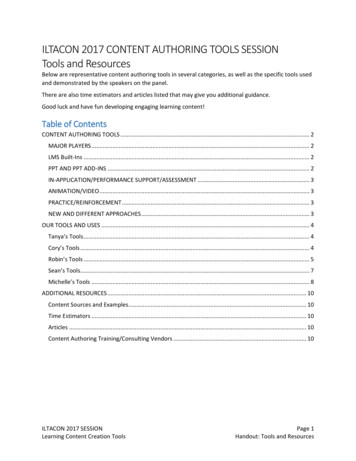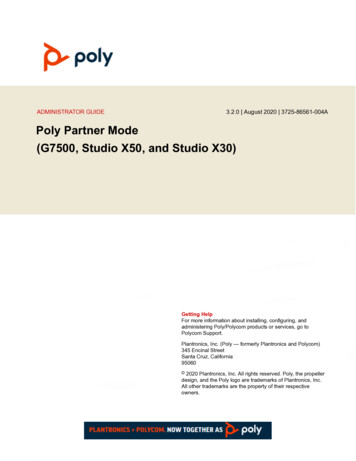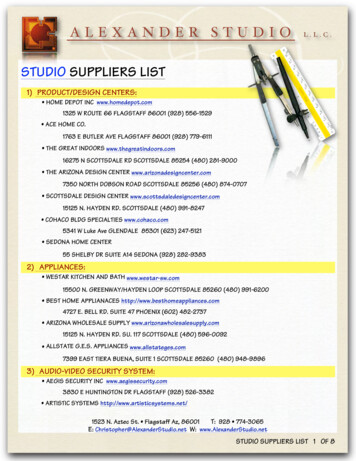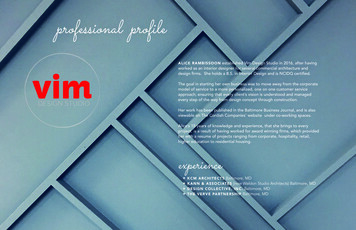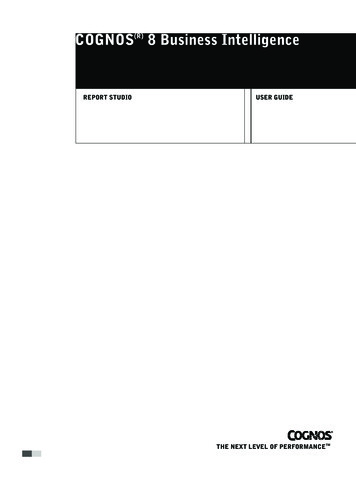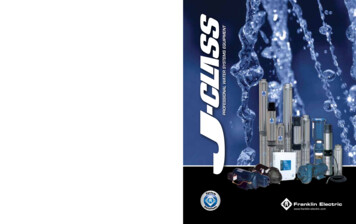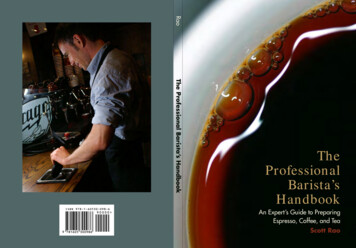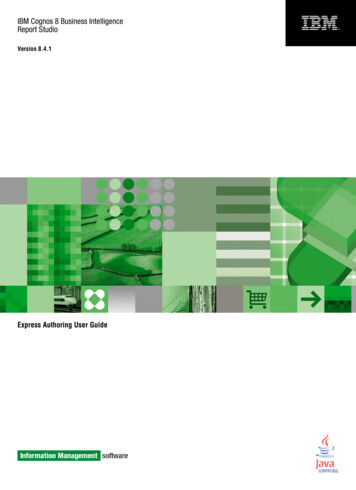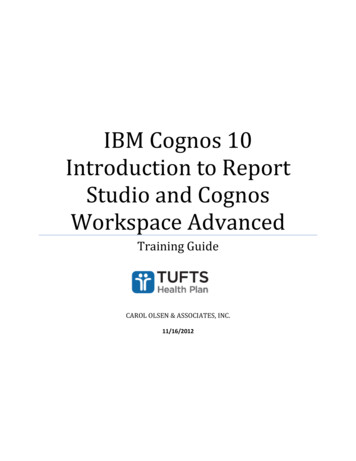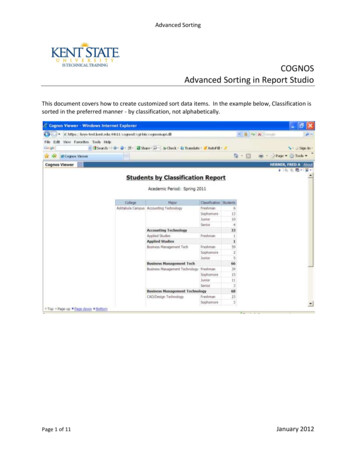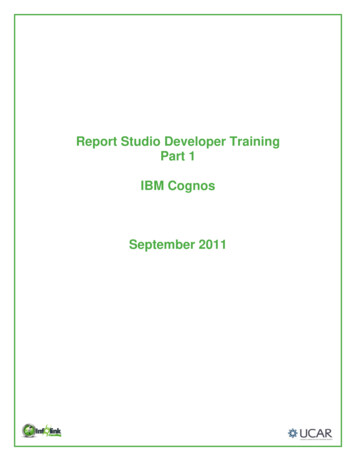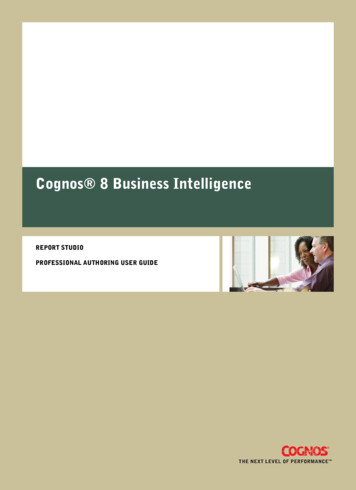
Transcription
Cognos 8 Business IntelligenceREPORT STUDIOPROFESSIONAL AUTHORING USER GUIDE
Product InformationThis document applies to Cognos 8 Version 8.3 and may also apply to subsequent releases. To check for newer versions of this document,visit the Cognos Global Customer Services Web site (http://support.cognos.com).CopyrightCopyright 2007 Cognos Incorporated.Portions of Cognos software products are protected by one or more of the following U.S. Patents: 6,609,123 B1; 6,611,838 B1; 6,662,188B1; 6,728,697 B2; 6,741,982 B2; 6,763,520 B1; 6,768,995 B2; 6,782,378 B2; 6,847,973 B2; 6,907,428 B2; 6,853,375 B2; 6,986,135 B2;6,995,768 B2; 7,062,479 B2; 7,072,822 B2; 7,111,007 B2; 7,130,822 B1; 7,155,398 B2; 7,171,425 B2; 7,185,016 B1;7,213,199 B2.Cognos and the Cognos logo are trademarks of Cognos Incorporated in the United States and/or other countries. All other names are trademarksor registered trademarks of their respective companies.While every attempt has been made to ensure that the information in this document is accurate and complete, some typographical errors ortechnical inaccuracies may exist. Cognos does not accept responsibility for any kind of loss resulting from the use of information containedin this document.This document shows the publication date. The information contained in this document is subject to change without notice. Any improvementsor changes to either the product or the document will be documented in subsequent editions.U.S. Government Restricted Rights. The software and accompanying materials are provided with Restricted Rights. Use, duplication, ordisclosure by the Government is subject to the restrictions in subparagraph (C)(1)(ii) of the Rights in Technical Data and Computer Softwareclause at DFARS 252.227-7013, or subparagraphs (C)(1) and (2) of the Commercial Computer Software - Restricted Rights at 48CFR52.227-19,as applicable. The Contractor is Cognos Corporation, 15 Wayside Road, Burlington, MA 01803.This software/documentation contains proprietary information of Cognos Incorporated. All rights are reserved. Reverse engineering of thissoftware is prohibited. No part of this software/documentation may be copied, photocopied, reproduced, stored in a retrieval system, transmittedin any form or by any means, or translated into another language without the prior written consent of Cognos Incorporated.
Table of ContentsIntroduction37Chapter 1: What’s New?39New Features in Version 8.3 39Professional and Express Authoring Modes 39Enhanced User Interface When Working With Dimensional Data Sources 39Enhanced Conditional Styles 40Extended Crosstab Indentation 40Customizable Data Tree 40Table of Contents in PDF Reports 40No Data Handling 40Simplified Report Style 41Enhanced Report Expressions 41Singleton Results in Layout 42PDF Horizontal Pagination 42Page-by-Page PDF Page Layout 43Zooming on Chart Region 43Other New Features 43Changed Features in Version 8.3 44Product Behavior After Upgrade 44Special Cell Values Shown Differently 44Slicer Filters Now Affect All Edge Values 44Default Calculation Position 45Changes to Default Data Formats for OLAP Data Sources 45Summaries on Non-Additive Measures Give Incorrect Results for SAP BW 46FOR Aggregate is No Longer Context-dependent for OLAP 46Rounding with Equality Filters for MSAS Cubes 47Essbase Calculations on Missing Facts 47Changes to the Data Tree for SAP BW 47Deprecated Features in Version 8.3 48Excel 2000 Format 48Chapter 2: Report Studio49Planning Reports 49Building Cognos 8 Applications 49Working in Report Studio 50The User Interface 51Basic Report Structure 54Working with Objects 56Set Options 57Web Browser Settings 61Authoring Modes 61Creating a Report 62Specify the Package 62Professional Authoring User Guide 3
Table of ContentsChoose a Report Template 63Add Data to a Report 64Save a Report 66Run a Report 66Set PDF Page Options 73Creating Your Own Report Templates 74Convert a Report to a Template 74Create a New Template 75Techniques for Creating Accessible Reports 75Techniques for Creating Reports for Cognos 8 Go! Office 76Managing Your Reports 77The Cognos 8 SDK 78Chapter 3: Types of Reports79List Reports 79Group Data 80Set the Group Span for a Column 81Format Lists 84Crosstab Reports 85Crosstab Nodes and Crosstab Node Members 86Create a Single-Edge Crosstab Report 87Create a Nested Crosstab Report 88Format Crosstabs 89Indent Data 91Change a List into a Crosstab 91Example - Add Aggregate Data to a Crosstab Report 92Example - Create a Discontinuous Crosstab 93Charts 94Example - Create a Column Chart to Plot Order Trends 95Customize a Chart 96Customize the Colors of a Chart 99Change a Chart Background 101Add a Baseline to a Chart 102Customize the Lines in a Chart 105Add a Marker to a Chart 106Add a Note to a Chart 107Specify the Chart Label Text and Value Text Shown 111Specify Custom Label Text 111Specify the Properties of a Gauge Chart 112Create a Drill-up and Drill-down Chart 112Example - Show Values in the Chart Legend 113Define Query Context When Customizing Legend Entries, Legend Titles, or Axis Labels 115Example - Customize the Axis Titles 115Example - Create a Conditional Palette 117Maps 119Example - Create a Map Report 120Example - Define Data Values for the Region Layer 121Ignore Data with no Features 122Match Data Values to Names in the Map File 1224 Report Studio
Table of ContentsDefine Data Values for the Point Layer 123Add Another Color to the Region or Point Layer 124Specify the Size of Points 124Add Titles, Subtitles, Footers, and Axis Title 125Add Legend Titles 125Add a Note to a Map 126Customize a Map 126Drill Through to Another Report From a Map 128Edit a Map 129Additional Maps 129Location Intelligence 129Repeaters 130Convert a List into a Repeater 130Example - Create Mailing Labels 131Chapter 4: Formatting a Report133Recommendation - Laying Out a Report 134Report Layout Guidelines 134The Page Structure View 134Add a Header or Footer 135Add Borders 137Add Text 137Specify the Font 138Add Color 138Copy and Reuse Formatting 139Insert an Image 139Insert a Background Image 139Create a Table of Contents 140Add a Bookmark 141Insert Other Objects 143Elements Supported in Rich Text Items 145Example - Add a Multimedia File to a Report 146Align an Object 147Use Tables to Control Where Objects Appear 147Apply a Table Style 147Apply Padding 148Set Margins 148Reuse a Layout Object 149Change a Reused Object 150Update Reused Objects 151Add a Page 151Create Page Sets 152Join Nested Page Sets 153Example - Preparing a Product List Report 154Reorder Rows and Columns 155Rename a Row or Column 156Swap Columns and Rows 157Insert Page Numbers 157Setting Object Properties 158Professional Authoring User Guide 5
Table of ContentsControl Page Breaks and Page Numbering 158Specify Text Properties 160Specify Text Flow 160Specify the Height and Width 161Control How Objects Flow Around Other Objects 162Specify Borders and Cell Size in Tables 163Specify Report Properties 164Create and Modify Classes 164Modify Classes to Format Query Studio Reports 165Modifying the Default Layout Style Sheet 166Chapter 5: Working with Data167Working with Dimensional Data 167Insert Members from the Tree 169Create a Set of Members 169Insert a Hierarchy 170Insert a Member Property 170Nest Members 170Search for Members 171Filter Data 172Filter Values Using Context 174Filtering Data Using an SAP BW Data Source 175Ignoring the Time Component in Date Columns 176Sort Data 177Perform Advanced Sorting 179Create Sections 180Remove Sections 181Create Page Layers 181Summarizing Data 182Use the Aggregation Properties Set in the Model to Specify Detail or SummaryAggregation 183Set the Auto Group & Summarize Property 183Use the Aggregate Button to Add Simple Summaries 184Specify Aggregation Properties for a Data Item 185Use Aggregate Functions in Data Item Expressions 185Specify the Aggregation Mode 186Aggregating Values in Crosstabs and Charts 186Aggregating Member Sets 188Create a Calculation 189Insert a Calculated Member or Measure 190Create an Intersection (Tuple) 191Multiple Calculations in Crosstabs and Charts 191Format Data 193Specify the Format for an Object 195Specifying the Number of Decimals 195Locale-sensitive Properties 195Insert a Single Data Item 196Specify the List of Data Items for an Object 197Show Data for a Specific Time Period 1976 Report Studio
Table of ContentsSpecify the Default Measure 198Specify What Appears for a Data Container that Contains No Data 199Adding Prompts 199Define Prompts Using Context Filters 200Use the Build Prompt Page Tool 200Build Your Own Prompt and Prompt Page 201Create a Parameter to Produce a Prompt 205Create a Prompt Directly in a Report Page 206Modifying Prompts 207Control the Data That Appears in a Tree Prompt 212Working with Queries 213Relating Queries to Layouts 214Working with Dimensional Data Sources 214Connecting Queries Between Different Data Sources 214Multiple-fact Queries 215Add Queries to a Report 217Create a Union Query 219Create a Join Relationship 222Add Dimension Information to a Query 223Reference Package Items in Child Queries 226Working with SQL or MDX 227Add a Query Macro 231Chapter 6: Working with Existing Reports235Open and Save a Report Locally 235Open a Report from the Clipboard 236Open Files from Other Studios 236An Analysis Studio Query Specification 237Managing Changes in the Package 242Update Name References 242Change the Package 243Add Multiple Items to a Single Column 243Example - Create a Report with Multiple Items in One Column 244Bursting Reports 246Defining Burst Recipients 246Specify Burst Groups 249Set Burst Options 249Enable Bursting 251Creating Burst Reports Using a Dimensional Data Source 251Example - Burst a Report 252Customizing Reports Using Conditions 254Highlight Data Using Conditional Styles 254Highlight Data Using Style Variables 257Adding Conditional Rendering to a Report 258Drill-through Access 267Understanding Drill-through Concepts 268Set Up Drill-through Access in a Report 273Create a Drill-up/Drill-down Report 279Member Sets 281Professional Authoring User Guide 7
Table of ContentsCreate a Master Detail Relationship 282Link Members from Two Dimensional Data Sources 283Chapter 7: Try It Yourself Exercises285Try It Yourself - Create a List Report 285Try It Yourself - Create a Crosstab 287Try It Yourself - Create Charts 288Try It Yourself - Create Map Reports 298Show the Distribution of Revenue by Country 298Show Revenue and Margins for Cities in the United States 299Try It Yourself - Create a Multiple-Page Report 301Try It Yourself - Create a Dashboard Report 303Try It Yourself - Create a Dynamic Report That Shows Period-to-date Data 305Try It Yourself - Create a Report with Drill-through Access to Itself 307Chapter 8: Upgrading Reports313Limitations When Upgrading Reports from Cognos ReportNet 313Changes in the Behavior of Count Between Cognos ReportNet(R) 1.1 and Cognos 8 314Upgrading Reports from Cognos 8 Version 8.1 or 8.2 315Product Behavior After Upgrade 315Members Containing No Data Are Not Suppressed for SAP BW 315Thousands Separators Missing 315Appendix A: Troubleshooting317Problems Creating Reports 317Division by Zero Operation Appears Differently in Lists and Crosstabs 317Application Error Appears When Upgrading a Report 317Background Color in Template Does not Appear 317Subtotals in Grouped Lists 318Chart Labels Overwrite One Another 318Chart Shows Only Every Second Label 318Chart Gradient Backgrounds Appear Gray 318Problems Filtering Data 318HRESULT DB E CANTCONVERTVALUE Error When Filtering on a make timestampColumn 319Problems Running Reports 319Summaries in Report Do not Correspond to the Visible Members 319Cannot Find the Database in the Content Store (Error QE-DEF-0288) 320Parse Errors When Opening or Running an Upgraded Report 321Overflow Error Occurs When a Value in a Crosstab Is More Than 19 Characters 321The ORA-00907 Error Appears When Running a Report 321A Report or Analysis Does Not Run Because of Missing Items 321Cannot View Burst Report 321A Report Upgraded from ReportNet Does Not Retain its Original Look 322Drill-through Links Not Active in the Safari Browser 323A Running Total in Grouped Reports Gives Unexpected Results 323Problems When Drilling Through 323Cannot Drill Between PowerCubes Because MUNs Do Not Match 323Unexpected Results When Drilling from a Cube to a Relational Data Source 324Cannot Drill From a Relational Source to a Cube 3248 Report Studio
Table of ContentsAppendix B: Samples327Samples in the GO Data Warehouse (analysis) Package 327Customer Returns and Satisfaction 327Employee Training by Year 327Great Outdoors Company Balance Sheet as at Dec 31, 2006 328Global Bonus Report 328Succession Report 328Manager Profile 328Planned Headcount 329Positions to Fill 329Recruitment Report 329Returned Items 329Returns by Failed Orders in 2006 329Returns by Damage, Failed Orders and Complaints in 2006 330Revenue by GO Subsidiary 2005 330Returns by Order Method - Prompted Chart 330Samples in the GO Data Warehouse (query) Package 331Bursted Sales Performance Report 331Samples in the GO Sales (query) Package 331Order Invoices - Donald Chow, Sales Person 331Great Outdoors Samples 331The Great Outdoors Group of Companies 332Employees 334Sales and Marketing 334Great Outdoors Database, Models, and Packages 335Appendix C: Chart Types337Choosing a Chart Type and Configuration 338Pie Charts 339Column Charts 339Progressive Column Charts 340Pareto Charts 340Bar Charts 341Line Charts 341Area Charts 342Combination Charts 342Radar Charts 343Scatter Charts 343Bubble Charts 344Point Charts 344Quadrant Charts 345Polar Charts 345Metrics Range Charts 346Gauge Charts 346Chart Configurations 347Standard Charts 347Stacked Charts 348100% Stacked Charts 3483-D Charts 349Professional Authoring User Guide 9
Table of ContentsAppendix D: Summary Functions351Mapping Aggregation Functions From Data Sources to Framework Manager and ReportStudio 355Appendix E: Using the
Planning Reports 49 Building Cognos 8 Applications 49 Working in Report Studio 50 The User Interface 51 Basic Report Structure 54 Working with Objects 56 Set Options 57 Web Browser Settings 61 Authoring Modes 61 Creating a Report 62 Specify the Package 62 Professional Authoring User Guide 3. Choose a Report Template 63 Add Data to a Report 64 Save a Report 66 Run a Report 66 Set PDF Page .