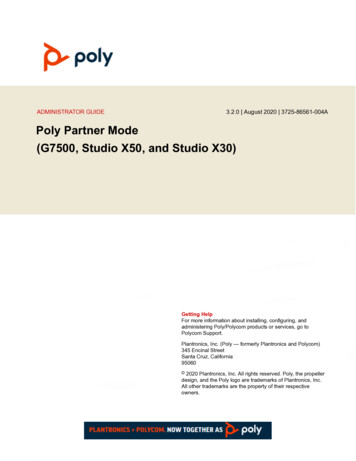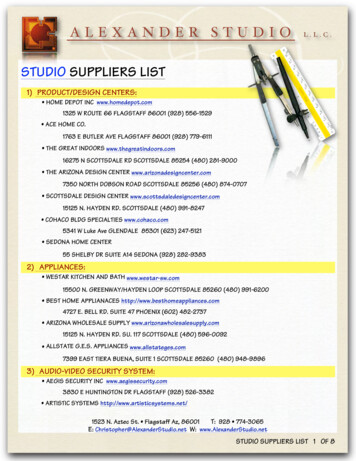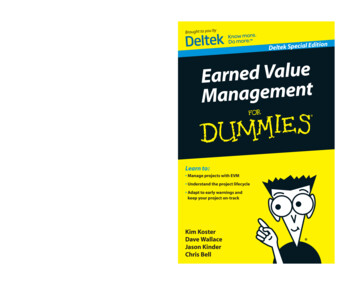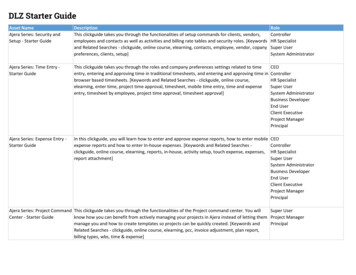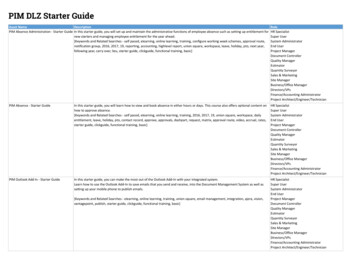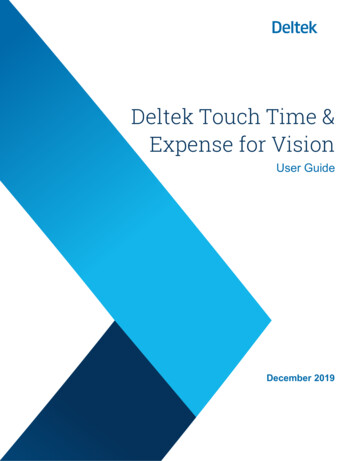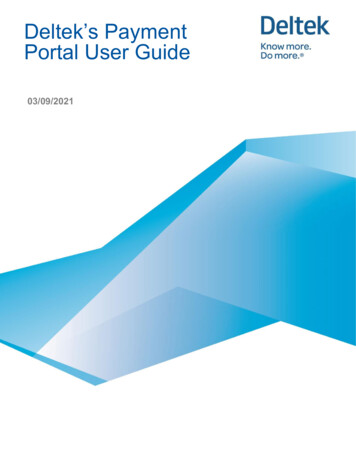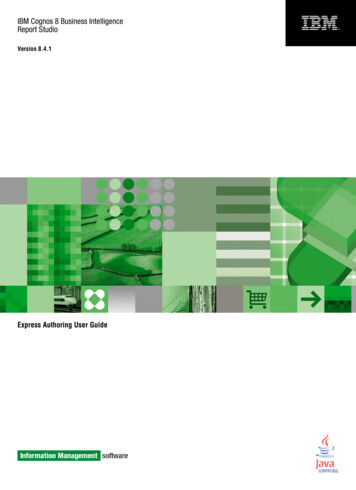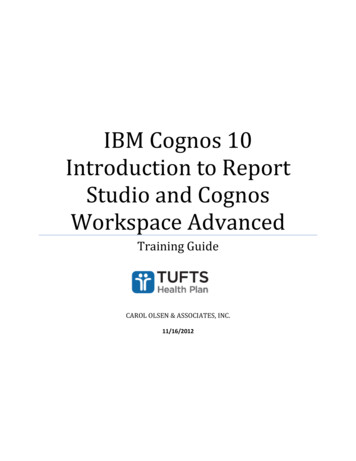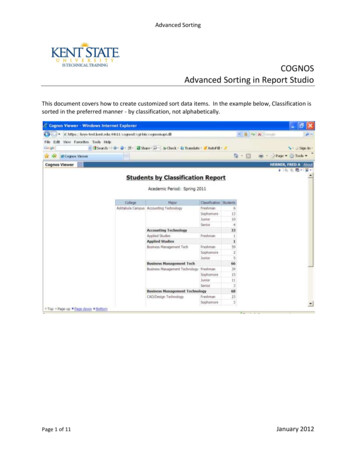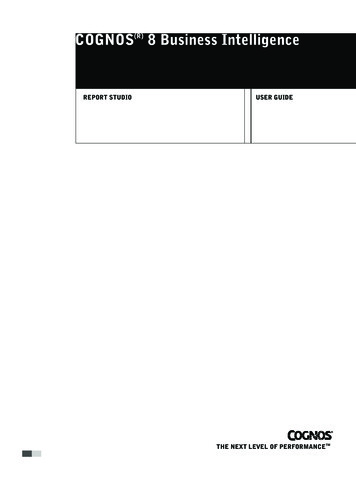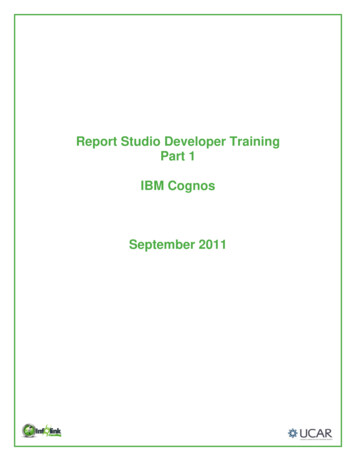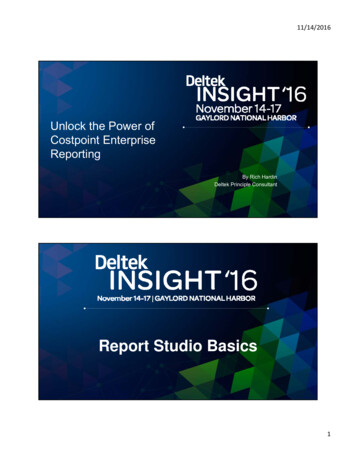
Transcription
11/14/2016Unlock the Power ofCostpoint EnterpriseReportingBy Rich HardinDeltek Principle ConsultantReport Studio Basics1
11/14/2016Report Studio vs. Query Studio Both Report Studio and Query Studio can be accessed from within the CognosConnection web portal.– Report Studio is used to create sophisticated reports and charts with complexprompts and filters– Query Studio is used to create ad hoc queries and simple reports and charts3Basic Features of Report Studio– Basic Overview of Queries– Filters– Basic Formatting– Summarizing– Prompt Pages42
11/14/2016Queries Building block(s) of your report Created in query explorer One report can contain multiple queries Queries can be joined or unioned together in one report Drag and drop Best Practices– Use descriptive names to keep track of your queries– Try to limit your queries to use only the items you need– Keep query items limited within the same namespace Demo5Filters Add a filter expression to focus a report and minimize processing time by excludingunwanted data Detail filters are those that apply to individual rows in the report Summary filters are those that apply to summarized values in a group footer (e.g., projecttotals) The filter expression can contain functions, summaries, and operators– Function – Substring(account id, 1, 2) ‘50’– Summary – Total(amt) 0– Operators – Amt 50,000 Filters can also use parameters passed from the prompt page– Fiscal Year ?Fiscal Year? And Period ?Period? Demo– Done for you methods63
11/14/2016Basic Formatting Format your report to make it more readable and to reflect company standards– Organization Headers and footers – Based on items that at grouped Tables – position particular items in and out of normal area Grouping and Sorting – remove duplicated values and associate like objects– Presentation Text Font Data format Colors Images Conditional formatting7Summaries Add a summary to provide an overview of data in a report– An example of a summary is the total amount billed on an invoiceSummaryDescriptionTotalAdds all existing valuesMinimumSelects the smallest existing valueMaximumSelects the largest existing valueAverageAdds all existing values and then divides by the count ofexisting valuesCountCounts all existing valuesCalculatedSpecifies that the summary is defined within the expressionthat is used to populate the columnCustomSummarizes data based on the expression you define84
11/14/2016Prompt Pages Way to run the report for specific data (project, employee id, etc.) Limits the amount of data shown on a report Open ended reports can lead to performance issues Data is passed from the prompt page to the report through “parameters” Best Practices– Create separate queries for your prompts– Use tables to format your prompt pages– Create useful parameter names for prompts9Prompt Pages (cont.) Most Commonly Used PromptsPrompt ControlRetrieves data based on .Text Box Prompta value that you typeValue Promptvalues that you select from a listSearch and Select Promptsearch criteria that users specify—data isthen retrieved based on values users selectfrom the search resultsDate Prompta date that you select105
11/14/2016Report StudioWalkthroughCognos Workspace Advanced6
11/14/2016Tool BarThe CWA User InterfaceContentPanePage NavigationWork Area13PropertiesPaneCWA Tool BarWhen in doubtmouse over anicon to see ascreen tip for it Can you find buttons that will allow youto do the following: Group /Ungroup Sections Pivot tables Filter Aggregates Why are some icons grayed out?147
11/14/2016Cognos Workspace Advanced Ability to turn on or off the automatic summarize and groupingProperties Pane Ancestor Button & PropertySheet– The ancestor button allows youto select a particular object andreview its properties. The reportobjects are hierarchical innatureANCESTORBUTTONPROPERTYSHEET168
11/14/2016Insertable Objects The Content Pane contains twotabs:– Source Tab - Shows the contentsof the package selected for thereport– Toolbox Tab - Shows the tools thatare available for use (i.e. objectsfor use on a page) You add objects to a report bydragging them from the insertableobjects pane to the work area.17Basic Steps to Create a Report Creating a report involves the following basic steps:– Specify the data package– Lay out the report From scratch, or Choose a basic report layout template, or Start with a similar report– Add Data– Validate the report– Save the report– Run the report Interactively On a Schedule189
11/14/2016Cognos Workspace Advanced Ability to automatically create crosstab headers for setsNote: Works only with dimensional modelCognos Workspace Advanced (cont.) Table style will be passed off when drilling up or down from an initial crosstab Creating a custom filter to bring values from Excel or other sources10
11/14/2016Cognos Workspace Advanced (cont.) All data inside Cognos Workspace Advanced can be copied into Excel – no longer copiesthe xml Report SpecWorkspace AdvanceWalkthrough11
11/14/2016Cognos WorkspaceCognos Workspace: Multi Tab andGlobal Area Allows content to be organized on multiple tabs in a single workspace A tabbed workspace contains a global area common to all tabs. Global area will contain filter, action buttons, report prompts.12
11/14/2016Action Buttons Action buttons identical to those found in IBM Cognos Insight are now part of the CognosWorkspace application Use Action buttons to navigate between tabs on a workspaceCognos Workspace Tabs: How to?Very intuitive interface!– To add delete or rename a tab, go to the action menu, or right click on the workspace area.– To add a Filter: Drag filter object from Toolbox to global area Filtering on a column will impact all reporting widgets that include that column– Action buttons: Drag from the toolbox to the workspace, then select the Actions from the menu 2012 IB13
11/14/2016Cognos Workspace: Freeze/Unfreeze;Expand/collapse Ability in lists and crosstabs to freeze row and column headers to keep them in view whilescrolling In a crosstab, column and row headings can be expanded to show details. i.e Expand regionheading to show related countriesCognos Workspace: VisualRecommender “Change display type‟ will now list most recommended display type based on the graph'sdata. Selecting the More option explains the choice reasoning14
11/14/2016Cognos Workspace: Chart Interaction User can interact with charts or chart parts:– Filter chart content– Sort chart content– Drill up/downGraduated Capabilities Access to functions and features in Cognos Workspace can now be controlled by the IBMCognos administrator. This functionality is controlled by the following capabilities:– Consume– Interact– Assemble15
11/14/2016Graduated Capabilities: How to assignthese capabilities? Cognos Administration Security Capabilities Executive dashboard– Author: User groups assigned to 'User groups in Advanced dashboard Features'– Interact: User Groups assigned to 'Use Interactive dashboard Features'– Consume: Every body else.Workspace Walkthrough16
11/14/2016Cognos Active ReportsWhat are Active Reports?Key FeaturesThere are many features that are unique to IBM CognosActive Report that allow the solution to deliver new value toIBM customers. Some of the solution's key features include:–––––––DisconnectedHighly InteractivePortableAccess to Details on DemandBroad DistributionCommon Platform SecuritySingle Authoring Environment3417
11/14/2016What are Active Reports?Common Use ScenariosThe features of IBM Cognos Active Report make it a flexible and portablesolution whose benefits can be leveraged across an entire organizationand beyond. In order to ensure a successful deployment, it is important toapply the technology to the proper use cases. Some of the ideal usecases for IBM Cognos Active Report include:– Enabling the Mobile Workforce– Managed Dashboards– Extending BI to External Customers or Partners35What are Active Reports?Deployment StrategiesThe portability of IBM Cognos Active Report creates many possibledeployment options. IBM Cognos administrators should consider theintended audience and use case when choosing which method is mostsuitable. Some of the most common scenarios include:– Email Distribution– Mobile Distribution– Network Accessible Location– IBM Cognos Connection– Restricting Consumption3618
11/14/2016Active ReportsWalkthroughAdministrative BonusCognos Mobile19
11/14/2016iOS Push Notifications What is it? Ability to receive a notification when a new report or a new version of a report is push to iPad Push can be enabled per server, allowing users to opt out if preferred Leverages normal iOS banner mechanisms such as positions and behaviors The scheduler notifies Apple to push a notification to the user Tapping the notifications opens the App to the selected reportAlertsBanneriOS Push Notifications: How to? First, in Cognos Configuration Dispatcher and Services, ensure that "ApplePushNotification.Level"setting for the Dispatcher's MobileService is set to "Name‟ (default) or "Generic‟– Name: displays the name of the report in the notification message– Generic: will notify that there a new report has been received but without including the name of thereport. 2012 IBM Corporation20
11/14/2016iOS Push Notifications: How to? Next, on the iPad, Settings Notifications IBM Cognos App: 2012 IBM Corporation Go to device‟s settings Tap Notifications Tap IBM Cognos Select your type ofnotification:– None– Banner– AlertsBursted Multi-key Report What is it? A user can receive multiple bursted copies of the same report:For example: Overall manager could receive the reports of each of his regions' managers The reports are differentiated by burst key. This IS new. Previous versions did not include burst key in the report name, which means that all thebursted versions had the same name and would therefore overwrite each other.Burst KeyReport Name21
11/14/2016Cognos Admin Mobile Capability What is it?– Ability to restrict which users have access to the Mobile Server New “Mobile Users” group capabilityCognos Admin Mobile Capability: Howto? In Security‟s capabilities, a new group called Mobile Users is assigned to Mobile Capabilities22
11/14/2016Cognos Admin Mobile Capability: Howto? (Cont.) In the section Users, Group and Roles, open properties for group Cognos Mobile In the Member tab, replace the default group Everyone with the UserID‟s of those allowed access from amobile device 2012 IBM CorporationExternal Samples Server: How to? Go to the iPad settings Scroll to list of installed Apps and select IBM Cognos Ensure the setting "Display Sample Server‟ is ON Launch IBM Cognos app Select "Get More Samples‟ Select a report That report will be downloaded and cached on the mobile device. The cached version will be re-used unless a newer version appears on the server.23
11/14/2016And Finally: Timestamp on ActiveReports MHT Files Report Service will add a timestamp to the MHT files. This will allow the import to iPad todetermine which file is newer and prompt the user if they are importing an older ActiveReport:– When importing through iTunes or an email, the new rule will be: conflict resolution will be done using the file name, not the ID of the MHT– When importing a newer AR: silently overwrite without warning– if importing older AR: warn user and give the option to keep of overwrite existing.24
Cognos Active Reports What are Active Reports? 34 Key Features There are many features that are unique to IBM Cognos Active Report that allow the solution to deliver new value to IBM customers. Some of the solution's key features include: – Disconnected – Highly Interactive – Portable – Access to Details on Demand – Broad Distribution – Common Platform Security – Single Authoring .