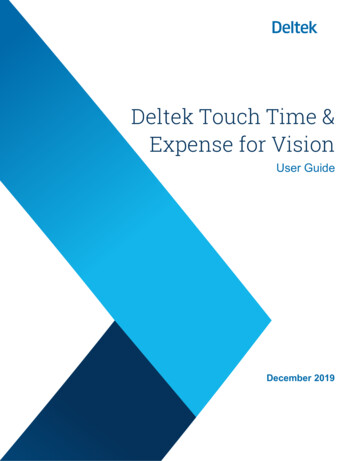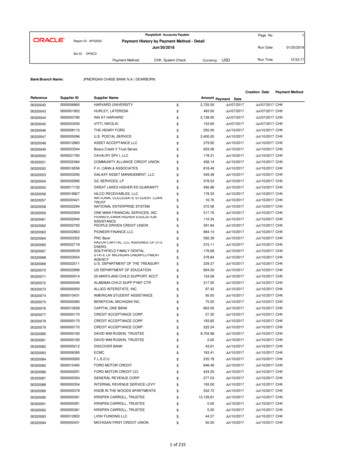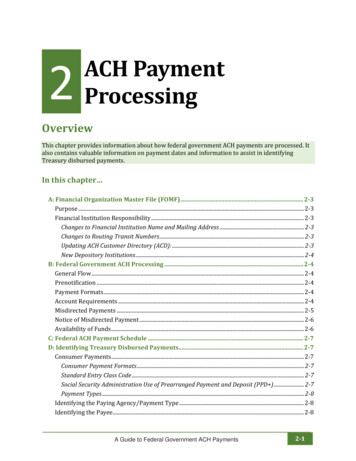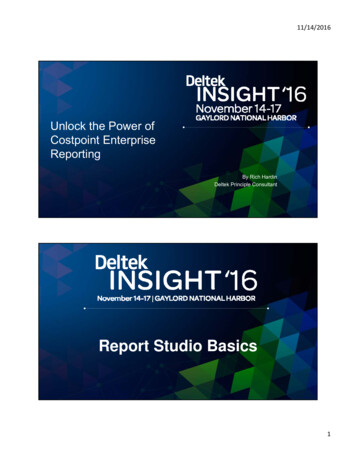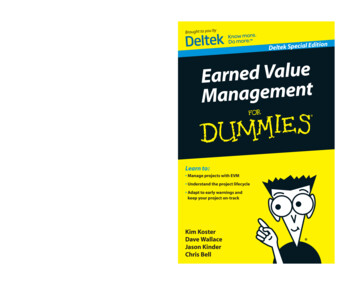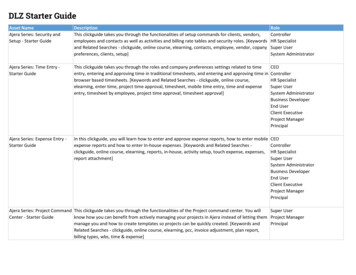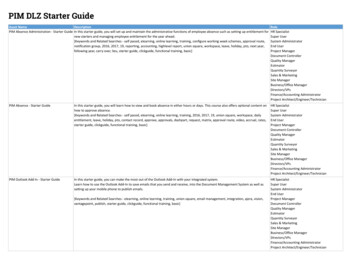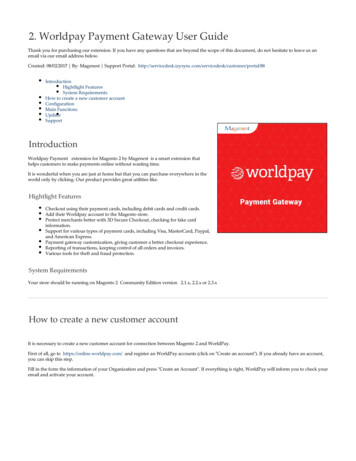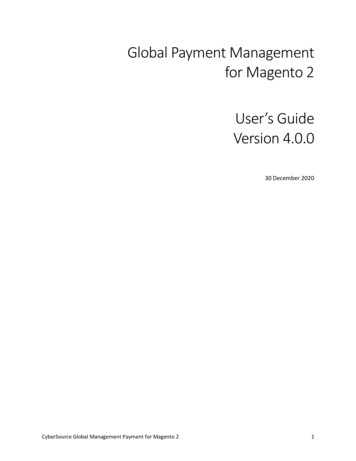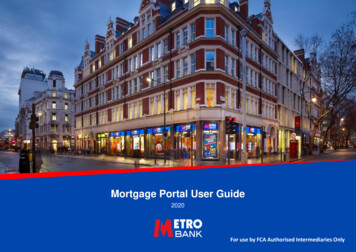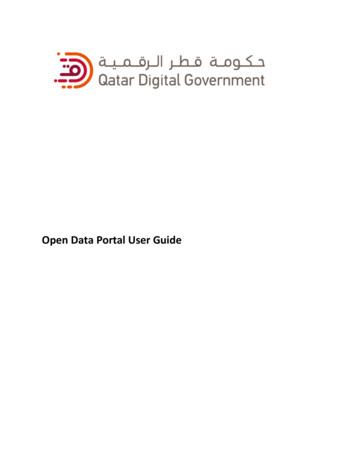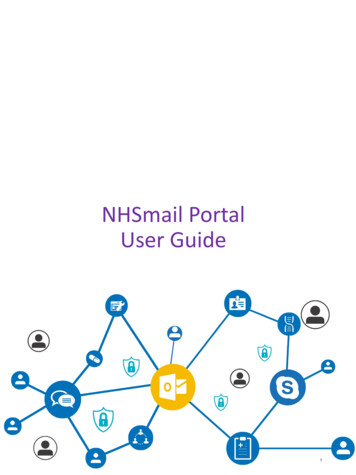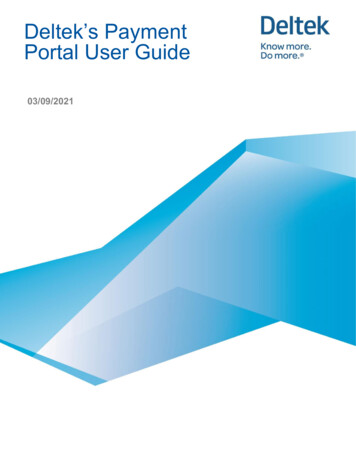
Transcription
Deltek’s PaymentPortal User Guide03/09/2021
Table of ContentsDELTEK’S PAYMENT PORTAL OVERVIEW . 3ACCESSING THE PAYMENT PORTAL . 3WHAT’S INCLUDED IN THE PORTAL? . 9EASILY SCHEDULE YOUR PAYMENTS . 9ADDING BILLING CONTACTS . 10FREQUENTLY ASKED QUESTIONS . 10ADDITIONAL QUESTIONS?. 12Deltek’s Payment Portal User Guide Deltek, All Rights Reserved2
DELTEK’S PAYMENT PORTAL OVERVIEWYou may pay your Deltek invoice by ACH/eCheck or credit card using Deltek's Payment Portal, a secure, onlinepayment portal designed to boost your productivity by streamlining your payment process. This portal isavailable both at https://paymentportal.deltek.com and on Deltek's Customer Connect website.This secure portal offers the following benefits:1. Reduced costs - no envelopes, stamps or costs to process paper checks2. More options - you may pay by Visa, MasterCard, American Express or ACH/eCheck3. Insight into your payment history - past invoices, balances due and payment amounts are all displayed inthe portal4. Increased flexibility - you may designate colleagues as billing contacts and give them access to the portalto pay your firm's invoices. You can schedule payments or setup automatic payments.5. Opportunity to benefit from credit card rebate and incentive programs offered by your credit cardcompany6. Peace of mind. The payment portal is secure and compliant with all electronic payment processingregulations and best practices.ACCESSING THE PAYMENT PORTALThere are 2 ways you can obtain access to the payment portal.1. Navigate to https://paymentportal.deltek.com and login via one of the 3 methods below (A. Login, B.Register for an Account, or C. Reset Password) OR2. On the Customer Connect Site https://deltek.custhelp.com, click on the "Payment Portal" drop downoption and you will be logged straight in.A. User Login Screen Username is your Customer Connect login username (normally your work email address).Deltek’s Payment Portal User Guide Deltek, All Rights Reserved3
Password is your Customer Connect password. Hit the Login button.B. Register for an Account: If you have a correct Invoice Number and Amount and a Work Email that is already on file (youalready have a Customer Connect Account), you will be logged straight into the PaymentPortal.If you have a new Work Email and correct Invoice Number and Amount, you will be promptedto fill in additional Contact Information fields to continue the Registration Process:Deltek’s Payment Portal User Guide Deltek, All Rights Reserved4
Once you hit submit, a new account will be generated for you. You will be presented withyour username and password and will click on the link to login to the portal with your newcredentials.An email will be sent to your company’s primary support contact notifying them that you havecreated an account for the Payment Portal.Deltek’s Payment Portal User Guide Deltek, All Rights Reserved5
C. Password Reset: Passwords must be 8-20 characters, contain at least 1 number, 1 uppercase letter, 1 lowercaseletter, and cannot have already been used. {There is help text for the user if you hover over the NewPassword box.}Note to the user at the bottom of the window:Please note: Your new password will not be active until you respond to the email that Deltek Inc.has on record for the given Username. If your email has changed, please contact DeltekCustomer Care at 877.457.7765.Once you enter your username and New Password twice and hit the Request Reset button, you willbe sent an email to validate you requested the reset:Click the link to return to the login page. Enter your username and your new password and you willbe logged into the payment portal. Please note that your username and password are casesensitive.Deltek’s Payment Portal User Guide Deltek, All Rights Reserved6
Once logged in to the portal, you will be prompted to add a Payment Method that you can usefor your payment. Deltek’s preferred payment method is ACH/eCheck as it has no transactionallimit. Invoices less than 50,000.00 can be paid by Credit Card. The next screen will allow you to enter the Payment Method details based on the method youselected. As part of Deltek’s commitment to your security, we are using CyberSource’s SecureAcceptance technology to process your payment. The next form will be hosted by CyberSourceand is subject to the terms of their Privacy Policy. Once the form is completed with your BillingInformation and Payment Details, please hit SUBMIT. The screenshot below is how the page will appear when adding an ACH/eCheck PaymentMethod.Deltek’s Payment Portal User Guide Deltek, All Rights Reserved7
The screenshot below is how the page will appear when adding an Credit Card Payment Method. Once your payment method has been added it will bring you to the portal main page which willshow outstanding invoices with the oldest on top and the newest at the bottom. If there is apending payment for a particular invoice, the payment information will show right below it. Youcan click on the Green Arrow button(s) next to the amount(s) of the invoice(s) that you would liketo pay and then hit Continue to Complete Payment. If you mistakenly select an invoice with apending payment, you will receive a pop-up notification and have the option to continue makingthe payment or cancel before making a duplicate payment.Deltek’s Payment Portal User Guide Deltek, All Rights Reserved8
WHAT’S INCLUDED IN THE PORTAL?The portal currently includes invoice activity for customers within North American locations paying in USD.Specifically, the portal contains a statement of all outstanding invoices where Deltek, Inc. is the payee(where the remittance address is P.O. Box 75967). Credits posted to your account will be displayed in thepayment portal until they are applied against the original invoices. These credits are not available in thepayment portal for transaction processing. Note that only invoices invoiced in USD can be paid in thepayment portal.EASILY SCHEDULE YOUR PAYMENTSSchedule Pay allows you to schedule an invoice payment to be automatically processed on a date of yourchoosing, up to the payment due date. If you set the payment date when you receive the invoice – there’sno need to return to the portal the scheduled payment will be processed. Email confirmations are provided that acknowledge the scheduled payment and again when thepayment is processed. The site allows credits on accounts to be used. When using a credit you may make a partialpayment by hitting the pencil button next to “Amount to pay” and entering the amount that is less thecredit amount being used (see screen shot below). To request a credit be applied for you or tocreate a payment plan please email Treasury@deltek.com. If there is no credit on the account,invoices are only able to be paid in full, the pencil icon would not be functional.Deltek’s Payment Portal User Guide Deltek, All Rights Reserved9
Auto-pay offers the ultimate in convenience – all your invoices for your company’s account areautomatically paid via the selected payment method on the corresponding invoice due dates. Auto-paysimplifies payments for companies. No need to log into the portal for each billing cycle – now you can set itand forget it! Note that only invoices invoiced in USD can be paid via Auto-pay. As with all payment types, auto-pay transactions deliver a receipt to the email account listed in theaccount profile each time a payment is processed.ADDING BILLING CONTACTSYou may extend access to the Deltek Payment Portal to contacts within your organization who areresponsible for paying your invoices. You can do this by having them register athttps://paymentportal.deltek.com. They will need to enter in an invoice number and the invoice amountas part of the registration verification process.FREQUENTLY ASKED QUESTIONSQ: Who has access to the Deltek Payment Portal in my organization?A: All contacts in the Customer Care Connect site can access the payment portal with their email addressand a valid invoice number and invoice amount.Q: Does Deltek charge for using the Payment Portal?A: No, Deltek will not charge you for using the Payment Portal to make credit card or ACH/eCheckpayments. Any costs for maintaining your relationship with your credit card provider are yourresponsibility.Deltek’s Payment Portal User Guide Deltek, All Rights Reserved10
Q: What are the technical requirements for accessing and using the portal?A: The Deltek Payment Portal supports the following browsers: Internet Explorer 11 Firefox Chrome V62 There are no other software requirements.Q: Can I make a partial payment against an invoice?A: Yes, but only if there is an existing credit on your account. If there is a credit that you wish to apply toyour account, you may edit the invoice amounts to be paid by the amount of the credit on your account.To request a credit to be applied to your account or you would like to apply multiple payments to oneinvoice, please email Treasury@deltek.com. If you have a credit on your account and wish to pay thedifference of the total invoice amount and the credit, you will be able to edit the payment amount on aninvoice. Within Manage Invoices, after clicking on the green arrow to select an invoice to pay, you canclick on the pencil icon to edit the payment amount.Q: Are there any limits on how much I can charge using the Payment Portal?A: Yes, invoices over 49,999.00 cannot be paid by Credit Card and must be paid by ACH/eCheck. There isNO limit for ACH/eCheck payments made through the portal.Q: Can a USD invoice be paid using a foreign credit card?A Payment for USD invoices can be paid using an international address/card as long as the credit card used canaccept USD.Q: How long will it take for a payment made in the portal to be reflected against my Account Statement?A: Generally, payments made using the Payment Portal will be reflected in the Account Statement withinthree business days. If you have made a payment on the portal, you can see a listing of these payments byclicking on the arrow to the left side of the Invoice Number.Q: Can I see a listing of all payments that have been made against my invoices?A: Yes. Under ‘Options’, ‘View History’, you can select a range of payment dates or select individual invoicenumbers. If you don’t know the full invoice number, you can also enter any portion of the invoice number.Once you click on the magnifying glass, your outstanding invoices will be displayed. In order to see thehistorical payments details, click on the arrow to the left of the invoice number.Q: I see that I have a credit on my account that I would like to apply against an outstanding invoice, howcan I achieve this?Deltek’s Payment Portal User Guide Deltek, All Rights Reserved11
A: Currently, the Payment Portal system does not allow you to apply credits directly against your invoices,please contact Treasury@deltek.com and provide the credit invoice number and the invoice number thatyou want to apply it against. Deltek Treasury will contact you with further details.GovWin related questionsQ. Can I contact my GovWin IQ Account Manager through the customer care portal?A. No, you will still contact your IQ Account Manager through the IQ web portal, email or phone.Q. Can I pay for event registration or GovWin IQ reports through the payment portal?A. No, those will still be accessed and purchased through the e-commerce site on GovWin.comQ. Can I view invoices on the payment portal?A. No, you can request an invoice copy by emailing BillingInquiry@deltek.com.ADDITIONAL QUESTIONS?If you have a question regarding the invoices included on the Deltek Payment Portal or about the contentof your invoices, you can contact your Account Manager or email BillingInquiry@deltek.com.If you have a question regarding how to use the portal, invoice payments, need to request a refund, orapply a credit on your account, you can email Treasury@deltek.com.Deltek’s Payment Portal User Guide Deltek, All Rights Reserved12
As part of Deltek’s commitment to your security, we are using CyberSource’s Secure Acceptance technology to process your payment. The