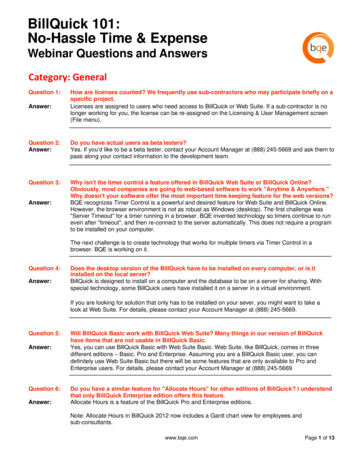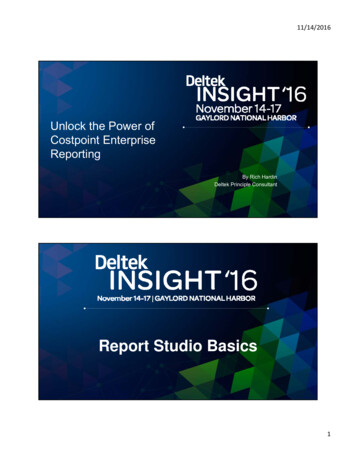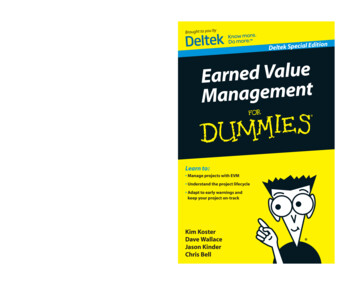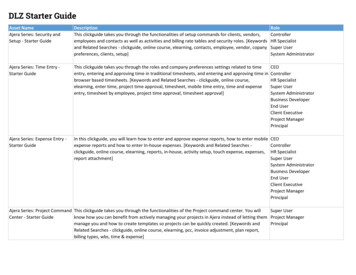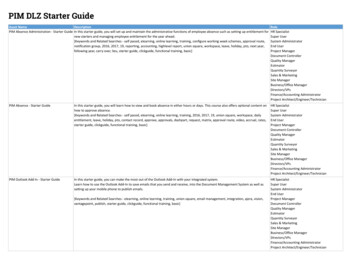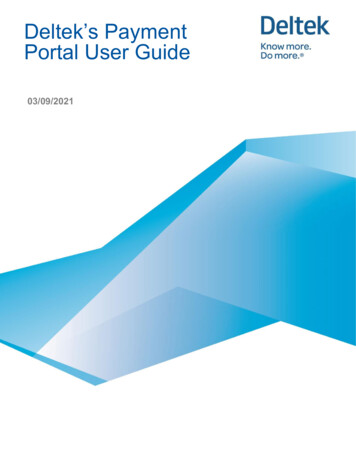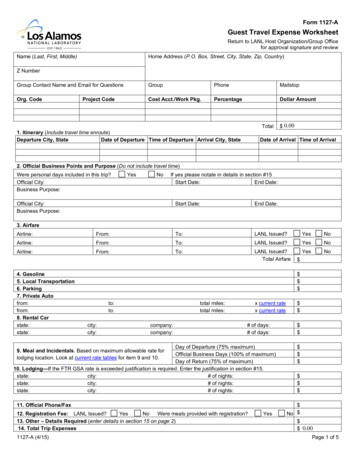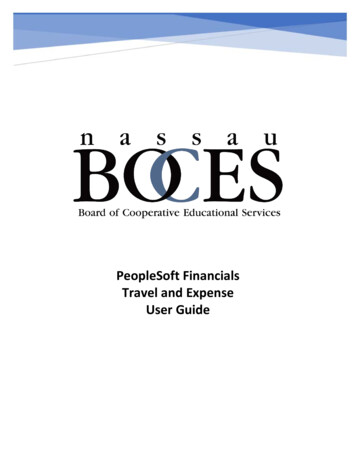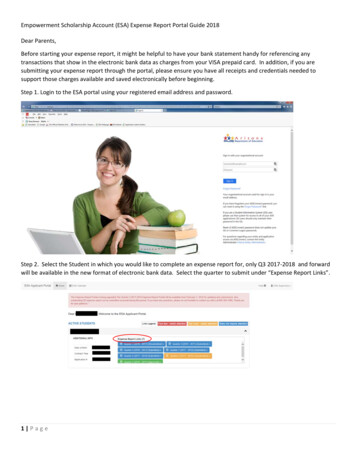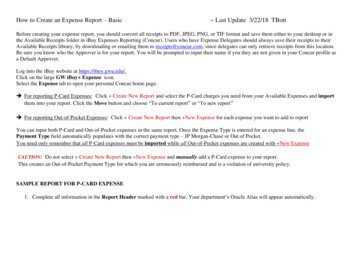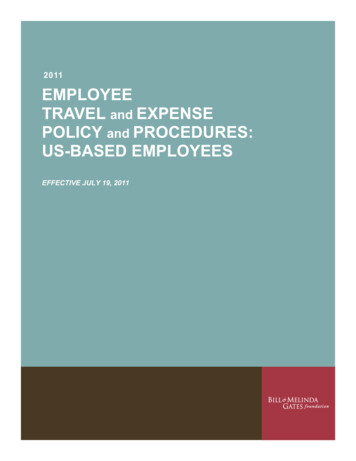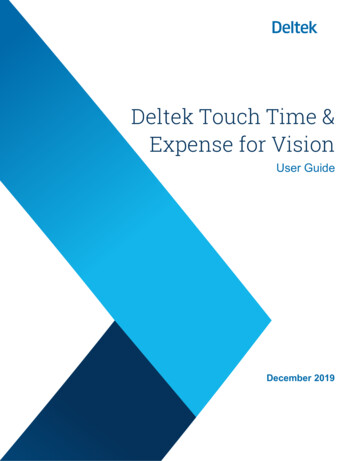
Transcription
Deltek Touch Time &Expense for VisionUser GuideDecember 2019
While Deltek has attempted to verify that the information in this document is accurate and complete,some typographical or technical errors may exist. The recipient of this document is solely responsible forall decisions relating to or use of the information provided herein.The information contained in this publication is effective as of the publication date below and is subject tochange without notice.This publication contains proprietary information that is protected by copyright. All rights are reserved. Nopart of this document may be reproduced or transmitted in any form or by any means, electronic ormechanical, or translated into another language, without the prior written consent of Deltek, Inc.This edition published December 2019. Deltek, Inc.Deltek’s software is also protected by copyright law and constitutes valuable confidential and proprietaryinformation of Deltek, Inc. and its licensors. The Deltek software, and all related documentation, isprovided for use only in accordance with the terms of the license agreement. Unauthorized reproductionor distribution of the program or any portion thereof could result in severe civil or criminal penalties.All trademarks are the property of their respective owners.User Guideii
ContentsOverview . 1Mobile Device Requirement . 1Getting Started . 2Install Touch Time & Expense . 2Set a Passcode . 2Log On to Touch Time & Expense . 3Security PIN . 3Log Out of Touch Time & Expense . 4Change User . 4Closing Touch Time & Expense . 4Switching Between Screens in Touch Time & Expense . 4Switching Between Applications on the Device . 5Screen Display . 6Periods. 6Timesheet . 6Timesheet Hours. 6Timesheet Units . 6Timesheet Summary . 6Time Approval . 7Time Approval (List) . 7Time Approval (Detail) . 7Expense Report . 7Expense Report . 7New Report . 7Expense Approval . 7Expense Summary. 7Expense Details . 7Settings . 8Help . 8Field Indicators . 8Timesheet. 9View the Timesheet List . 9View a Timesheet . 9User Guideiii
Check Timesheet Status . 10Editing a Timesheet . 10Saving a Timesheet . 10Errors and Warning Indicators . 11Enter Time on Timesheet Screen (Quick Entry) . 11Enter Time on Edit Line Screen (Detailed Entry) . 11Add a Timesheet Line. 12Selecting Phases and Tasks . 12Copy a Timesheet Line. 12Copy a Timesheet . 13Delete a Timesheet Line. 13Select a Labor Code for a Line . 14Select a Labor Category for a Line. 14Select a Payroll Tax Locale for a Line . 15Enter a Start/End Time for a Line . 15Enter a Meal Start/End Time for a Line . 15Create a Favorite . 16Delete a Favorite . 16Add a Comment to a Timesheet. 16Use a Historic/Global Comment . 17Delete a Comment from a Timesheet . 17View Timesheet Summary. 17Enter Unit on Timesheet Units (Quick Entry) . 18Enter Units on Edit Unit (Detailed Entry) . 18Add a Unit Line . 18Add a Description to a Unit . 19Delete a Description from a Unit . 19Copy a Unit Line . 20Delete a Unit . 20View Unit Summary . 20View Revision History . 21Entering Revision Explanation . 21Enter or Select an Explanation for Revisions Made . 21Submit a Timesheet. 21Reopen a Timesheet . 22Timesheet Approval . 23User Guideiv
View Timesheet List for Approval . 23Review a Timesheet . 23Approve a Timesheet or Multiple Timesheets . 24View Revision History . 24Expense Report . 25View the Expense Report List . 25View Expense Report Details . 25Adding an Expense Report . 25Add an Expense Report . 25Copy an Expense Report . 26Add an Expense Line . 26Edit an Expense Line. 26Copy an Expense Line . 27Delete an Expense Report . 27Delete an Expense Line . 27Searching for an Account . 27Select Default Currency and Exchange Rate . 28Selecting a Tax Code . 28Add a Tax Code to an Expense Line . 28Edit a Tax Code on an Expense Line . 29Delete a Tax Code from an Expense Line . 29Attaching a Receipt . 29Attach a Receipt and Associate with an Expense Line . 29Select an Existing Picture from Camera Gallery . 30Select an Existing Receipt for an Expense Line . 30Submit an Expense Report . 30Reopen an Expense Report . 31Expense Approval . 32View Expense Report List for Approval . 32Review an Expense Report . 32Approve an Expense Report . 33Settings . 34Set a Default View . 34Change PIN . 34Modify Server URL . 34Set the Number of Displayed Search Results . 34User Guidev
Enable/Disable Usage Tracking . 35Set the Number Entry . 35Configure Touch Time & Expense Settings . 35Appendix: If You Need Assistance . 37Customer Services . 37Deltek Support Center . 37Access Deltek Support Center . 38Additional Documentation. 38User Guidevi
OverviewOverviewDeltek Touch Time & Expense for Vision is a time-tracking tool that allows you to view, enter, update, andsubmit timesheet data and expense reports as well as approve timesheets (if you are a Timesheetsystem administrator) from anywhere at any time using your touch screen device and synchronize thatdata to the Vision database.Note: The official name of the application is Deltek Touch Time & Expense for Vision. This documentonly uses it at first mention. The succeeding instances of the application name display Touch Time &Expense. In addition, the application name in Apple App Store and Google Play displays DeltekVision Time & Expense.This document contains detailed information and instructions on how to use various features of theapplication.Attention: To use the full functionality of Touch Time & Expense, you must be on the latest Touchserver and Vision. You can use the application with lower versions of Vision and Touch server, butnew features will not be available. Touch server must be installed and configured using the guidelinesin the Deltek Touch Time & Expense for Vision Technical Installation Guide.Mobile Device RequirementThe Touch Time & Expense application supports mobile devices that run on the following operatingsystems: Apple iOS 11 and higher Android 7.0 and higherUser Guide1
Getting StartedGetting StartedYour Touch Time & Expese administrator sends you an email message containing a link that directs youto a page that displays only one link or two separate links, depending on your mobile operating system. For Android, it only contains one link that either automatically populates the Server URL field (ifthe application is already installed) or directs you to Google Play to download the application (ifthe application is not yet installed). For iOS, the page contains two separate links. Tapping the first link directs you to the mobileapplication in the App Store, allowing you to download it into your device.
Overview User Guide 1 Overview Deltek Touch Time & Expense for Vision is a time-tracking tool that allows you to view, enter, update, and submit timesheet data and expense reports as well as ap