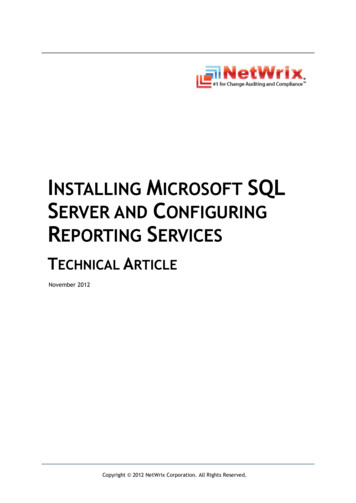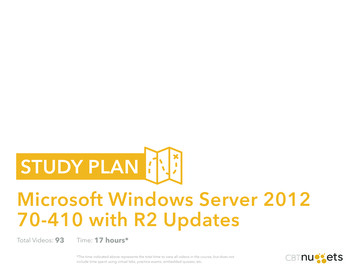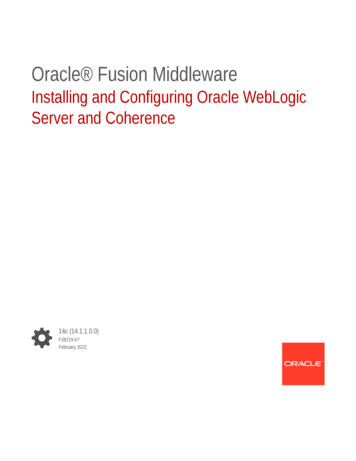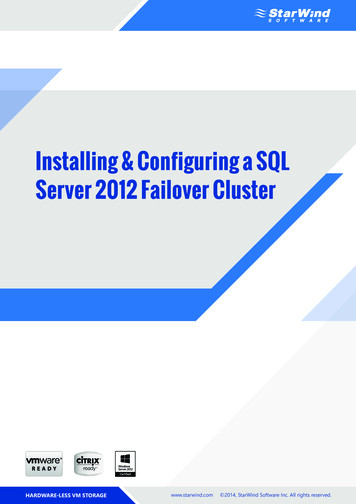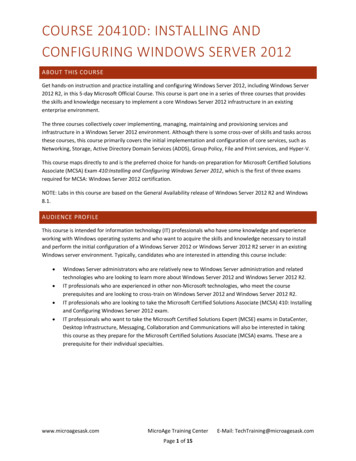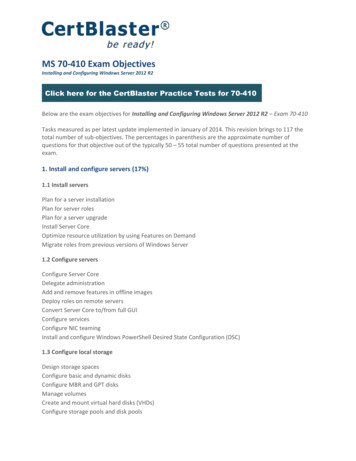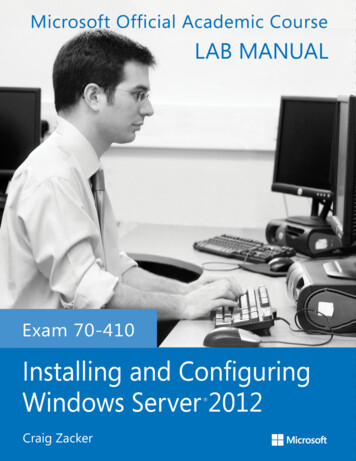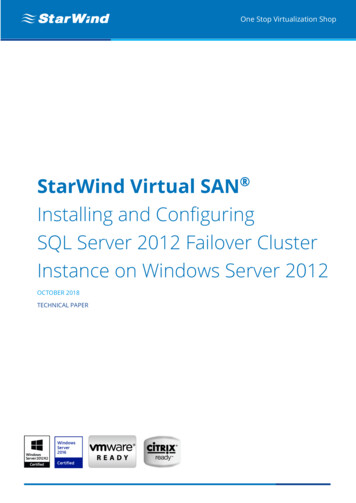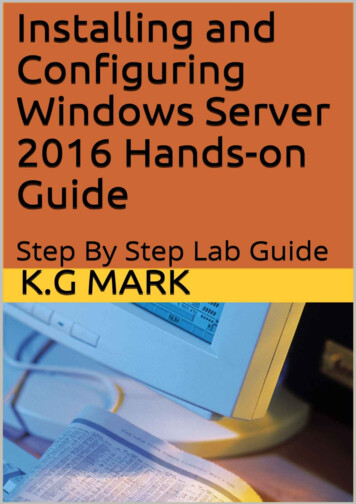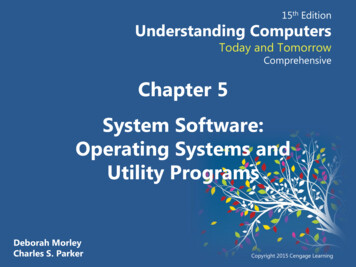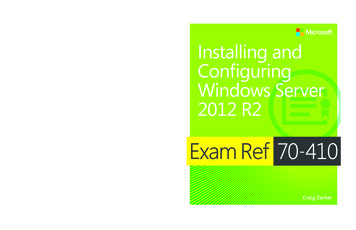
Transcription
spine .75”Prepare for Microsoft Exam 70-410—and help demonstrate yourreal-world mastery installing and configuring Windows Server2012 R2. Designed for experienced IT professionals ready toadvance their status, Exam Ref focuses on the critical-thinkingand decision-making acumen needed for success at the MCSAor MCSE level.This Microsoft Exam Ref: Is fully updated for Windows Server 2012 R2. Organizes its coverage by exam objectives. Features strategic, what-if scenarios to challenge you. Assumes you have experience implementing Windows Server 2012R2 core services in an enterprise environment.About the ExamExam 70-410 validates your ability toinstall and configure Windows Server2012 R2 core services. Passing this examcounts as credit toward MCSA: WindowsServer 2012 R2 certification, as well asthree MCSE certifications.About MicrosoftCertificationMicrosoft Certified Solutions Associate(MCSA) certifications validate the coretechnical skills required to build asustainable career in IT.The MCSA certification for WindowsServer 2012 R2 requires threeexams—70-410, 70-411, and 70-412—and can also be applied toward earningMicrosoft Certified Solutions Expert(MCSE) certification for the ServerInfrastructure, Desktop Infrastructure,and Private Cloud specialties.Installing and ConfiguringWindows Server 2012 R2Focus on the expertise measured by theseobjectives: Install and Configure Servers Configure Server Roles and Features Configure Hyper-V Deploy and Configure Core Network Services Install and Administer Active Directory Create and Manage Group PolicyInstalling and ConfiguringWindows Server 2012 R2Exam Ref70-410Exam Ref 70-410Exam Ref 70 410See full details at:microsoft.com/learning/certificationAbout the Authormicrosoft.com/mspressISBN: 978-0-7356-8424-9U.S.A. 39.99Canada 41.99[Recommended]Certification/Windows ServerCraig Zacker is an educator and editorwho has written or contributed todozens of books on operating systems,networking, and PC hardware. He iscoauthor of the Microsoft TrainingKit for Exam 70-686 and author ofWindows Small Business Server 2011Administrator’s Pocket Consultant.Installing andConfiguringWindows Server2012 R2ZackerCraig Zacker
PUBLISHED BYMicrosoft PressA Division of Microsoft CorporationOne Microsoft WayRedmond, Washington 98052-6399Copyright 2014 by Craig Zacker (All)All rights reserved. No part of the contents of this book may be reproduced or transmitted in any form or by anymeans without the written permission of the publisher.Library of Congress Control Number: 2014931253ISBN: 978-0-7356-8424-9Printed and bound in the United States of America.First PrintingMicrosoft Press books are available through booksellers and distributors worldwide. If you need support relatedto this book, email Microsoft Press Book Support at mspinput@microsoft.com. Please tell us what you think ofthis book at soft and the trademarks listed at roperty/Trademarks/EN-US.aspx are trademarks of the Microsoft group of companies. All other marks are property of their respectiveowners.The example companies, organizations, products, domain names, email addresses, logos, people, places, andevents depicted herein are fictitious. No association with any real company, organization, product, domain name,email address, logo, person, place, or event is intended or should be inferred.This book expresses the author’s views and opinions. The information contained in this book is provided withoutany express, statutory, or implied warranties. Neither the authors, Microsoft Corporation, nor its resellers, ordistributors will be held liable for any damages caused or alleged to be caused either directly or indirectly bythis book.Acquisitions Editor: Anne HamiltonDevelopmental Editor: Karen SzallEditorial Production: Box Twelve CommunicationsTechnical Reviewer: Brian SvidergolCover: Twist Creative Seattle
Contents at a glanceIntroductionPreparing for the examxixiiiChapter 1Installing and configuring servers1Chapter 2Configuring server roles and featuresChapter 3Configuring Hyper-V131Chapter 4Deploying and configuring core network services197Chapter 5Installing and administering Active Directory257Chapter 6Creating and managing Group Policy317Index37771
ContentsIntroductionxiMicrosoft certificationsxiErrata & book supportxiiWe want to hear from youxiiStay in touchxiiPreparing for the examChapter 1xiiiInstalling and configuring servers1Objective 1.1: Install servers. . . . . . . . . . . . . . . . . . . . . . . . . . . . . . . . . . . . . . . . 2Planning for a server installation2Choosing installation options6Upgrading servers12Migrating roles14Objective summary16Objective review17Objective 1.2: Configure servers . . . . . . . . . . . . . . . . . . . . . . . . . . . . . . . . . . . 18Completing postinstallation tasks18Using Server Manager26Configuring services36Delegating server administration37Using Windows PowerShell Desired State Configuration (DSC)37Objective summary39Objective review40Objective 1.3: Configure local storage. . . . . . . . . . . . . . . . . . . . . . . . . . . . . . 41Planning server storage41What do you think of this book? We want to hear from you!Microsoft is interested in hearing your feedback so we can continually improve ourbooks and learning resources for you. To participate in a brief online survey, please visit:www.microsoft.com/learning/booksurvey/v
Understanding Windows disk settings43Working with disks46Objective summary62Objective review63Answers. . . . . . . . . . . . . . . . . . . . . . . . . . . . . . . . . . . . . . . . . . . . . . . . . . . . . . . . . 65Chapter 2Configuring server roles and features71Objective 2.1: Configure file and share access . . . . . . . . . . . . . . . . . . . . . . . 71Creating folder shares72Assigning permissions77Configuring Volume Shadow Copies86Configuring NTFS quotas87Configuring Work Folders89Objective summary90Objective review91Objective 2.2: Configure print and document services . . . . . . . . . . . . . . . . 92Deploying a print server92Sharing a printer99Managing documents103Managing printers104Using the Print and Document Services role106Objective summary111Objective review111Objective 2.3: Configure servers for remote management . . . . . . . . . . . 112Using Server Manager for remote management113Using Remote Server Administration Tools121Working with remote servers122Objective summary123Objective review124Answers. . . . . . . . . . . . . . . . . . . . . . . . . . . . . . . . . . . . . . . . . . . . . . . . . . . . . . . . 125Chapter 3Configuring Hyper-V131Objective 3.1: Create and configure virtual machine settings . . . . . . . . . 131Virtualization architecturesviContents132
Hyper-V implementations133Installing Hyper-V136Using Hyper-V Manager138Configuring resource metering152Objective summary154Objective review154Objective 3.2: Create and configure virtual machine storage. . . . . . . . . . 156Virtual disk formats156Creating virtual disks157Configuring pass-through disks163Modifying virtual disks164Creating checkpoints165Configuring Storage Quality of Service (QoS)166Connecting to a storage area network (SAN)167Objective summary173Objective review173Objective 3.3: Create and configure virtual networks. . . . . . . . . . . . . . . . 174Creating virtual switches175Creating virtual network adapters181Configuring NIC teaming in a virtual network environment185Creating virtual network configurations188Objective summary190Objective review191Answers. . . . . . . . . . . . . . . . . . . . . . . . . . . . . . . . . . . . . . . . . . . . . . . . . . . . . . . . 192Chapter 4Deploying and configuring core network services197Objective 4.1: Configure IPv4 and IPv6 addressing . . . . . . . . . . . . . . . . . . 197IPv4 addressing198IPv6 addressing205Subnetting IPv6 Addresses210Planning an IP transition211Objective summary215Objective review215Objective 4.2: Configure servers . . . . . . . . . . . . . . . . . . . . . . . . . . . . . . . . . . 216Contentsvii
Understanding DHCP217Deploying a DHCP server222Deploying a DHCP relay agent227Objective summary230Objective review231Objective 4.3: Deploy and configure the DNS service. . . . . . . . . . . . . . . . 232Understanding the DNS architecture232Deploying a DNS server241Objective summary249Objective review250Answers. . . . . . . . . . . . . . . . . . . . . . . . . . . . . . . . . . . . . . . . . . . . . . . . . . . . . . . . 251Chapter 5Installing and administering Active Directory257Objective 5.1: Install domain controllers . . . . . . . . . . . . . . . . . . . . . . . . . . . 257Deploying Active Directory Domain Services258Objective summary274Objective review275Objective 5.2: Create and manage Active Directory users andcomputers . . . . . . . . . . . . . . . . . . . . . . . . . . . . . . . . . . . . . . . . . . . . . . . . . . 276Creating user objects276Creating computer objects285Managing Active Directory objects288Objective summary294Objective review294Objective 5.3: Create and manage Active Directory groupsand organizational units (OUs). . . . . . . . . . . . . . . . . . . . . . . . . . . . . . . . . 295Working with groups300Objective summary309Objective review310Answers. . . . . . . . . . . . . . . . . . . . . . . . . . . . . . . . . . . . . . . . . . . . . . . . . . . . . . . . 311viiiContents
Chapter 6Creating and managing Group Policy317Objective 6.1: Create Group Policy Objects. . . . . . . . . . . . . . . . . . . . . . . . . 317Understanding Group Policy Objects318Configuring a Central Store319Using the Group Policy Management Console319Managing starter GPOs322Configuring Group Policy settings323Creating multiple local GPOs324Objective summary326Objective review327Objective 6.2: Configure security policies . . . . . . . . . . . . . . . . . . . . . . . . . . 328Defining local policies328Using security templates333Configuring local users and groups336Unserstanding User Account Control (UAC)339Objective summary344Objective review344Objective 6.3: Configure application restriction policies. . . . . . . . . . . . . . 345Using software restriction policies345Using AppLocker352Objective summary355Objective review355Objective 6.4: Configure Windows Firewall. . . . . . . . . . . . . . . . . . . . . . . . . 357Understanding Windows Firewall settings357Working with Windows Firewall358Using the Windows Firewall control panel applet359Using the Windows Firewall With Advanced Security console363Objective summary369Objective review369Answers. . . . . . . . . . . . . . . . . . . . . . . . . . . . . . . . . . . . . . . . . . . . . . . . . . . . . . . . 371Index377Contentsix
What do you think of this book? We want to hear from you!Microsoft is interested in hearing your feedback so we can continually improve ourbooks and learning resources for you. To participate in a brief online survey, please visit:www.microsoft.com/learning/booksurvey/
IntroductionMost books take a very low-level approach, teaching you how to use basic concepts to accomplish fine-grained tasks. Like the Microsoft 70-410 certification exam, this book takes ahigh-level approach, building on your existing knowledge of lower-level Microsoft Windowssystem administration and extending it into higher-level server concepts needed for WindowsServer 2012 R2.Candidates for this exam are Information Technology (IT) Professionals who have WindowsServer 2012 R2 operating system knowledge and experience and want to validate the skillsand knowledge necessary to implement the Windows Server 2012 R2 core infrastructureservices.The 70-410 exam is the first in a series of three exams that validate the skills and knowledge necessary to implement a core Windows Server 2012 R2 Infrastructure into an existingenterprise environment. This book covers the initial implementation and configuration of theWindows Server 2012 R2 core services, such as Active Directory and the networking services.This book, along with the Exam Reference books covering the 70-411 and 70-412 exams,will collectively illustrate the skills and knowledge necessary for implementing, managing, maintaining and provisioning services and infrastructure in a Windows Server 2012 R2environment.This book covers every exam objective, but it does not cover every exam question. Onlythe Microsoft exam team has access to the exam questions themselves and Microsoft regularly adds new questions to the exam, making it impossible to cover specific questions. Youshould consider this book a supplement to your relevant real-world experience and otherstudy materials. If you encounter a topic in this book that you do not feel completely comfortable with, use the links you’ll find in text to find more information and take the time toresearch and study the topic. Great information is available on MSDN, TechNet, and in blogsand forums.Microsoft certificationsMicrosoft certifications distinguish you by proving your command of a broad set of skills andexperience with current Microsoft products and technologies. The exams and correspondingcertifications are developed to validate your mastery of critical competencies as you designand develop, or implement and support, solutions with Microsoft products and technologiesboth on-premises and in the cloud. Certification brings a variety of benefits to the individualand to employers and organizations.xi
MORE INFOALL MICROSOFT CERTIFICATIONSFor information about Microsoft certifications, including a full list of available certifications, go to ion/cert-default.aspx.Errata & book supportWe’ve made every effort to ensure the accuracy of this book and its companion content. Anyerrors that have been reported since this book was published are listed at:http://aka.ms/ER410R2/errataIf you find an error that is not already listed, you can report it to us through thesame page.If you need additional support, email Microsoft Press Book Support atmspinput@microsoft.com.Please note that product support for Microsoft software is not offered through theaddresses above.We want to hear from youAt Microsoft Press, your satisfaction is our top priority, and your feedback our most valuableasset. Please tell us what you think of this book at:http://aka.ms/tellpressThe survey is short, and we read every one of your comments and ideas. Thanks inadvance for your input!Stay in touchLet’s keep the conversation going! We’re on Twitter: http://twitter.com/MicrosoftPress.xii Introduction
Preparing for the examMicrosoft certification exams are a great way to build your resume and let the world knowabout your level of expertise. Certification exams validate your on-the-job experience andproduct knowledge. While there is no substitution for on-the-job experience, preparationthrough study and hands-on practice can help you prepare for the exam. We recommendthat you round out your exam preparation plan by using a combination of available studymaterials and courses. For example, you might use the Training Guide and another studyguide for your “at home” preparation and take a Microsoft Official Curriculum course forthe classroom experience. Choose the combination that you think works best for you.xiii
CHAPTER 3Configuring Hyper-VThe concept of virtualizing servers has, in the past several years, grown from a novel experiment to a convenient lab and testing tool to a legitimate deployment strategy for production servers. Windows Server 2012 R2 includes the Hyper-V role, which enables administrators to create virtual machines (VMs), each of which runs in its own isolated environment.VMs are self-contained units that administrators can easily move from one physical computer to another, greatly simplifying the process of deploying network applications andservices.This chapter covers some of the fundamental tasks that administrators perform to createand deploy Hyper-V servers and VMs.Objectives in this chapter: Objective 3.1: Create and configure virtual machine settings Objective 3.2: Create and configure virtual machine storage Objective 3.3: Create and configure virtual networksObjective 3.1: Create and configure virtual machinesettingsServer virtualization in Windows Server 2012 R2 is based on a module called a hyper visor. Sometimes called a virtual machine monitor (VMM), the hypervisor is responsible forabstracting the computer’s physical hardware and creating multiple virtualized hardwareenvironments, called VMs. Each VM has its own (virtual) hardware configuration and canrun a separate copy of an operating system (OS). Therefore, with sufficient physical hardware and the correct licensing, a single computer running Windows Server 2012 R2 withthe Hyper-V role installed can support multiple VMs, which administrators can manage as ifthey were standalone computers.NOTEREMOTEFXRemoteFX enables remote computers to connect Hyper-V guest VMs with an enhanceddesktop experience, including graphics adapter virtualization, USB redirection, and intelligent encoding and decoding. Don’t expect many questions about RemoteFX on the exam.131
This objective covers how to: Configure dynamic memory Configure smart paging Configure Resource Metering Configure guest integration services Create and configure Generation 1 and Generation 2 VMs Configure and use enhanced session modeVirtualization architecturesVirtualization products can use several different architectures to share a computer’s hardware resources among VMs. The earlier type of virtualization products, including MicrosoftWindows Virtual PC and Microsoft Virtual Server, requires a standard OS installed on acomputer. This becomes the “host” OS. Then you install the virtualization product, which addsthe hypervisor component. The hypervisor essentially runs alongside the host OS, as shown inFigure 3-1, and enables you to create as many VMs as the computer has hardware to support.FIGURE 3-1 A hybrid VMM sharing hardware access with a host operating systemThis arrangement, in which the hypervisor runs on top of a host OS, is called Type II virtu alization. By using the Type II hypervisor, you create a virtual hardware environment for eachVM. You can specify how much memory to allocate to each VM, create virtual disk drives byusing space on the computer’s physical drives, and provide access to peripheral devices. Youthen install a “guest” OS on each VM, just as if you were deploying a new computer. The hostOS then shares access to the computer’s processor with the hypervisor, with each taking theclock cycles it needs and passing control of the processor back to the other.Type II virtualization can provide adequate VM performance, particularly in classroom andlaboratory environments, but it does not provide performance equivalent to separate physicalcomputers. Therefore, it is not generally recommended for high-traffic servers in productionenvironments.132CHAPTER 3Configuring Hyper-V
The virtualization capability built into Windows Server 2012 R2, called Hyper-V, uses adifferent type of architecture. Hyper-V uses Type I virtualization, in which the hypervisor is anabstraction layer that interacts directly with the computer’s physical hardware—that is, withoutan intervening host OS. The term hypervisor is intended to represent the level beyond the termsupervisor, in regard to the responsibility for allocating a computer’s processor clock cycles.The hypervisor creates individual environments called partitions, each of which has itsown OS installed and accesses the computer’s hardware via the hypervisor. Unlike Type IIvirtualization, no host OS shares processor time with the hypervisor. Instead, the hypervisordesignates the first partition it creates as the parent partition and all subsequent partitions aschild partitions, as shown in Figure 3-2.FIGURE 3-2 A Type I VMM, with the hypervisor running directly on the hardwareThe parent partition accesses the system hardware through the hypervisor, just as the childpartitions do. The only difference is that the parent runs the virtualization stack, which createsand manages the child partitions. The parent partition is also responsible for the subsystemsthat directly affect the performance of the computer’s physical hardware, such as Plug andPlay, power management, and error handling. These subsystems also run in the OSs on thechild partitions, but they address only virtual hardware, whereas the parent, or root, partitionhandles the actual hardware.NOTEHYPER-VIt might not seem like the Hyper-V role in Windows Server 2012 R2 provides Type I virtualization, because it requires the Windows Server OS to be installed and running. However,adding the Hyper-V role actually converts the installed instance of Windows Server 2012R2 into the parent partition and causes the system to load the hypervisor before the OS.Hyper-V implementationsWindows Server 2012 R2 includes the Hyper-V role only in the Standard and Datacentereditions. The Hyper-V role is required for the OS to function as a computer’s primary partition, enabling it to host other VMs. No special software is required for an OS to function as aguest OS in a VM. Therefore, although Windows Server 2012 R2 Essentials does not includethe Hyper-V role, it can function as a guest OS. Other guest OSs supported by Hyper-Vinclude the current Windows workstation OSs and many other non-Microsoft server andworkstation products.Objective 3.1: Create and configure virtual machine settingsCHAPTER 3133
Hyper-V licensingThe primary difference between the Standard and Datacenter editions of Windows Server2012 R2 is the number of VMs they support. When you install a Windows Server 2012 R2instance on a VM, you must have a license for it, just like when you install it on a physicalmachine. Purchasing the Datacenter edition allows you to license an unlimited number ofVMs running Windows Server 2012 R2 on that one physical machine. The Standard licenseallows you to license only two virtual instances of Windows Server 2012 R2.IMPORTANTREADERAID HEADERReaderaid. You might find that reports vary on the specific minimum requirements ofWindows Server 2008. This is not uncommon for new operating systems because theminimum requirements change as the operating system moves from beta to the releasecandidate stage to the final RTM version. The requirements outlined in Table 1-1 are notfinalized. You might be able to get Windows Server 2008 to install on a computer that doesnot meet these specifications, but the experience will be less than optimal.Hyper-V hardware limitationsThe Windows Server 2012 R2 version of Hyper-V contains massive improvements in thescalability of the system over previous versions. A Windows Server 2012 R2 Hyper-V hostsystem can have up to 320 logical processors, supporting up to 2,048 virtual CPUs and up to4 terabytes (TB) of physical memory.One server can host as many as 1,024 active VMs and a single VM can have up to64 virtual CPUs and up to 1 TB of memory.Hyper-V can also support clusters with up to 64 nodes and 8,000 VMs.NOTEWINDOWS POWERSHELLAnother major improvement in the Windows Server 2012 and Windows Server 2012 R2versions of Hyper-V is the inclusion of a Hyper-V module for Windows PowerShell, whichincludes new cmdlets dedicated to the creation and management of the Hyper-V serviceand its VMs.Hyper-V ServerIn addition to the Hyper-V implementation in Windows Server 2012 R2, Microsoft provides a dedicated Hyper-V Server product, which is a subset of Windows Server 2012 R2.Hyper-V Server 2012 R2 includes the Hyper-V role, which it installs by default during the OSinstallation. With the exception of some limited File and Storage Services and Remote Desktop capabilities, the OS includes no other roles, as shown in Figure 3-3.134CHAPTER 3Configuring Hyper-V
FIGURE 3-3 Roles available in Hyper-V ServerThe Hyper-V Server is also limited to the Server Core interface, althoughas with all ServerCore installationsit includes SCONFIG, a simple, script-based configuration interface, asshown in Figure 3-4. You can manage Hyper-V Server remotely by using Server Manager andHyper-V Manager, just as you would any other Server Core installation.FIGURE 3-4 The Server Core interface in Hyper-V ServerObjective 3.1: Create and configure virtual machine settingsCHAPTER 3135
Unlike Windows Server 2012 R2, Hyper-V Server is a free product, available for downloadfrom Microsoft’s website. However, Hyper-V Server does not include any licenses for virtualinstances. You must obtain and license all the OSs you install on the VMs you create.Installing Hyper-VOnce you have the appropriate hardware, you can add the Hyper-V role to Windows Server2012 R2 by using Server Manager, just as you would any other role.Adding the Hyper-V role installs the hypervisor software, and, in the case of a full GUIinstallation, also installs the management tools. The primary tool for creating and managingVMs and their components on Hyper-V servers is the Hyper-V Manager console. Hyper-VManager provides administrators with a list of all the VMs on the local host and enablesadministrators to configure the environments of both the servers and the individual VMs.There is also a set of Hyper-V cmdlets for Windows PowerShell that enables you to exercisecomplete control over VMs using that interface.Microsoft recommends that you do not install other roles with Hyper-V. It is better toimplement any other roles that you need the physical computer to perform within one of theVMs you create by using Hyper-V. In addition, you might want to consider installing Hyper-Von a computer by using the Server Core installation option. This will minimize the overheadexpended on the partition. As with other roles, installing Hyper-V on Server Core excludesthe graphical management tools, which you must install separately as a feature on anothercomputer.Before you can install the Hyper-V role on a server running Windows Server 2012 R2, youmust have the appropriate hardware: A 64-bit processor that includes hardware-assisted virtualization. This is available inprocessors that include a virtualization option, such as Intel Virtualization Technology(Intel VT) or AMD Virtualization (AMD-V) technology.A system BIOS that supports the virtualization hardware, on which the virtualizationfeature has been enabled.Hardware-enforced Data Execution Prevention (DEP), which Intel describes as eXecuteDisable (XD) and AMD describes as No eXecute (NX). This is a technology used in CPUsto segregate areas of memory. Specifically, you must enable the Intel XD bit (executedisable bit) or the AMD NX bit (no execute bit).To install the Hyper-V role, use the following procedure.1.136CHAPTER 3In Server Manager, on the Manage menu, select Add Roles And Features. The AddRoles And Features Wizard starts, displaying the Before You Begin page.Configuring Hyper-V
2.Click Next to open the Select Installation Type page.3.Leave the Role-Based Or Feature-Based Installation option selected and click Next.The Select Destination Server page opens.4.Select the server on which you want to install Hyper-V and click Next. The SelectServer Roles page opens.5.Select the Hyper-V role. The Add Features That Are Required For Hyper-V dialogbox appears.6.Click Add Features to accept the dependencies and then click Next to open the SelectFeatures page.7.Click Next to open the Hyper-V page.8.Click Next. The Create Virtual Switches page opens, as shown in Figure 3-5.FIGURE 3-5 The Create Virtual Switches page of the Add Roles and Features Wizard9.Select the appropriate check box for a network adapter and click Next. The VirtualMachine Migration page opens, as shown in Figure 3-6.Objective 3.1: Create and configure virtual machine settingsCHAPTER 3137
FIGURE 3-6 The Virtual Machine Migration page of the Add Roles and Features Wizard10. Click Next to open the Default Stores page.11. Specify alternatives to the default locations for virtual hard disk (VHD) and VM config-uration files, if desired, and click Next. The Confirm Installation Selection page opens.12. Click Install to move to the Installation Progress page as the wizard installs the role.13. Click Close to close the wizard.14. Restart the server.Installing the role modifies the Windows Server 2012 R2 startup procedure so that thenewly installed hypervisor is able to address the system hardware directly and then load theOS as the primary partition on top of that.NOTEUSING WINDOWS POWERSHELLYou can also install the Hyper-V role by using the Install-WindowsFeature cmdlet, using thefollowing syntax:Install-WindowsFeature –Name Hyper-V-ComputerName name -IncludeManagementTools -RestartUsing Hyper-V ManagerOnce you have installed the Hyper-V role and restarted the computer, you can begin tocreate VMs and deploy OSs on them by using the Hyper-V Manager console, which you canaccess from the Tools menu in Server Manager.138CHAPTER 3Configuring Hyper-V
Like most of the Windows Server 2012 R2 management tools, including Server Manageritself, you can use the Hyper-V Manager console to create and manage VMs on multiple servers, enabling administrators to exercise full control over their servers from a central location.To run Hyper-V Manager on a server that does not have the Hyper-V role, you must installthe Hyper-V Management Tools feature. These tools are also found in the Remote ServerAdministration Tools featureOnce you install and launch the Hyper-V Manager console, you can add servers to thedisplay by right-clicking the Hyper-V Manager node in the left pane and selecting ConnectTo Server from the shortcut menu. The Select Computer dialog box appears, in which you cantype or browse to the name of a Hyper-V server.The Hyper-V Manager console lists all the VMs on the selected server, as shown inFigure 3-7, along with status information about each one.FIGURE 3-7 The Hyper-V Manager consoleCreating a virtual m
Prepare for Microsoft Exam 70-410—and help demonstrate your real-world mastery installing and configuring Windows Server 2012 R2. Designed for experienced IT professionals ready to advance their status, Exam Ref focuses on the critical-thinking and decision-making acumen needed for success at the MCSA or MCSE level.File Size: 2MB