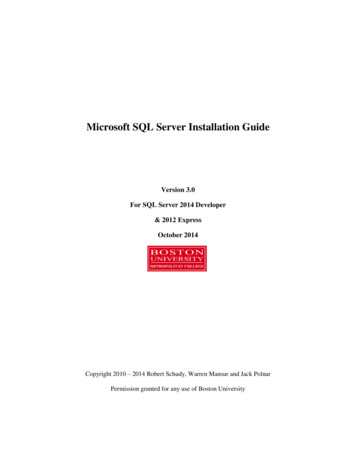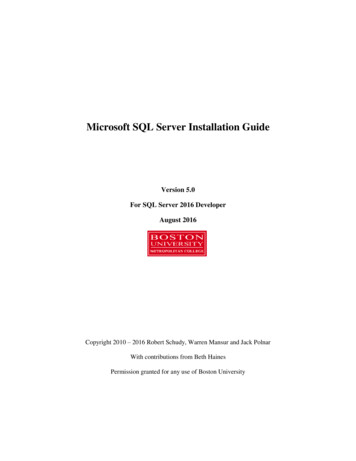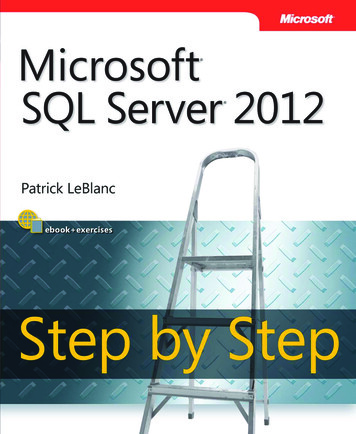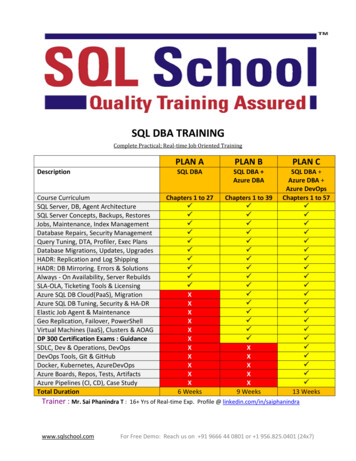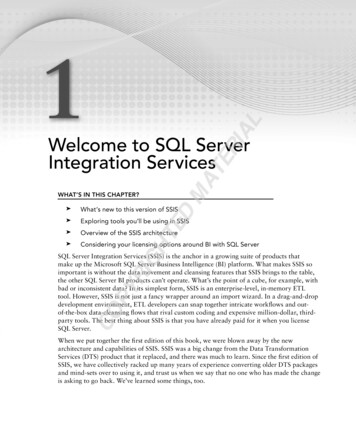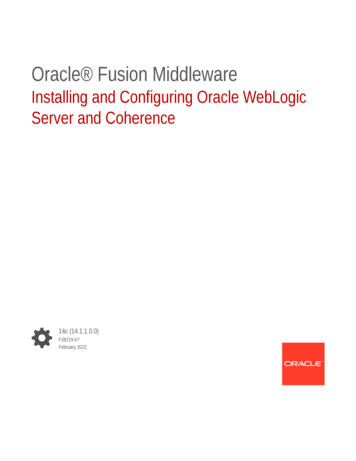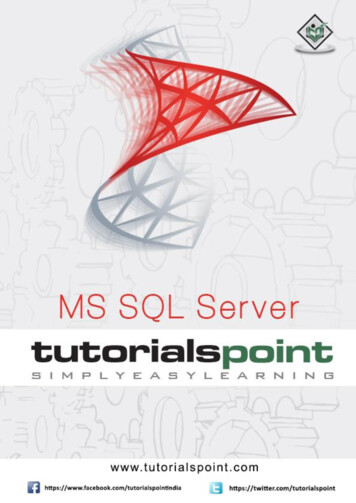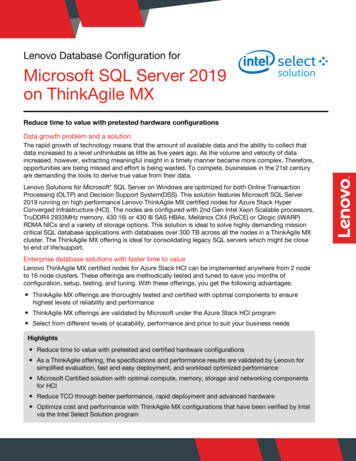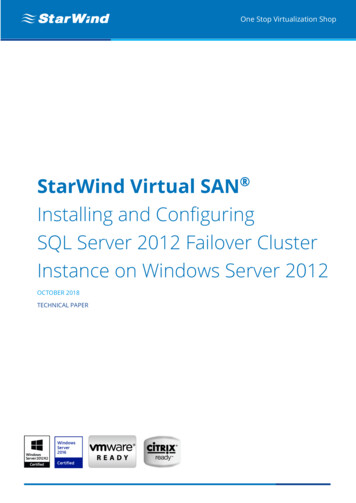
Transcription
One Stop Virtualization ShopStarWind Virtual SAN Installing and ConfiguringSQL Server 2012 Failover ClusterInstance on Windows Server 2012OCTOBER 2018TECHNICAL PAPER
StarWind Virtual SAN Installing and Configuring SQL 2012 Server Failover Cluster Instance on Windows Server 2012 R2Trademarks“StarWind”, “StarWind Software” and the StarWind and the StarWind Software logos are registeredtrademarks of StarWind Software. “StarWind LSFS” is a trademark of StarWind Software which may beregistered in some jurisdictions. All other trademarks are owned by their respective owners.ChangesThe material in this document is for information only and is subject to change without notice. Whilereasonable efforts have been made in the preparation of this document to assure its accuracy,StarWind Software assumes no liability resulting from errors or omissions in this document, or fromthe use of the information contained herein. StarWind Software reserves the right to make changes inthe product design without reservation and without notification to its users.Technical Support and ServicesIf you have questions about installing or using this software, check this and other documents first you will find answers to most of your questions on the Technical Papers webpage or in StarWindForum. If you need further assistance, please contact us.About StarWindStarWind is a pioneer in virtualization and a company that participated in the development of thistechnology from its earliest days. Now the company is among the leading vendors of software andhardware hyper-converged solutions. The company’s core product is the years-proven StarWindVirtual SAN, which allows SMB and ROBO to benefit from cost-efficient hyperconverged ITinfrastructure. Having earned a reputation of reliability, StarWind created a hardware product line andis actively tapping into hyperconverged and storage appliances market. In 2012, Gartner namedStarWind “Cool Vendor for Compute Platforms” following the success and popularity of StarWindHyperConverged Appliance. StarWind partners with world-known companies: Microsoft, VMware,Veeam, Intel, Dell, Mellanox, Citrix, Western Digital, etc.Copyright 2009-2018 StarWind Software Inc.No part of this publication may be reproduced, stored in a retrieval system, or transmitted in anyform or by any means, electronic, mechanical, photocopying, recording or otherwise, without the priorwritten consent of StarWind Software.TECHNICAL PAPER2
StarWind Virtual SAN Installing and Configuring SQL 2012 Server Failover Cluster Instance on Windows Server 2012 R2ContentsIntroduction . 4Solution Diagram . 5SQL Server 2012 Windows System Requirements . 6Hardware requirements: . 6Software Requirements: . 6Cluster Configuration Details . 7Connecting to the iSCSI Storage . 8Initializing and Formatting Disks . 11Installing .NET Framework 3.5 . 20Installing Windows Failover Cluster Feature . 21Configuring Windows Server Failover Clustering . 23Installing SQL Server 2012 Failover Cluster Instance . 30Initial Cluster Node . 30Failover Cluster Node . 49Contacts . 53TECHNICAL PAPER3
StarWind Virtual SAN Installing and Configuring SQL 2012 Server Failover Cluster Instance on Windows Server 2012 R2IntroductionThis guide is intended for experienced Windows system administrators, IT professionals, and theSQL Server database administrators who would like to install and configure a 2-node WindowsServer 2012 Failover Cluster that will host SQL Server 2012 Failover Cluster Instance (FCI).The Windows Server 2012 hosted storage that will be used for building Windows Server FailoverCluster leverages StarWind Virtual SAN for the implementation of a block-level replication.This document assumes that: Windows Server 2012 is installed on each server that would be joined to the cluster andto the Active Directory (AD) domain.The disks (LUNs) are exposed to the servers that should be clustered and are configuredaccording to the StarWind Virtual SAN High Availability Best Practices documentation.The disk witness will be used as a quorum model.A full set of up-to-date technical documentation can always be found here, or by pressing theHelp button in StarWind Management Console.For any technical inquiries please visit our online community, Frequently Asked Questions page,or use the support form to contact our technical support department.TECHNICAL PAPER4
StarWind Virtual SAN Installing and Configuring SQL 2012 Server Failover Cluster Instance on Windows Server 2012 R2Solution DiagramThe diagram below illustrates the network and storage configuration of the solution described inthis guide.The diagram of a 2-node HA SQL Cluster based on StarWind Virtual SANNOTE: Additional network connections may be necessary, depending on the cluster setup andapplication requirements. For any technical help in regards to configuring additional networks,please, do not hesitate to contact the StarWind Support Department via onlinecommunity forum, or via support form (depending on the support plan).1.Make sure to have a domain controller and the servers added to the domain.2.Install Failover Clustering and Multipath I/O features on both servers.TECHNICAL PAPER5
StarWind Virtual SAN Installing and Configuring SQL 2012 Server Failover Cluster Instance on Windows Server 2012 R23.Configure network interfaces on each node to make sure that the Synchronization andiSCSI/StarWind Heartbeat interfaces are in different subnets and connected according tothe network diagram above. In this document, 10.0.0.x subnet is used for theiSCSI/StarWind Heartbeat traffic, while 10.1.1.x subnet is used for the Synchronizationtraffic.The procedures mentioned above can be performed by following the instructions below.SQL Server 2012 Windows System RequirementsMake sure that the server used for SQL Server 2012 deployment satisfies the requirementslisted below.Hardware requirementsMemory: 512 MB minimum for Express, 1 GB for Standard, Developer & Enterprise.File System: NTFS or ReFS. Please note that other file systems, such as FAT32, are notsupported.Disk space: 6 GB minimum.Processor speed: Clockspeed of 2 GHz or more. 1.4 GHz minimum.Processor cores: 2 cores (Virtual or Physical).Processor type: 64-bit x64-compatible AMD or Intel CPU only.Software Requirements: A minimum of .NET 4.6.1 is required. The SQL Server 2012 setup will install the necessaryfiles before the actual installation. The SQL Server setup support files and the native client should be installed first. Client versions of Windows 10 or 8.1 and Windows Server 2012 R2. Windows ServerEssentials and Foundation Editions are also supported.However, the SQL Server setup requires a GUI and will not work on the Core editions. To install all the components, 8030 MB of the hard disk space is required.TECHNICAL PAPER6
StarWind Virtual SAN Installing and Configuring SQL 2012 Server Failover Cluster Instance on Windows Server 2012 R2 The supported storage types are the following: Local SharedStorage Spaces (including S2D) SMB (supported with certain limitations)SQL Server has limitations when installing on a domain controller (DC). Failover clusteringis not supported on a DC.The SQL Server Core engine is 64-bit only and does not support the 32-bit editions of Windows 8or Windows 10. Barring a few 32-bit components (such as Client Tools, Data Quality Client), allother parts require the native 64-bit support.Cluster Configuration DetailsThe following prerequisites are used in the configuration:Active Directory Domain Name: TESTDOMAIN.localStarWind Virtual SAN Servers IP addresses: 10.0.0.200, 10.0.0.201Cluster Nodes Names: WS-CLUSTER3, WS-CLUSTER4Cluster Disks: Q:\, E:\, F:\ & H:\Windows Server Failover Cluster Name: WINCLUSTER2Windows Server Failover Cluster IP Address: 172.16.0.211SQL Server Failover Cluster Name: SQLCLUSTER2SQL Server Failover Cluster IP Address: 172.16.0.212SQL Server Service Account: TESTDOMAIN\sqlserviceTECHNICAL PAPER7
StarWind Virtual SAN Installing and Configuring SQL 2012 Server Failover Cluster Instance on Windows Server 2012 R2Connecting to the iSCSI Storage4.Windows Server 2012 comes with the iSCSI Initiator that enables connection of aWindows host to an external iSCSI storage array, i.e. StarWind Virtual SAN using networkadapters. To launch the tool from the Server Manager dashboard, select the iSCSIInitiator in the Tools drop-down menu.NOTE: These steps should be performed on both servers to act as nodes in the Failover Cluster.5.The message informing that The Microsoft iSCSI service is not running appears.Ignore it and click Yes to continue.TECHNICAL PAPER8
StarWind Virtual SAN Installing and Configuring SQL 2012 Server Failover Cluster Instance on Windows Server 2012 R26.To connect to the iSCSI target:In the iSCSI Initiator Properties dialog box, in the Targets tab, enter the IP address of theStarWind Virtual SAN server in the Target field. Click Quick Connect The list of the iSCSITargets can be found in the table.TECHNICAL PAPER9
StarWind Virtual SAN Installing and Configuring SQL 2012 Server Failover Cluster Instance on Windows Server 2012 R27.In the Quick Connect dialog box, select the target that will be used and click Connect.Click Done to go back to the iSCSI Initiator Properties window.8.Click OK to close the iSCSI Initiator Properties window. Once the targets are defined usingthe iSCSI Initiator tool, bring the disks online, initialize them, and create new volumesusing the Disk Management console.TECHNICAL PAPER10
StarWind Virtual SAN Installing and Configuring SQL 2012 Server Failover Cluster Instance on Windows Server 2012 R2Initializing and Formatting Disks9.10.After configuring the servers to connect to the iSCSI target, proceed with initializing andformatting the disks using the Disk Management console.To launch the tool from the Server Manager dashboard, select ComputerManagement in the Tools drop-down menu.NOTE: These steps must be performed on both servers to act as nodes in the Failover Cluster.TECHNICAL PAPER11
StarWind Virtual SAN Installing and Configuring SQL 2012 Server Failover Cluster Instance on Windows Server 2012 R211.To initialize and format the drives:In the Computer Management console, expand the Storage section and select DiskManagement.TECHNICAL PAPER12
StarWind Virtual SAN Installing and Configuring SQL 2012 Server Failover Cluster Instance on Windows Server 2012 R212.Right-click the disk that needs to be configured and select Online. Once the disk isbrought online, it is marked as Not Initialized.TECHNICAL PAPER13
StarWind Virtual SAN Installing and Configuring SQL 2012 Server Failover Cluster Instance on Windows Server 2012 R213.To initialize, right-click the disk and select Initialize Disk. The Initialize Disk dialog boxwill appear.TECHNICAL PAPER14
StarWind Virtual SAN Installing and Configuring SQL 2012 Server Failover Cluster Instance on Windows Server 2012 R214.In the Initialize Disk dialog box, make sure that the appropriate disk is selected andchoose the partition style to initialize the disk: MBR (Master Boot Record) or GPT(GUID Partition Table).The most common partition style for disks used in SQL Server instances is MBR, which isselected by default. Click OK.15.To create the disk partition, right-click the unallocated space and select New SimpleVolume TECHNICAL PAPER15
StarWind Virtual SAN Installing and Configuring SQL 2012 Server Failover Cluster Instance on Windows Server 2012 R216.In Welcome to the New Simple Volume Wizard, click Next.17.In the Specify Volume Size dialog box, enter the volume size and click Next.TECHNICAL PAPER16
StarWind Virtual SAN Installing and Configuring SQL 2012 Server Failover Cluster Instance on Windows Server 2012 R218.In the Assign Drive Letter or Path dialog box, specify the drive letter and click Next.TECHNICAL PAPER17
StarWind Virtual SAN Installing and Configuring SQL 2012 Server Failover Cluster Instance on Windows Server 2012 R219.In the Format Partition dialog box: Make sure that the NTFS file system is selected.According to Microsoft Best Practices on allocation unit size, the unit size should be 64K.In the Volume label text box, enter the appropriate name.This volume label will be used to verify the configuration on the other cluster node.Click Next.TECHNICAL PAPER18
StarWind Virtual SAN Installing and Configuring SQL 2012 Server Failover Cluster Instance on Windows Server 2012 R220.In the Completing the New Simple Volume Wizard dialog box, review the settings andclick Finish.21.Repeat the steps above on all disks that need to be configured as part of Windows ServerFailover Cluster.TECHNICAL PAPER19
StarWind Virtual SAN Installing and Configuring SQL 2012 Server Failover Cluster Instance on Windows Server 2012 R2Installing .NET Framework 3.5SQL Server 2012 requires both Microsoft .NET Framework 3.5.1 and 4.0 as parts of itsprerequisite software. The .NET Framework 3.5.1 package is already a part of the WindowsServer 2012 installation media, while the .NET Framework 4.0 is included in the SQL Server 2012installation media. The installation of the .NET Framework 3.5.1 on the Windows Server 2012machines may lead to issues in case if the Server Manager dashboard is used. For moreinformation about possible issues and workarounds, please navigate to the Microsoft article atthe following link.The Deployment Image Servicing and Management (DISM) Command-Line tool can be used toinstall Microsoft .NET Framework 3.5.1 on Windows Server 2012.NOTE: These steps must be performed on both servers that will act as nodes in the failovercluster.22.To install Microsoft .NET Framework 3.5.1, open the command line and type the following:dism /online /enable-feature /featurename:NetFX3 /all /Source:d:\sources\sxs /LimitAccessTECHNICAL PAPER20
StarWind Virtual SAN Installing and Configuring SQL 2012 Server Failover Cluster Instance on Windows Server 2012 R2Installing Windows Server Failover Clustering FeatureThe Windows Server Failover Clustering feature provides high availability and scalability in manyserver workloads. SQL Server 2012 takes advantage of this feature and its capabilities to supportFailover Cluster Instance and the AlwaysOn Availability Group feature. This guide is focused onSQL Server Failover Cluster Instances.NOTE: These steps must be performed on both servers to act as nodes in the Failover Cluster.23.To add the Failover Clustering feature:Open the Server Manager dashboard and select Add roles and features.TECHNICAL PAPER21
StarWind Virtual SAN Installing and Configuring SQL 2012 Server Failover Cluster Instance on Windows Server 2012 R224.Click Next until reaching the Select features dialog box. Select the Failover Clusteringcheckbox.25.When prompted with the Add Roles and Features Wizard dialog box, click the AddFeatures button. Then click Next.26.Click Install to set up the Failover Clustering feature.TECHNICAL PAPER22
StarWind Virtual SAN Installing and Configuring SQL 2012 Server Failover Cluster Instance on Windows Server 2012 R2Configuring Windows Server Failover Clustering27.Once the Windows Server Failover Clustering feature is installed, proceed with theconfiguring of Windows Server Failover Cluster. Start with running Validate aConfiguration Wizard to make sure that the cluster configuration will be officiallysupported by Microsoft.28.To configure Windows Failover Clustering:Launch Failover Cluster Manager from the Server Manager console.TECHNICAL PAPER23
StarWind Virtual SAN Installing and Configuring SQL 2012 Server Failover Cluster Instance on Windows Server 2012 R229.In the Failover Cluster Manager dialog box, click on the Validate Configuration link.30.In the Validate a Configuration Wizard dialog box, click Next.TECHNICAL PAPER24
StarWind Virtual SAN Installing and Configuring SQL 2012 Server Failover Cluster Instance on Windows Server 2012 R231.In the Select Servers or a Cluster dialog box, add the following server names: WSCLUSTER3 and WS-CLUSTER4. Click Next.32.In the Testing Options dialog box, make sure that the option Run all tests(recommended) is selected. Click Next.33.In the Confirmation dialog box, click Next.TECHNICAL PAPER25
StarWind Virtual SAN Installing and Configuring SQL 2012 Server Failover Cluster Instance on Windows Server 2012 R234.In the Summary dialog box, click Finish to create the Windows Server Failover Cluster.TECHNICAL PAPER26
StarWind Virtual SAN Installing and Configuring SQL 2012 Server Failover Cluster Instance on Windows Server 2012 R235.In the Access Point for Administering the Cluster dialog box, enter the followingcredentials:Cluster Name: WINCLUSTER2Address: 172.16.0.211Click Next.TECHNICAL PAPER27
StarWind Virtual SAN Installing and Configuring SQL 2012 Server Failover Cluster Instance on Windows Server 2012 R236.In the Confirmation dialog box, click Next. As a result, the Windows Server FailoverCluster using the servers as nodes of the cluster will be created. Add the DNS and ActiveDirectory entries for the cluster host name.37.In the Summary dialog box, verify that the configuration is successful and click Finish.TECHNICAL PAPER28
StarWind Virtual SAN Installing and Configuring SQL 2012 Server Failover Cluster Instance on Windows Server 2012 R238.Verify that the cluster Quorum Configuration is using Node and Disk Majority andthe appropriate drive that is configured as the quorum disk.TECHNICAL PAPER29
StarWind Virtual SAN Installing and Configuring SQL 2012 Server Failover Cluster Instance on Windows Server 2012 R2Installing SQL Server 2012 Failover Cluster InstanceInitial Cluster NodeInstalling SQL Server 2012 Failover Cluster Instance requires appropriate permissions in theActive Directory domain and the local Administrator rights to the machines that will act as nodesin the Failover Cluster. Configuring the appropriate permissions in Active Directory is beyond thescope of this document. For more information, refer to the document Failover Cluster Step-byStep Guide: Configuring Accounts in Active Directory.There are two ways to install the SQL Server 2012 Failover Cluster Instance. The first one is touse the integrated failover cluster installation with the Add Node option. The second one is theAdvanced/Enterprise Installation option.The process outlined below describes the first option and the DEFAULT SQL Server instanceconfiguration.To install SQL Server 2012 Failover Cluster Instance:39.Run setup.exe from the installation media to launch SQL Server Installation Center.Click on the Installation link on the left-hand side.TECHNICAL PAPER30
StarWind Virtual SAN Installing and Configuring SQL 2012 Server Failover Cluster Instance on Windows Server 2012 R240.Click the New SQL Server failover cluster installation to run the SQL Server 2012Setup Wizard.TECHNICAL PAPER31
StarWind Virtual SAN Installing and Configuring SQL 2012 Server Failover Cluster Instance on Windows Server 2012 R241.In the Setup Support Rules dialog box, validate that the tests return successful resultsand click Next.42.In the Product Key dialog box, enter the product key that came with the installationmedia and click Next.43.In the License Terms dialog box, enable the I accept the license terms and click Next.TECHNICAL PAPER32
StarWind Virtual SAN Installing and Configuring SQL 2012 Server Failover Cluster Instance on Windows Server 2012 R244.In the Product Updates dialog, select the checkbox to enable the Include SQL Serverproduct updates (such as service packs and cumulative updates) option. If servers areconnected to the Internet, the installation media will connect to Windows Update andcheck for available SQL Server 2012 updates. The detected updates can be included as apart of the installation process. Click Next.45.In the Setup Support Rules dialog box, validate that the tests return successful results. Ifthe tests return warnings, fix them before proceeding with the installation. Click Next.TECHNICAL PAPER33
StarWind Virtual SAN Installing and Configuring SQL 2012 Server Failover Cluster Instance on Windows Server 2012 R246.In the Setup Role dialog box, choose the SQL Server Feature Installation option andclick Next.47.In the Feature Selection dialog box, select the following components:TECHNICAL PAPER34
StarWind Virtual SAN Installing and Configuring SQL 2012 Server Failover Cluster Instance on Windows Server 2012 R2 Database Engine ServicesSQL Server ReplicationClient Tools ConnectivityManagement Tools.Click Next.NOTE: Data Quality Services is required when installing Database Engine Services on the FailoverCluster when the installation media includes SQL Server 2012 Service Pack 1 as per Microsoft KBarticle 2674817.TECHNICAL PAPER35
StarWind Virtual SAN Installing and Configuring SQL 2012 Server Failover Cluster Instance on Windows Server 2012 R248.In the Feature Rules dialog box, verify that all the rules are passed. If the rules returnwarnings, fix them before to proceed with the installation. Click Next.TECHNICAL PAPER36
StarWind Virtual SAN Installing and Configuring SQL 2012 Server Failover Cluster Instance on Windows Server 2012 R249.In the Instance Configuration dialog box, enter the following credentials:SQL Server Network Name: SQLCLUSTER2Instance ID: MSSQLSERVERClick Next.TECHNICAL PAPER37
StarWind Virtual SAN Installing and Configuring SQL 2012 Server Failover Cluster Instance on Windows Server 2012 R250.In the Disk Space Requirements dialog box, check that there is enough space on localdisks to install the SQL Server 2012 binaries. Click Next.TECHNICAL PAPER38
StarWind Virtual SAN Installing and Configuring SQL 2012 Server Failover Cluster Instance on Windows Server 2012 R251.To make sure that a new Resource Group for the SQL Server Failover Cluster Instance canbe created, check the resource availability in the Cluster Resource Group dialog box. Tospecify an existing SQL Server cluster resource group name, use the drop-down boxor type the name of a new group to create it. Accept all the defaults and click Next.TECHNICAL PAPER39
StarWind Virtual SAN Installing and Configuring SQL 2012 Server Failover Cluster Instance on Windows Server 2012 R252.In the Cluster Disk Selection dialog box, select the available disk groups on the clusterfor SQL Server 2012 to use. Click Next.TECHNICAL PAPER40
StarWind Virtual SAN Installing and Configuring SQL 2012 Server Failover Cluster Instance on Windows Server 2012 R253.In the Cluster Network Configuration dialog box, enter the virtual IP address for SQLServer 2012 failover cluster to use:IP Type: IPv4Address: 172.16.0.212TECHNICAL PAPER41
StarWind Virtual SAN Installing and Configuring SQL 2012 Server Failover Cluster Instance on Windows Server 2012 R254.In the Server Configuration dialog box, use the following credentials for the SQL Serverservice accounts in the Service Accounts tab.SQL Server Agent: TESTDOMAIN\sqlserviceSQL Server Database Engine: TESTDOMAIN\sqlserviceMake sure that both SQL Server Agent and SQL Server Database Engine services have theManual Startup Type. Windows Server Failover Cluster will take care of stopping and starting theservice.Click Next.TECHNICAL PAPER42
StarWind Virtual SAN Installing and Configuring SQL 2012 Server Failover Cluster Instance on Windows Server 2012 R255.In the Database Engine Configuration dialog box, select the Windowsauthentication mode in the Server Configuration tab. To add the currently logged onuser to the SQL Server administrators group, click the Add Current User button.Otherwise, add the appropriate domain accounts or security groups.TECHNICAL PAPER43
StarWind Virtual SAN Installing and Configuring SQL 2012 Server Failover Cluster Instance on Windows Server 2012 R256.In the Data Directories tab, enter the following credentials:Data root directory: E:\User database directory: E:\SQLSERVER\MSSQL\DataUser database log directory: F:\SQLSERVER\MSSQL\DataTemp DB directory: E:\SQLSERVER\MSSQL\DataTemp DB log directory: F:\SQLSERVER\MSSQL\DataBackup directory: H:\SQLSERVER\MSSQL\BackupNOTE: SQL Server 2012 has the option to store the tempdb database on a local drive instead ofthe cluster drive. Make sure that all nodes in the cluster contain the same directory structureand the SQL Server service account has read/write permissions on those folders.Click Yes. Then, click Next.TECHNICAL PAPER44
StarWind Virtual SAN Installing and Configuring SQL 2012 Server Failover Cluster Instance on Windows Server 2012 R257.In the Error Reporting dialog box, click Next.TECHNICAL PAPER45
StarWind Virtual SAN Installing and Configuring SQL 2012 Server Failover Cluster Instance on Windows Server 2012 R258.In the Cluster Installation Rules dialog box, verify that all tests are successful and clickNext.TECHNICAL PAPER46
StarWind Virtual SAN Installing and Configuring SQL 2012 Server Failover Cluster Instance on Windows Server 2012 R259.In the Ready to Install dialog box, verify that all configurations are correct. Click Next.TECHNICAL PAPER47
StarWind Virtual SAN Installing and Configuring SQL 2012 Server Failover Cluster Instance on Windows Server 2012 R260.In the Complete dialog box, click Close. This step finishes the installation of the SQLServer 2012 Failover Cluster Instance.TECHNICAL PAPER48
StarWind Virtual SAN Installing and Configuring SQL 2012 Server Failover Cluster Instance on Windows Server 2012 R2Failover Cluster NodeThis part describes how to make the cluster highly available by adding nodes. Most of the stepsoutlined below are similar to the ones described in the Initial Cluster Node part. While all thesteps are still included, some screenshots have been omitted for brevity. To add a node to theSQL Server 2012 Failover Cluster Instance:61.Run setup.exe from the installation media to launch the SQL Server InstallationCenter. Click on the Installation link on the left-hand side.62.Click on the Add node to a SQL Server failover cluster link to run the SQL Server 2012Setup Wizard.63.In the Setup Support Rules dialog box, validate that the tests return successful resultsand click OK. Click Next.TECHNICAL PAPER49
StarWind Virtual SAN Installing and Configuring SQL 2012 Server Failover Cluster Instance on Windows Server 2012 R264.In the Cluster Node Configuration dialog box, check if the information on the existingSQL Server 2012 cluster is correct. Click Next.TECHNICAL PAPER50
StarWind Virtual SAN Installing and Configuring SQL 2012 Server Failover Cluster Instance on Windows Server 2012 R265.In the Service Accounts dialog box, verify that the information is the same as it was usedto configure the first node. Click Next.NOTE: In case of using different service accounts for the SQL Server services, make sure that thecredentials provided are correct.66.In the Error Reporting dialog box, click Next.67.In the Add Node Rules dialog box, verify that all tests are successful and click Next.68.In the Ready to Add Node dialog box, verify that all configurations are correct and clickInstall.69.In the Complete dialog box, click Close. This step concludes adding the node to the SQLServer 2012 Failover Cluster.70.Reboot both nodes after completing the installation to make sure that there are nopending reboot operations that may be flagged as warnings.TECHNICAL PAPER51
StarWind Virtual SAN Installing and Configuring SQL 2012 Server Failover Cluster Instance on Windows Server 2012 R2ConclusionThe steps described above allow configuring a 2-node Windows Server 2012 Failover Cluster thatwill host a SQL Server Failover Cluster Instance (FCI). StarWind Virtual SAN was taken as the basisfor use in the Windows Server 2012 hosted storage during the implementation of a block-levelreplication and creating Windows Server Failover Cluster. StarWind VSAN ensures data safety ofthe entire system and maintains continuous application availability.TECHNICAL PAPER52
StarWind Virtual SAN Installing and Configuring SQL 2012 Server Failover Cluster Instance on Windows Server 2012 R2ContactsUS HeadquartersEMEA and APAC1-617-449-77 17 44 203 769 18 57 (UK)1-617-507-58 45 34 629 03 07 17(Spain and Portugal)1-866-790-26 46Customer Support Portal:Support Forum:Sales:General arwind.comStarWind Software, Inc. 35 Village Rd., Suite 100, Middleton, MA 01949 USA ww
Installing and Configuring SQL 2012 Server Failover Cluster Instance on Windows Server 2012 R2 3. Configure network interfaces on each node to make sure that the Synchronization and iSCSI/StarWind Heartbeat interfaces are in different subnets and connected according to the network diagram