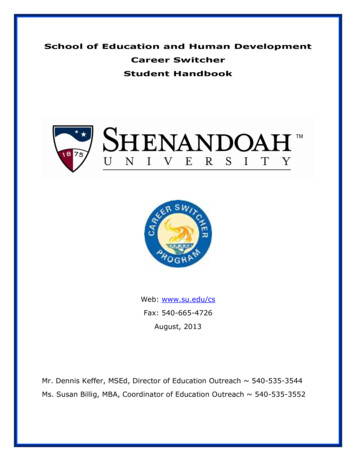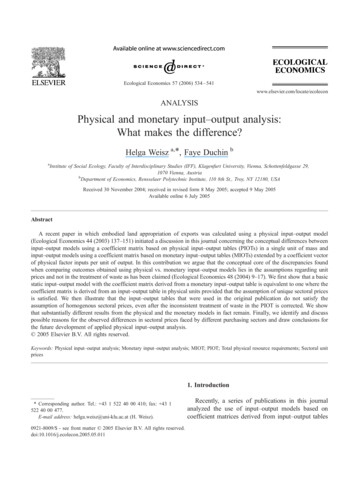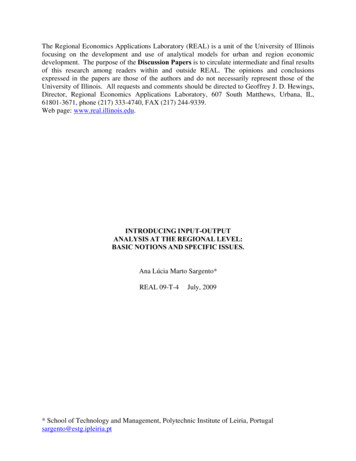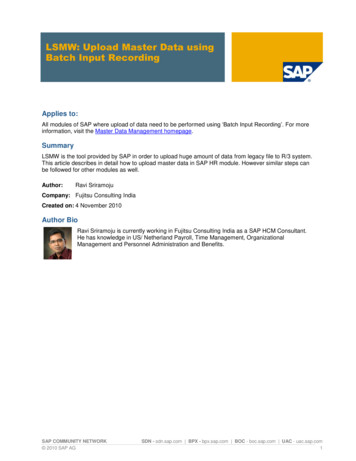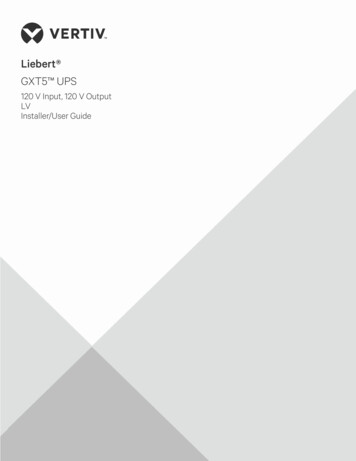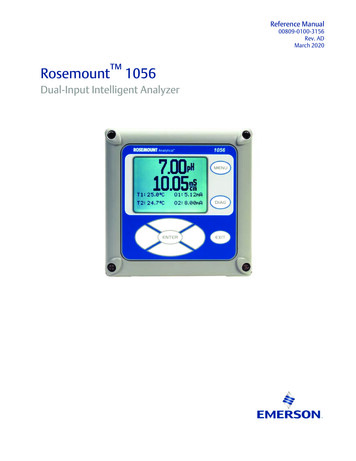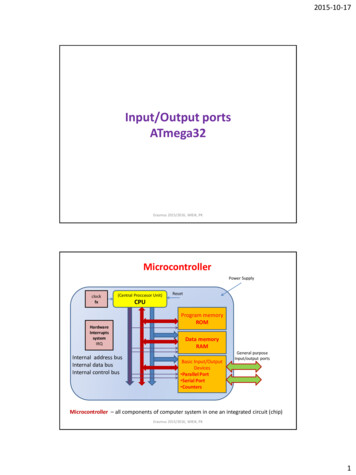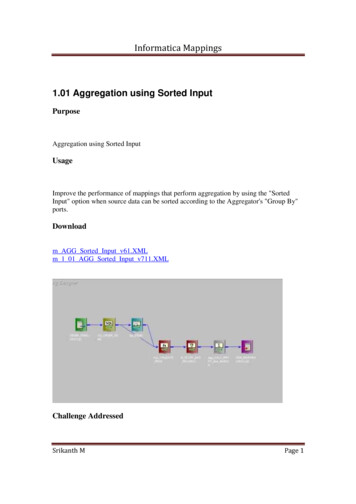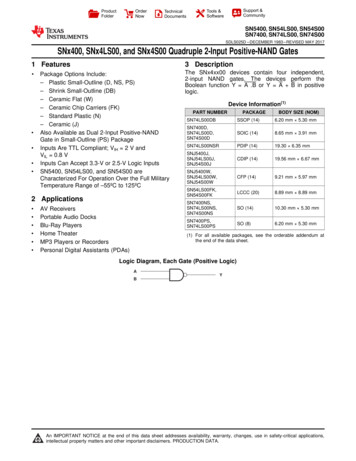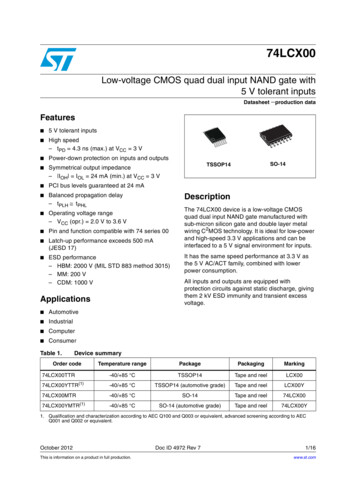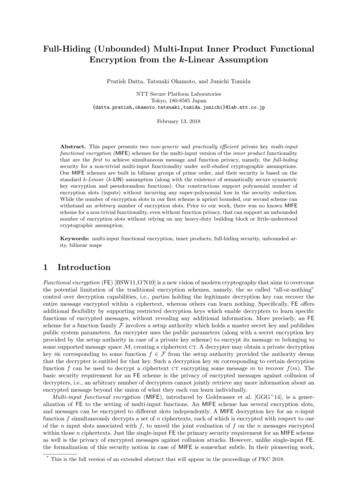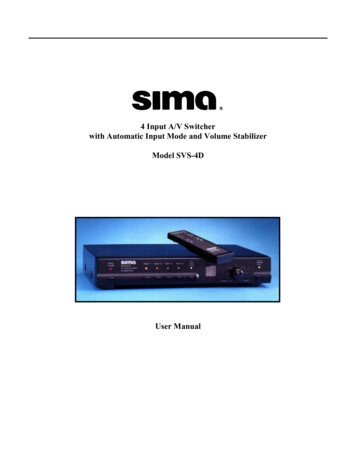
Transcription
4 Input A/V Switcherwith Automatic Input Mode and Volume StabilizerModel SVS-4DUser Manual
Table of ContentsWHAT’S INCLUDED. 2INTRODUCTION . 3IMPORTANT SAFETY PRECAUTIONS. 3FRONT PANEL. 4REAR PANEL . 5IR REMOTE CONTROL, SRC-1. 5TYPICAL HOOK UP . 6OPERATION . 10POWER . 10INPUTS. 10AUTO INPUT MODE . 10VOLUME STABILIZER ACTIVE . 11VOLUME STABILIZATION ADJUSTMENT . 11HOW IT WORKS . 12SIMPLIFIED BLOCK DIAGRAM OF THE SVS-4D . 12AUTOMATIC INPUT SENSING. 12VOLUME STABILIZATION . 13VOLUME STABILIZER INPUT / OUTPUT CURVES. 13COMPOSITE TO S-VIDEO CONVERSION . 14TROUBLE SHOOTING . 15TERMS. 15TECHNICAL SPECIFICATIONS . 16LIMITED WARRANTY. 17What’s Included1 - SVS-4D A/V switcher unit1 - AC power adapter, 15 vdc.1 - Triple A/V RCA cable, 1 meter long1 - SRC-1 IR remote control, with batteries1 - This instruction manual 2002 by Sima Products Corp.All rights reserved. No part of this publication may be reproduced or transmitted in any form orby any means without prior written permission from Sima Products Corp.Page 2
IntroductionThe Sima model SVS-4D, 4 Input Audio / VideoSwitcher with Automatic Input Mode (AIM) andVolume Stabilization has been designed for usewith home theater, DSS satellite, DVD, audiorecording equipment as well as for backgroundmusic applications.The SVS-4D has the following features: Four A/V inputs to allow you to add more A/Vsources such as DVD, satellite dish, VCR,games, etc. to your TV and home theater system.The unit supports both stereo and digital audio,as well as composite and S-Video. Dual A/V outputs to connect to your TV, yoursurround sound receiver and/or a recordingVCR. Composite video to S-Video conversion tosimplify hook-up in systems using bothcomposite and S-Video. Digital Audio Conversion simplifies your hookup by providing outputs for both coaxial andoptical audio signals regardless of the source. Automatic Input Mode (AIM) providesautomatic switching to active input withoutmanual selection. Simply turn on your VCR andthe SVS-4D connects it automatically to the TV. Volume Stabilization circuitry to maintainconstant audio volume levels for late nightviewing or when channel surfing. It can also beadjusted to add impact to old movies byincreasing the dynamic range. IR remote control to select a different input ormode. Brightness control for the front panel displayallows you to dim the lights for nighttime use(via the remote only).WarningsImportant Safety PrecautionsWhen using this product, basic safety precautions should always be followed to reduce the risk of fire and electric shock,including the following:Read and understand all instructions.Follow all warnings and instructions marked on this product.Unplug this product from wall outlets before cleaning. Do not use liquid or aerosol cleaners. Use a damp cloth forcleaning.To prevent fire or shock hazard, do not expose this product to rain or moisture. Do not use near a bathtub, washbowl, sink, or laundry tub; do not use in a wet basement or in a swimming pool.To avoid electrical shock, do not open the case of this product.Operate this product using only the power supply included with it or provided as an accessory. If you are not sure ofthe type of power supplied to your home, consult your dealer or local power company.Do not overload electrical outlets or extension cords as this can result in fire or electric shock.The unit should be situated away from heat sources such as radiators, stoves, etc. The unit should be situated so thatits location or position does not interfere with its proper ventilation.Page 3
Front PanelFigure 1, SVS-4D front panelControls1 - Power / Stand-by - Press to turn unit on oroff. The Power/Stand by light above theswitch will be on when the unit isoperational and dim when it is in the standbymode.2 - Inputs 1 through 4 - Press to select thedesired input. The light above the switch willlight to indicate the current active input.3 - Auto Input Mode - Press to turn AIM on oroff. If on, the unit will scan the video inputsand automatically turn on and select theinput to the device you turned on.4 - Volume Stabilization Adjustment - Thiscontrols the amount of dynamic range youwant. In the middle, at the 1:1 setting, theinput is equal to the output, so there is noaffect on the audio signal. If the knob isrotated counter-clockwise towards the 10:1Page 4setting, the audio will remain more constant.This will bring up soft dialogue and reduceloud sounds. If the knob is rotated clockwisetowards the 1:2 setting, the unit will increasethe dynamic range and make loud soundslouder and soft sounds quieter to add impactto music or movies.5 - Volume Stabilizer Active - Press to turnVolume Stabilization on or off. If active, thelight will be on and the audio will go thoughthe Volume Stabilization circuitry to eitherincrease or decrease (depending on thesetting of the Volume Stabilizationadjustment) the dynamic range of the audio.The light will be off when the VolumeStabilization is bypassed.
Rear PanelFigure 2, SVS-4D rear panel6 - S-Video inputs, 1 through 4 from the S-Videooutput of your VCR, DSS or DVD devices.7 - Composite Video inputs, 1 through 4 fromthe composite video output of your VCR, DSS orDVD devices.8 - Left and Right audio inputs, 1 through 4from the audio output of your VCR, DSS orDVD devices.9 - S-Video outputs, A and B that connects to theinput on your TV or VCR10 - Composite Video outputs, A and B thatconnects to the input on your TV or VCR11 - Left and Right audio outputs, A and B thatconnects to the audio inputs on your TV, VCR orsurround sound receiver12 – Coaxial inputs for digital audio connect tothe coaxial output of your DVD, CD player etc.13 – Optical inputs for digital audio connect tothe optical output of your DVD, CD player etc.14 – Coaxial output for digital audio thatconnects to the coaxial input of stereo receiver.15 – Optical output for digital audio thatconnects to the optical input of stereo receiver.16 - 15V DC input from the AC wall powersupplyIR Remote Control, SRC-1Fig. 3, SRC-1All the buttons on the SRC-1 IR remote control work just like the buttons on thefront of the SVS-4D, with the exception of the DISPLAY button. Seedescriptions above (under the heading “Front Panel”) for more informationPOWER - Turns SVS-4D on or off.DISPLAY - Pressing this button cycles through three levels of brightness on thefront panel lights - bright, dim or off. When the Display is set in the “off” mode,the lights will light for a few seconds when any button is pressed.VS ACTIVE - Toggles between the Volume Stabilizer being active or in the bypassmode.AUTO INPUT - Toggles between the Automatic Input Selection mode being on oroff.INPUT 1 through 4 - Selects desired input.Be sure to install the two AAA batteries in the SRC-1 remote before using. Slide thecover open on the SRC-1 remote in the direction of the arrow and install thebatteries as shown inside the unit.Page 5
Typical Hook upThis shows a overview of a typical system with the SVS-4D using 4 A/V sources, a TV and Surroundsystem. The outputs of up to 4 devices can feed into the inputs on the SVS-4D. It can then select one ofthe devices to watch on your TV and/or listen on your receiver. Refer to the diagrams on the next fewpages for more detailed connection diagrams.Figure 4, Overview of typical systemStep 1Connect the AC adapter to 120 VAC and plug the DC cord into the 15 v input on the SVS-4D.Power supplyUse the 15V DC adapter (included) to provide power for the SVS-4D.The adapter connects to the unit as shown in the diagram at left andplugs into a standard 120V AC wall outlet.Step 2You need to determine how you want to use your system.If you want to watch and listen to the video sources on your TV and / or your surround sound receiver,see figure 5 on page 8. This diagram only shows inputs 1 and 2 being used. Inputs 3 and 4 areconnected in the same manner.If you want to be able to watch the video sources on your TV, listen on your surround sound receiver andtape from the sources plugged into the SVS-4D, see figure 6 on page 9. This shows how to connect oneof the outputs of the SVS-4D to the Audio and Video inputs on the VCR that you will use for recording.Note: Do not select the same input that the recording VCR is connected to (input 4 in thisdiagram) while recording or loud feedback could occur.If you only have composite video signals or only S-Video signals, then use the one type in your system.If your TV only has composite video inputs, you must use all composite video signals into the SVS-4D asit will not convert S-Video signals to composite video.Note: the SVS-4D does not convert analog audio to digital audio or visa versa.Page 6
If you have a combination of standard composite video (RCA type jacks) and S-Video (mini-din jacks)on your equipment you can only feed one or the other but not both to any given input to the SVS-4D.In this case you have several options.Option A: For ease of use, the SVS-4D has a composite to S-Video converter. You can feed acombination of composite and S-Video to the SVS-4D and feed only a S-Video signal to your TV.This lets you use just one S-Video input on your TV and all sources will automatically be displayedthere.Option B: If your TV has 2 video inputs that supports both composite video and S-Video inputs, youcan feed both the composite and S-Video outputs from the SVS-4D to your TV. You will have toselect the correct video input on your TV, composite or S-Video. This will give you the best picturequality. Note that this only works if the composite video and S-Video inputs are two separate inputson your TV. Otherwise the picture may be blank, black and white or have lines and streaks.Fill in the chart below to help you organize and remember what devices are connected to the inputs andoutputs. Save for future reference.Composite StandardL&RInputsFrom (VCR, DSS, etc.)Digital(analog)audioaudio#1#2#3#4OutputsTo (TV, Receiver, ABRemember both the A and B outputs are identical. The SVS-4D has buffers to prevent one output fromloading the other output for best system performance.Note: Most systems have a VHF/UHF cable from an antenna or cable company goinginto the VCR and then a VHF/UHF cable between the VCR and TV. This is OK butyou still must connect the A/V cables as shown in figures 5 and 6. Having both theVHF/UHF cable and the A/V cable would allow you to record a program off of thecable on your VCR (cable input) while watching a different program/movie fromanother device (DVD) via the SVS-4D on your TV via the A/V input.Don’t forget, you must select the TV’s A/V input (also call video input or line input onsome TV brands) not channel 3 or 4 to view the output of the SVS-4D.Page 7
Typical Hook Up #1Figure 5 below shows a hook-up showing only two input sources. Be sure you use either S-Video orcomposite video inputs, but not both on the same input. The one SVS-4D output goes to the TV so youcan watch and listen on your TV. The second output (audio only) goes to the stereo receiver so you canlisten to music or surround sound audio using your stereo receiver.Figure 5, Hook-up in typical systemNote 1: Use of the S-video output requires TV to have S-video input.Note 2:Connect L&R audio output to hear audio from TV set with stereo receiver off.Note: Remember to always connect the outputs on your VCR/DSS/DVD/etc. to the inputs on the SVS-4D.Likewise, connect the outputs on the SVS-4D to the inputs on the TV/VCR/Receiver/etc.Note: If you have one or more devices that are not stereo and have a single audio output, you have twooptions. 1) Use a “Y” adapter (available from any electronics store) to split the mono signal into two signalsto feed both the Left and Right inputs on the SVS-4D. 2) Use just the left connector for the audio of thatsource.Page 8
Typical Hook Up #2Figure 6 below shows a system with 3 sources. It also illustrates using the dual outputs to record on a VCR,watch the video on the TV and listen to the sound on a surround system. As shown below, you can recordinputs 1, 2 or 3 (not 4 as you would be trying to record to itself) and record video and audio on the recordingVCR from the selected source.Figure 6, SVS-4D with recording VCRNote: Remember to select the A/V or AUX input on the recording VCR to record the output of the SVS-4D.Note: It is advisable to turn auto input selection off to avoid the SVS-4D from selecting input #4 and gettingfeedback.Note: If you are using a source with s-video then you must use an s-video connection to the recording VCRand to the television.Page 9
OperationWhen AC power is first applied, all outputs will be muted and all the lights will come on for 1 secondand then go out. The Power / Stand-by light will be lit dim red. The Auto Input and VolumeStabilization modes will be active as default. When the unit detects an active video input (composite orS-Video), the Power / Standby light will turn on full and the active input will be selected.PowerAs long as AC power is not lost, the previous status (last selected input, Volume Stabilizer mode andAIM status) will be resumed when Power / Stand-by is pushed. If AC power was lost, the unit willdefault with input #1 selected, Volume Stabilization on and AIM on.InputsPushing an input button on either the front panel or on the IR remote, will cause the current input andassociated LED to go off and the new input to come on. If the Auto Input Mode is on, the selected inputwill over ride the current input until another input is selected or another input is automatically detected.Auto Input ModeIf the Auto Input Mode (AIM) is active, the unit will select a video signal from the video inputs. If asecond input becomes active, the SVS-4D will automatically change to the new input. If you want to goto another A/V source, simply select the input using the front panel button or the remote. If you don’twant the SVS-4D to automatically select an active input, turn the AIM mode off. Please note when youactivate AIM, it scans the inputs when the SVS-4D is on or in the stand-by mode.When the unit is in the standby mode, thePower/Standby light will be dim and allother lights will be offWhen a video device is turned on, like aVCR on Input #1, the Power/Standby lightwill become bright, the input correspondingto the device will turn on.If a second device is turned on (say the DVDplayer on input #2) the # 2 light willilluminate and it will be selected and fed toyour TVIf the second device is turned off, after about5 seconds, input #1 will be selected.If both devices are turned off, after about 5seconds, the SVS-4D will turn off and gointo standby mode waiting for an input.Note: If an input goes off and back on in less than 5 seconds, the SVS-4D may not sensethe input change so no input change may occur.Page 10
Volume Stabilizer Active (only on analog audio – no effect on digital audio)If the Volume Stabilizer Active light is on, then the output of the audio switcher will be routed throughthe Volume Stabilizer circuitry. When the Volume Stabilizer Active light is off, the audio signal isbypassed and the Volume Stabilization setting will not have any affect on the audio signal.Volume Stabilization AdjustmentVolume Stabilization lets you control the dynamic range of the audio signal to accommodate your needs.The Volume Stabilizer light must be on for this to function. The numbers around the knob show the ratioof the input signal to the output signal in db. Thus, the setting in the middle (1:1) means that the inputsignal is the same as the output signal. Likewise, if you set the knob full counter clockwise to the 10:1setting, it means that a 10 db change in the input volume level will result in only a 1 db change in theoutput level. This will tend to keep the volume constant even when the sound changes from soft to loudand back to mum compressionmaintains constant volumelevel by compressing dynamicrangeModest compressionSlight compressionNormal volume fluctuationsSlight expansionMaximum expansion increasesdynamic rangeUseWatching movies late at nightBackground musicMaking tapes for airplane useMaking tapes for automotive useMinimal audio compressionJust like bypass (VS off)Adds some impact to audio sourcesRestores dynamics to old recordingsReduces hiss and noise below noise“floor”Can “un-do” compression on tapesmade with 2:1 compressionHint: If you want the minimal volume changes when changing sources, changing channels orwatching a movie, be sure the Volume Stabilization knob is set to the 10:1 position and theVS ACTIVE light is on.Note: It is normal to notice volume variations even with the SVS-4D set to the 10:1setting. This is due to the fact the human ear is more sensitive to certain frequenciesand these will tend to sound louder. Some commercials on TV have been modified tosound louder than the normal program. Although the SVS-4D will not eliminate all ofthese volume fluctuations with these types of commercials, it will help a great deal tokeep the volume level constant.Caution: Very loud sound levels can result when using the 1:2 expansion mode. Keepyour volume levels low to avoid damage to speakers or amplifiersPage 11
How it worksThis section has more technical information for the person who wants to learn more about theSVS-4D.In the block diagram below you can see how the audio and video inputs are selected and fed to theoutput buffer amplifiers. (Only the left audio channel is shown) Notice how the Volume StabilizerActive switch allows you to bypass the Volume Stabilizer circuitry. The diagram also shows howthe selected composite video signal is fed to the composite video output buffer amplifiers and intothe composite to S-Video converter which then feeds the S-Video output.Simplified Block Diagram of the SVS-4DAutomatic Input SensingWhen the AIM mode is on, the SVS-4D constantly scans the video inputs, both composite and S-Video,waiting for a video input. When you turn on a device (VCR, DSS, etc.) a microprocessor in the SVS-4Dsenses the video input, turns on the SVS-4D (when it is in the stand-by mode) and selects the input. If asecond inputs occurs, the unit will switch to the new input. If the second input is turned off, in about 5seconds, the unit will go back to the first input. If that input goes off, the unit will turn itself off goingback to the stand-by mode in about 5 seconds and wait for an input to become active.Note: The Automatic Input Sensing only senses the video signals and not the audio signals.Page 12
Volume StabilizationThe SVS-4D monitors the active audio source and depending upon the setting of the VolumeStabilization adjustment, constantly changes the volume level smoothly to compensate to input volumelevel changes. Let’.s say the unit is set to the 10:1 setting. When the input level increases by 10 db, that isit gets louder, in just a few milliseconds, the SVS-4D reduces the volume by 9 db so the output onlychanges by about 1 db. Likewise, if the audio signal gets softer by 10 db, the SVS-4D adds gain to thesignal so it is only reduced by about 1 db. This way, the unit automatically brings up soft dialogue whenwatching movies.The diagram below shows the relationship between an input audio signal and the output audio signal.Normal output level for most consumer equipment is about -10 dbv (aprox. 250 mv rms). This is why allthe curves intersect at the -10 dbv point. Looking at the 1:1 line, you can see if an input signal is at the 20 dbv level (slightly soft volume wise) it will come out also at -20 dbv. There is no change. If the unitis set for 10:1 compression, the same -20 input will come out at about -11 dbv as shown in the diagrambelow. This signal is boosted about 9 db. Likewise, if the input signal goes up to 0 dbv, the output willbe -9 dbv. For an input change from -20 dbv to 0 dbv (a 20 db change) the output only changed 2 db (11dbv to -9 dbv). This results in soft conversations being boosted to a normal level and loud specialeffects being reduced to a normal level.With the SVS-4D set to 1:2 expansion, if the input makes the same -20 dbv to 0 dbv change as above, theoutput now goes from -30dbv to 10 dbv. This is a 40 db output change for a 20 db input change. Thisresults in soft sounds, including tape hiss and soft conversations, becoming even softer and loud specialeffects becoming even louder.Volume Stabilizer Input / Output CurvesPage 13
Composite to S-Video ConversionThe SVS-4D has special circuitry to convert the composite video inputs to the S-Video outputs. TheSVS-4D sends the original composite and the generated s-video signal to both sets of outputs. However,if you feed the selected input with a s-video signal, the SVS-4D only sends the s-video signal to theoutput.Note: Because the S-Video signal is generated from the composite video signal, the quality ofthe converted S-Video signal will not be as good as a true S-Video signal. For best picturequality use the original S-Video or composite video signals.Digital Audio ConversionThe SVS-4D converts the coaxial and optical digital audio inputs and sends the signal out both thecoaxial and optical outputs simultaneously. This lets you connect a single optical cable between theSVS-4D and your receiver and feed the SVS-4D with both coaxial and optical inputs.Note: It does not convert the digital signal to analog L R signals or visa versa.Note: The volume stabilizer only works on analog L R signals and does not work on the coaxialand optical signals.Page 14
Trouble ShootingProblemPower/Stand-by light does notcome onNo video outputNo audio outputNo input is selectedPicture is black and whiteAIM does not detect devicewhen turned onUnit goes to standby after 5secondsVolume seems to vary toomuch between sourcesVideo stays on when in standby modeIR remote does not workSolutionMake sure power adapter is plugged into a working outlet.Stand-by light is dim (normal in stand-by mode)Is power light on?Is input light lit?Make sure correct input is selected.Make sure inputs and outputs are not reversed.Is power light on?Is input light lit?Make sure correct input is selected.Make sure inputs and outputs are not reversed.Push STANDBY button so unit is in the ON mode.Your TV is using both composite and S-Video inputs. Useonly one or the other to feed into the SVS-4D or into yourTV.Is the video cable connected from the device to the SVS-4D?Is the device producing a video picture. Some products donot generate a video signal (just a blue screen) unless thetape/DVD/etc. is actually playing.Is AIM turned on?Normal if there are no video inputs.Either turn video input on or turn AIM off.Make sure Volume Stabilization is active.Set Volume Stabilization to the 10:1 setting.Normal, however, audio is mutedReplace batteries in remote.TermsTermcomposite ndard video signal using RCA style jacksReduce the dynamic range of an audio signal by decreasing loudsignals and increasing soft signals.Short for decibels - Measure of relative sound levels . Thesmaller change a human ear can hear is about 1 db.Measure of absolute voltages. 0 dbv is equal to .775 v rms. Mostconsumer equipment operates at about -10 dbv.Increase the dynamic range of an audio signal by increasing loudsignals and decreasing soft signalsVideo signal that separates the color signal from the brightnesssignal and uses mini DIN connectors.Page 15
Technical Specifications Design and specifications are subject to change without noticeAudioInputs, (4 stereo)Input impedance, 47 KohmsTypical input level, 300 mvFrequency response 20 to 20KHz, /- 3db (bypass mode)Signal to Noise ratio, greater than 70 dbTHD less than 0.1% (bypass mode)Left to right separation, greater than 60 dbChannel to channel separation, greater than 60 dbOutputs, (2)Output Impedance, less than 150 ohmsDigital AudioInputs (4)Coaxial (2), 75ohm, 0.5V p-pOptical (2), TOSLINK styleOutputs (2)Coaxial (1), 75ohm, 0.5V p-pOptical (1), TOSLINK styleVideoInput (4)Composite Video (RCA style phono jack)75 ohm, unbalanced, 1 v p-pS-Video (4 pin mini DIN)Y: 1 vp-p, 75 ohms, unbalancedC: 0.286 V p-p, burst signal, 75 ohmsOutputs, (2)Composite Video (RCA style phono jack)75 ohm, unbalanced, 1 v p-pS-Video (4 pin mini DIN)Y: 1 vp-p, 75 ohms, unbalancedC: 0.286 V p-p, burst signal, 75 ohmsPower Input: 15 VDC, 500 maSize: 13” wide, 8” deep, 2.25” highWeight: 3 lbs, 10 oz.Supplied accessoriesAC adapter, 15 VDC, 500 ma outputSRC- IR remote controlA/V cable, 3’User Manual (this document)Page 16
Limited WarrantyLimited WarrantySima Products Corp. (“Company”) warrants that is the accompanying product proves to be defective to theoriginal purchaser in material or workmanship within 90 days from the original retail purchase, the Companywill, at the Company’s option, either repair or replace same without charge (but no cash refund will be made).What you must do to enforce WarrantyYou must deliver, mail or ship the product, together with both the original bill of sale and this limited Warrantystatement as proof of warranty coverage to:Sima Products Corp.Att: Customer Service140 Pennsylvania Ave., Bld. #5Oakmont, PA 15139It is recommended that you contact Sima to obtain a return authorization number.Limitation of Liability and RemediesSima shall have no liability for any damages due to lost profits, loss of use or anticipated benefits, or otherincidental, consequential, special or punitive damages arising from the use of, or the inability to use, thisproduct, whether arising out of contract, negligence, tort or under any warranty, even if Sima has been advisedof the possibility of such damages. Sima’s liability for damages in no event shall exceed the amount paid forthis product. Sima neither assumes nor authorizes anyone to assume for it any other liabilities.Some states do not allow the exclusion or limitation of incidental or consequential damages, so the abovelimitation or exclusion may not apply to you.This warranty gives you specific legal rights, and you may also have other rights which vary from state to state.Page 17
NOTESPage 18
Sima Products Corp.140 Pennsylvania Ave., Bld. #5Oakmont, PA 15139 USA412-828-3700800-345-7462412-828-3775 FAXVisit us at www.simacorp.comE-mail us at custserv@simacorp.comManual # 21595, rev APage 19
with home theater, DSS satellite, DVD, audio recording equipment as well as for background music applications. The SVS-4D has the following features: Four A/V inputs to allow you to add more A/V sources such as DVD, satellite dish, VCR, games, etc. to your TV and home theater