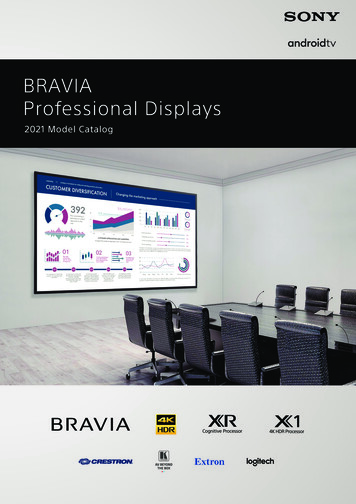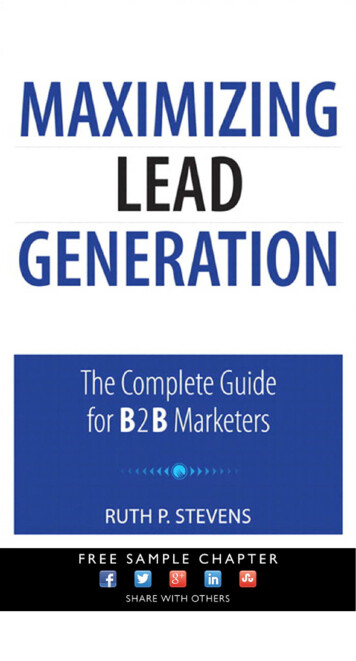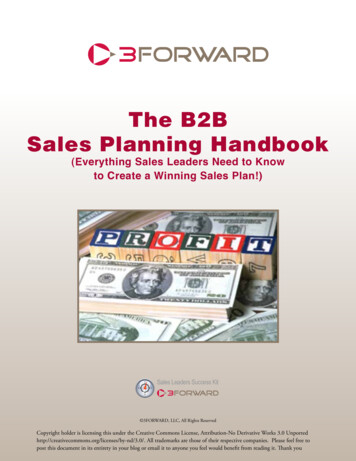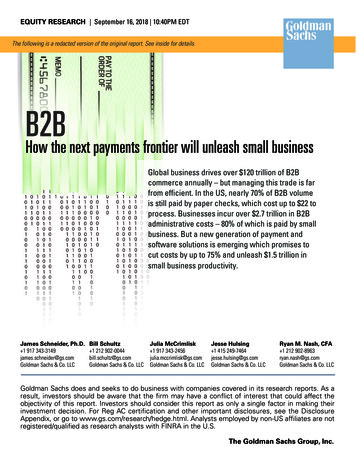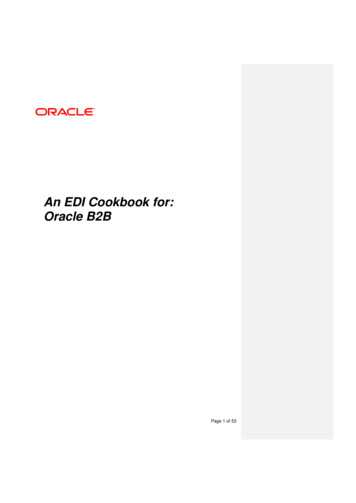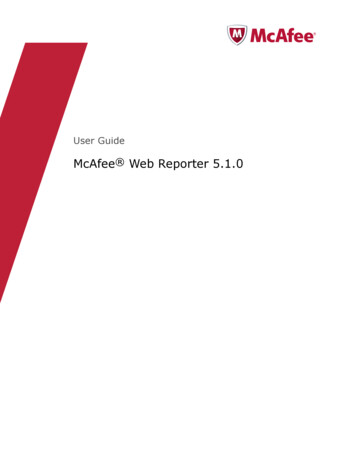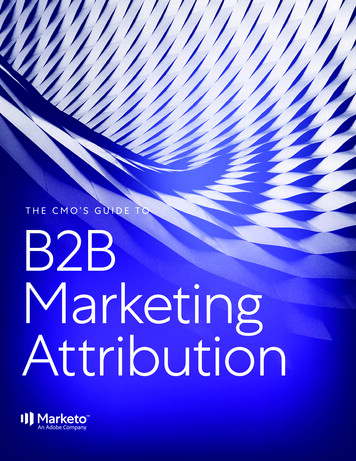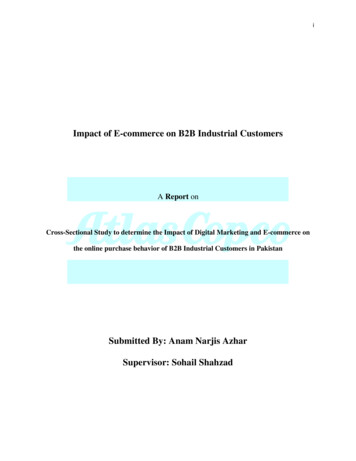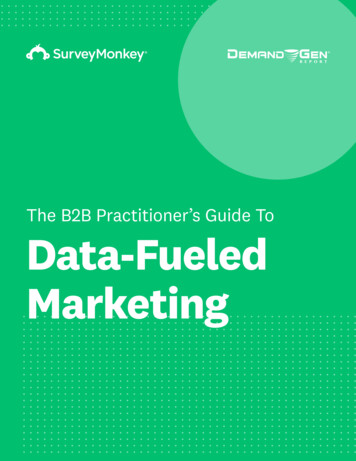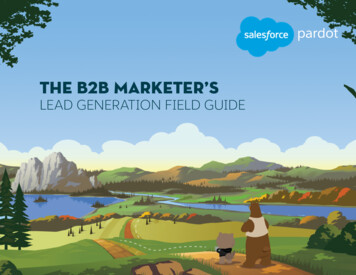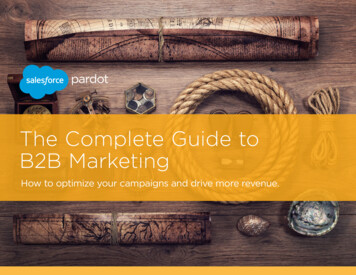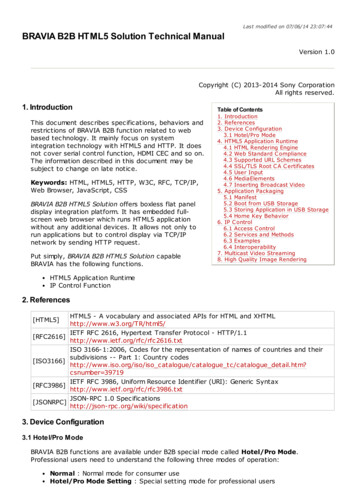
Transcription
Last modified on 07/06/14 23:07:44BRAVIA B2B HTML5 Solution Technical ManualVersion 1.0Copyright (C) 2013-2014 Sony CorporationAll rights reserved.1. IntroductionThis document describes specifications, behaviors andrestrictions of BRAVIA B2B function related to webbased technology. It mainly focus on systemintegration technology with HTML5 and HTTP. It doesnot cover serial control function, HDMI CEC and so on.The information described in this document may besubject to change on late notice.Keywords: HTML, HTML5, HTTP, W3C, RFC, TCP/IP,Web Browser, JavaScript, CSSBRAVIA B2B HTML5 Solution offers boxless flat paneldisplay integration platform. It has embedded fullscreen web browser which runs HTML5 applicationwithout any additional devices. It allows not only torun applications but to control display via TCP/IPnetwork by sending HTTP request.Put simply, BRAVIA B2B HTML5 Solution capableBRAVIA has the following functions.Table of Contents1. Introduction2. References3. Device C onfiguration3.1 Hotel/Pro Mode4. HTML5 Application Runtime4.1 HTML Rendering Engine4.2 Web Standard C ompliance4.3 Supported URL Schemes4.4 SSL/TLS Root C A C ertificates4.5 User Input4.6 MediaElements4.7 Inserting Broadcast Video5. Application Packaging5.1 Manifest5.2 Boot from USB Storage5.3 Storing Application in USB Storage5.4 Home Key Behavior6. IP C ontrol6.1 Access C ontrol6.2 Services and Methods6.3 Examples6.4 Interoperability7. Multicast Video Streaming8. High Quality Image RenderingHTML5 Application RuntimeIP Control Function2. PC]HTML5 - A vocabulary and associated APIs for HTML and XHTMLhttp://www.w3.org/TR/html5/IETF RFC 2616, Hypertext Transfer Protocol - HTTP/1.1http://www.ietf.org/rfc/rfc2616.txtISO 3166-1:2006, Codes for the representation of names of countries and theirsubdivisions -- Part 1: Country codeshttp://www.iso.org/iso/iso catalogue/catalogue tc/catalogue detail.htm?csnumber 39719IETF RFC 3986, Uniform Resource Identifier (URI): Generic Syntaxhttp://www.ietf.org/rfc/rfc3986.txtJSON-RPC 1.0 on3. Device Configuration3.1 Hotel/Pro ModeBRAVIA B2B functions are available under B2B special mode called Hotel/Pro Mode.Professional users need to understand the following three modes of operation:Normal : Normal mode for consumer useHotel/Pro Mode Setting : Special setting mode for professional users
Hotel/Pro Mode : Professional mode for B2B system works under special settingsThe state transition is illustrated in Figure 1. Each mode can only be accessed by being in theadjacent mode.Figure 1. State Transition of Hotel/Pro ModeTo navigate from the "Normal Mode" to the "Hotel/Pro Mode Setting", follow Procedure 1 withIR remote controller.Procedure 11. Turn on the device2. Press the POWER button on the remote to turn the TV off3. Press the DISPLAY button4. Press the MUTE button5. Press the VOL button6. Press the POWER buttonThen, the banner "Hotel/Pro Mode Settings in progress" is shown on the upper part of thescreen as Figure 2.Figure 2. Hotel/Pro Mode Settings bannerTo switch back to Normal mode, follow Procedure 2 during Hotel/Pro Mode Setting state.Procedure 21. Turn on the device2. Press the POWER button on the remote to turn the TV off3. Press the DISPLAY button4. Press the MUTE button5. Press the VOL - button6. Press the POWER buttonIn the Hotel/Pro Mode Setting state, Hotel/Pro Mode icon is added into "Settings" categoryin the home menu as shown in Figure 3. The "Hotel/Pro Mode" icon allows professional users toconfigure device in detail.
2013 Model2014 ModelFigure 3. Hotel/Pro Mode icon in Settings CategoryThe following setting items related to the HTML5 solution are available under this state. Theseitems are shown in hotel/pro mode setting state only.Table 1. Setting Items for HTML5 SolutionNameTypeDefaultDetailIf "Startup Application URI" setting value is valid, theStartupBoolean Onapplication is launched when turning on the TV inApplicationHotel/Pro ModeStartupApplication URIApplicationStringNothing happens if the value is emptyURIe.g.) http://example.com/myapp.htmlSelect which Home menu to display when HOME key isHome KeyStandardSelectionpressedBehaviourMenuSee section 5.4Access control method- None- NormalIP Control Selection Normal- Pre-Shared KeyAuthentication- Normal and Pre-Shared KeyNormally "Pre-Shared Key" is used for B2B system, or"None" for managed networkIP Control User-defined secret key used for access control of IPPre-SharedStringcontrol functionKeyTo switch to Hotel/Pro Mode from Hotel/Pro Mode Settings, select the first item in Hotel/ProMode icon and select On.
Figure 4. Switching to Hotel/Pro ModeThen, the "Hotel/Pro Mode Settings in progress" banner disappears. To switch back toHotel/Pro Mode Setting state, follow Procedure 3.Procedure 31. Press the2. Press the3. Press the4. Press theDISPLAY buttonMUTE buttonVOL buttonHOME buttonThen, the "Hotel/Pro Mode Settings in progress" banner is shown on the screen.4. HTML5 Application Runtime4.1 HTML Rendering Engine"BRAVIA B2B HTML5 Solution" uses Opera Presto as a rendering engine. The rendering engineversion can be found in User-Agentas below.User-Agent: Opera/9.80 (Linux armv7l; U; en) Presto/2.10.287 Version/12.00SonyCEBrowser/1.0 (KDL-55W800A; CTV/PKG3.005EUA; GBR)The detailed information about Opera Presto engine can be found in the following te that some of the functions in Presto depends on platform device integration. For example,BRAVIA has its own specification in the following functions. See 4.2 for more detail.Supported media format ( video and audio tags)Availability of the storage (Application Cache, WebStorage, etc.)Availability of the graphic function especially in WebGL functionBRAVIA supports only one window at a time, and window size is fixed to 1920x1080.4.2 Web Standard ComplianceBRAVIA supports some of the standardized APIs as described in Table 2.Table 2. Supported rtedSupportedDetailSee 4.6 for more detail
WebGLWebStorageOffline AppsWeb FontsSelectorsWebSocketWeb WorkersViewportIndexed DBGeolocationW3C WidgetSupportedSupportedUp to 1MB per domain, 5MB in totalSupportedUp to 5MB per domain, 10MB in totalSupportedSupportedSupportedSupportedNot SupportedNot SupportedNot SupportedNot SupportedBRAVIA supports the following HTTP authentication methods and JavaScript dialogs.HTTP Authentication methodsBasicDigestJavaScript dialogsalertpromptconfirmNote that "file dialog" isn't supported.Accept-Language field holds main language as the first priority and English as the second.e.g.) ja,en;q 0.84.3 Supported URL SchemesBRAVIA supports the following url schemes.httphttpsdata4.4 SSL/TLS Root CA CertificatesBRAVIA contains the root CA certificates listed below. When SSL/TLS server verification fails,BRAVIA refuses access to the server without user interaction.SCEI DNAS Root 01SCEI DNAS Root 02SCEI DNAS Root 03SCEI DNAS Root 04SCEI DNAS Root 05Thawte Server CAThawte Premium Server CAVeriSign Class 3 Public Primary Certification AuthorityEquifax Secure Certificate AuthorityGTE CyberTrust Global RootEntrust.net Certification Authority (2048)Entrust.net Secure Server Certification AuthorityValiCert Class 2 Policy Validation AuthorityGlobalSign Root CAVeriSign Class 3 Public Primary Certification Authority - G5thawte Primary Root CAGeoTrust Primary Certification AuthorityEntrust Root Certification AuthorityAddTrust External CA Root
COMODO Certification AuthorityGlobalSign Root CA - R2DigiCert High Assurance EV Root CADigiCert Global Root CA4.5 User InputKey event is delivered when being signaled from TV remote controller as described in Table 3.VK *values are the constant properties owned by the windowobject. These values are predefined objects by the system and users do not have to define them.Table 3. Key definition for user inputRC keyLeftUpRightDownEnter seStopNextPrevFF (Fast-Forward)FR (Fast-Rewind)SubtitleInformationExitVirtual KeyVK LEFTVK UPVK RIGHTVK DOWNVK ENTERVK BACK SPACEVK BLUEVK REDVK GREENVK YELLOWVK 0VK 1VK 2VK 3VK 4VK 5VK 6VK 7VK 8VK 9VK PLAYVK PAUSEVK STOPVK TRACK NEXTVK TRACK PREVVK FAST FWDVK REWINDVK SUBTITLEVK INFOVK ptionalThe rest of keys can also be handled in the web applications when they are manually declaredin the manifest file.The example below shows how to define the HOME, CH and CH- keys."app": {"launch": {"local path": "file://localhost/doc/index.html",},"attachkeys": [
"VK HOME","VK CH UP","VK CH DOWN"]},.And the example below shows how to use them in the web application.document.onkeydown function(e) {if (e.keyCode VK HOME) {// Please implement a home key behavior here!}}The keys described in Table 4 are pre-defined as the constant properties owned by the windowobject.Table 4. Additional key definition for user inputRC keyHomeCH CHGUIDE(Program talBSCSData BroadcastVirtual KeyVK HOMEVK CH UPVK CH DOWNVK PROG GUIDEVK APPSVK SOCIALVK FOOTBALLVK DISCOVERVK HELPVK SEARCHVK ANALOGVK DIGITALVK BSVK CSVK DATA onalOptionalOptionalOptionalOptional4.6 MediaElementsBRAVIA supports audio and video tags defined in [HTML5]. See Table 5, Table 6 andTable 7. for the supported media format.Restrictionswidthand heightattributes are necessary for video tagtypeattribute which has mime type in sourceelement or videoelement is needed foridentifying proper media formate.g.) video width "960" height "540" source src "http://example.com/video.mp4" type "video/mp4"/ /video Table 5. Supported Video FormatsProtocolContainer VideoHTTP(S)MP4AVCAudioManifest MIME typeAAC-LC/HEvideo/mp4AAC
MPEG TS AVC/MPEG2 AAC-LC/HE- AAC/MP1L2AAC-LC/HEHLS/HTTP(S)MPEG TS AVC/MPEG2M3U8AAC/MP1L2AAC-LC/HEMSSS/HTTP(S) /vnd.ms-sstr xmlvideo/x-mp4-4k (*)(*) Only available on 2014 modelsTable 6. Supported Audio FormatsProtocol Container AudioMIME typeHTTP(S) MP4AAC-LC/HE-AAC audio/aacHTTP(S) MP3MP3audio/mp3Table 7. Codec InformationCodecMPEG4 part10(AVC/H.264)MPEG4 part10 (4K) (*)HEVC (4K) (*)AAC-LCHE-AACSupported SpecificationBP@L3, MP@L4, HP@L4, 3D in top-and-bottom, side-by-side issupportedBP@L4.2, MP@L4.2, HP@L4.2, 3D is not supportedMP@L5.1, M10@L5.1, 3D is not supported32k, 44.1k, 48k / 384kbps(max) / up to 5.1ch32k, 44.1k, 48k / (ISO/IEC 14496-3 compliant / profile level3) / upto 2ch(*) Only available on 2014 4K models4.7 Inserting Broadcast VideoBRAVIA allows to embed broadcast video and external input into html application as describedbelow. It is required to set the widthand the heightattributes. object type "application/x-decimated-video" width "960" height "540"/ The last input source (broadcast video or external input) is shown in the rectangle by default.It can be changed using the INPUT button and the CH /- buttons on the remote. It can bechanged by using IP Control as well.If the page contains two or more broadcast video objects, then only the first one will bedisplayed. If the page contains a broadcast video object and one or more media elements( video and audio elements), then the broadcast video object will just be a black squareinstead of a moving picture.5. Application Packaging5.1 ManifestA manifest contains application information.e.g.) Application ID, Title, Splash Image, Initial URLA tempate manifest is shown below. Manifest file must be named "manifest.json".{"name": {"default": "en US",
}"en US": "Example B2B Application"},"auid": "com.example.app.myapp","description": {"default": "en US","en US": "Created for an example"},"version": "1.0","manifest version": "1.0","app": {"launch": {"web url": "http://example.com/myapp"}},"splash": "splash.jpg","icons": {"128x128": "icon.png"},"minimum web platform version": "1.0"5.2 Boot from USB StorageBRAVIA B2B capable devices can launch web application from USB when it's inserted. To usethis function the following conditions must be satisfied.1. A USB storage is formatted with FAT322. Manifest files are stored in accordance with the following manner/sony/apps/webapps/ application folders /app/manifest.json3. autorun.txtfile is stored under /sonydirectory/sony/autorun.txtautorun.txtcontains an auidto identify which application stored in /sony/apps/webappsdirectory should be launched. An example is shown below.{"auid": "com.example.app.myapp"}Any directory name can be used for application folders and one or more applications can bestored under /sony/apps/webappsdirectory.5.3 Storing Application in USB StorageApplication files such as html, image, css and js files can be stored in USB storage under/sony/apps/webapps/ application folders /app/docdirectory. The docdirectory is mounted tofile://localhost/doc. By storing a whole application files in USB storage, the application worksoffline without any network connection. The entry name local pathis used for file://scheme.An example local pathof offline application is shown below."app": {"launch": {"local path": "file://localhost/doc/index.html",}},.5.4 Home Key BehaviorAlthough BRAVIA basically launch its own home menu application when user pressing HOMEkey, you can change the behavior. In Hotel/Pro settings, there is a menu item named "HomeKey Behavior".
Figure 5. Home Key Behavior setting screenBy using this feature, you can replace BRAVIA home application with your web application. Youcan customize TV behavior as follows:Table 8. Home Key BehaviorNo. MenuStandard Menu1(Default)23BehaviorLaunch BRAVIA home applicationLaunch the web application specified by "Startup Application URI" inhotel/pro settingCustom &Launch the web application, BRAVIA home and the last input signalStandard Menus (e.g. Broadcast video, External input) in turnCustom MenuFigure 6. Difference Among Home Key Behavior Settings6. IP ControlBRAVIA has IP control function which allows to control it via IP network. The protocol is basedon JSON-RPC 1.0 over HTTP and is equipped with access control feature.IP control function is designed for being called from both web applications and standaloneapplications. Examples in this section is written in JavaScript for web applications.6.1 Access ControlBRAVIA has the following 4 types of access control methods for IP control.Table 9. Access Control MethodsNo. Method1None2Normal3Pre-Shared Key4Normal and PreShared KeyDetailNo authentication is required to access the TVA PIN-based authentication is required to access to the TVA fixed secret string based authentication is required to accessthe TVEither a PIN based authentication or a fixed string authenticationis required to access the TVNormally "Pre-Shared Key" is used for B2B system. In this case, an IP control request will beaccepted when the http request header has the following header field with the value specifiedin Pre-Shared Key setting.
X-Auth-PSK: value in Pre-Shared Key setting e.g.)X-Auth-PSK: mysecret6.2 Services and MethodsA service consists of one or more methods. HTTP server in a device has one or more servicesand listens requests on port 80. SSL is not supported. A service is identified by the followingURL syntax.http:// address /sony/ service name A method is identified by a methodfield in JSON-RPC request body.e.g.){}"method": "getVersions","version": "1.0","params": [],"id": 123All services have the methods in Table 10, which allow to inspect what methods and versionsare available.Table 10. Common Methods for All ServicesMethodparams DescriptiongetVersions(none) Returns all version numbersgetMethodTypes version Returns all method names and params of a specified versione.g.){"method": "getMethodTypes","version": "1.0","params": ["1.0"],"id": 4649}When a service has two or more versions and each of them has the same method, versionfieldis available for identifying them. The version field must be included in each request even if themethod has only one version.e.g.) Call doSomethingmethod of version 2.1{"method": "doSomething","params": [],"version": "2.1","id": 100}6.3 ExamplesBasic Sequence// create XHR objectvar xhr new XMLHttpRequest();// open service url with pre-shared key header
xhr.open("POST", "http://192.168.0.100/sony/system", true);xhr.setRequestHeader("X-Auth-PSK", "mysecret");// set callback functionxhr.onload function() {console.log(this.responseText);};// send requestxhr.send(JSON.stringify({"method": "getSystemInformation","version": "1.0","params": [],"id": 101}));Power-Off Function Examplefunction powerOff(ip, secret) {var xhr new XMLHttpRequest();xhr.open("POST", "http://" ip "/sony/system", true);xhr.setRequestHeader("X-Auth-PSK", secret);xhr.send(JSON.stringify({"method": "setPowerStatus","version": "1.0","params": [{"status": false}],"id": 102}));}6.4 InteroperabilityBRAVIA 2014 models support some of third party control vendors' integration.Control 4 (since July 2014)Crestron (T.B.D.)7. Multicast Video StreamingBRAVIA 2014 models support RTP multicast video streaming on HTML5 platform with object element. The supported media formats are shown in Table 11. In order for quick stream changeand smooth streaming, video streams need to have frequent I-pictures with no B-picture.Only one object is available at a time. The object cannot be used with audio or video at a time in the same window. Quick creation and deletion of those elements ( object , video and audio ) may cause problem due to internal state change and resourcemanagement.Firmware upgrade for Raw-UDP multicast streaming is scheduled in September 2014.Table 11. Multicast Video FormatsContainer Video AudioMPEG TS AVC AAC-LC/HE-AAC/MP1L2At most one multicast video stream can be embedded in a web page. The html and JavaScriptsnippets below show how to use it. object id "mcast" type "application/x-multicast-video" width "960" height "540"/ // return true on success, or falsefunction startMulticastPlayback() {var object document.getElementById('mcast');
if (object.open() ! 0) {return false;}object.onshow function(result) {if (result 0) {console.log('multicast object was opened');}};object.onstatechange function(state) {switch (state) {object.STATE CLOSE:object.STATE OPEN:object.STATE PREPARE TO PLAY:object.STATE SRC CHANGING:object.STATE WAIT FOR DATA:object.STATE PLAYING:object.STATE CLOSING:default:console.log(state);}};return object.show('rtp://224.0.0.1') 0;}// change streamsfunction changeStream(url) {var object }See Figure 7 for the state transition of the object.Figure 7. State Transition of Multicast Video ObjectThe video size can be changed by changing width and height of the object element.8. High Quality Image RenderingBRAVIA 2014 models provide a special way to render an image file in high-quality in webapplication. In this case, the image is rendered in a YUV physical plane where is separatedfrom RGB plane. And if the TV is 4K resolution, the image is rendered in 4K resolution.The html and JavaScript snippets show the simplest way to use this function. object id "hq-img" type "application/x-4k-photo" width "1920" height "1080"/ var object ject.show('http://example.com/image.jpg');The advantages of this function are:
1.2.3.4.Much better quality compared with img 4K resolution is supportedPanorama scroll is supportedPreload and cache are supportedOn the other hand, there are some restrictions:Image is always shown in fullscreen regardless of the size and position of object elementOnly one object can be opened at a time, and cannot be used with Media Elements( audio and video ) and other object elementsHTTP cookie is not supported when acquiring the image dataRelative path is not supportedThe entire object interface is described below.interface ImagePluginObject {// prepare for image rendering and return 0 on successlong open();// release the resource for image renderingvoid close();// start loading and rendering the image specified by the urllong show(DOMString url);// start scrolling in panorama modelong playPanoramaScroll();// pause scrollinglong pausePanoramaScroll();// get the plugin status, return non-zero value when the object is openedlong getStatus();// preload the image data specified by the url and store it in the memorylong preload(DOMString url);// called when the image rendering is completeattribute ShowCallback onshow;// called when the panorama scroll is completeattribute AnimationStateChangeCallback onanimationstatechange;// called when preload is complete// 1: server error// 2: the size of image data is too large to store// 3: success// 4: already cachedattribute PreloadCallback onpreload;// enable panorama mode, default value is falseattribute boolean panoramaMode;// decide zoom mode, one of the strings in ("NoExpand", "Smart"), the default is "NoExpand"attribute DOMString zoomMode;// true if the panel is 4k, or falsereadonly attribute boolean is4kPanel;// true if the 4k photo playback mode is enabled in the setting, or falsereadonly attribute boolean is4kPlayback;};callback ShowCallback void (long result, boolean isPanorama);callback AnimationStateChangeCallback void (long state);callback PreloadCallback void (DOMString url, long result);The snippet below shows how to preload image data.
var object ject.onpreload function(url, result) .com/image.jpg');
integration technology with HTML5 and HTTP. It does not cover serial control function, HDMI CEC and so on. The information described in this document may be subject to change on late notice. Keywords: HTML, HTML5, HTTP, W3C, RFC, TCP/IP, Web Browser, JavaScript, CSS BRAVIA B2B HTML5 Solutio