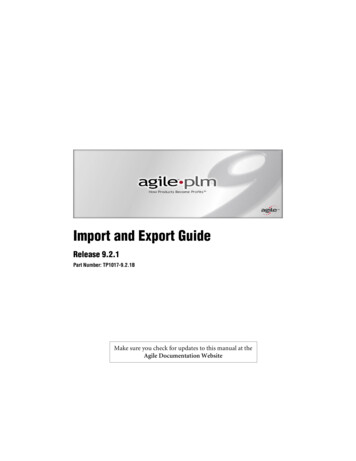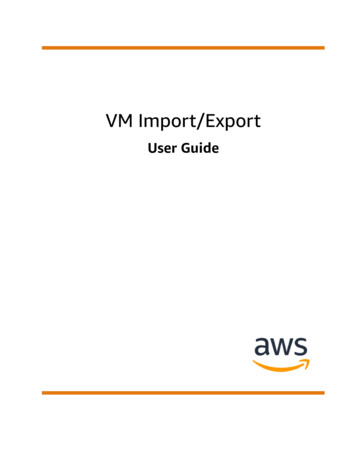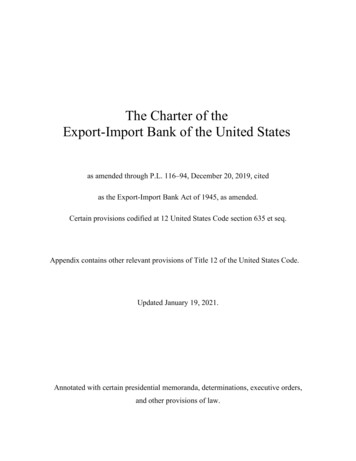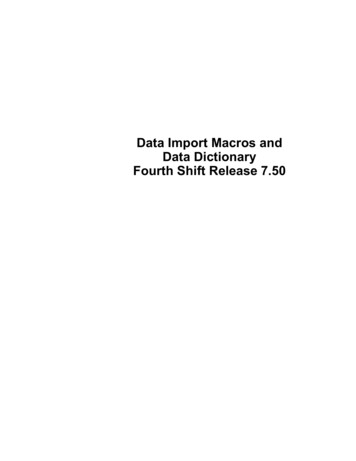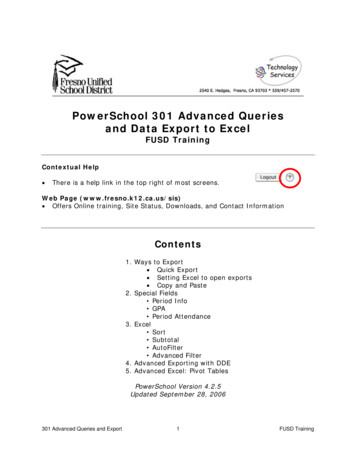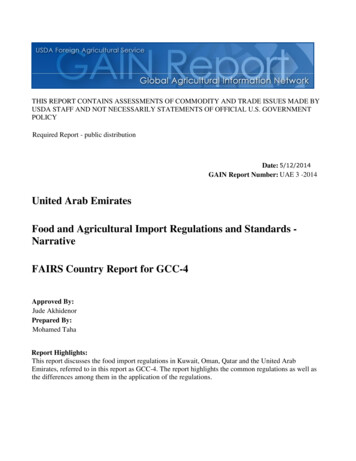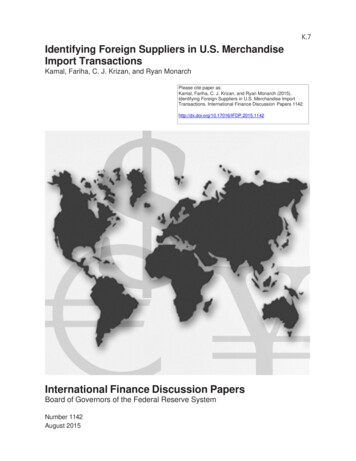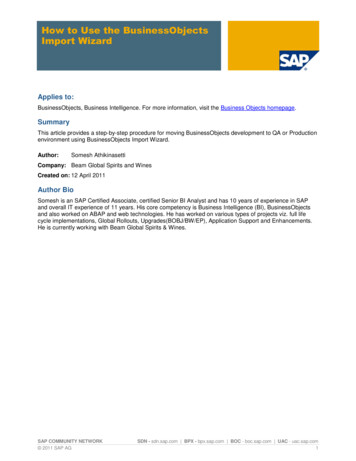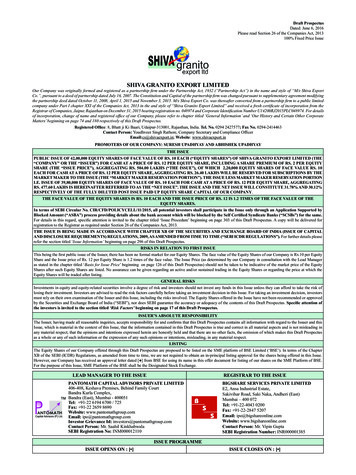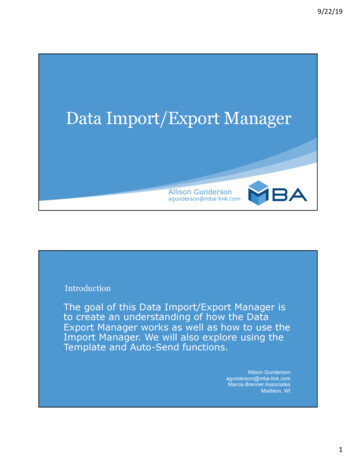
Transcription
9/22/19Data Import/Export ManagerAllison Gundersonagunderson@mba-link.comIntroductionThe goal of this Data Import/Export Manager isto create an understanding of how the DataExport Manager works as well as how to use theImport Manager. We will also explore using theTemplate and Auto-Send functions.Allison Gundersonagunderson@mba-link.comMarcia Brenner AssociatesMadison, WI1
9/22/19About the TrainerAllison Gundersonagunderson@mba-link.comImplementation Specialist at MBAWorked for Verona Area SD as a Data/AssessmentSpecialistFormerly a High School Math Teacher in NorthDakota, Minnesota and CaliforniaLoves to spend time outside with my two kids –Max & Ruby!Exploring the Database StructurePowerSchool uses a relational database tostore information. The database iscomprised of tables, records, and fields.Think of it as a spreadsheet in Excel. Eachindividual spreadsheet is a table, eachcolumn is a field, and each row is a record.Tables store specific types of information.For example, the PowerSchool databasecontains many tables, such as theStudents, Courses, and Sections tables.When importing and exporting data, youwill select records (rows) from differenttables. For example, the Students tablecontains one record for each student everenrolled in your district. If there are 500students, then there are 500 records(rows). To export demographic informationfor all 5th-grade students, you would selectthe records for those students from theStudents table.Each record consists of fields (columns inthe spreadsheet). For example, eachstudent record contains fields for thestudent's first name, last name, address,phone number, and so on. All individualpieces of data are stored in individualfields. For example, the StoredGrades tableincludes fields for course numbers, termdates, and letter grades. When importingand exporting data, you'll specify whichfields to include for each record.2
9/22/19Import andExportUse PowerSchool’s Import andExport functions to transfer largeamounts of data in and out of thedatabase.Special Functions Importing &ExportingDatabaseStructure3
9/22/19Student Number FieldNote that one field in each record contains a unique identifier (ID) that identifies the recordand links records together when they are imported. In general, when you import data, youmust include the unique identifier. The unique identifier serves as a security measure to makesure information isn't imported to the wrong record.In PowerSchool, the student ID or student number field is the unique identifier, so it isessential to importing and exporting data. Each student record has an ID and aStudent Number value, both of which are unique identifiers. PowerSchool generates a uniqueID for each student added to the database; administrators can assign student numbers. Thestudent ID matches data to the correct student with absolute certainty. Keep this in mind whenexporting data, especially if you want to import the data back into PowerSchool.Field NamesYou must spell field names correctly when importing and exporting data. Field namesare not case sensitive, but if you omit the underscore, misspell words, or enter a fieldname that is different from what exists in the field list, the data in the field will not beimported or exported.Click View Field List on the PowerSchool Start Page to view the spellings for fields inthe Students table. To view the staff fields, click the Staff tab on the Start Page andthen click View Field List. For fields in other tables, see the Data Dictionary Tablesfor PowerSchool document on PowerSource.4
9/22/19Data Export ManagerUsing Data ManagerData Manager is a robust tool for exporting and importing data with PowerSchool'sData Export Manager and Data Import Manager features. Use Data Manager toperform similar functions to those you use on the Importing & Exporting specialfunction page. However, with Data Manager you can export records from databaseextension tables, filter export data, and import data into non-core PowerSchooltables, such as the Incidents table.You can find the Data Manager links on the Importing & Exporting special functionpage, and on the Page and Data Management system page.5
9/22/19Using Data Export ManagerUse the Data Export Manager to export information from all core and non-corePowerSchool tables (such as standards and incident management tables). Restrictaccess to specific data by defining the export permissions for each user access roleset up at the school.Before navigating to the Data Export Manager page, select the student records youwant to include in the export by making a current selection.Using DataExportManagerNavigate to the Data ExportManager from the Start pageby clickingSystem Page and DataManagement Data ExportManager.OrSpecial Functions Importing & Exporting Data Export Manager6
9/22/19Using Data Export ManagerTo export data, you'll make selections in three sections: "Select Columns toExport," "Select Records to Export," and "Export Summary and Output Options."In the "Select Columns to Export" section, choose the categoryof data and the table or data set you want to export from. Then,choose the fields from that table or data set and sort themin the order you prefer. Click Next to continue.Export UsingData ExportManager*Step 5: only if you want torepeat the export7
9/22/19Export UsingData ExportManagerExport UsingData ExportManager8
9/22/19Export UsingData ExportManagerExport UsingData ExportManager9
9/22/19Data ExportManagerTemplatesAfter saving some templates, youcan use them to export datamanually or schedule exports tohappen and be deliveredScheduled exports can be sent toexternal SFTP sitesManage sites from:Start System Administrator System Settings PluginManagement Dashboard Manage Remote ConnectionsData Import Manager10
9/22/19Preparing Your File for ImportBefore importing data, you will need to create an import file. When creating yourimport file, it is important to note the following:vDo not use a double quote (") as the field delimiter.vThe double quote is a reserved character and may only be used to ignore other delimiters.vTab delimited tends to work bestHow to ImportData Using DataImport Manager1. Navigate to Data ImportManager via Start SpecialFunctions Importing &Exporting Data ImportManager2. Use the following table toenter information in theSelect Source and TargetFields11
9/22/19How to ImportData Using DataImport Manager3. Click Next or the MapColumns header.4. Use the following table toender information in the MapColumn fieldsFieldDescriptionRefreshClick to update the status of the report.To set the automatic page refresh:1. On the Refresh button, click the arrow. A pop-up menudisplays the units of time you can set for the automatic pageupdates; 30 seconds, one minute, five minutes, or 10minutes.2. Select a value from the pop-up menu. A countdown clockappears on the Refresh button and displays the time untilthe page updates, based on your selection.How to ImportData Using DataImport Manager5. Click Import. The ImportResults page displays a3. To cancel the automatic page refresh, click the arrow andselect the Cancel button.Processed # out of #recordsThe first number represents the number of records processed. Thesecond number represents the total number of records in the import fileincluding the header row.ImportedIf a record was successfully imported, the row number of the record alongwith one of the following results appears indicating whether an importedrecord was cleared, added, ignored, or updated during the import:summary of the processedrecords Deleted Inserted Skipped UpdatedNote: Click column heading to sort in ascending order. Click again to sortin descending order.Download FailedRecordsClick to download the failed records. Downloaded file appears in theformat of the original import file. This can be used to easily identify whichrecords had problems during import so that corrections can be made andthe import can be reattempted.Note: This button is only available once the import process hascompleted.12
9/22/19ReviewWe discussed the following 1. Overview of Database 5. Using Data ImportSetupManager2. Using Data ExportManager3. Setting Templates6. Downloading andcorrecting errors fromImport4. Scheduling ExportsQuestions?13
9/22/1914
For fields in other tables, see the Data Dictionary Tables for PowerSchool document on PowerSource. 9/22/19 5 Data Export Manager Using Data Manager Data Manager is a robust tool for exporting and importing data with PowerSchool's Data Export Manager and Data