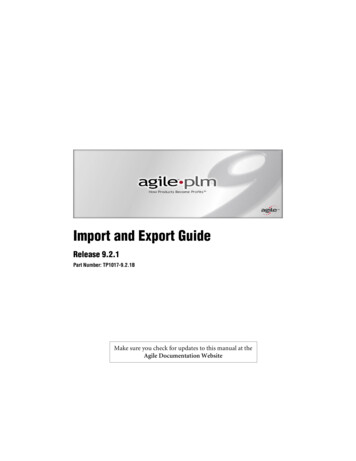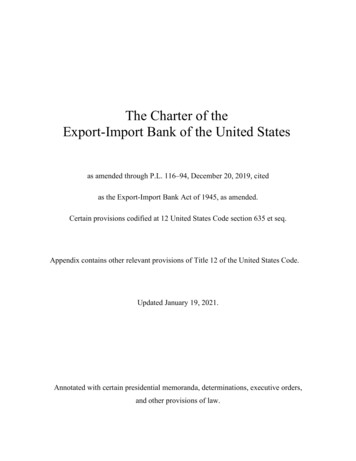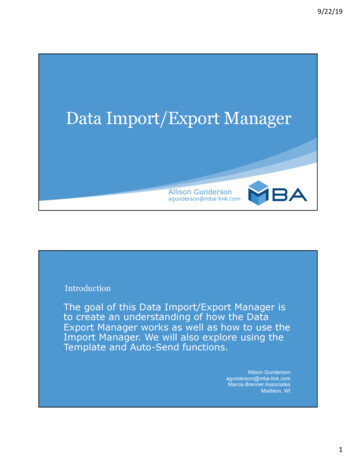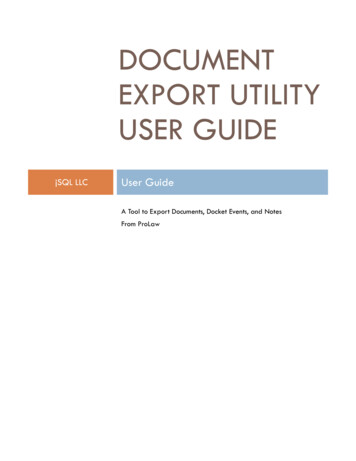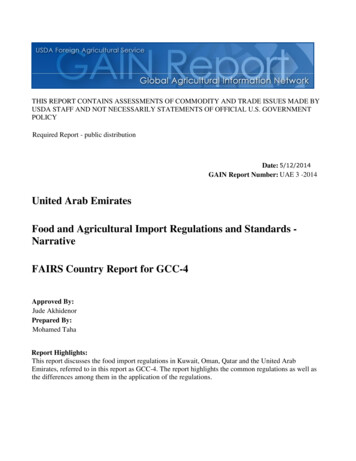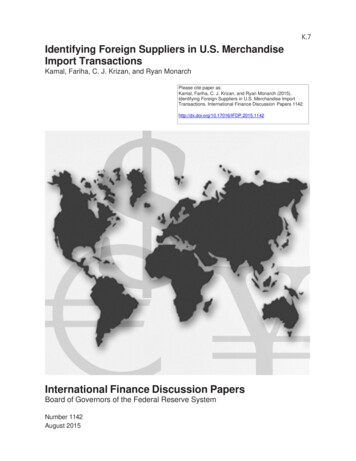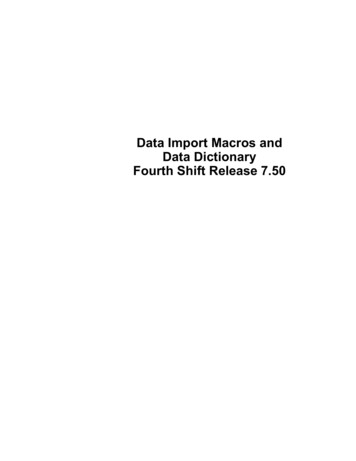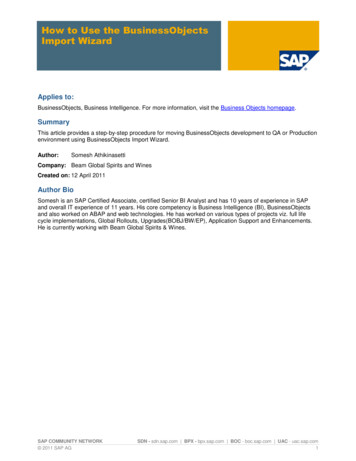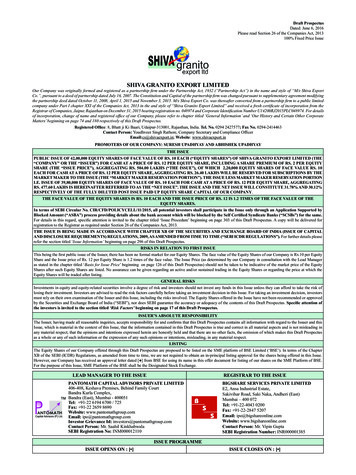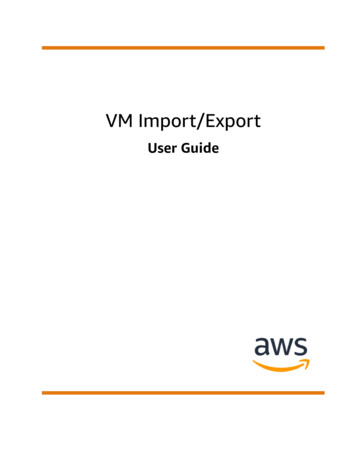
Transcription
VM Import/ExportUser Guide
VM Import/Export User GuideVM Import/Export: User GuideCopyright Amazon Web Services, Inc. and/or its affiliates. All rights reserved.Amazon's trademarks and trade dress may not be used in connection with any product or service that is notAmazon's, in any manner that is likely to cause confusion among customers, or in any manner that disparages ordiscredits Amazon. All other trademarks not owned by Amazon are the property of their respective owners, who mayor may not be affiliated with, connected to, or sponsored by Amazon.
VM Import/Export User GuideTable of ContentsWhat is VM Import/Export? . 1Features of VM Import/Export . 1How to get started with VM Import/Export . 1Accessing VM Import/Export . 1Pricing . 2Related services . 2How it works . 2Benefits . 2Differences between image import and instance import . 3Image import . 3Instance import . 4Requirements . 5System requirements . 5Image formats . 5Operating systems . 5Volume types and file systems . 7Licensing options . 7Licensing for Linux . 7Licensing for Windows . 8Limitations . 8Required permissions for IAM users . 9Required service role . 10Required configuration for VM export . 12Programmatic modifications to VMs . 14Image import . 15Export your VM from its virtualization environment . 15Import your VM as an image . 15Prerequisites . 16Upload the image to Amazon S3 . 16Import the VM . 16Monitor an import image task . 17Cancel an import image task . 18Next steps . 18Instance import . 20Snapshot import . 21Prerequisites . 21Start an import snapshot task . 21Monitor an import snapshot task . 22Cancel an import snapshot task . 22Next steps . 22Export from an instance . 24Prerequisites . 24Considerations for instance export . 25Start an instance export task . 25Monitor an instance export task . 26Cancel an instance export task . 26Export from an AMI . 27Prerequisites . 27Considerations for image export . 27Start an export image task . 28Monitor an export image task . 28Cancel an export image task . 28Security . 30Data protection . 30iii
VM Import/Export User GuideEncryption at rest .Encryption in transit .Compliance validation .Resilience .Infrastructure security .Troubleshooting .Import image errors .Import instance errors .VM export errors .Windows VM errors .ClientError: Booter Networking failure/instance not reachable. Please retry after installationof .Net framework 3.5 SP1 or greater. .FirstBootFailure: This import request failed because the Windows instance failed to boot andestablish network connectivity. .Linux VM errors .Document history .iv3131313232333334343535353638
VM Import/Export User GuideFeatures of VM Import/ExportWhat is VM Import/Export?VM Import/Export enables you to import virtual machine (VM) images from your existing virtualizationenvironment to Amazon EC2, and then export them back. This enables you to migrate applications andworkloads to Amazon EC2, copy your VM image catalog to Amazon EC2, or create a repository of VMimages for backup and disaster recovery.For more information, see VM Import/Export.Features of VM Import/ExportVM Import provides the following features: The ability to import a VM from your virtualization environment to Amazon EC2 as an AmazonMachine Image (AMI). You can launch EC2 instances from your AMI any time. The ability to import a VM from your virtualization environment to Amazon EC2 as an EC2 instance.The instance is initially in a stopped state. You can create an AMI from the instance. The ability to export a VM that was previously imported from your virtualization environment. The ability to import disks as Amazon EBS snapshots. VM import supports ENA drivers for Linux. ENA support will be enabled only if the original VM has ENAand/or NVMe drivers installed. We recommend installing the latest drivers.How to get started with VM Import/ExportFirst, you must decide whether you will import your VMs as AMIs or instances. To get started, read abouthow image import and instance import work. You can also read through the prerequisites and limitationsof each method. For more information, see: How VM Import/Export works (p. 2) Importing a VM as an image using VM Import/Export (p. 15) Importing a disk as a snapshot using VM Import/Export (p. 21)Accessing VM Import/ExportYou can access VM Import/Export using the following interfaces:AWS Command Line Interface (CLI)Provides commands for a broad set of AWS products, and is supported on Windows, Mac, and Linux.To get started, see AWS Command Line Interface User Guide. For more information about thecommands for Amazon EC2, see ec2 in the AWS CLI Command Reference.AWS Tools for Windows PowerShellProvides commands for a broad set of AWS products for those who script in the PowerShellenvironment. To get started, see the AWS Tools for Windows PowerShell User Guide. For more1
VM Import/Export User GuidePricinginformation about the cmdlets for Amazon EC2, see the AWS Tools for PowerShell CmdletReference.Amazon EC2 APIAmazon EC2 provides a Query API. These requests are HTTP or HTTPS requests that use the HTTPverbs GET or POST and a Query parameter named Action. For more information about the APIactions for Amazon EC2, see Actions in the Amazon EC2 API Reference.AWS SDKs and ToolsIf you prefer to build applications using language-specific APIs instead of submitting a request overHTTP or HTTPS, AWS provides libraries, sample code, tutorials, and other resources for softwaredevelopers. These libraries provide basic functions that automate tasks such as cryptographicallysigning your requests, retrying requests, and handling error responses, making it is easier for you toget started. For more information, see AWS SDKs and Tools.PricingWith Amazon Web Services, you pay only for what you use. There is no additional fee to use VM Import/Export. You pay the standard fees for the S3 buckets and EBS volumes used during the import andexport processes, and for the EC2 instances that you run.Related servicesConsider the following services as you plan your migration to AWS: You can use the Application Discovery Service to gather information about your data center, suchas server utilization data and dependency mappings, so that you can view information about yourworkloads. For more information, see the Application Discovery Service User Guide. If you use VMware vSphere, Microsoft Hyper-V, or Microsoft Azure, you can use AWS Server MigrationService (AWS SMS) to automate the migration of your virtual machines to AWS. For more information,see the AWS SMS User Guide. If you use Microsoft Systems Center, you can use AWS Systems Manager for Microsoft SCVMM toimport Windows VMs from SCVMM to Amazon EC2. For more information, see Import your virtualmachine using AWS Systems Manager for Microsoft SCVMM in the Amazon EC2 User Guide for WindowsInstances.How VM Import/Export worksTo use your VM in Amazon EC2, you must first export it from the virtualization environment, and thenimport it into Amazon EC2 as either an Amazon Machine Image (AMI) or an instance.BenefitsYou can use VM Import/Export to migrate applications and workloads, copy your VM image catalog, orcreate a disaster recovery repository for VM images. Migrate existing applications and workloads to Amazon EC2—When you migrate your VM-basedapplications and workloads to Amazon EC2, you preserve their software and configuration settings.When you create an AMI from your VM, you can run multiple instances based on the same importedVM. You can also use the AMI to replicate your applications and workloads around the world using AMIcopy. For more information, see Copying an AMI in the Amazon EC2 User Guide for Linux Instances.2
VM Import/Export User GuideDifferences between image import and instance import Import your VM image catalog to Amazon EC2— If you maintain a catalog of approved VM images,you can copy your image catalog to Amazon EC2 and create AMIs from the imported images. You canimport your existing software, including products that you have installed such as anti-virus software,intrusion detection systems, and so on, along with your VM images. You can use the AMIs you create asyour Amazon EC2 image catalog. Create a disaster recovery repository for VM images—You can import your local VM images intoAmazon EC2 for backup and disaster recovery purposes. You can import your VMs and store them asAMIs. The AMIs you create will be ready to launch in Amazon EC2 when you need them. If your localenvironment suffers an event, you can quickly launch your instances to preserve business continuitywhile simultaneously exporting them to rebuild your local infrastructure.Differences between image import and instanceimportThe following table summarizes the key differences between image import and instance import.CharacteristicImage importInstance importCLI supportAWS CLIAmazon EC2 CLISupported formats for importOVA, VHD, VHDX,VMDK, rawVHD, VMDK, rawMulti-disk support Windows BYOL support Image importFirst, prepare your virtual machine for export, and then export it using one of the supported formats.Next, upload the VM image to Amazon S3, and then start the image import task. After the import task iscomplete, you can launch instances from the AMI. If you want, you can copy the AMI to other Regions sothat you can launch instances in those Regions. You can also export an AMI to a VM.The following diagram shows the process of exporting a VM from your virtualization environment toAmazon EC2 as an AMI.3
VM Import/Export User GuideInstance importInstance importFirst, prepare your virtual machine for export, and then export it using one of the supported formats.Next, upload the VM image to Amazon S3, and then start the instance import task. After the import taskis complete, you can create an AMI from the stopped instance. If you want, you can copy the AMI to otherRegions so that you can launch instances in those Regions. You can also export a previously importedinstance to your virtualization environment.The following diagram shows the process of exporting a VM from your virtualization environment toAmazon EC2 as an instance.4
VM Import/Export User GuideSystem requirementsVM Import/Export RequirementsBefore attempting to import a VM, take action as needed to meet the following requirements. You mayalso need to prepare your AWS environment by creating a service account with appropriate permissions,and you must prepare your locally hosted VM so that is accessible once it is imported into AWS.Contents System requirements (p. 5) Image formats (p. 5) Operating systems (p. 5) Volume types and file systems (p. 7) Licensing options (p. 7) Licensing for Linux (p. 7) Licensing for Windows (p. 8) Limitations (p. 8) Required permissions for IAM users (p. 9) Required service role (p. 10) Required configuration for VM export (p. 12) Programmatic modifications to VMs (p. 14)System requirementsBefore you begin, you must be aware of the operating systems and image formats that VM Import/Export supports, and understand the limitations on importing instances and volumes.Image formatsVM Import/Export supports the following image formats for importing both disks and VMs: Open Virtual Appliance (OVA) image format, which supports importing images with multiple harddisks. Stream-optimized ESX Virtual Machine Disk (VMDK) image format, which is compatible with VMwareESX and VMware vSphere virtualization products. Fixed and Dynamic Virtual Hard Disk (VHD/VHDX) image formats, which are compatible with MicrosoftHyper-V, Microsoft Azure, and Citrix Xen virtualization products. Raw format for importing disks and VMs.Operating systemsThe following operating systems can be imported to and exported from Amazon EC2. For moreinformation about whether a Region is enabled by default, see Available Regions in the Amazon EC2 UserGuide for Linux Instances.Windows (Regions enabled by default) Microsoft Windows Server 2003 (Standard, Datacenter, Enterprise) with Service Pack 1 (SP1) or later(32- and 64-bit)5
VM Import/Export User GuideOperating systems Microsoft Windows Server 2003 R2 (Standard, Datacenter, Enterprise) (32- and 64-bit) Microsoft Windows Server 2008 (Standard, Datacenter, Enterprise) (32- and 64-bit) Microsoft Windows Server 2008 R2 (Standard, Web Server, Datacenter, Enterprise) (64-bit only) Microsoft Windows Server 2012 (Standard, Datacenter) (64-bit only) Microsoft Windows Server 2012 R2 (Standard, Datacenter) (64-bit only) (Nano Server installation notsupported) Microsoft Windows Server 2016 (Standard, Datacenter) (64-bit only) Microsoft Windows Server 1709 (Standard, Da
VM Import/Export enables you to import virtual machine (VM) images from your existing virtualization environment to Amazon EC2, and then export them back. This enables you to migrate applications and workloads to Amazon EC2, copy your VM image catalog to Amazon EC2, or create a repository of VM