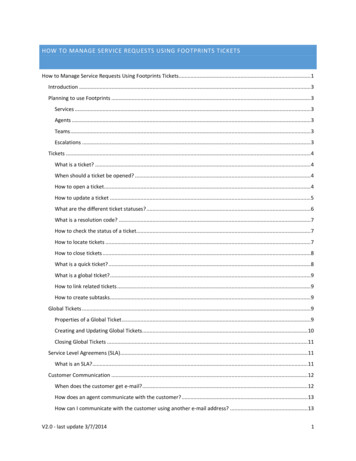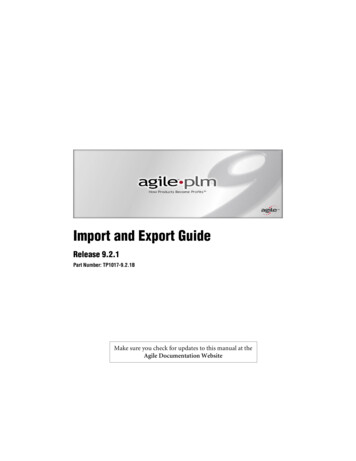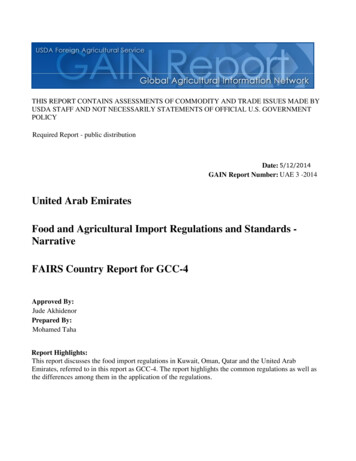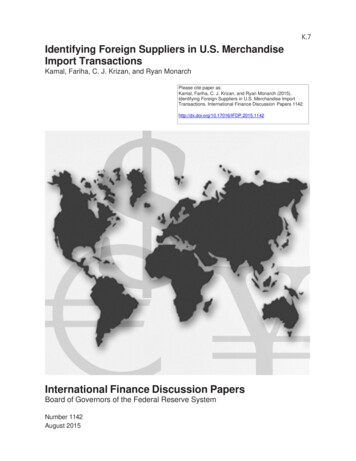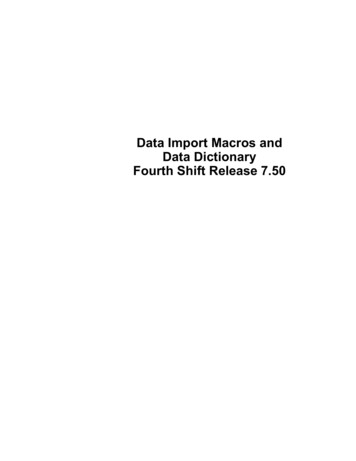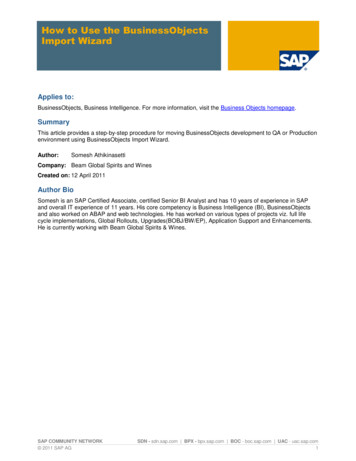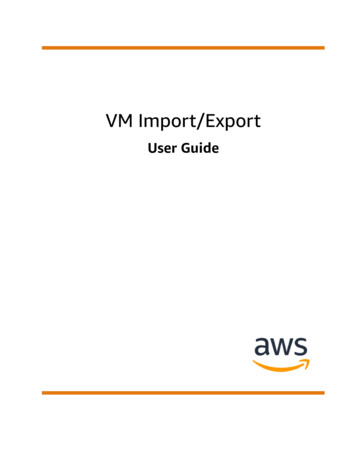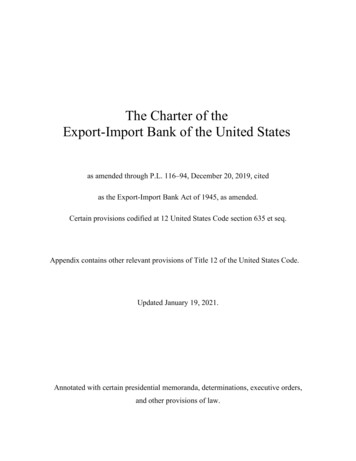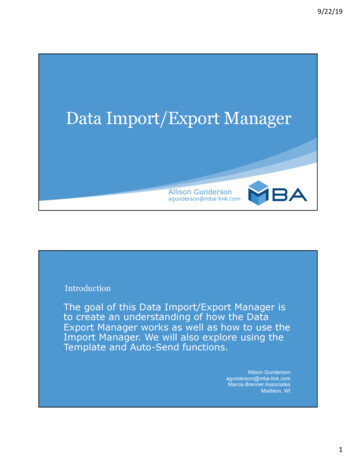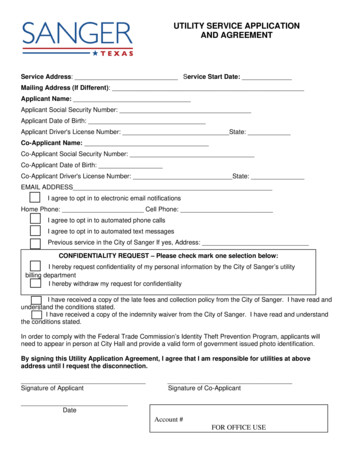Transcription
Jan 19, 2017Service Requests Import UtilityImporting Service Requests via CSV Files
Help Desk TechnologyNOTICESServicePRO Service Requests Import UtilityEdition – April 2015HelpSTAR and ServicePRO are registered trademarks of Help Desk Technology International Corporation.This publication may not be reproduced, stored in a retrieval system, or transmitted in any form withoutthe written permission of Help Desk Technology Corporation.TrademarksServicePRO, HelpSTAR, Help Desk Technology, and the Help Desk Technology logo are registered trademarks ofHelp Desk Technology Corporation. Unless otherwise provided in this document, marks identified by “ ,” “ ” and“SM”are registered marks, trademarks, and service marks respectively of Help Desk Technology. Allother trademarks are the property of their respective owners.Microsoft , Microsoft Office , Windows are either registered trademarks or trademarks of MicrosoftCorporation in the United States and/or other countries.Adobe Reader is either registered trademarks or trademarks of Adobe Corporation in the United Statesand/or other countries.Help Desk Technology SupportFor additional support information, visit us at: http://www.servicepro.solutions Call us at: 1-800-563-4357, Option 3 for Technical Support iServicePRO – Service Requests Import Utility
Help Desk TechnologyTable of ContentsService Requests Import Utility (Open Source) . 3Overview . 3What is the Service Requests Import Utility? . 3Prerequisites, Scope and Limitations. 3Fields Mappings for CSV file Data . 4How to access the ServicePRO Import Utility . 5Technical Pre-requisites. 5Configuring, Building and Running the Utility . 5User Interface Overview . 62ServicePRO – Service Requests Import Utility
Help Desk TechnologyService Requests Import Utility (Open Source)OverviewThis document describes how to use the Service Requests Import Utility. Importing requests can be performed byimporting data from CSV files.What is the Service Requests Import Utility?The Service Requests Import Utility is an open source utility developed using the ServicePRO SDK to import ServiceRequests and memos into the ServicePRO database from a comma-separated values (CSV) file.Data for tickets can be exported from other Help Desk systems into CSV file. And then added into ServicePRODatabase in bulk using this import utility thus facilitating quicker and easier import of data for servicerequests without needing to create the tickets one by one manually from the ServicePRO application.Prerequisites, Scope and LimitationsThe input data for Service Requests Import has to come in a CSV (comma-separated values) file. Only the very first row should contain Column/Field Names. All other rows should contain the data values for the fields. One CSV File for Service Requests and One CSV File for Memos, linked using a Logical RequestID, supplied by both CSV files. The following basic properties of Request are required fields for creating Service Requests andthey should be coming in the CSV file: Request Title Requester Name Priority The following information coming in the CSV file should be already present in the ServicePRO forthe import to happen for the specific record: Requester name It is possible to have multiple memos imported per ticket.The User need to provide a folder id in which all the requests will be imported to.The User needs to select the request type (UDF or Generic) and map it appropriately.It is not possible to import the following Base Service Request fields: TimeStateChanged – This field is updated automatically whenever the request data is insertedor updated Status – Status in ServicePRO may not match with the Status coming from another application 3ServicePRO – Service Requests Import Utility
Help Desk TechnologyIt is not possible to import the following Custom Fields: Reference Fields DB Lookup Fields (LookupBox) Function Fields Masked Entry [Only the following Custom Fields Data can be imported – Text, HyperLink , Numeric, Date, CheckBox,DropDown, RadioButton - And no validation will be applied – The user should make sure that thecorrect/valid data is coming in for the fields in the CSV file.]Requester name and Memo author name are mapped to tbluser.nameThe following keys need to be updated with the correct values in the configuration file as a prerequisite:ServiceURL (i.e. http://localhost/HelpSTAR.Server/) - This needs to be updated to the Client’sServicePRO WCF Service URL Username and Userpassword - These needs to be updated to a ServicePRO User with Administrativecredentials in the client’s ServicePRO Database Fields Mappings for CSV file DataCSV files require specific fields to be available in order for them to be properly mapped during the importprocess. Mapped fields are as follows: Required fields mapping: RequestID [Logical Request ID for Mapping to Memos in Memo CSVFile], Title, Requester, Priority code TimeLogged: this is an optional date-time field. If the user does not map it, then it will use currentdate time to log a ticket. Otherwise it will use the mapped field. UDF fields mapping: Only basic fields (ie. numeric, text, datetime) without validation NOTE:The Request ID that comes with the CSV file is for logical mapping during memo import. Theactual Request ID will always be generated by the utility.The Memo CSV file is optional – If you do not import memos, then the imported request will have only one defaultmemo.The Memo CSV file features the following fields, required for mapping: RequestID (A logical Request ID for mapping memos to Requests in the Requests .CSV) Author Type Memotime Text Memo For the Service Requests imported using the Service Requests Import Utility, the Category will be set to [none] bydefault. As a result, when a user tries to save these imported requests in ServicePRO, the user will be prompted toselect a Category for them.4ServicePRO – Service Requests Import Utility
Help Desk TechnologyHow to access the ServicePRO Import UtilityThe Service Request Import Utility is supplied as an open source code Visual Studio project, as part of theServicePRO SDK.Technical Pre-requisitesTechnical Prerequisites to build and run the Open source Service Requests Import utility are as follows: ServicePRO 14.0.72.6 version or Later ServicePRO SDK 14.0.72.6 version or Later Microsoft Visual Studio 2013 .NET framework 4.5 Configuring, Building and Running the UtilityExtract the provided ZIP file containing the ServicePRO SDK into a local directory.Using Visual Studio 2013, browse to the extracted files location and open the project fileImportRequests.csproj.Correct and/or add the references in the project for the following ServicePRO SDK related DLL files: HelpSTAR.PCL.Common.dll HelpSTAR.PCL.ObjectDesigner.dll HelpSTAR.Transport.Hybrid.dll ICSharpCode.SharpZipLib.dll ServicePRO.Sdk.Windows.dll In the App.Config file (in the case of the Compiled Utility – ImportRequests.exe.config file), the valuesfor the following keys need to be updated with appropriate values: ServiceURL Key – Update with your ServicePRO service url. This URL can be found inthe web.config of your ServicePRO installation, typically found under: C:\HelpSTAR\HSSITES\HSSupportNET\web\ Username & Userpassword keys – Update with the user login name and password for anAdministrative user in ServicePRO. The utility will use these credentials to login as that user: add key "serviceURL" value "http://localhost/HelpSTAR.Server/"/ add key "Username" value "adminUser"/ add key "Userpassword" value "helpstar"/ After correct url and login information has been provided, build and run the utility.5ServicePRO – Service Requests Import Utility
Help Desk TechnologyUser Interface OverviewWith the Requests Tab selected:With the Memo Tab selected:6ServicePRO – Service Requests Import Utility
Help Desk TechnologyThe following are the main parts of the open source Service Requests Import utility User Interface(Please rreference the above images):Folder Id input – This is the ID of the Queue folder to where the request will be moved to aftercreation. To find the id run the following sql statement on your ServicePRO HS2000CS database:select * from tblqueue where QueueType in (2,8)Service request type selection – This will depend on your ServicePRO database. Selecting a customrequest type will also alow you to map values to custom fields on the request.Requests and Memo CSV import selection – You may import request data only OR request PLUSmemo data, although memo data is not mandatory. If a Memo CSV is not selected, a default memo willbe entered for newly created requests.Browse – Browse and select a comma separated values (CSV) file that contains the data to import here.Please note that the data file needs to include a header row containing Column/Field names tofacilitate field mapping in Step 5 (Request field mapping) and Step 6 (Memo field mapping).Mapping (Requests) – Once a valid CSV file is selected for Requests, the field headers in MappingGrid should be mapped to the corresponding columns in the CSV file.(Details on field mapping are provided in the Section ‘Fields Mappings for CSV file Data’)Mapping (Memo) – [Not Mandatory] Once a valid CSV file is selected for Memos, the field headersin Mapping Grid should be mapped to the corresponding columns in the CSV file.(Details on field mapping are provided in the Section ‘Fields Mappings for CSV file Data’)Import – Import the data and create new requests. If you have not specified a memo CSV, the utility willprompt if you want to import with the default memo. Click Yes to continue.After the import is completed, a success prompt will be displayed.7ServicePRO – Service Requests Import Utility
The input data for Service Requests Import has to come in a CSV (comma-separated values) file. Only the very first row should contain Column/Field Names. All other rows should contain the data values for the fields. One