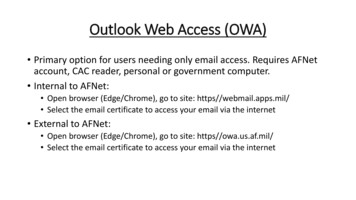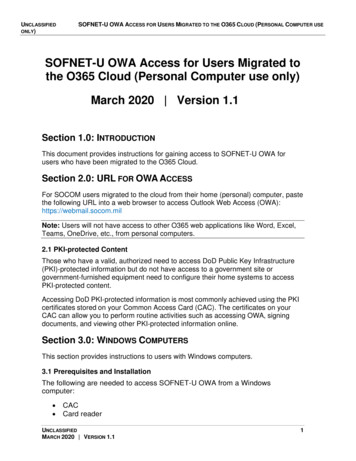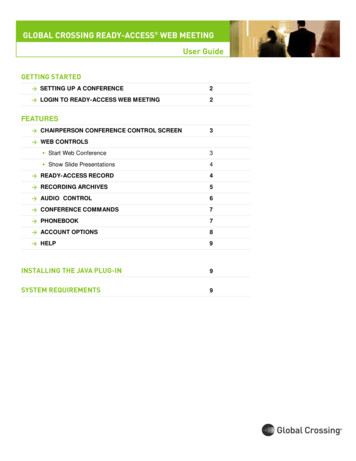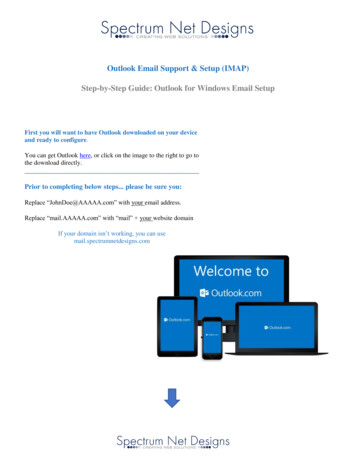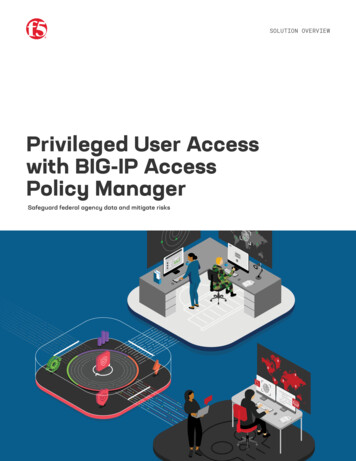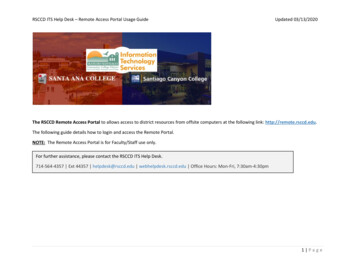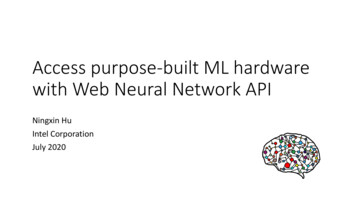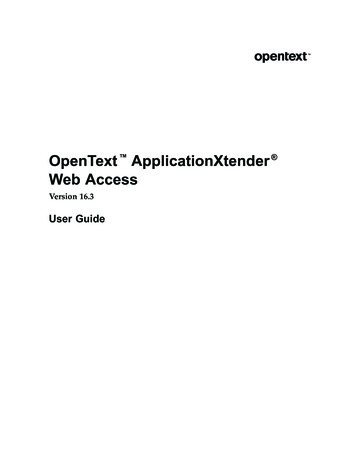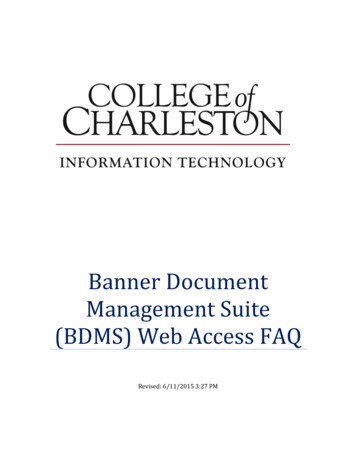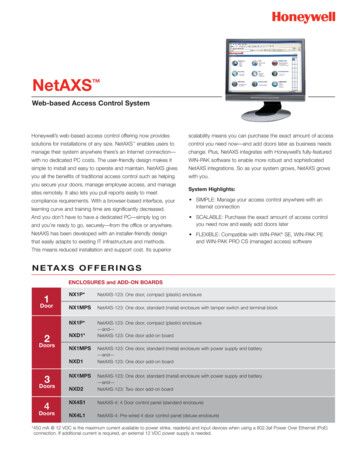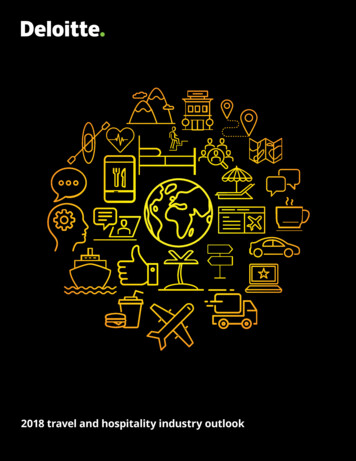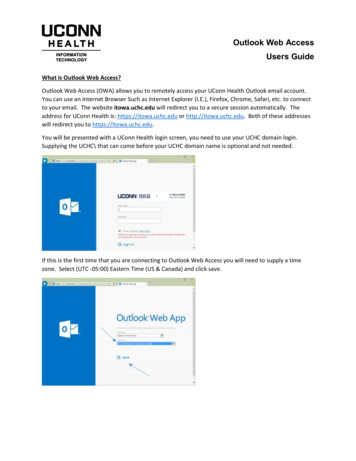
Transcription
Outlook Web AccessUsers GuideWhat is Outlook Web Access?Outlook Web Access (OWA) allows you to remotely access your UConn Health Outlook email account.You can use an Internet Browser Such as Internet Explorer (I.E.), Firefox, Chrome, Safari, etc. to connectto your email. The website itowa.uchc.edu will redirect you to a secure session automatically. Theaddress for UConn Health is: https://itowa.uchc.edu or http://itowa.uchc.edu. Both of these addresseswill redirect you to https://itowa.uchc.edu.You will be presented with a UConn Health login screen, you need to use your UCHC domain login.Supplying the UCHC\ that can come before your UCHC domain name is optional and not needed.If this is the first time that you are connecting to Outlook Web Access you will need to supply a timezone. Select (UTC -05:00) Eastern Time (US & Canada) and click save.
UConn Health Information TechnologyOutlook Web AccessUsers GuideYou have now successfully logged into Outlook Web Access. You should be seeing a screen similar tothe one below:Now we will go through some screens to familiarize you with how to perform different tasks withinOutlook Web Access.Creating a new emailTo create a new email you just need to left-click on the New Mail that is located in the upper left handcorner of the screen.
UConn Health Information TechnologyOutlook Web AccessUsers GuideLookup an email address from the UConn Health Global Address Book.When you select the To: or the CC: fields a plus ( ) sign will appear to the right (see picture above).Clicking on the plus ( ) sign will let you search for an internal email address that you wish to send to.After you have completed composing your message just click on the Send button above the message.
UConn Health Information TechnologyOutlook Web AccessUsers Guide
UConn Health Information TechnologyOutlook Web AccessUsers GuideNext we will look at some of the Options that you can set.Setting up a Signature File for Outlook Web AccessLeft-Click on the Gear icon in the upper right hand corner and select OptionsIn the Options Screen you select Settings and the signature options will appear to the right.
UConn Health Information TechnologyOutlook Web AccessUsers GuideAlso from the settings screen you can change settings for your email and calendar. There are manyoptions that you can set. We have found that the default settings are appropriate for most users.Setting up Out of Office (OOO).Again you need to left-Click on the Gear icon in the upper right hand corner and select Set automaticreplies.From here you can select the option to send out automatic replies to both internal and external users.You also can set the replies to start and stop at a set time.
UConn Health Information TechnologyOutlook Web AccessUsers Guide
UConn Health Information TechnologyOutlook Web AccessUsers GuideSetting inbox rulesYou need to select the Gear icon, Options and then select organize email. All of the inbox rules can beset through here.Recover Deleted Items (Mail that you deleted from your Deleted Folder)Right-click on the deleted items folder and then left-click on Recover Deleted Items.
UConn Health Information TechnologyOutlook Web AccessUsers GuideUsing your CalendarOn the Blue Outlook Web App line left-click on the Calendar tab.Add a new calendar entry
UConn Health Information TechnologyOutlook Web AccessUsers GuideJust click on the New event and fill in the calendar information and left-click save.
UConn Health Information TechnologyOutlook Web AccessUsers GuideUsing Contacts (People)On the Blue Outlook Web App line left-click on the People tab.Creating a new Contact or Contact groupWhen you left-click on the New you will be prompted to select Create contact or contactgroup.
UConn Health Information TechnologyOutlook Web AccessUsers GuideContact group CreationFill in the group name and the members that you want in this group then left-click save.Add a new ContactFill in the information that you require. You may need to expand the fields. Left-click save afteryou have finished.
UConn Health Information TechnologyOutlook Web AccessUsers GuideUsing the TasksThe easiest way to use the Tasks tab is to flag emails. This will put them into your tasks to-dolist.
UConn Health Information TechnologyOutlook Web AccessUsers GuideOn the Blue Outlook Web App line left-click on the Tasks tab.From here you will be able to manage your tasks.
UConn Health Information TechnologyOutlook Web AccessUsers GuidePublic FoldersRight-click on Favorites and highlight add public folderThis will allow you to select the public folders that you use the most and they will be located offyour favorites.
UConn Health Information TechnologyOutlook Web AccessUsers Guide
UConn Health Information TechnologyOutlook Web AccessUsers GuideAccessing a Shared AccountLeft-click on your name in the upper right hand corner and left-click on Open another mailbox.You will be presented with a selection box. Enter in the name of the shared mailbox. After youhave typed in something you will be presented with a search box that will allow you to searchfor the address in your personal contacts or the UConn Health Global Address List.
UConn Health Information Technology Outlook Web Access Users Guide Lookup an email address from the UConn Health Global Address Book. When you select the To: or the CC: fields a pl