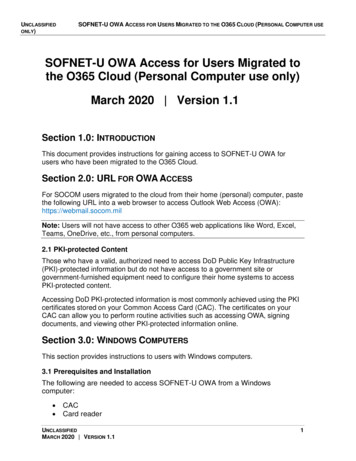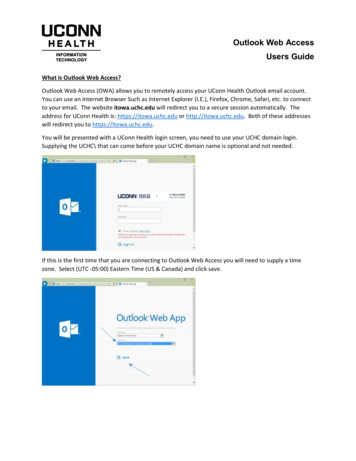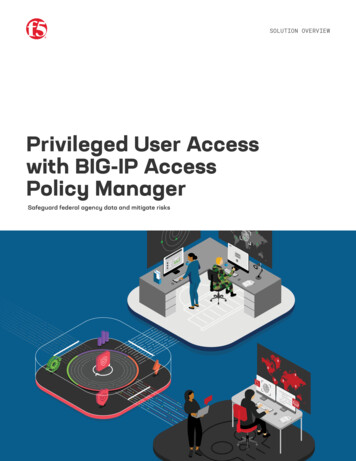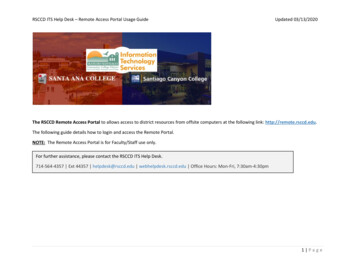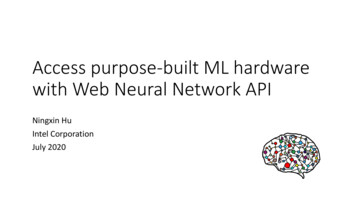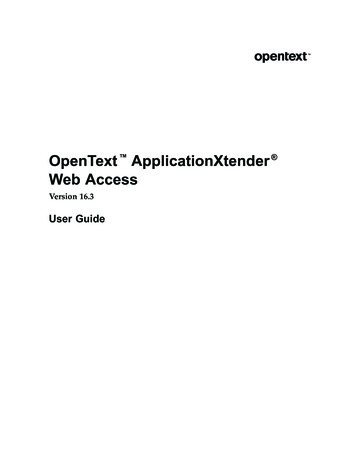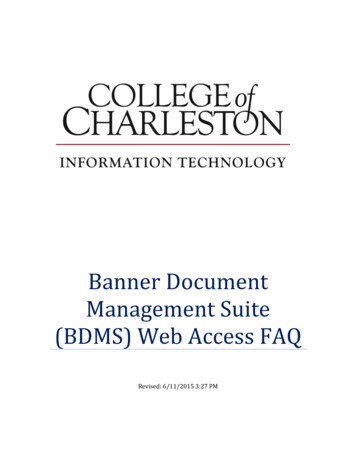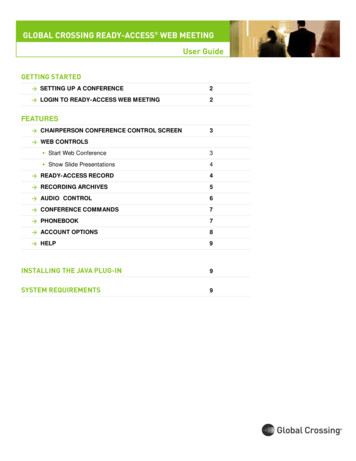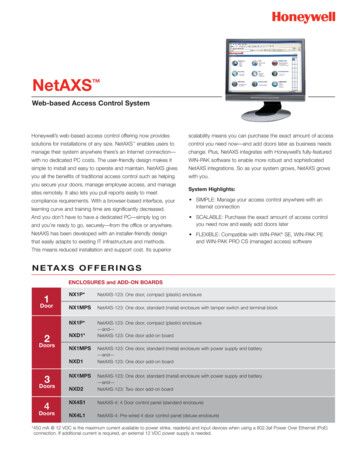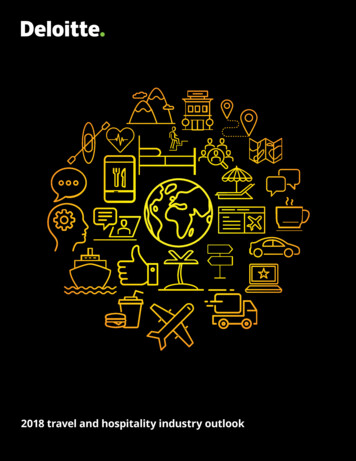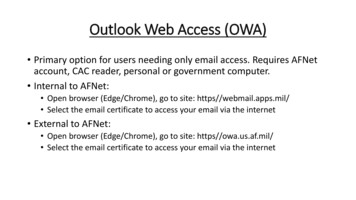
Transcription
Outlook Web Access (OWA) Primary option for users needing only email access. Requires AFNetaccount, CAC reader, personal or government computer. Internal to AFNet: Open browser (Edge/Chrome), go to site: https//webmail.apps.mil/ Select the email certificate to access your email via the internet External to AFNet: Open browser (Edge/Chrome), go to site: https//owa.us.af.mil/ Select the email certificate to access your email via the internet
Virtual Private Network (VPN) Provides full AFNet resources via government furnished and configured devices. There are now two primary ways for active dutyAFNet users to access VPN EURAM VPN (new): New EURAM VPN capability deployed to AFNet laptops and laptop-like devices on 11 Mar 20. Instructionsbelow: Assure laptop is configured to support wireless connectivity (additional instructions for using Ethernet cables included in VPN option slides)Establish a functional internet connection (wireless or wired) outside the AFNetDouble click on the USAF VPN Client icon on the desktop or by selecting BIG-IP Edge Client through the Start MenuClick “Connect” button – the client will attempt to start a VPN connectionThe client will display a DoD monitored resource message. Click ‘Okay, Proceed to App” green button to proceedSelect the “Authentication Cert” (PIV-Auth) certificate from more choices. Note: Some users who have not migrated may still have to select the10-digit “ID Cert”After VPN session is established, VPN will minimize to the system trayTo Disconnect, open the client and select “Disconnect” Threat Management Gateway (TMG) (legacy): AFNet SSL VPN Client. Instructions Below: Assure laptop is configured to support wireless connectivity (additional instructions for using Ethernet cables included in VPN option slides)Establish a functional internet connection (wireless or wired) outside the AFNetOpen AFNet SSL VPN ClientClick ‘Connect’ to establish VPN connectionIf migrated, utilize the “Authentication Cert” (16-digit PIV-Auth certificate) from more choices, if not, continue to use 10-digit “ID Cert” to gainaccess If not actively working, log off VPN to allow other users to access the AFNET VPN
VPN OPTION 1:BIG IP EDGE CLIENT*If not actively working, log off VPN to allow other users to access the AFNET VPN*
On your desktop click the icon USAF VPN Client
Click the button Change Server
Select Global USAF VPN – globalvpn.us.af.mil
Click Ok, Proceed to Application
Select your Authentication Certificate
VPN OPTION 2: Local instructionsCISCO AnyConnect*If not actively working, log off VPN to allow other users to access the AFNET VPN*
CISCO AnyConnect Set-up:Instructions:1.2.3.4.Ensure you machine has wireless capabilities OR has an Ethernet plugged inConnect the LAN cable from the device OR connect to a local WiFiClick the up arrow directly next to your WiFi or Internet Access emblem in the bottom right hand cornerSelect the CISCO AnyConnect emblem
3. CISCO AnyConnect window will appear
4. Use drop down menu to select “Ramstein”, click connect
VPN OPTION 3: local instructionsAFNET SSL VPN*If not actively working, log off VPN to allow other users to access the AFNET VPN*
AFNET SSL VPN Set-up:Instructions:1.2.Ensure you machine has wireless capabilities OR has a Ethernet plugged inConnect the LAN cable from the device OR connect to a local WiFi.
3. Once you’re connected to the WiFi, go click on the VPNshortcut and choose the “Connect” option.
4. USAF AFNET SSL VPN window will appear, select properties.
5. Select Aviano AB as theVPN destination.Note: Ramstein AB andSpangdahlem AB AFNETSSL VPN are nonfunctional.6. Click “OK” and scrollover to “Connect”7. It’ll then prompt you tochoose the user’s certs, onthe bottom click on “MoreChoices”.8. You MUST CHOOSE THEEMAIL CERT. There are 2email certs, just choosethe first one.Note: You will not be able to access Share DriveLocations. Recommended that any documentsneeded from multiple location be uploaded toOne Drive or SharePoint.
Blackberry Unified Endpoint Management(BUEM) Devices The following AFNet resources are available via government furnished, BUEM-enabled devices(phones and tablets). BUEM applications offer many capabilities and features that provide accessto AFNet resources and enhance productivity for Air Force mobile device users. The followingresources are available to BUEM-enabled devices (phones and tablets) that are updated to themandated iOS version (iOS 13.2): Blackberry Work – AFNet email, contacts, and calendar along with the ability to sign and encryptmessages Smart Office for Blackberry – Viewing and editing documents and files, include digital signing ofconfigured PDF documents Blackberry Access Secure Web Browsing – Access to CAC-enabled websites (DTS, AFPC Secure, AFPortal, MyPay, etc) Blackberry Tasks and Blackberry Notes – Allows users to create, edit, and manage tasks and notesthat sync with their Microsoft O365/Outlook Tasks OneDrive and SharePoint Online – Access to these capabilities can normally be configuredthrough Blackberry Work but are currently unavailable. Full restoral is estimated 23 Mar 20
Key Reminders: Air National Guard (ANG) and Air Force Reserve users should contactlocal resourcing for additional information on VPN and DesktopAnywhere resource capabilities and requirements OWA is a recommended first option if email is the primaryrequirement If not actively working, log off VPN to allow other users to accessthe AFNET VPN Ensure government laptops have wireless functions enabled, wirelesssettings checked, and correct power cord before users depart theirnormal duty location
Resources: EURAM User s/EURAM%20User%20Guide.pdf S/MIME Instructions: /CFP/NOTAMs Atchs/Edge%20SMIME%20Fix%20for%20AF%20OWAv3.pdf Blackberry UEM Instructions and How to %20Mobile/Lists/COPE/AllItems.aspx EURAM VPN Client SDC Application ?AIS 92 USAF VPN Client Installation ructions.pdf
Helpful Network and Internet Links52 CS Helpdesk Number 452-2666 or 0656561-26661. default.aspx2. Network Drives:Share Drive: \\spmdm02\52FW SHAREDMultimedia Drive: \\spmdm02\52FW OFFICIAL MULTIMEDIAOffice Drive: \\spmdm01\52FW OFFICIALRestricted Drive: \\spmdm01\52FW RESTRICTED3. OWA:https://webmail.apps.mil/owa/?realm us.af.mil4. Office 365:https://www.office.com/
CISCO AnyConnect Set-up: Instructions: 1. Ensure you machine has wireless capabilities OR has an Ethernet plugged in 2. Connect the LAN cable from the device OR connect to a local WiFi 3. Click the up arrow directly next to your WiFi or Internet Access emblem in the bottom right hand corner 4. Select the CISCO AnyConnect emblem