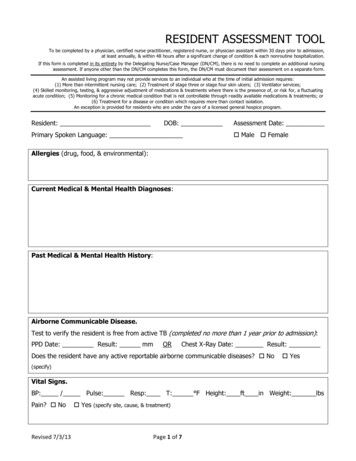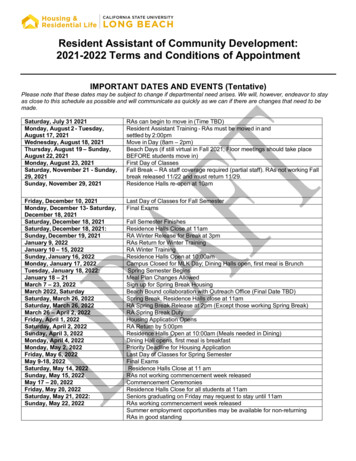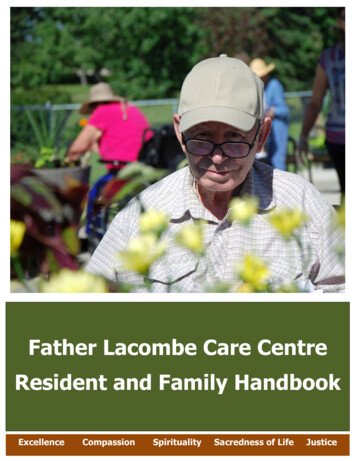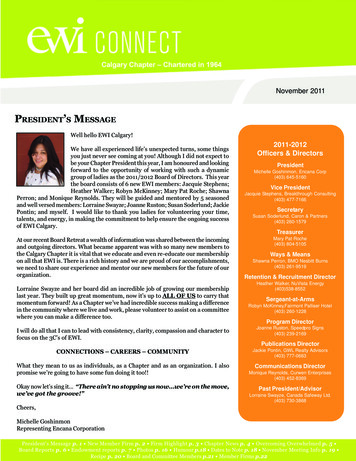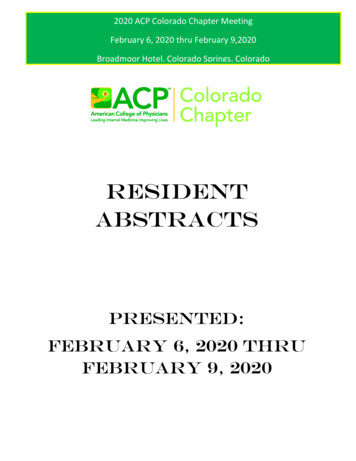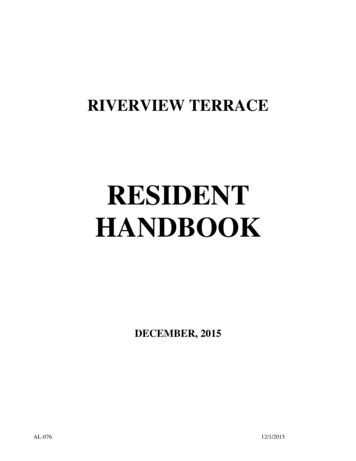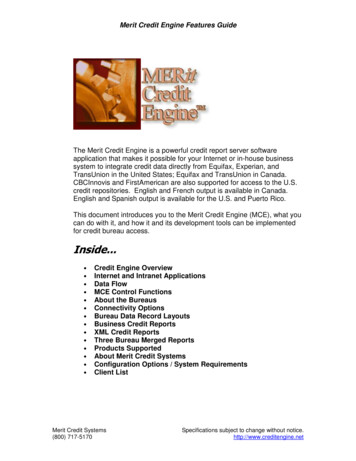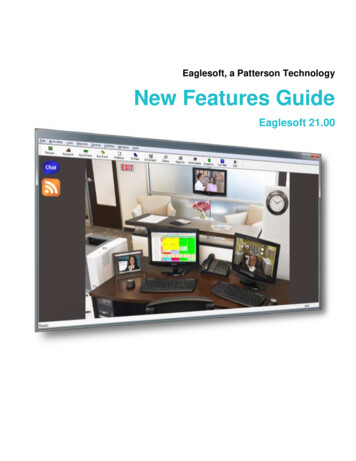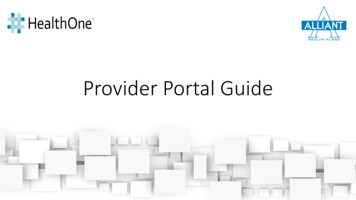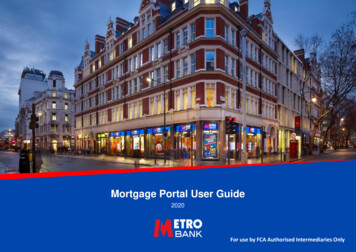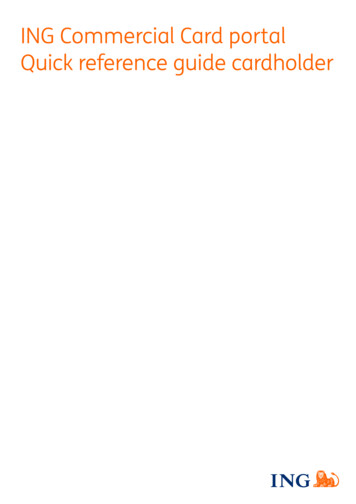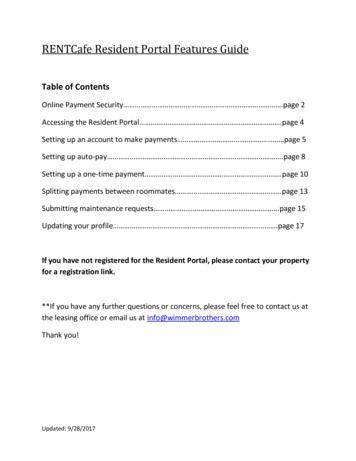
Transcription
RENTCafe Resident Portal Features GuideTable of ContentsOnline Payment Security .page 2Accessing the Resident Portal .page 4Setting up an account to make payments page 5Setting up auto-pay .page 8Setting up a one-time payment .page 10Splitting payments between roommates page 13Submitting maintenance requests .page 15Updating your profile .page 17If you have not registered for the Resident Portal, please contact your propertyfor a registration link.**If you have any further questions or concerns, please feel free to contact us atthe leasing office or email us at info@wimmerbrothers.comThank you!Updated: 9/28/2017
Wimmer Communities has engaged RentCafe, which is a licensed party of Y ardi S yst em s,I nc payment processing services, to administer credit card and ACH payments.Credit Card PaymentsOnline credit card payments made by residents through RENTCafé are highlysecure. RENTCafé itself does not directly process credit card payments or collect, store ortransmit any resident cardholder data. Rather, when a resident who uses RENTCafé chooses tomake an online credit card payment, she or he is redirected to a Card Services (CS) system. Allcritical components of the CS system—including its databases, web servers and necessarypayment elements—meet and are independently audited to ensure compliance with the currentPayment Card Industry Data Security Standard (PCI DSS). The current standard is 3.1 levelone compliance, which ensures, among other things, that: Cardholder data is fully encrypted when transmitted;Cardholder data is saved in the CS system only as needed and in a highly secure“tokenized” form; andThe CS system is accessible only on a strict need-to-know basis, and is firewalled,segmented, and protected from internal and external connections.In sum, the CS system operates in an independently audited secure cardholder dataenvironment that complies with high industry standards designed to ensure safe, PCI-compliantonline credit card payment transactions. To the extent there was ever any willful or maliciousactivity that resulted in a loss consumer should contact their credit card provider. Many creditcards will remove the charge while investigating potential fraudulent activity. We recommendconfirming your credit card’s policy in the unlikely scenario that this occurs. In light of PCI DSS,which is the standard used to protect virtually all credit card transactions, the probability of anyother type of loss is so extraordinarily low as to be essentially non-existent.ACH PaymentsACH direct debit transfers or an “electronic check” is fully encrypted when transmitted . Thesepayments are processed in accordance with banking rules. With a resident’s account androuting number, someone could—with the ability to create ACH files—process “payments” thatwould result in debits from the corresponding account. Any unauthorized activity should bereported to your banking institution. Many banks provide an automatic refund as long as thebank receives notification within 90 days. We recommend confirming your bank’s policy in theunlikely scenario that this occurs.2
However, RENTCafé and the Voyager software work together to protect the information that isused to process ACH payments, and these same protections would also apply: 3ACH data is fully encrypted when transmitted;ACH data is saved in the Voyager database only as needed; andDatabases are firewalled and protected in the Yardi cloud by not less than 16 differentlayers of security.
Accessing the Resident Portal1) Go to the Wimmer Communities website: www.wimmercommunities.com2) Click the Resident Portal tool in the upper right hand corner of the screen.3) Sign in to the Resident Portal using the information you originally registeredwith.- If you haven’t already registered, you can click the link to register. If youneed help registering, please contact the leasing office and ask for theregistration link to be emailed to you or emailinfo@wimmerbrothers.com- You can also download the RENTCafe Resident application on yourAndroid or iPhone. Search for “RENTCafe Resident”4
Making Online Payments4) Once you’ve logged in, click on either the “Make Payments” button or“Payments” tab5) Click the “Make Payments” tab to add a payment account, such as yourbank account or credit card information.5
6) You have the option to choose your preferred method of payment. Werecommend electronic drafting from your bank account to avoid fees.7) Fill out your account information. All fields are required.6
8) Your account information will now appear on the “Payment Accounts”screen. If you wish to set up more than one account (i.e. multiple peoplepaying rent, you wish to split payments) you can add them here.7
Auto-Pay Setup**Note: When you renew your lease, you will need to adjust your monthlyamount.1) Under the “Auto-pay Setup” tab you can set your preferences toautomatically make recurring payments.2) Review the terms and conditions, then check the box and click the “Set UpAuto-Pay” button.8
3) The following confirmation will pop up:**Note: This screen confirms that you made a one-time payment request. It does notguarantee that the funds were received by Wimmer Communities. If your bank account returnswith non-sufficient funds (NSF, your payment will be declined, and it will be your responsibilityto pay any NSF and late fees as applicable. It’s your responsibility to have the proper fundsavailable in your account to make online payments.4) You can review or change your information through Resident Portal at anytime by logging back into the site/app.9
To set up one-time payments:1) Under the “Make Payments” tab, click the link that says “Make a One TimePayment”2) You can select an existing account or add a new account to pay with.10
3) A pop-up will appear at the top of your screen. Review it and click the “Ok”button.4) Review the “Terms and Conditions” and check the box. Then click the“Submit Payment” button11
5) You will be brought to a request confirmation screen. You can print it foryour records. You will also be emailed a confirmation of your request.**Note: This screen confirms that you made a one-time payment request. It does notguarantee that the funds were received by Wimmer Communities. If your bank account returnswith non-sufficient funds (NSF, your payment will be declined, and it will be your responsibilityto pay any NSF and late fees as applicable. It’s your responsibility to have the proper fundsavailable in your account to make online payments.*** Very important. Automatic Monthly Payments occur on the 1st of the month, unless that dayoccurs on a weekend, in which the payment will be made on the last business day of the prior month.You must be enrolled in Automatic Monthly Payments by 2:45 pm that day in order to be included inthe Automatic Payment. If you enroll after the 2:45 pm deadline, your Automatic Payment will notpost and will only be included in the next month’s Automatic Payment. In the event that you missedthe deadline, please make a one-time payment using the instructions on pages 8 & 9.12
Splitting Auto-Payments Between Roommates1) On the payments screen, click the “Auto-Pay Setup” tab2) On Auto-Pay Setup screen, you will see two option dropdowns. ChooseOption 2: Share lease costs with roommates. You can also choose to payvarious other charges.13
3) Review the “Terms and Conditions” and check the box. Then, click“submit.”4) A confirmation screen will pop-up. You should also receive a confirmatione-mail.14
Submitting Maintenance Requests1) After logging in, click the “Maintenance” button2) Under the “Submit Maintenance Request” tab, fill out the form. An asterisk* denotes required fields. Please fill out the form as thoroughly as you areable.15
3) A pop-up will appear after your request has been submitted.4) Your request will show up under the “Request History” tab.16
Updating your Profile1) After logging in to the Resident Portal, click the icon that resembles aperson in the upper right corner.2) All your current information on file will appear on this screen. You canupdate it by clicking the “edit profile” button.17
3) On the next screen, scroll down until you see the following:4) Enter your information and click the green “Update Profile” button.5) Your information should now appear on your profile page.18
6) If you choose to receive these messages, you will occasionally be sentmessages regarding your account. For more info, please vsiithttp://www.yardisms.com/7) To opt-in, click the “Edit Profile” button. Under “My Profile” check the boxnext to “Allow Text (SMS) Notifications” and provide your mobile phonenumber. Please also review the disclosure.19
**Note: When you renew your lease, you will need to adjust your monthly amount. 1) Under the “Auto-pay Setup” tab you can set your preferences to automatically make recurring payments. 2) Review the terms and conditions, t
![[Facility Name] RESIDENT FOOD SURVEY](/img/4/resident-food-survey-template.jpg)