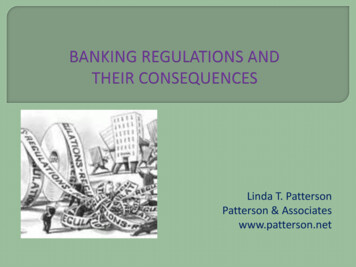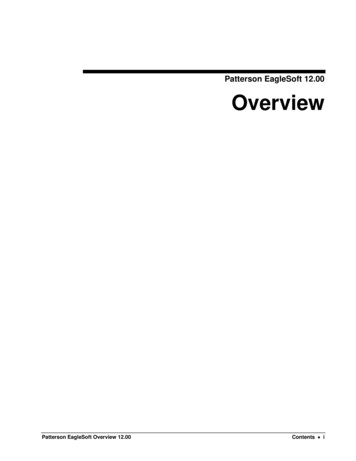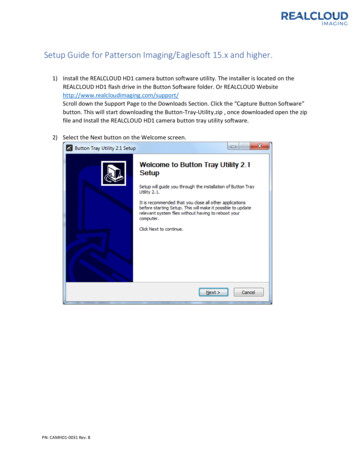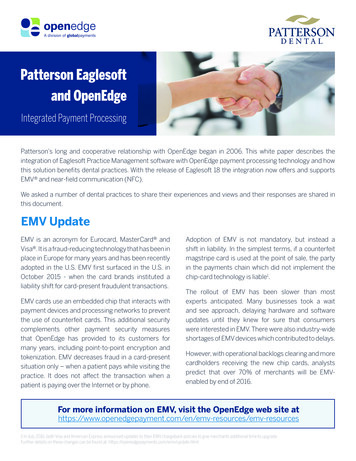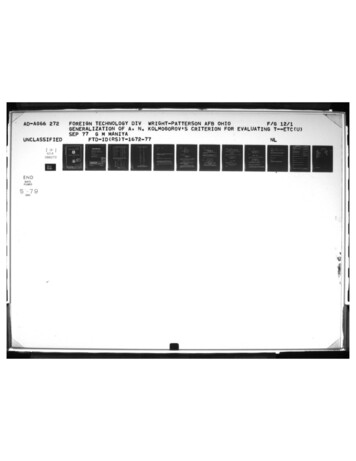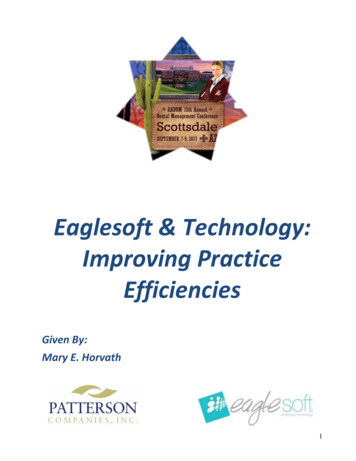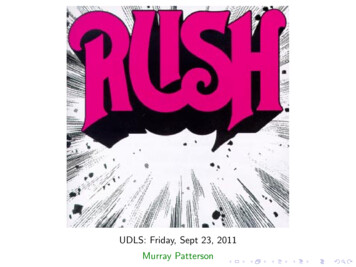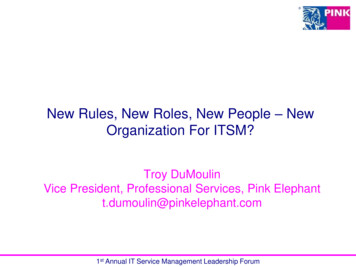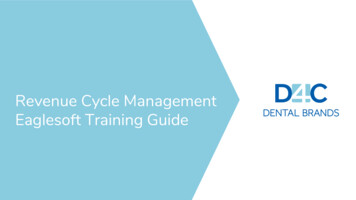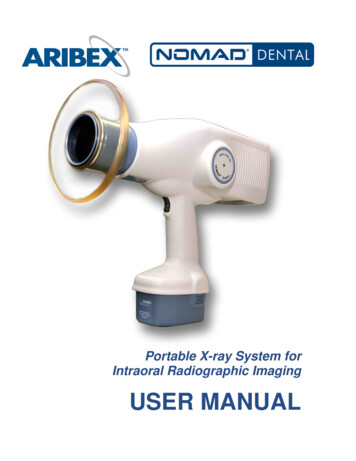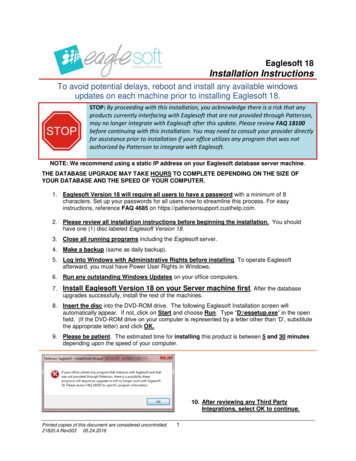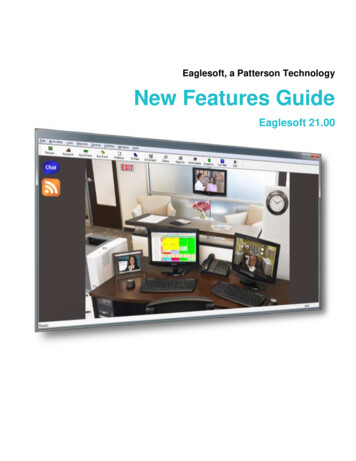
Transcription
Eaglesoft, a Patterson TechnologyNew Features GuideEaglesoft 21.00
Patterson Technology Center1201 Althoff Drive Effingham, IL 62401 800.475.5036New Features GuideWelcome to Eaglesoft version 21. The following guide will introduce and breakdown all the enhancementsand features included in this new version.End of Period ProcessingScheduled End of Period ProcessingThe End of Period process has been improved to include pre-scheduling features.Note: Eaglesoft is not supported for use on a virtual machine. During limited testing, inconsistencies havebeen found running Scheduled End of Period processing on a virtual server. It is recommended to run theEnd of Period processes manually if using a virtual server.To begin:End of Period processing options can be accessedin Activities Process End of Period.orToolbar options for EOD and EOM can also beused to open the End of Period window.On the Summary tab, view details such as: Page 2 of 14End of Period schedule informationPrevious End of Period process dateThe number of transactions since the lasttime the End of Day, End of Month andEnd of Year were completed.Eaglesoft 21 NewFeaturesGuidePrinted copies of this document are considered uncontrolled.Rev 002 03.27.2019
Patterson Technology Center1201 Althoff Drive Effingham, IL 62401 800.475.50361. From the Process End of Periodwindow, select the Settings tab on theleft.2. Under User Settings, choose yourdesired Primary and Secondary Usersand Alert warning time.This provides the designated staffmembers with an alert prior tobeginning the scheduled End of Periodprocess.Note: The Primary User must be designated tobe able to use Scheduled End of PeriodProcessing.3. Select Save User Settings.4. Under System Settings, enter yourdesired backup location anddetermine the number of backups tokeep.Note: A minimum of one backup for each isrequired. The Backup Location can only bechanged from the server.5. Select Save Backup Settings.NOTE: In order for a scheduled End of Period to properly run, please set the Windows Power Options on theEaglesoft Server to Never Put The Computer to Sleep. Instructions on how to change the Windows PowerOptions are in FAQ 13738.Dual Database Users: When setting up a Scheduled End of Period, please make sure the Primary andSecondary database scheduled times are at least 5 minutes apart. This is to ensure that the Primarydatabase Auto Backup is complete prior to the start of the Secondary Database Auto Backup.End of DayExpand the desired section by selecting the sign or double-clicking on the icon or section name.Page 3 of 14Eaglesoft 21 NewFeaturesGuidePrinted copies of this document are considered uncontrolled.Rev 002 03.27.2019
Patterson Technology Center1201 Althoff Drive Effingham, IL 62401 800.475.5036End of Day Summary: View a summary ofinformation around the End of Day Processincluding if and when End of Day is scheduled torun, when End of Day was last successfullyprocessed and the number of transactions in thesystem since the last End of Day.End of Day Scheduling: Controls the scheduledEnd of Day processing.End of Day reports will not be printed or saved tothe Practice SmartDoc during scheduledprocessing. End of Day reports can be found inthe Reports listing.Scheduled End of Day processing will process alltransactions available in the system when thescheduled time arrives.Note: As with a normal End of Day, at least one transaction must have been processed since the last End of Day inorder for the scheduled End of Day to process.End of Day SchedulingIn the Scheduled Only Preference area:Don’t Schedule disables the scheduled End ofDay processing.Every Weekday allows the scheduled End ofDay processing to be set for a specified timeevery weekday, i.e. Monday – Friday 5:00PM.Every Day allows the scheduled End of Dayprocessing to be set for a specified time everyday of the week.Customize Days allows the End of Day to beprocessed on specified days and times of theweek.Page 4 of 14Eaglesoft 21 NewFeaturesGuidePrinted copies of this document are considered uncontrolled.Rev 002 03.27.2019
Patterson Technology Center1201 Althoff Drive Effingham, IL 62401 800.475.5036Update Late Payment Plans allows the Endof Day processing to move overdue paymentplan amounts from the Payment Plans toAccount Balances for the plan paymentsoverdue by a specified number of days.Once the Preferences have been set, selectthe Save Schedule button to save thisschedule.The information below the Save Schedulebutton will then update to display the currentlyset schedule information.This information will also be updated in the Endof Day Summary section on this page as wellas on the Summary tab in the End of Periodwindow.As always, all accounting work should be completed prior to End of Day processing.For a scheduled End of Day to process, the database engine must be running. If the database is not running at thedesired time for a scheduled End of Day, nothing will be processed. If the Server machine is asleep or powered offat the scheduled time, the scheduled End of Day will not process.End of Day ProcessingTo process the End of Day manually, open theEnd of Day Processing section.Run Manually will open the Process End-ofDay window.Page 5 of 14Eaglesoft 21 NewFeaturesGuidePrinted copies of this document are considered uncontrolled.Rev 002 03.27.2019
Patterson Technology Center1201 Althoff Drive Effingham, IL 62401 800.475.5036This process is the same as in prior versions ofEaglesoft.End of MonthExpand the desired section by selecting the sign or double-clicking on the icon or section name.End of Month Summary: View a summary ofinformation around the End of Month Processincluding: If and when End of Month is scheduledto processWhen End of Month was lastsuccessfully processedThe number of transactions in thesystem since the last End of Month.End of Month Scheduling: This sectioncontrols the scheduled End of Monthprocessing.All End of Month reports will automaticallysave to the Practice SmartDoc when thescheduled End of Month is processed.Page 6 of 14Eaglesoft 21 NewFeaturesGuidePrinted copies of this document are considered uncontrolled.Rev 002 03.27.2019
Patterson Technology Center1201 Althoff Drive Effingham, IL 62401 800.475.5036Scheduled End of Month processing will notprint reports.Scheduled End of Month will process all Endof Days that are in the system when thescheduled time is reached.Note: As with a normal End of Month, at least one End of Day must have been processed since the last End ofMonth in order for the scheduled End of Month to process.End of Month SchedulingDon’t Schedule disables the scheduled End ofMonth processing.On the X day of the month allows thescheduled End of Month processing to be setfor a specified day of the month, e.g. every 31stof each month.If the month has fewer days than selected, theEnd of Month will be processed on the last dayof the month, such as the 28th of February or30th of April.On the X day of the week allows the End ofMonth to be processed on the specified day ofthe week. (For example: 4th Friday of eachmonth.)At designates the desired End of Monthprocessing time.Don’t reset disables Reset InsuranceBalances for Insurance Plans in thescheduled End of Month process.In this month allows the Insurance Balancesfor Insurance Plans in the current month to bereset in the scheduled End of Month process.For example, if you are processing yourscheduled End of Month on January 31st andyou want to reset insurance balances for thosewith a beginning month of January, select InThis Month.In next month allows the Insurance Balancesfor Insurance Plans in the upcoming month toPage 7 of 14Eaglesoft 21 NewFeaturesGuidePrinted copies of this document are considered uncontrolled.Rev 002 03.27.2019
Patterson Technology Center1201 Althoff Drive Effingham, IL 62401 800.475.5036be reset in the scheduled End of Monthprocess.For example, if you are running your scheduledEnd of Month on January 31st and you want toreset insurance balances for those with abeginning month of February, select In NextMonth.Once the preferences have been set, select theSave Schedule button to save this schedule.The information below the Save Schedulebutton will then update to display the currentlyset schedule information.This information will also be updated in the Endof Month Summary section on this page aswell as on the Summary tab in the End ofPeriod window.As always, all accounting work should be completed prior to End of Month running.For a scheduled End of Month to process, the database engine must be running. If the database is not running atthe desired time for a scheduled End of Month, nothing will be processed. If the Server machine is asleep orpowered off at the scheduled time, the scheduled End of Month will not process.End of Month ProcessingPage 8 of 14Eaglesoft 21 NewFeaturesGuidePrinted copies of this document are considered uncontrolled.Rev 002 03.27.2019
Patterson Technology Center1201 Althoff Drive Effingham, IL 62401 800.475.5036End of Month Processing: This section allowsfor manual processing of the End of Month.Select the report(s) to print. Note: All End ofMonth reports will automatically save to thePractice SmartDoc when the End of Month isprocessed regardless of if they are selected toprint.Set Printer to change the printer designated toprint reports.Run Manually will run the End of Monthprocess.This process is the same as in prior versions ofEaglesoft.End of YearExpand the desired section by selecting the sign or double clicking on the icon or section nameEnd of Year Summary: This section displays asummary of information around the End ofYear Process including: If and when End of Year is scheduledto process When End of Year was lastsuccessfully processed The number of transactions in thesystem since the last End of Year.End of Year Scheduling: This section controlsthe scheduled End of Year processing.All End of Year reports will automatically saveto the Practice SmartDoc when the scheduledEnd of Year is processed. Scheduled End ofYear processing will not print reports.Scheduled End of Year will process all End ofMonths that are in the system when thescheduled time is reached.Page 9 of 14Eaglesoft 21 NewFeaturesGuidePrinted copies of this document are considered uncontrolled.Rev 002 03.27.2019
Patterson Technology Center1201 Althoff Drive Effingham, IL 62401 800.475.5036Note: As with a normal End of Year, at least one End of Month must have been processed since the last End ofYear in order for the scheduled End of Year to process.End of Year SchedulingDon’t Schedule disables the scheduled End ofYear processing.On Every allows the scheduled End of Yearprocessing to be set for a specified date andmonth. (For example: every 30th of December.)On the allows the End of Year to be processedon a specified day of a specified month. (Forexample: the 4th Friday of December.)At sets the time that the End of Yearprocessing will process.Once the preferences have been set, select theSave Schedule button to save this schedule.The information below the time setting will thenupdate to display the currently set scheduleinformation.This information will also be updated in the Endof Year Summary section on this page as wellas on the Summary tab in the End of Periodwindow.As always, all accounting work should be completed prior to End of Year running.For a scheduled End of Year to process, the database engine must be running. If the database is not running at thedesired time for a scheduled End of Year, nothing will be processed. If the Server machine is asleep or powered offat the scheduled time, the scheduled End of Year will not process.End of Year ProcessingPage 10 of 14Eaglesoft 21 NewFeaturesGuidePrinted copies of this document are considered uncontrolled.Rev 002 03.27.2019
Patterson Technology Center1201 Althoff Drive Effingham, IL 62401 800.475.5036End of Year Processing: This section allowsfor manual processing of the End of Year.Select the report(s) to print. Note: All End ofYear reports will automatically save to thePractice SmartDoc when the End of Year isprocessed regardless of print status.Set Printer to change the printer designated toprint reports.Run Manually will process the End of Year.This process is the same as in prior versions ofEaglesoft.System Activity LogAs with previous versions of Eaglesoft, the System Activity Log (located in the Utilities menu) will document thesuccess or failure of the End of Period process. System Activity Log entries for a Scheduled End of Periodprocessing will end with an “S” to signify that it was a scheduled run.To verify that a scheduled End of Period has successfully processed, please check the System Activity Logafter that scheduled process has completed.AutoSDS IntegrationAutoSDS is a regulatory management system that keeps your Safety Data Sheet (SDS) requirements up todate and easily accessible.Enabling AutoSDSPage 11 of 14Eaglesoft 21 NewFeaturesGuidePrinted copies of this document are considered uncontrolled.Rev 002 03.27.2019
Patterson Technology Center1201 Althoff Drive Effingham, IL 62401 800.475.50361. To enable the AutoSDSintegration, select Utilities Managed IntegratedApplications.2. In here, select theAutoSDS tab.3. In the tab, enter yourAutoSDS URL and selectSave.Note: The URL for your AutoSDS account is site specific. For nSite practices, each site will need to enter their sitespecific URL.If you fail to enter your AutoSDS URL, the following message will appear when you attempt to access the programfrom Eaglesoft:Accessing AutoSDS1. To access AutoSDS,select Online AutoSDS.Page 12 of 14Eaglesoft 21 NewFeaturesGuidePrinted copies of this document are considered uncontrolled.Rev 002 03.27.2019
Patterson Technology Center1201 Althoff Drive Effingham, IL 62401 800.475.50362. AutoSDS opens in yourdefault browser.AES-256 EncryptionEncryption optionOur new encryption allows you to use an even more secure encryption method on your database. If you areinterested in encrypting your database, Live Chat with a specialist by going to www.pattfaq.com and choosing LiveChat or click to Chat Live Now!Page 13 of 14Eaglesoft 21 NewFeaturesGuidePrinted copies of this document are considered uncontrolled.Rev 002 03.27.2019
Patterson Technology Center1201 Althoff Drive Effingham, IL 62401 800.475.5036 2019 Patterson Dental Supply, Inc. All rights reserved.Microsoft and Windows are trademarks of Microsoft Corporation.All other trademarks, which appear in these pages, are the property of their respective owners.Page 14 of 14Eaglesoft 21 NewFeaturesGuidePrinted copies of this document are considered uncontrolled.Rev 002 03.27.2019
Page 9 of 14 Eaglesoft_21_NewFeaturesGuide Rev 002 03.27.2019 Printed copies of this document are considered uncontrolled. Patterson Technology Center 1201 Althoff Drive Effingham, IL 62401 800.475.5036 End of Month Processing: This section allows for manual processing of the End