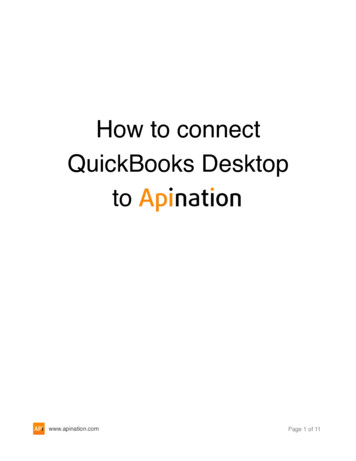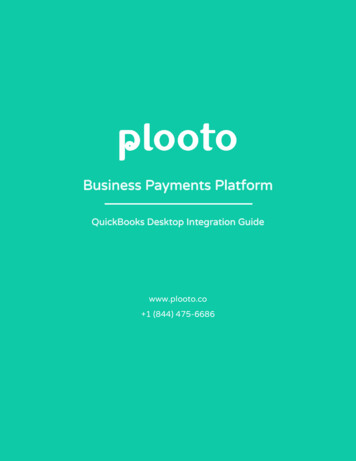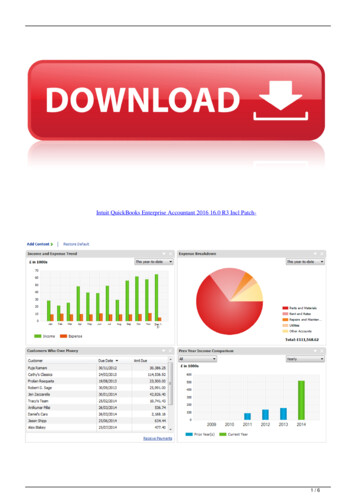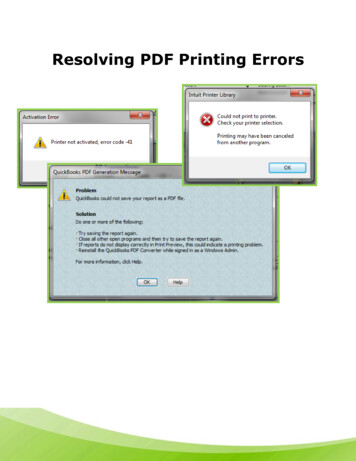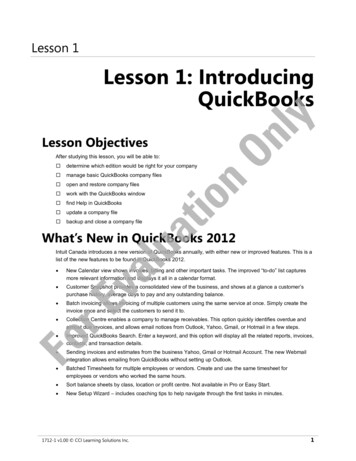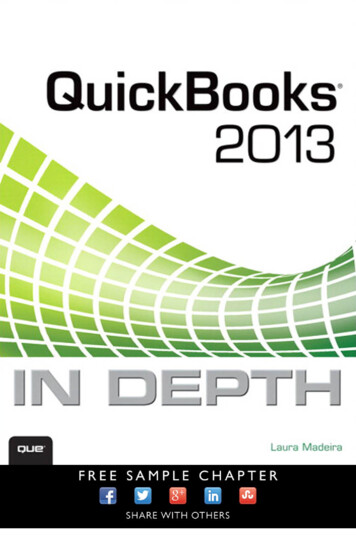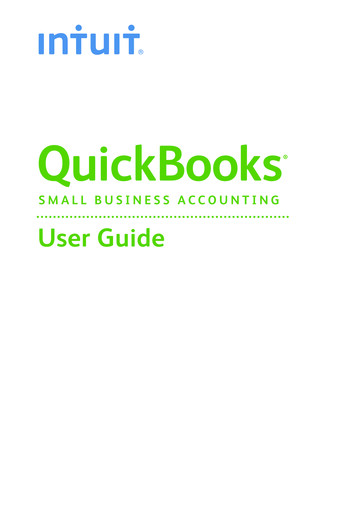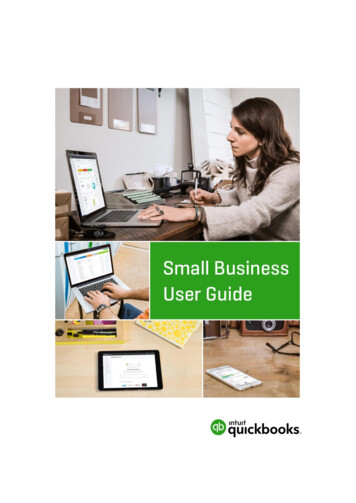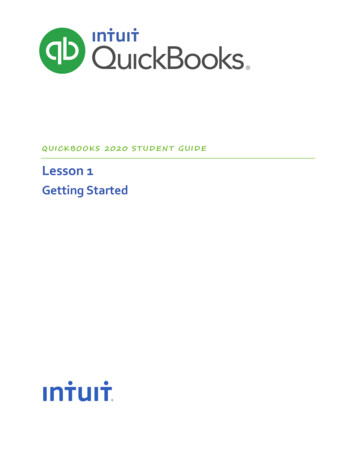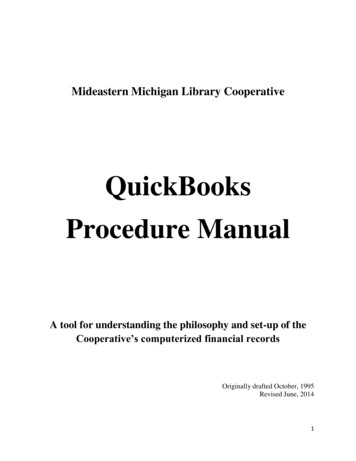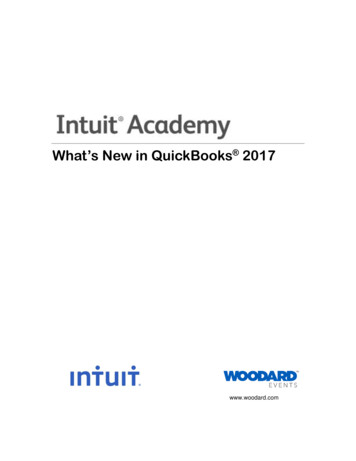
Transcription
What’s New in QuickBooks 2017www.woodard.com
CopyrightCopyright 2016 Intuit, Inc.All rights reserved.5601 Headquarters DrivePlano, TX 75024Trademarks 2016 Intuit Inc. All rights reserved. Intuit, the Intuit logo, Lacerte, ProAdvisor, ProSeries andQuickBooks, among others are trademarks or registered trademarks of Intuit Inc. in the UnitedStates and other countries. Other parties’ marks are the property of their respective owners.Notice to ReadersThe publications distributed by Intuit, Inc. are intended to assist accounting professionals in theirpractices by providing current and accurate information. However, no assurance is given that theinformation is comprehensive in its coverage or that it is suitable in dealing with a client’sparticular situation. Accordingly, the information provided should not be relied upon as asubstitute for independent research. Intuit, Inc. does not render any accounting, legal, or otherprofessional advice nor does it have any responsibility for updating or revising any informationpresented herein. Intuit, Inc. cannot warrant that the material contained herein will continue to beaccurate nor that it is completely free of errors when published. Readers should verify statementsbefore relying on them.
What’s New in QuickBooks Desktop 2017TABLE OF CONTENTSAbout the Author . 2Introduction: About this Course . 3What We Will Cover in this Guide . 3Learning Objectives . 3Intuit QuickBooks Desktop 2017: Overview . 4What’s New and Improved For QuickBooks 2017 . 5New! Scheduled Reports . 5New! Smart Search . 11New! In Between Amount Search . 12New! Vendor and Customer Type Filter . 13New! Visual Reminder to Record Make Deposits . 14New! Credit Card Cleared Status. 15New! Feature Tour . 15Improved! Report Filters View and Modification . 16Improved! Deleted Users on Audit Trail . 17Improved! Quickly Select Filters . 18Improved! Multi-User Mode in QuickBooks Enterprise . 19Improved! Company File Name on Deposit Summary . 21Improved! Time Sheet Line Copy and Paste . 22QuickBooks ProAdvisor Program . 23ProAdvisor Membership Levels . 23ProAdvisor Program Benefits . 24ProAdvisor Program Access . 25Training and Certification . 26Find-a-ProAdvisor Website Listing . 27Accountant ToolBox Access . 281
What’s New in QuickBooks Desktop 2017ABOUT THE AUTHORLaura MadeiraNamed to the Top 10 QuickBooks ProAdvisorsAuthor of QuickBooks Training Books and VideosAdvanced Certified QuickBooks Desktop ProAdvisorAdvanced Certified QuickBooks Online ProAdvisorQuickBooks Enterprise CertifiedQuickBooks Point of Sale .comLaura Madeira is the owner of ACS, Inc., an Intuit Premier Reseller, located in the greater Dallas, Texasarea. She has been honored to be voted to the Top 10 and Top 100 QuickBooks ProAdvisors for multipleyears.Laura is one of the original members of the elite Intuit Trainer/Writer Network. She has been a guestspeaker for Intuit, sharing “What’s New for QuickBooks” each fall. She was also a founding member of theIntuit Customer Advisory Council. Laura is an Advanced QuickBooks Certified ProAdvisor, Enterprise andPoint of Sale Certified and also a Sage Certified Consultant representing Sage 100 Contractor.Laura is the author of the QuickBooks In Depth, an 888 page reference and training guide. She is alsothe author of QuickBooks Solutions Guide, QuickBooks Live Lessons: For All QuickBooks Users, 11 hours of self-paced video instruction and co-author of QuickBooks on Demand all offered by QUEPublishing.For over 25 years, Laura has worked with companies of all sizes and from many varied industries. Herfocus has been on helping growing businesses become more successful by automating their internalaccounting processes and improving their overall business financial reporting.Additionally, Laura is a guest speaker for Intuit, providing national training for thousands of consultantsand accounting professionals. She is also a respected author for Intuit, writing technical presentations,materials and documenting competing software.Laura earned her accounting degree from Florida Atlantic University. She enjoys photography, art andcamping with her sisters and their families. When Laura is not writing, she enjoys reading a good book ortwo!More information can be found by visiting her website: http://www.quick-training.com/Connect with her on LinkedInFollow her on TwitterSubscribe to her Blog via RSS FeedFollow her on Facebook2
What’s New in QuickBooks Desktop 2017INTRODUCTION: ABOUT THIS COURSEIn this guide, you will find a summary of each of the new and improved features in the just releasedQuickBooks Desktop 2017. Learn how these features can save you and your client’s data entry time,improving the overall experience with QuickBooks. Your clients will find it easier to work with QuickBooksin 2017 with many end-user focused features and improvements. Learning about these features will helpyou recommend the right software solution for your clients.WHAT WE WILL COVER IN THIS GUIDEThis guide details the new and improved features of Intuit QuickBooks Desktop 2017 including Pro,Premier, Accountant and Enterprise.This guide is divided into the following sections: What’s New and Improved for QuickBooks Desktop 2017QuickBooks ProAdvisor ProgramUsing QuickBooks Accountant ToolBoxLEARNING OBJECTIVESAfter attending this course, you will be able to: Identify new and improved features that will help you and your clients work more efficiently usingQuickBooks Desktop 2017Recognize the value of the QuickBooks ProAdvisor ProgramList the steps to using the Accountant ToolBox at your client’s site3
What’s New in QuickBooks Desktop 2017INTUIT QUICKBOOKS DESKTOP 2017: OVERVIEWDesigned to improve efficiency with data entry and improve access to critical information.Businesses that use QuickBooks love to work with software that is easy to use and provides a variety ofdashboard tools helping the business owner make informed management decisions. With QuickBooksDesktop 2017, small businesses can complete their financial and accounting responsibilities with aminimum amount of effort so they can focus on growing their business.4
What’s New in QuickBooks Desktop 2017WHAT’S NEW AND IMPROVED FOR QUICKBOOKS2017QuickBooks Accountant Desktop 2017 adds even more tools and improvements to empower you andyour clients to work more efficiently. These features include:N EW ! SCHEDULED REPORTSIncluded with: QuickBooks Pro, Premier, Accountant and Enterprise 2017. Note: Scheduled Reportsdoes not function in a multi-user or hosted mode, or if multiple versions of QuickBooks Desktop 2017are installed on the same computer.How to access it: From the menu bar select, Reports, Scheduled Reports, Schedule Setup. Thereport schedule can later be modified from the menu bar by selecting, Reports, Scheduled Reports,Scheduled Report Center. Individual email preference must be completed from the menu bar byselecting, Edit, Preferences, Send Forms and completing the required informationWhat this feature does: Get timely insight with automated Scheduled Reports. With the ScheduledReports feature, your client can schedule automatic email delivery of reports to you or others thatneed to stay informed. Accountants can also schedule reports for automated delivery to their clients.Note: Scheduled Reports does not function in a multi-user orhosted mode, or if multiple versions of QuickBooks Desktop 2017are installed on the same computer.Scheduled Reports uses Microsoft’s Task Scheduler to completethe automated sending of the reports.Note: The initial setup of a Scheduled Report requires the user torun QuickBooks with Windows Administrative Rights.Additionally, only the QuickBooks Admin user can create, edit,inactivate or delete a Scheduled Report setup.Scheduled Reports can only be setup when QuickBooks is inSingle-User mode.5
What’s New in QuickBooks Desktop 2017To Run QuickBooks as the Windows Administrator, right click on the QuickBooks icon with a windowsmouse and select Run as administrator. This is only required initially when a Scheduled Report is setup.There are a couple of preferences that need to be set appropriately for this feature to work: First, makesure the My Preferences for Keep QuickBooks running for quick startups is not selected.Make sure preference to “Keep QuickBooks running for quick startups” is not selectedSecondly, the Send Forms preference will need to be completed. Scheduled Reports works with WebMail or Outlook. But will not work with the QuickBooks E-Mail option.Note: If Outlook is selected it will need to be running at the time selected for sending the scheduledreport(s).Scheduled Reports will work with Web Mail or Outlook E-mail settings6
What’s New in QuickBooks Desktop 2017To schedule a report, it must first be memorized. To memorize a report, customize as needed and thenselect the Memorize button at the top of a displayed report window. The memorized report(s) can now beincluded in the Schedule Setup.Scheduled Reports must first be memorizedAfter you are logged into the file with Windows Administrative rights and as the QuickBooks Admin userand you have completed the aforementioned preferences you are ready to schedule your report(s). Theselected reports will be attached as individual, password protected PDF’s to a single email.Memorized Reports can be selected on the Schedule Setup window7
What’s New in QuickBooks Desktop 2017After choosing the reports to include in the Report Schedule, you will need to select the schedule time fordelivery of the reports. Schedule Reports offers a variety of pre-defined frequencies including: DailyWeeklyMonthlyQuarterlyEvery Two WeeksReports can be sent on the hour, either a.m. or p.m. times using Microsoft’s Task Scheduler.Define a scheduled time for the automated delivery of the reportsThe last step in creating a schedule is to compose the email that will accompany the reports. In this laststep you complete the following: Type the email(s) for distribution, separating them with a semi-colonOptionally edit the default email Subject line contentRequired – assign a password that will be required to open and view the attachmentsOptionally edit the default email Body content8
What’s New in QuickBooks Desktop 2017Assign a required password (does not need to be complex) needed to open the attachmentsAfter the Report Schedule is setup, the Admin user for the QuickBooks file can view the Schedules,Modify the Schedules, Delete the Schedule or Inactivate a Schedule from the Schedule Report Center.Admin user in QuickBooks can view, modify, inactivate and delete a Schedule SetupQuickBooks will also provide notifications of Upcoming scheduled reports if that option was selected inthe Set Schedule window.9
What’s New in QuickBooks Desktop 2017If for some reason the scheduled reports do not send successfully, a message will display with the reasonand a recommendation for successfully completing the process.Schedule Reports provides notifications of success or failure of the automated sendA few technical details about working with Scheduled Reports: Original setup of a Report Schedule must be done by launching QuickBooks with the “Run asAdministrator” windows option, or with User Account Controls set to “Never Notify”.Preference must not be selected to Keep QuickBooks running for quick startups.Automated reports will be sent even if QuickBooks is closed. Computer where QuickBooks is storedmust have sleep mode in power settings disabled.If you are using Outlook as your email delivery option, Outlook must be running to permit the report(s)to be sent at the scheduled time.The following are not supported scenarios for Scheduled Reports: The company file is open in multi-user mode at the time of the scheduled report. QuickBooks musteither be closed or launched in single-user mode to send the scheduled report(s).If multiple QuickBooks files are used, the reports will only be sent if the scheduled time aligns with thecurrently open QuickBooks file.Using QuickBooks as your email delivery option. Please change your preference to either webmail orOutlook.Multiple editions of the same version of QuickBooks 2017 installed on the same computer. Forexample, if you have QuickBooks Pro 2017 and QuickBooks Enterprise 2017 installed.Scheduled Reports is not supported for QuickBooks in a hosted environment with roaming profiles.10
What’s New in QuickBooks Desktop 2017N EW ! SMART SEARCHAvailable with: QuickBooks Pro, Premier, Accountant and Enterprise 2017.Accessible: When adding a customer or job to a transaction.What this feature does: In QuickBooks 2017, the Smart Search is extended to look for a match in thefirst few characters of any part of the list name. That is looking for a match in the first word, secondword, and third word and so on.Previous versions of QuickBooks, when youwould search for a name, and typed a fewcharacters, the resulting display would onlybe those list names where the first fewcharacters of the first word of the full namewould match.In this image, I have typed 0425 and one listmatch was displayed, the one where the firstword in the name had the same characters.Now, in QuickBooks 2017, whencharacters are typed, the resultingdisplay will find all listings where thefirst few characters of any of the wordsin a list name match.In this example, 042 was typed andtwo listings displayed. One with thesame characters in the third word of aname, the other with matchingcharacters in the first word of thename.Contractor’s often using namingconventions that include the job startdateSmart Search will find matches to the first few characters in any word in the listFor this feature to work make sure you and your client have the My Preference, General Preference toAutomatically open drop-down lists when typing with the checkbox selected. This preference is notchecked when starting new in QuickBooks so it will need to be reviewed for each individual user.11
What’s New in QuickBooks Desktop 2017Smart Search will only work when this preference is selectedN EW ! IN BETWEEN AMOUNT SEARCHIncluded with: QuickBooks Pro, Premier, Accountant and Enterprise 2017.How to access it: From any displayed report, select Customize Report, and from the Filters Tab, selectAmount on the left. A search option is offered for an amount range. You can also access this fromthe menu bar by selecting, Edit, Find or Edit, Search.What this feature does: Now you can search between values to find a transaction without having toNew From amount range in filters, modify, find and search windows12
What’s New in QuickBooks Desktop 2017N EW ! VENDOR AND CUSTOMER TYPE FILTERIncluded with: QuickBooks Pro, Premier, Accountant and Enterprise 2017.How to access it: From the Customer or Vendor Center.What this feature does: Efficiently filter the Customer or Vendor Center displayed list by Type, with newfilter option included.How does this feature help you or your client work more efficiently? We have had a field where wecould define a type for customers and vendors. We could filter reports for the type assigned, that wasabout all we could do with that field. In QuickBooks 2017 the displayed list in the Centers can befiltered for the type assigned. This filter options can be useful for any QuickBooks user that would liketo see the list for a specific type, and then manage the filtered information that displays.Filter displayed data in Centers by Customer or Vendor Type Assigned13
What’s New in QuickBooks Desktop 2017N EW ! VISUAL REMINDER TO RECORD MAKE DEPOSITSIncluded with: QuickBooks Pro, Premier, Accountant and Enterprise 2017.How to access it: Displayed on the Home Page when there is an Undeposited Funds balance.What this feature does: QuickBooks users are now notified with a badge on the Make Deposits on theHome Page when there are funds recorded as received for customer invoices but not yet recorded asdeposited to the bank account. This feature is a visibility improvement and does not change theworkflow in QuickBooks for recording payments and making deposits.New badge to remind users to Record Deposits to bank accounts14
What’s New in QuickBooks Desktop 2017N EW ! CREDIT CARD CLEARED STATUSIncluded with: QuickBooks Pro, Premier, Accountant and Enterprise 2017.How to access it: From the menu bar select, Banking, Enter Credit Card Charges.What this feature does: View easy to read credit card charge status resulting from reconciliation of creditcard statement in QuickBooks.Cleared status displays on credit card charge and credit transactionsN EW ! FEATURE TOURIncluded with: QuickBooks Pro, Premier, Accountant and Enterprise 2017.How to access it: Opens automatically with the install of QuickBooks 2017. Can also be opened ondemand from the menu bar by selecting, Help, New Features, New Feature Tour.What this feature does: Want a quick way to see the new features in QuickBooks? Easy to share withyour clients by instructing them to view the Feature Tour.Direct your clients to the new Feature Tour15
What’s New in QuickBooks Desktop 2017I MPROVED ! REPORT FILTERS VIEW AND MODIFICATIONIncluded with: QuickBooks Pro, Premier, Accountant and Enterprise 2017.How to access it: Select the Show Applied Filters located in the top left corner of any displayed report.Optionally select Hide Applied Filters to remove them from view.What this feature does: On a displayed report, users can select Show or Hide the Applied Filters. Userscan easily modify the filters, by clicking the filter description on the displayed report to open theModify Report with the sel
What’s New in QuickBooks Desktop 2017 2 ABOUT THE AUTHOR Laura Madeira is the owner of ACS, Inc., an Intuit Premier Reseller, located in the greater Dallas, Texas area. She has been honored to be voted to t