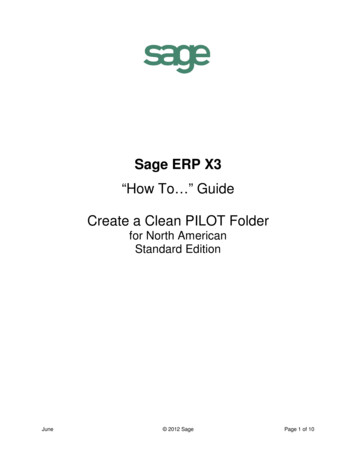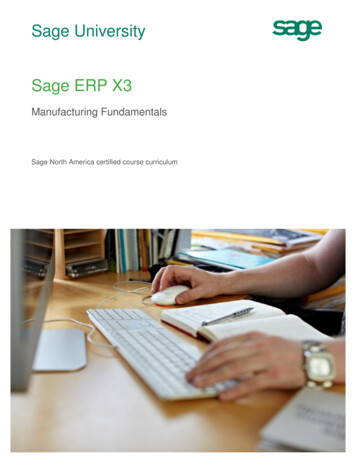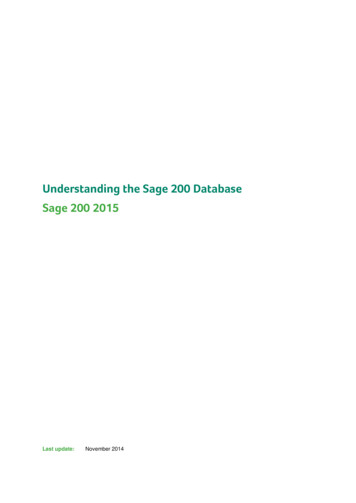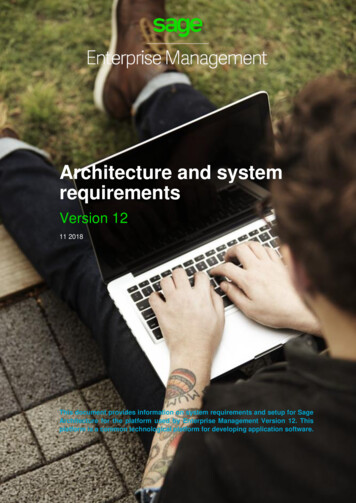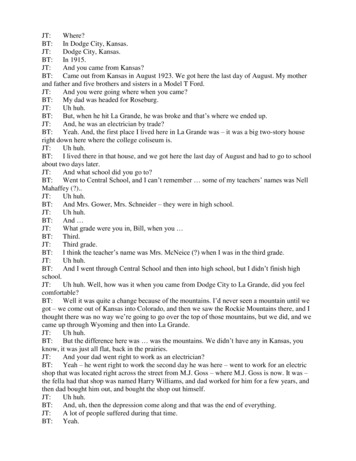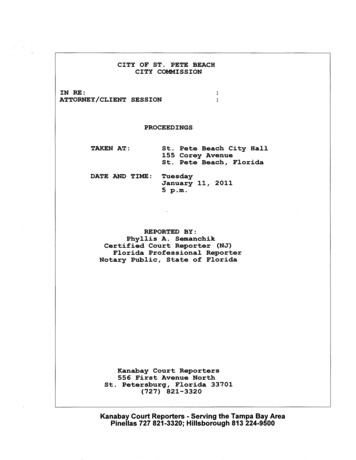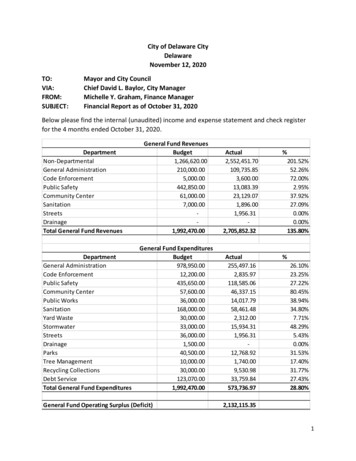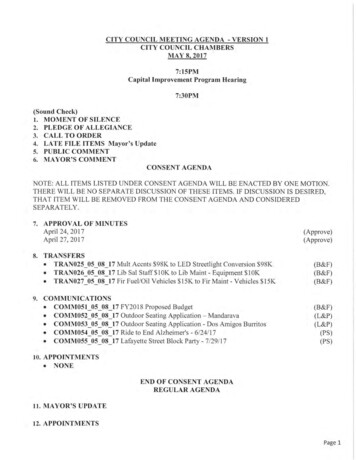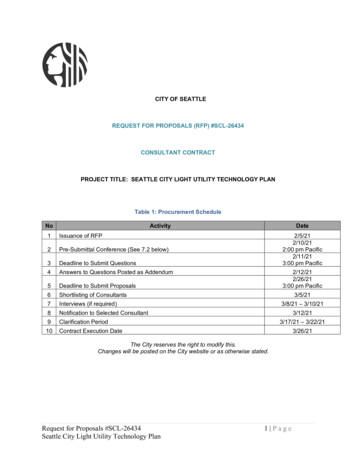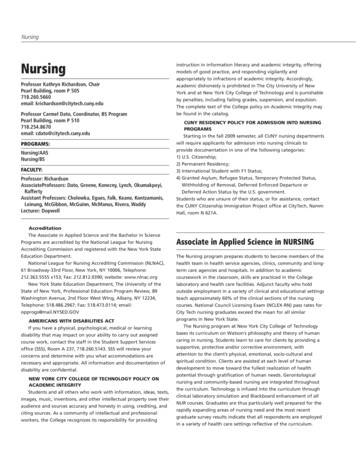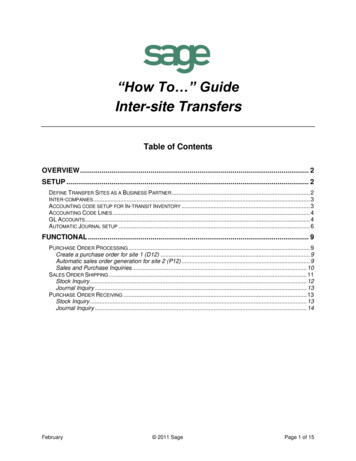
Transcription
“How To ” GuideInter-site TransfersTable of ContentsOVERVIEW . 2SETUP . 2DEFINE TRANSFER SITES AS A BUSINESS PARTNER . 2INTER-COMPANIES. 3ACCOUNTING CODE SETUP FOR IN-TRANSIT INVENTORY . 3ACCOUNTING CODE LINES . 4GL ACCOUNTS . 4AUTOMATIC JOURNAL SETUP . 6FUNCTIONAL . 9PURCHASE ORDER PROCESSING . 9Create a purchase order for site 1 (D12) . 9Automatic sales order generation for site 2 (P12) . 9Sales and Purchase Inquiries . 10SALES ORDER SHIPPING . 11Stock Inquiry . 12Journal Inquiry . 13PURCHASE ORDER RECEIVING . 13Stock Inquiry . 13Journal Inquiry . 14February 2011 SagePage 1 of 15
Inter-site TransfersOverviewThe Sage X3 inter-site transfer functionality where purchase orders and sales orders are created,requires adjustments to the accounting setup in order to properly account for an in-transit GL account.This document addresses the accounting setup associated with transfers made between one site creatinga purchase order for the transfer of goods and another site producing the sales order to ship out thegoods.This document does not address the simple 1 step inter-site transfer where only a transfer slip is required.The 1 step inter-site transfer is done through the Inventory menu using function GESSIS, inter-sitetransfers.SetupDefine Transfer Sites as a Business PartnerThe sites that are to be used in the transfer process must be defined as a supplier or customer.February 2011 SagePage 2 of 15
Inter-site TransfersInter-companiesThe Inter-companies function allows documents to be automatically created during the transfer process.For example, when the purchase order is created against Site 1, the sales order can automatically begenerated for site 2 instead of the user manually creating the sales order and linking it to the purchaseorder.Important Notes: The example below shows a site to site transfer. A transfer can also be set upbetween different companies and based on site or company groups. If a group is desired, theSite/company group function must first be setup prior to defining the inter-companies rules.For additional details, please select Shift F1 for on-line function help.The invoicing elements in this case will be based on the sales setup, i.e. customer and price rules. Ifpurchasing was selected, the invoicing elements would be based on the purchase order.If the automatic creation of documents is not needed, this setup step maybe skipped.Accounting code setup for In-transit InventoryA new accounting code line needs to be added to hold the In-transit inventory account. First, a new linemust be created for in-transit inventory under local menu 853.February 2011 SagePage 3 of 15
Inter-site TransfersAccounting Code LinesNext, specify the Accounting Code Type that will use the In-transit inventory account. This setup isdone through the Accounting Code Lines function. To find the appropriate translation from the previousstep, click the magnifier option.GL AccountsIf you do not have a GL account already defined, one should be setup through the GL Accountmaintenance function.February 2011 SagePage 4 of 15
Inter-site TransfersAccounting CodesEach accounting code that is involved in the transfer process must be setup to point to the appropriate GLaccount. The example below shows the finished goods accounting code.February 2011 SagePage 5 of 15
Inter-site TransfersAutomatic Journal setupThe following automatic journal setup is required to both the shipping automatic journal (STKSD) and thereceiving automatic journal (STKRE). If custom automatic journals are used for shipping or receiving,please be sure to update the custom auto journals that are applicable.STKSD – Sales Delivery Automatic JournalModify the Sales Delivery automatic journal to have conditional logic based on a transfer BP.Use Line 3 as a base to create the In-transit Inventory line 6. Add the conditional below,[F:SDH]BETFCY 2 and point the line to the in-transit inventory accounting code. The formula tab canremain the same as line 3. The BETFCY signifies an inter-site BP is being used.February 2011 SagePage 6 of 15
Inter-site TransfersOn all the other lines where func AFNC.PARAM("ACCDETSTK",[F:STJ]FINRSPFCY) "2", add theconditional [F:SDH]BETFCY 2. In the standard N.A. folders, this will be Line 3, 4, and 5.STKRE – Purchase Receipt Automatic JournalModify the Purchase Receipt automatic journal to have conditional logic based on receiving a shipment(Intersite).Use Line 7 as a base to create the In-transit Inventory line 9. Add the conditional logic below,[F:STJ]VCRTYPORI 4 and point the line to the in-transit inventory accounting code. On the formulatab, be sure the amount field matches the Inventory line. The VCRTYPORI 4 signifies the sourcedocument is a shipment for the transfer.February 2011 SagePage 7 of 15
Inter-site TransfersOn all the other lines where func AFNC.PARAM("ACCDETSTK",[F:STJ]FINRSPFCY) "2", add theconditional [F:STJ]VCRTYPORI 4. The exception is the inventory line since you want to affectinventory. In the standard N.A. folders, this will be Line 7 & 8.February 2011 SagePage 8 of 15
Inter-site TransfersFunctionalPurchase Order ProcessingCreate a purchase order for site 1 (D12)Site 1 (D12) creates a purchase order to request inventory from site 2 (P12). Based on the intercompanysetup, a sales order for site P12 is automatically created. The receiving site will be D12.Automatic sales order generation for site 2 (P12)A review of the sales order shows SO0000258 created for customer D12. Site P12 will ship out theinventory to D12. At this time, inventory has not been shipped or received; only the orders have beencreated.February 2011 SagePage 9 of 15
Inter-site TransfersThe shipping site is P12:Sales and Purchase InquiriesTo view any outstanding inter-site transfer orders that have not been shipped or received, the followinginquiries can be used.List of Orders (Sales & Purchasing) – This inquiry can be setup to only show orders that are linked or willbe linked to purchase orders by selecting only the purchase order criteria. If you know the customer site,you can further reduce the list of orders.February 2011 SagePage 10 of 15
Inter-site TransfersFrom this inquiry, using the journal traceability option, you can further drill down into any additional activityagainst the sales order.Sales Order ShippingThe next step in the process is to allocate and ship out the inventory to site D12. This can be done usingthe standard allocation and shipping processes. After shipping the inventory, a debit to intransit and acredit to inventory will occur.February 2011 SagePage 11 of 15
Inter-site TransfersStock InquiryThe stock inquiry shows 60 are in-transit from shipping site P12 to receiving site D12. Atransfer order is created on the receiving site. On the shipping site, a firm sales order shows the60 that have been transferred.February 2011 SagePage 12 of 15
Inter-site TransfersJournal InquiryOn the accounting side, a journal is created that shows a credit to inventory and a debit to in-transitinventory.Purchase Order ReceivingOnce the inventory has been shipped out of the shipping site and sent to the receiving site, the originalpurchase order request must be received in. To do this, select the shipment against the correct shippingsite. In this example, the shipping site is P12.Once inventory has been received into receiving site, D12, the transfer will be complete and in-transit willbe zero.Stock InquiryThe stock inquiry shows 0 is now in-transit between shipping site P12 and receiving site D12. TheTransfer order has also been completed and no longer appears.February 2011 SagePage 13 of 15
Inter-site TransfersJournal InquiryOn the accounting side, a journal is created that shows a debit to inventory and a credit to in-transitinventory. In-transit now has a balance of zero.February 2011 SagePage 14 of 15
Inter-site TransfersFebruary 2011 SagePage 15 of 15
February 2011 Sage Page 2 of 15 Overview The Sage X3 inter-site transfer functionality where purchase orders and sales orders are created, requires adjustments