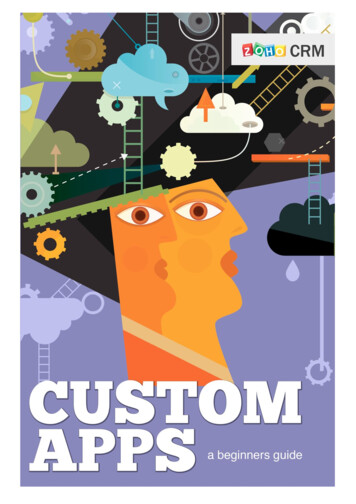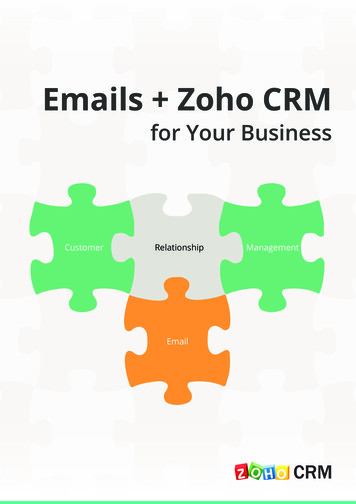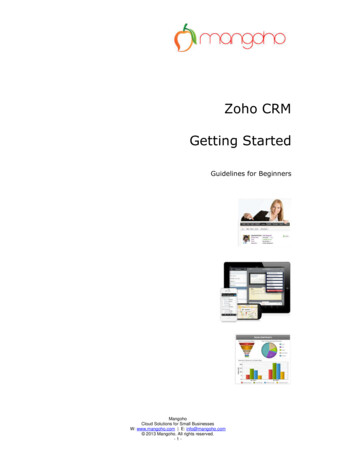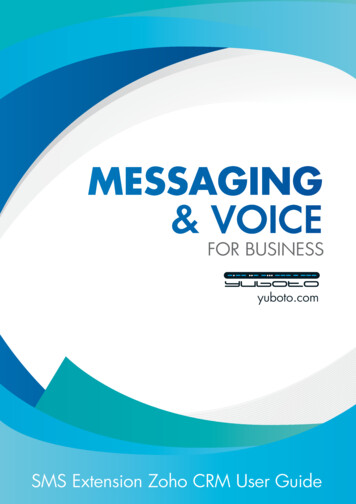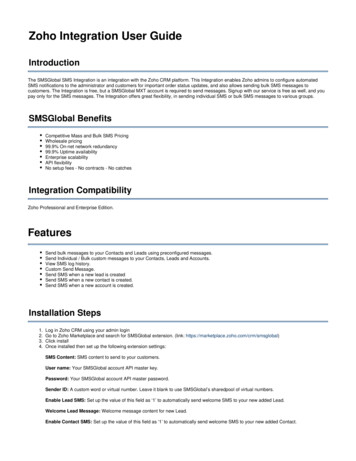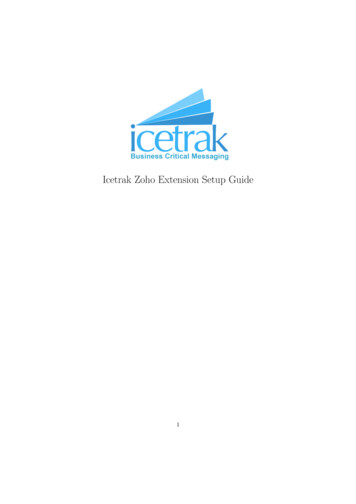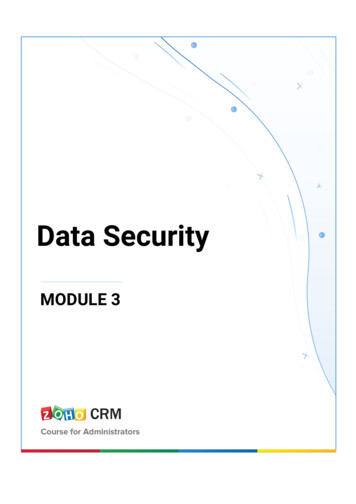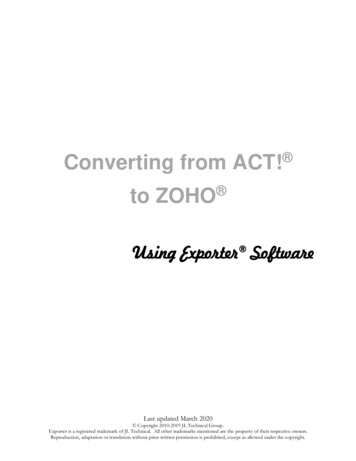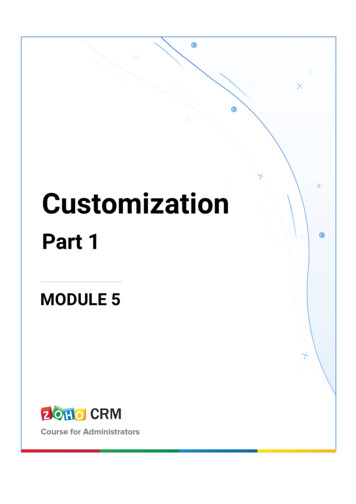
Transcription
CustomizationPart 1MODULE 5
Table of ContentsOVERVIEW . 4MODULES . 6TABS . 10HOME TAB . 10CUSTOMIZE COLUMN HEADINGS IN COMPONENTS . 12ALL MODULES . 13FIELDS . 20CUSTOM FIELDS . 20CUSTOM FIELD SETTINGS . 21TYPES OF CUSTOM FIELDS . 22SPECIAL FIELDS . 27SALES STAGES . 35STAGE PROBABILITY MAPPING . 35VALIDATION RULES . 41THE BASICS OF VALIDATION RULES . 41MODULE VIEWS. 45LIST VIEW . 45KANBAN VIEW . 47CANVAS VIEW . 50RELATED LIST . 58Zoho CRM for Administrators – Module 52
ADDING A RELATED LIST . 58CREATE CUSTOM FUNCTIONS . 59CUSTOM LINKS . 63ACCESS PERMISSIONS TO CUSTOM LINKS . 63CUSTOM BUTTONS . 65DEFINE BUTTON ACTION . 65SORT OR EDIT CUSTOM BUTTON . 66TEMPLATES . 70EMAIL TEMPLATES . 70CREATE NEW TEMPLATE . 71VIEW TEMPLATE ANALYTICS . 71INVENTORY TEMPLATES . 73MAIL MERGE TEMPLATES. 74CREATE TEMPLATES . 753Zoho CRM for Administrators – Module 5
OverviewZoho CRM provides you the platform to store customer data, presentsinnumerable ways to connect with the people you work with, and gives youprocesses to nurture your prospective customers.You have probably observed that Zoho CRM mainly focuses on businesses andneeds related to sales; hence, the standard modules and fieldsreflect the common types of business records involved in typical salesscenarios. However, we understand that every business is unique and needs a wayto tailor the standard CRM features to best fit their needs. So, we offer a platformwhere you can extensively customize your CRM account to meet your specificrequirements.Zoho CRM for Administrators – Module 54
Lesson A:ModulesLesson ObjectivesIn this lesson, you will: Learn about two types of modules. Understand Zoho CRM’s standard modules. Identify the need for custom modules and learnhow to create them.5Zoho CRM for Administrators – Module 5
ModulesModules are designed to let you categorize and track various business-relatedinformation and data under one roof for easy accessibility and comprehension.Zoho CRM provides you a couple of predefined standard modules that you canuse as-is without making any alterations. In addition to these, you can addmodules that suit your business needs using the custom module option. Let's takea brief look at both kinds of modules.Standard ModulesThe standard modules reflect a typical sales industry in all aspects, providingthe sales, marketing, customer support, and inventory managementfunctions needed by any organization engaged in sales. Thesemodules represent a standard sales process that most organizations follow. ZohoCRM lets you work with more than 10 standard modules such as Leads, Contacts,Potentials, Activities, and more, to capture your organization's process.Custom ModulesBusinesses with more unique sales and marketing structures may want to tailormodules to their own requirements, and this is where the custom modules comeinto play. Zoho CRM gives you the freedom to create modules, fields, and layoutsbased on the individual needs of your business or its industry. These custommodules can seamlessly integrate with the core CRM modules and need not bestand-alone modules.To create a custom module1. Click Setup Customization Modules and Fields.2. Under the Modules tab, click Create New Module.3. Enter a name for the module—both the singular and plural forms.4. Click Save.Zoho CRM for Administrators – Module 56
7Zoho CRM for Administrators – Module 5
Activity ACreating modulesBefore You Begin Verify that you have the Modules Customization permission in your profile.ScenarioZylker operates within the finance sector and needs to customize Zoho CRMfeatures to their industry's requirements. They have to create custom modulesnamed Customers, Investors, and Products.You need to1. Go to Setup and click Customization.2. In the Customization section, select Modules and Fields.3. In the Customization page, under the List of Modules section, select CreateNew Module.4. In the Create New Module pop-up, in the Singular form of module name textbox, type Customer, Investor, Product or Marketing.5. In the Plural form of module name text box, type the pluralname: Customers, Investors, and Products.6. In the Profiles section, verify if the Administrator check box is checked, andthen check the Standard check box.7. Click Create to create the new module.8. In the Module created successfully message box, select OK to confirm themessage.Zoho CRM for Administrators – Module 58
Lesson B:TabsLesson ObjectivesIn this lesson, you will:9 Understand different views in the home tab Learn to create a customized home page. Check all the module tabs.Zoho CRM for Administrators – Module 5
TabsTabs represent the different modules that Zoho CRM offers you. Customizing tabviews enable users to navigate the CRM interface more efficiently and in anorganized manner, thereby enhancing user productivity.Home TabThe Home tab is the start-up page that is displayed whenever you log in to yourZoho CRM account. It contains components from different modules like Activities,Deals, Dashboards, and so on, and one quick glance at the components of theHome tab will tell you how your sales activities are faring. Besides this, the Hometab also serves as a great place to organize your day's work, as well as yourteams'. This is facilitated by the three types of views: Classic View, User's View,and Customized Home Page.Classic View: The Classic View lists three standard components: Tasks List View,Today's Events, and Pipeline by Stage. Because these are the critical componentsthat you'll look for in day-to-day business, having these details well-organized canhelp you plan your day better. The Classic View is unique to each CRM user andshows the user's Tasks, Events, and Pipeline. This view cannot be customized.User's Home Page: Individual users can customize the home tab for their accountin User's Home Page. A user can add only the selected components that they wantto view in their home page. These components can be resized and movedaround for fit and placement on the page.Customized Home Page: Zoho CRM allows you to personalize the home page todisplay the components that users access most often. This helps users easilynavigate to the most frequently-viewed data by adding list views from modules.You can also add components such as pie charts and bar graphs fromthe Dashboard. You can share this customized view across roles in yourorganization, and every user associated with that role will have the custom view astheir default page each time they log in to Zoho CRM. This customizable homepage view enables the users to add frequently viewed data in Zoho CRM.Zoho CRM for Administrators – Module 510
On the Home page, Zoho CRM shows the Customizable View by default. You canuse the toolbar buttons to switch to Classic View. In the Customizable View, youcan add the desired components by using the Add Components button.To create a customized home page1. Go to Setup Customization Customize Home Page.Alternatively, you can also go to the Home tab, click the drop-down on thetop right corner and select Customize Home Page.2. Click New Home Page.3. Click Dashboard.4. Choose a Dashboard from the drop-down list and select components thatyou want to add to the home page.5. Click Custom Views.6. Choose a Module from the drop-down list and select components to addcustom view components.7. Resize or move the components around to organize the page once all therequired components are added.8. Click Save and Share.9. In the Edit Properties window, do the following:10. Specify a name for the customized home page.11. Choose the roles of the users with which you want to share this page.12. Add a description.13. Click Save.To add components in User’s Home page1. In the Home tab, go to User's Home from the drop-down on the top rightcorner.2. Click the Add Component icon.3. In the Add Component pop-up window, do the following:11Zoho CRM for Administrators – Module 5
a. In the Get from field, specify Dashboards or Custom Views.b. In the case of Dashboards, select the Dashboard from which youwish to add the component, enter the Component Name, andclick Save.c. In the case of Custom View, select the module and the requiredcustom view, enter the Component Name,.4. Click Save.The selected custom view is added as a component in your Home tab. Youcan proceed to further pages using the navigation arrows. Only five recordsare listed per page.Customize Column Headings inComponentsIn the Customizable view, the components that you add in the home tab can be listviews or data in the form of pipelines, pie charts, or bar graphs, etc. For the ListView components you can easily add, delete, and reorder the columns. Make yourdesired changes for the list view, and they will be applied to the relatedcomponents in the Home tab also.To customize column headings1. Click the [Module] tab (e.g., Leads, Contacts, Accounts, etc.).2. In the [Module] Home page, select the list view that you want to edit.3. Click the Edit link.4. In the Edit View page, select and move the fields to the AvailableColumns list box.5. After selecting the columns, change the order of the columns or removeunnecessary columns from the Selected Columns list box.6. Click Save.The changes will be applied to the related components in the Home tab.Zoho CRM for Administrators – Module 512
All ModulesIn the above section you learned about the Home tab in detail. Now we'll take alook at the modules. The module tabs are the tabs that you view on the Tabsbar of the Zoho CRM interface, and they display all the modules that you havecreated in your CRM account. By clicking on a module you can view themodule's home page that displays the list of records.You can customize the module tabs for each user by customizing theinterface, which is specific to each module depending on your company's needs.By using functions like tab actions and tab groups you can organize the tabsto more easily view and navigate the modules that are most frequently used.Tab ActionsAs an administrator, you can perform three key actions using the tab settings inZoho CRM to help the CRM users navigate easily across all the modules: Organize Tabs: Organizing tabs will let you view the frequently usedmodules, hide those modules that are seldom used, and completely hidethe modules that are never used. From the Setup page, you can move tabsup or down depending on how frequently users access them. Tabs that arehigher on the list will always be visible to users. Tabs that are lower on thelist will be partially hidden until users select the drop-down menu.Except for the Home tab, you can unselect tabs that you do not want to beaccessible to certain users. Rename Tabs: Renaming tabs will assure that you use industry-specificnomenclature that is well-comprehended across the teams. For example,the Contacts tab can be renamed “Financial Advisors” in a financecompany. The changes made on these tabs are applied across all standardpages, except the Page Layout, Reports, and Dashboards modules. Oncethe tabs are renamed, the module names that correspond to the fieldnames will also change. Create Custom Tabs: Based on your organization's needs, you can definecustom modules. For example, you could create new modules named"Investors" and "Loans." When creating a new module, you can specify towhich profile(s) the new module will be displayed.13Zoho CRM for Administrators – Module 5
Tab GroupsWith the Tab Group feature you can group and organize the tabs available in anindividual’s Zoho CRM account. You can group related tabs together and share thegroup to the corresponding profiles. You can create a maximum of ten tab groupswith multiple tabs in each group. These tab groups are accessible to users basedon their profile permission.Web TabThe Web Tab feature allows you to add Intranet pages—such as companyannouncements and web applications—that users can open within Zoho CRM.Web tabs make it easier to provide company-wide information and tools to allusers in Zoho CRM. You can create a maximum of ten web tabs and theadministrators can give access to the users with other profiles.A newly-created web tab does not have any cascading effect across othermodules, because the tabs that you create are independent in Zoho CRM.However, when specifying web tab names, you need to ensure that you do notrepeat the names of the existing modules in Zoho CRM. While adding web pagesto the web tab, be aware that some third-party websites do not allow their contentto be displayed on other sites.To organize tabs1. Log into Zoho CRM with administrative privileges.2. Go to Setup Customization Modules and Fields.3. In the List of Modules page, click Organize Modules.4. Select the modules you want to be displayed on the tab. Clear the ones youwish to hide.You can also move around the module strips to rearrange the order inwhich the module names are displayed.5. Click Save.To rename tabs1. Log in to Zoho CRM with administrative privileges.Zoho CRM for Administrators – Module 514
2. Go to Setup Customization Modules and Fields.3. Move the cursor to the module that you want to rename.4. Click on the More icon, and then click Rename.5. Enter the singular and plural forms of the module's name in the respectivetext boxes.6.Select the profile(s). Users in the selected profiles will have access to themodule.7. Click Save.To create tab groups1. Go to Setup Customization Modules and Fields Tab Groups.2. Click Create Tab Group.3. In the Tab Group pop-up, do the following:4. Enter a Name for the tab group5. Select the tabs from the list.6. Select the profiles from the list.Users from the selected profiles will have access to the tab group.7. Click Save.15Zoho CRM for Administrators – Module 5
Activity B-1Creating a moduleScenarioZylker's finance team wants to include a new module named "Assets andLiabilities." As the administrator, you will need to create this custom module forthem.You need to1. Select the Setup link in your CRM account.2. On the Setup page, go to the Customization section and select Modulesand Fields.3. On the List of Modules page, select Create New Module.4. In the Create New Module dialog box, in the Singular form of module namefield, type "Asset and Liability."5. In the Plural form of module name field, type "Assets and Liabilities."6. In the Profiles section, check the Standard check box to make the custommodule available to both Administrator and Standard profile users.7. Select Create.Activity B-2Grouping tabsScenarioThe sales team has suggested that only the modules required by their team bedisplayed in Zoho CRM. This includes Home, Leads, Accounts, Contacts, Deals,Forecasts, Feeds, Products, and Activities. You decide to create a tab groupnamed “Sales Team” that contains only the listed modules.Zoho CRM for Administrators – Module 516
You need to1. In the Customization section in CRM, select the Tab Groups link.2. On the Tab Groups page, select Create Tab Group.3. On the Tab Group page, in the Tab Group Details section, in the Group Nametext box, type "Sales Team."4. In the Tabs section, from the Available Tabs list, select Feeds, Leads,Accounts, Contacts, Deals, Forecasts, Activities, and Products. Selectthe Add arrow button to move them to the Selected Tabs list under theHome tab, which is selected by default.5. Select Save.6. In the List of Tab Groups section, observe that the Sales Force Automationtab group is listed and the Tabs column lists the name of the modules thatare part of the Tab group.7. Select the Zoho CRM Home page.Activity B-3Creating a web tabScenarioThe portfolio managers want to create a web tab for USA Today's business newspage.You need to1. In the Customization section, select the Web Tabs link.2. On the Web Tabs page, select Create Web Tab.3. On the Create Web Tab section, in the Tab Name text box, type "BusinessNews" as the name of the web tab.4. In the Link text box, type www.usatoday.com/money/business/.17Zoho CRM for Administrators – Module 5
5. Select Save.Observe that in the List of Web Tabs section, the new web name BusinessNews is listed with the link to the web site.Zoho CRM for Administrators – Module 518
Lesson C:FieldsLesson ObjectivesIn this lesson, you will:19 Learn about standard fields in CRM. Learn to create custom fields. Understand module to module association. Learn about formula and special fields.Zoho CRM for Administrators – Module 5
FieldsThe Standard fields are the built-in fields in Zoho CRM that are included in eachmodule. The standard fields cover the basic fields required for different types oforganizations. These fields are visible by default, but you can hide them ifnecessary. Some standard fields can be modified; others can't be modifiedbecause they are mandatory fields that contain unique and critical informationabout the modules.Custom FieldsCustom fields are additional fields that administrators create to store companyspecific information related to a record in Zoho CRM. Users can access customfields that you include across all CRM modules. You can show or hide these fieldsfrom the CRM modules based on your business needs. If users are already usingthe organization's Zoho CRM, you need to gauge the impact of creating a newcustom field on the sales process. You further need to ensure that there is noadverse impact on both the historical and current sales data within yourorganization. Subsequently, you need to inform users of the new field, its intendeduse, and how to implement it in the sales processes of the organization.The two most important pieces of field-related information that you need tospecify for a custom field are: Label: The name of a custom field. Section Name: The name of the section where the custom field will bedisplayed. If necessary, you can move the custom field to another sectionby selecting it from the drop-down list.One of the most important points that you must keep in mind while creating acustom field is the field type you want based on the information the field willcontain for your organization. The field type determines the data you store and theoperations you perform on this data. Zoho CRM uses the field type to interpretdata when performing tasks such as sorting records or performing calculations.Zoho CRM for Administrators – Module 520
For example, you should choose field types such as integer, percent, decimal,currency, or long integer to store numeric data. This will let you sort records in thenumerical order and perform mathematical computations on this data. If youcreate a text field and store numbers in it, you can sort the data only inanalphabetical order. Similarly, you must avoid storing date and time data innumeric or text fields because you can perform sorting or calculation tasks ondate data only if the information is entered in Date or Date-Time field types.Custom Field LimitsThere is a limit to the total number of fields that you can create in your accountand also a limit to the type of fields that you create. This varies based on yourZoho CRM edition. Custom fields are not available in the Free edition of Zoho CRM. Lookup and Formula fields are not available in the Standard edition ofZoho CRM.Custom Field SettingsOn adding or editing a custom field, you will be able to accomplish a number ofactions within it. For example, you can edit a field's basic properties, mark it asrequired, make it a unique field, and so on. The following are the various customfield settings that are available in Zoho CRM:Add Custom Fields: In each module, you can add custom fields to captureimportant data by specifying some field-related information.Edit Custom Fields: Edit the field properties to change the field label, mark it as arequired field, or showing tool tips.Set Field Permission: Set permissions like read-only, read/write, or don't show,based on the user profile(s) that will access the fields.Mark a Field as Required: If you want the information in this field to bemandatory, you can simply mark it as required.21Zoho CRM for Administrators – Module 5
Mark a Field as Unqiue: A unique field will hold explicit information about theclient or record. For example, emailaddresses, social security numbers, passport numbers, product codes, and the likeare examples of unique fields because they are particular to one person.Remove/Delete Custom Fields: If you no longer want to use a particular customfield, you can remove it from the module. However, if you want to delete itpermanently from the records, you must remove the field from the unused fieldssection.To add custom fields1. Go to Setup Customization Modules and Fields.2. Click the desired module (e.g., Leads, Accounts, Contracts, etc.) to openthe layout editor.3. From the New Fields tray on the left, drag and drop the required field typeinto the desired module section on the right.4. Name the field and define the field properties as required for the field.5. Click Save Layout.6. Click on the More icon in the field to perform further actions like edit,remove, set permission, mark unique, or mark required.Types of Custom FieldsEvery industry has its own set of requirements, and your users may need to gobeyond the standard CRM fields when they enter important information into yourorganization's CRM account. Therefore, Zoho CRM provides you with a variedrange of custom fields to choose from. The following are the different types ofcustom fields that you can select based on the type of value to be entered:Pick List Values: A few industry-standard pick list values are readily available ineach module by default. However, you can either add new pick list valuesor rename the existing values according to your organization's businessprocesses. You can also view a record's progress over a period or different stagesby enabling history tracking for a particular pick list value.Zoho CRM for Administrators – Module 522
Replace Pick List Value:- This option is applicable if you want the updated orreplaced value of a pick list field reflected in every record to which they apply. Bychoosing the replace function, you can avoid having to update the recordsmanually.Multi-Select Pick List Value: You can add this pick list field if you want the usersto be able to select more than one value for a field. For instance, your organizationmay be offering different services and some of your customers may be interestedin multiple services. In this case you can use the multi-select pick list value insteadof a single pick list value. You can periodically modify the available values toreflect any changes in your organization's processes or offerings.Lookup Field: A lookup field is required if you want to cross-link two differentmodules or establish a relationship between two modules so that a record's datais displayed in both modules.Example: Let's say you want to create a link between the modules “Investors” and“Industry” to see which industry type most of your investors are coming from. Youcan easily achieve this by adding an "Industry" lookup field in the "Investors"module. The related list of the "Industry" module will also list out all the investorsassociated with the particular industry. We will discuss lookup and multi-lookupfields in detail in the Relationship Fields section of this guide.Auto number Field: The auto number type of custom field classifies the records byunique numbers. Once the auto number field is added to the CRM module, anumber is added sequentially to each new record. This can be also used toupdate fields in existing records like invoice number, quote number,and sales order.Currency Field: The currency field allows you to define the decimal place and levelof precision based on your selected currency locale. There are four roundingoptions available for a currency field in Zoho CRM: Normal, Round Off, Round Up,and Round Down.23Zoho CRM for Administrators – Module 5
User Field: It is simpler when each record has one owner, but there are caseswhen multiple users are required to manage a record. In such instances, you canadd a user field to the module and include the appropriate users as co-owners ofthe record. The co-owners will be able to perform actions in the record based ontheir profile permissions in the CRM account. Workflow rules can be used toinclude co-owners in email notifications, or email templates or addresses can beassociated with the record.To add a user field1. Go to Setup Customization Modules and Fields.2. Select the module from the Modules list view.The Layout Editor appears.3. Drag and drop User field from the New Fields tray.4. Enter a Field Name (for example, Portfolio Manager, Investment Advisor,Financial Advisor).5. Click Save.Record Image Field: Some industries would like the customers to get a preview oftheir product before getting down to business. The record imagefield allows you to add an image of your product in the CRM module.File Upload Field:- Users can upload a file or document related to the record.Zoho CRM for Administrators – Module 524
Formula Field: Formula fields are fields that perform calculations based on thevalues of other standard or custom fields. For example, a formula field can help asales executive determine for how long a particular customer has been doingbusiness with the organization. The advantage in this case is that after theformula field is set up, each time the records are accessed in the future, the valuewill reflect the duration for which the customer has been associated with theorganization as of that date, rather than on the date on which the formula field iscreated. Thus the formula field is automatically re-calculated to reflect thechanges in the values of the fields used in the formula.A formula field comprises three elements: function, argument, and operator. Function expresses the dependence between two quantities, one of w
These custom modules can seamlessly integrate with the core CRM modules and need not be stand-alone modules. To create a custom module 1. Click Setup Customization Modules and Fields. 2. Under the Modulestab, click Create New Module. 3. Enter a name for the module—both the singular and plural forms. 4. Click Save.