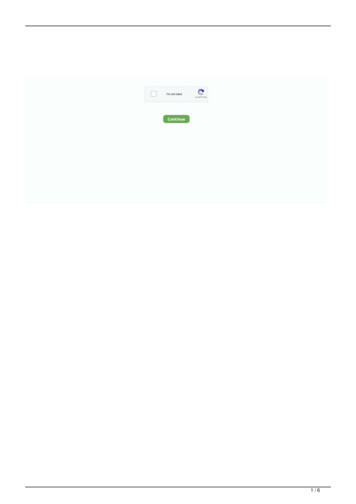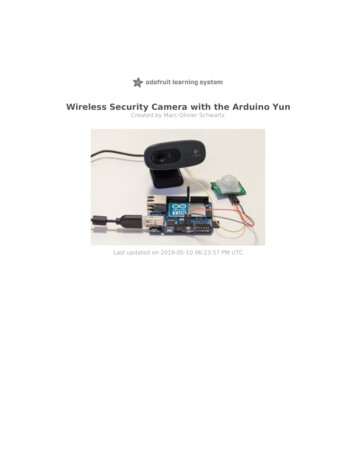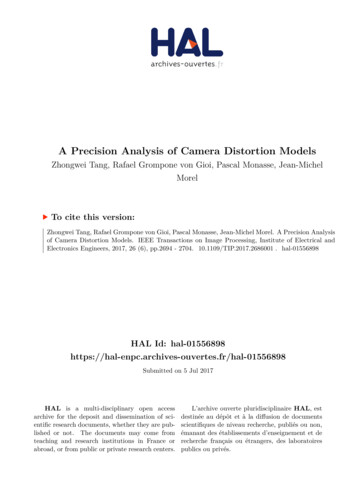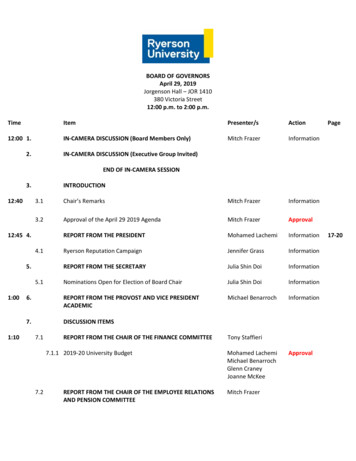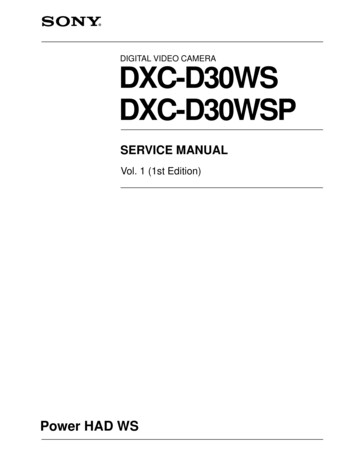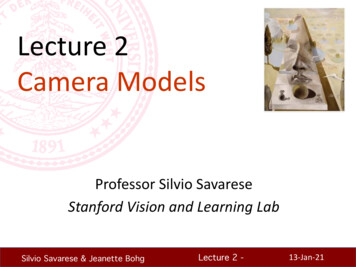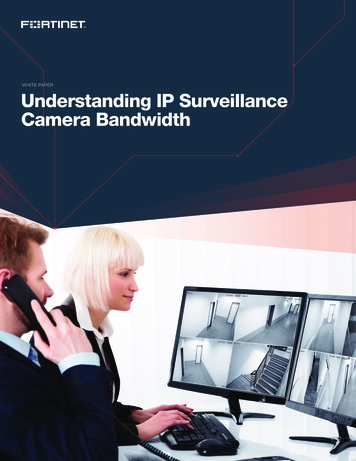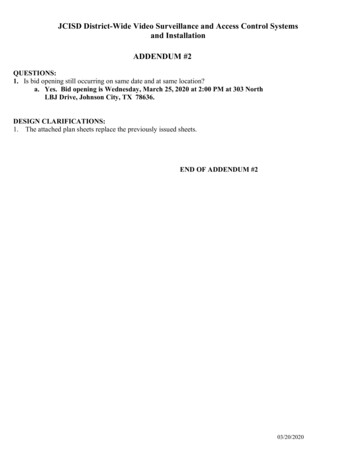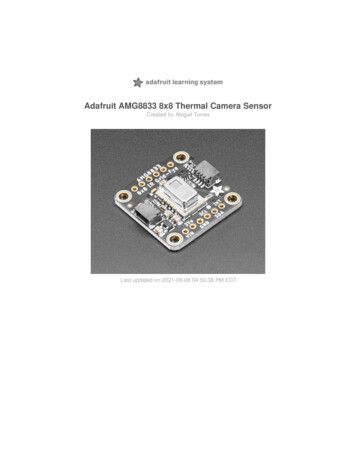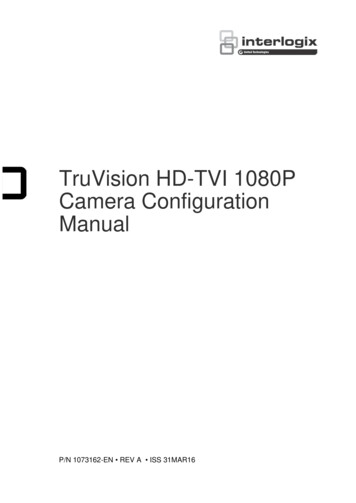
Transcription
TruVision HD-TVI 1080PCamera ConfigurationManualP/N 1073162-EN REV A ISS 31MAR16
Copyright 2016 United Technologies Corporation. All rights reserved.Interlogix is part of UTC Climate, Controls & Security, a unit of UnitedTechnologies Corporation.Trademarks andpatentsThe TruVision and Interlogix names and logos are trademarks ofUnited Technologies.Other trade names used in this document may be trademarks orregistered trademarks of the manufacturers or vendors of therespective products.ManufacturerInterlogix2955 Red Hill Avenue, Costa Mesa, CA 92626-5923, USAAuthorized EU manufacturing representative:UTC Fire & Security B.V.Kelvinstraat 7, 6003 DH Weert, The NetherlandsContact informationFor contact information, see www.interlogix.com orwww.utcfssecurityproducts.eu.Customer supportFor contact information, see www.interlogix.com orwww.utcfssecurityproducts.eu
ContentIntroduction 2HD-TVI 1080P IR Bullet Cameras 2HD-TVI 1080P IR Dome Cameras 2HD-TVI 1080P Box Cameras 2Programming 3Using the camera Menu button 3Using a TVI output 3TVS-C200 CVBS OSD controller 4Menu trees 6TVB-2403/4403 and TVD-2403/4403 cameras 6TVC-2401/4401 cameras 6TVB-2404/4404, TVB-2405/4405, TVD-2404/4404 and TVD2405/4405 cameras 7TVB-2406/4406 cameras 7Configuration 8Video Out 8Languages 8Setup 8Smart Focus 8Scene 8Lens 8Exposure 9Backlight 10White Balance 11Day & Night 12NR 13Special 14Adjust 17Reset 18Exit 18TruVision HD-TVI 1080P Camera Configuration Manual1
IntroductionThis is the configuration manual for following camera models:HD-TVI 1080P IR Bullet Cameras TVB-2403(1080P TVI Bullet Camera, Fixed Lens, IR, PAL) TVB-4403(1080P TVI Bullet Camera, Fixed Lens, IR, NTSC) TVB-2404(1080P TVI Bullet Camera, VF Lens, IR, PAL) TVB-4404(1080P TVI Bullet Camera, VF Lens, IR, NTSC) TVB-2405(1080P TVI Bullet Camera, Motorized Lens, IR, PAL) TVB-4405(1080P TVI Bullet Camera, Motorized Lens, IR, NTSC) TVB-2406(1080P TVI Bullet Camera, Motorized Lens, IR, PAL) TVB-4406(1080P TVI Bullet Camera, Motorized Lens, IR, NTSC)HD-TVI 1080P IR Dome Cameras TVD-2403(1080P TVI Dome Camera, Fixed Lens, IR, PAL) TVD-4403(1080P TVI Dome Camera, Fixed Lens, IR, NTSC) TVD-2404(1080P TVI Mini Dome Camera, VF Lens, IR, PAL) TVD-4404(1080P TVI Mini Dome Camera, VF Lens, IR, NTSC) TVD-2405(1080P TVI Dome Camera, Motorized Lens, IR, PAL) TVD-4405(1080P TVI Dome Camera, Motorized Lens, IR, NTSC)HD-TVI 1080P Box Cameras TVC-2401(1080P TVI Box Camera, PAL) TVC-4401(1080P TVI Box Camera, NTSC)2TruVision HD-TVI 1080P Camera Configuration Manual
ProgrammingOnce the camera hardware has been installed, the camera can be configuredusing the built-in OSD button, a TVI DVR menu, or the OSD TVS-C200 controller(purchased separately).Note: TVC-2401/4401 does not support the TruVision TVS-C200 OSD controller.Using the camera Menu buttonFor the cameras with built-in OSD button, please press the Menu button to callup the OSD menu and select an OSD item.Press the button up/down to move the cursor up or down to an OSD item.Press the button left/right to move the cursor left or right to adjust the value of aselected OSD itemFor more details, please refer to the TVI camera installation manuals.Using a TVI outputProgramming over the camera’s TVI output can be done via the connected TVIDVR.Access the PTZ menu of the connected DVR, select TruVision-Coax protocoland use the PTZ control panel to configure the camera.Table 1: Using the OSD control buttonButton directionDescriptionIris Click Iris to access to the camera OSD menu and select an OSD item.UpMoves the cursor upward to select an itemLeftMoves the cursor left to select or adjust the parameters of the selecteditem.RightMoves the cursor to the right to select or adjust the parameters of theselected item.DownMoves the cursor downward to select an item.ZoomAdjust the camera zoom in and zoom outFocusAdjust the camera focusNote:TVB-2405/TVB-4405 and TVD-2405/TVD-4405 have motorized lenses. Use theZOOM and FOCUS buttons to adjust its zoom and focus.TVB-2406/TVB-4406 camera has auto-focus capability. When this feature isenabled, the camera can adjust itself to achieve the best focus automatically.TruVision HD-TVI 1080P Camera Configuration Manual3
For more details, refer to the TVI DVR user manual.TVS-C200 CVBS OSD controllerInterlogix offers two different versions of the OSD controller: the TVS-C100controller and the TVS-C200 controller. Please choose the correspondingcontroller by referring to the product datasheets.The cameras listed in the “Introduction” section support TruVision Coax OSDcontrol protocol and require the TVS-C200 for OSD control.The TVS-C200 is used to program the camera’s 960H CVBS output, not for theTVI video output. Programming the camera’s TVI output can be done via a TVIDVR.The TVS-C200 has four buttons for the camera function selection and control.Figure 1 below lists the OSD control button functions and describes their use.Figure 1: TVS-C200 controllerIndicator lightArrow keysNote: Before using the controller, check that the controller is powered. Two AAAbatteries are required for the controller to work properly.The Setup menu provides access to the camera’s configuration options. Use theTVS-C200 controller to access the camera’s Setup menu and select theconfiguration options.To set up and configure the camera:1. Connect a video monitor to one of the BNC connectors of the controller.2. Connect the camera’s 960H CVBS output to a BNC connector.3. Press the OK button for a few seconds to display the Setup menu. See Table2 for instructions on how to move the cursor.4TruVision HD-TVI 1080P Camera Configuration Manual
Table 2: Using the OSD control buttonButton directionDescriptionUpMoves the cursor upward to select an itemLeftMoves the cursor left to select or adjust the parameters of the selecteditem.RightMoves the cursor to the right to select or adjust the parameters of theselected item.DownMoves the cursor downward to select an item.OKPress the red button for few seconds to display the Setup menu. If theselected item has its own menu, press the button to enter a submenu.TruVision HD-TVI 1080P Camera Configuration Manual5
Menu treesThe menu trees of the TruVision 1080P TVI cameras are shown below.TVB-2403/4403 and TVD-2403/4403 camerasTVC-2401/4401 cameras6TruVision HD-TVI 1080P Camera Configuration Manual
TVB-2404/4404, TVB-2405/4405, TVD-2404/4404 and TVD2405/4405 camerasTVB-2406/4406 camerasTruVision HD-TVI 1080P Camera Configuration Manual7
ConfigurationThis section describes how to set up the menu settings.Video OutSelect PAL or NTSC.LanguagesSelect one of the languages available:English, Japanese, CHN1, CHN2, Korean, German, French, Italian, Spanish,Polish, Russian, Portuguese, Dutch, Turkish, Hebrew or Arabic.Note: The TVB-2406/4406 camera only supports English and Chinese.SetupSmart FocusEnable Smart Focus. Use this feature to remotely sharpen the focus of alens. When the feature is enabled and you change the focus of a lens, thefocus number on-screen changes and the focus automatically adjusts to thehighest value to obtain the best focus quality.Note: TVB-2403/4403, TVB-2406/4406 and TVD-2403/4403 cameras do notsupport this feature.SceneSelect INDOOR, OUTDOOR, INDOOR1 or LOW-LIGHT depending on theinstalled environment.Note: The TVB-2406/4406 camera only support INDOOR and OUTDOOR.LensSelect as lens mode MANUAL or MANUAL/DC depending on thecharacteristics of the camera lens.For cameras with a varifocal lens, this option is unavailable.For box cameras, select the lens setting according to the lens type used,Manual or DC.For cameras with a motorized lens, use the following settings:TVB-2406/4406 and TVB-2406/4406: 5 to 50 mm. Other motorized lenses arenot supported.Select the following options under the Lens menu:8TruVision HD-TVI 1080P Camera Configuration Manual
ZOOM SPEEDMove the cursor left/right to adjust the zoom speed.PRESETSet the lens pre-set, delete or call pre-configured lens preset. A totalof 64 presets can be set.FOCUS MODESelect Manual, Auto, or Trigger mode.Auto mode: The camera focuses automatically.Manual mode: Click Zoom and Zoom- to focus.Trigger mode: The image will not refocus if it is changed.LENSINITLens initialization. Reset the lens to calibrate it.AFLIMITAuto Focus Limit. Select the minimum auto focus distance: 20 m,10 m, 6 m, 3 m, 1.5 m, 1 m, 30 cm, or 10 cm.ZOOM VIEWDisplay the zoom factor on the OSD.ExposureSelect as exposure mode MANUAL or IRIS-PRI (Iris Priority). This function isonly available for the TVB-2406/4406 camera.Only the TVB-2406/4406 camera supports the lens auto-focus function.Note: When Manual is selected, the SENS-UP settings are disabled. WhenIRIS-PRI is selected, SHUTTER and AGC settings are disabled.EXPOSURE1. SHUTTER2. AGC3. SENS-UP4. BRIGHTNESS5. D-WDR6. DEFOG7. RETURNAUTOOFF----- ------ 40OFFOFFRETSelect the following options under the Exposure menu:SHUTTERSet the shutter speed. The options available to select are:1/30, 1/60, 1/90, 1/100, 1/125, 1/180, 1/195, 1/215, 1/230, 1/250,1/350, 1/500, 1/725, 1/1000, 1/1500, 1/2000, 1/3000, 1/4000, 1/6000,1/10000, 1/20000, or 1/30000.For other cameras, the options available to select are: AUTO,1/25(1/30), 1/50(1/60), FLK, 1/200(1/240), 1/400(1/480), 1/1000,1/2000, 1/5000, 1/10000 or 1/50000.AGCAutomatic Gain Control.Automatically adjust the image quality in low light conditions. Valuerange is from 1 to 15. Select a higher value in low light conditions.SENS-UPSelect OFF/AUTO to disable/enable the camera to increase exposuretimes on a signal frame in low light conditions.Note: SENS-UP is selectable only when Shutter is set to AUTO or1/30.BRIGHTNESSSelect a value to increase the image brightness. Value range is 1 to100. The higher the value, the brighter the image.Note: This function is disabled if D-WDR is enabled.TruVision HD-TVI 1080P Camera Configuration Manual9
D-WDRDigital Wide Dynamic Range.Select ON/OFF to enable /disable the function. It helps to balance thebrightness level of the whole image.Note: When D-WDR is enabled, the brightness function is disabled.DEFOGDuring foggy or rainy weather, the camera image becomes hazy. Thedefog function can increase the image contrast and brightness levelto show more detail.Note: Enabling the defog function increases the contrast of theimage. It is recommended to set Defog to OFF during normalweather.DEFOG1. POS/SIZE2. GRADATION3. DEFAULT4. RETURN LOW RETPOS/SIZE: Set the position and size of the defogged area.GRADATION: Set LOW, MIDDLE or HIGH for the defog gradation.DEFAULT: Restore the defog settings back to default.BacklightSelect the following options under the Backlight menu:BLCBacklight compensation (BLC) improves image quality when thebackground illumination is high. It prevents the object in the center ofthe image from appearing too dark.Select OFF, BLC, WDR or HSBLC to improve image quality.BLC1. GAIN2. AREA3. DEFAULT4. RETURNMIDDLE RETBLC submenus:GAIN: Set the gain as High, Middle, or Low. The higher the gainvalue, the clearer the image.AREA: Press direction buttons to define the BLC position and size.DEFAULT: Restore the BLC settings back to default.WDRWide Dynamic Range. It provides clear images when there are bothvery bright and very dark areas on the image.GAIN: Set the gain as High, Middle, or Low. The higher the value, theclearer the image.WDR BRIGHT: Set the brightness from 0 to 100. The higher the10TruVision HD-TVI 1080P Camera Configuration Manual
value, the brighter the image.WDR OFFSET: Set the offset from 0 to 100. The higher the value,the brighter the dark area of the image.HSBLCHighlight Suppression Backlight Compensation.Use this function to mask strong light sources across a scene andimprove image quality. There can be up to four mask areasconfigured.SELECT: Select an HSBLC area.DISPLAY: Select ON to enter a popup screen. Press the directionbuttons to define the area position and size.LEVEL: Select the brightness level between 0 and 100. If thebrightness level is higher than the level you set, HSBLC is enabled.MODE: Select ALL DAY or NIGHT. In ALL DAY mode, HSBLC worksall day. In NIGHT mode HSBLC only works at night.BLACK MASK: Select the BLACK MASK status as ON or OFF. Whenit is set to ON, the HSBLC is enabled. When it is set to OFF, theHSBLC function is disabled.DEFAULT: Select to restore the HSBLC area settings to default (seebelow).White BalanceWhite balance tells the camera what the color white looks like. Based on thisinformation, the camera will then continue to display all colors correctly evenwhen the color temperature of the scene changes such as from daylight tofluorescent lighting, for example.Select MANUAL, ATW (Auto-tracking White Balance), or AWC SET.Select the following options under the White Balance menu:TruVision HD-TVI 1080P Camera Configuration Manual11
MANUALAdjust the white balance by customizing the Blue and Red value,which range from 1 to 100.MANUAL WBBLUE--- ------ 51RED--- ------ 50RETURN RETATWSelect ATW for the white balance to be automatically adjustedaccording to the scene illumination.AWC SETIf enabled, this function will only adjust the WB once. It is best usedin a stable environment.Day & NightSelect Color, B/W, EXT and AUTO to switch between day and night mode.Note: AUTO mode of the TVB-X406 camera is the similar to EXT mode of theother cameras (TVC-2401/4401, TVX-2403/4403, TVB-X404/X405, and TVDX404/X405). You can enable/disable IR in EXT mode or TRIGGER mode. TheTVC-X401 camera supports both EXT and AUTO mode; configure the mode inAUTO mode.AUTOThe image switches from color to B/W or from B/W to colorautomatically. The switching threshold value is adjustable.AUTO mode is supported by the TVC-2401/4401 and TVB2406/4406 cameras.AUTO1. DELAY2. D- N(AGC)3. N- D(AGC)4. RETURN------- --8 0------- --8 0------- --8 0RETDELAY: Select the delay before camera switches between Day/Nightmode when the light condition reaches configured threshold. Thisfunction can effectively prevent Day/Night switches caused byoccasional illumination changes.D- N (AGC): Define the Day/Night switch threshold value frombetween 0 and 100.N- D (AGC): Define the Night/ Day switch threshold value frombetween 0 and 100.12COLORThe image is in continuous color day mode.B/WThe image is in continuous black and white night mode. The IR LEDturns on when the lighting conditions are poor.TruVision HD-TVI 1080P Camera Configuration Manual
EXTThe image switches from color to B/W or from B/W to colorautomatically according to the light conditions.TRIGGERThis function is only available with the TVB-2406/4406 camera.Select Enable/Disable to turn the IR LED ON/OFF.NRNoise reduction (NR) reduces noise, especially in low light conditions, andimproves image quality.Select the following options under the NR menu:2D NRSelect ON/OFF to enable/disable the feature. It reduces the noise ina single frame to get a clearer image at night.3D NRThis function processes the noise reduction between two imageframes instead of only in one frame. It can decrease the noise effect,especially in night mode. However, this function is not recommendedfor moving objects.SMART NR: Set SMART NR to ON/OFF to enable/disable thisfunction. Enable 3D SMART NR to enter the 3D Smart NR interfaceand adjust the sensitivity level. The sensitivity level ranges from 0 to100.3D SMART NR1. SENSITIVITY2. RETURN------- -- 80RETSTART AGC: Automatic Gain Control automatically adjusts thecamera’s sensitivity in low light conditions. Set a threshold to enableAGC.END AGC: Set a threshold to disable AGC.TruVision HD-TVI 1080P Camera Configuration Manual13
SpecialUse this menu to configure the camera name, digital effect settings for the image,motion detection, privacy mask, dead pixel correction, as well as check thecamera version.Select the following options under the Special menu:SPECIAL1. CAM TITLE2. D-EFFECT3. MOTION4. PRIVACY5. DEFECT6. RS4857. RETURNCAM TITLEON OFFOFF RETSet the camera name by enabling this function to enter the editinginterface. Up to 15 characters can be entered.ON: Display and enter the camera title.OFF: Do not display the camera title.CAM TITLE0123456789ABCDEFGHIJKLMNOPQRSTUVW X Y Z ( ) - / &: ,. CLR POS ENDCAMERA01D-EFFECTUse this menu to freeze the image, inverse the image, set digitalzoom, and create a negative image.D-EFFECT1. FREEZE2. MIRROR3. D-ZOOM4. SMART D-ZOOM5. NEG. IMAGE6. RETURNOFFOFFOFFOFFOFFRETFREEZE: Set ON to freeze the image when the function is enabled.Note: The mirror function is disabled when FREEZE is ON.MIRROR: It mirrors the image so you can see it inversed. SelectOFF, MIRROR, V-FLIP, and ROTATE.OFF: Function is disabled.MIRROR: Image flips 180 degrees horizontally.14TruVision HD-TVI 1080P Camera Configuration Manual
V-FLIP: Image flips 180 degrees vertically.ROTATE: Image flips 180 degrees both horizontally andvertically.D-ZOOM: Set the digital zoom ON to enlarge the image by creatingpixels through interpolation.D-ZOOM1. D-ZOOM2. PAN & TILT3. DEFAULT4. RETURNx 2.0 RETD-ZOOM: Set the zoom factor between 2 and 62.PAN & TILT: Define zoom area in PAN & TILT menus.DEFAULT: Set to restore D-ZOOM back to the default settings.SMART D-ZOOM: When the feature is enabled, the image of thedetected moving object in the pre-defined area will be enlarged. TheD-Zoom area, sensitivity, and zoom factor are configurable.SMART D-ZOOM1. SELECT2. DISPLAY3. SENSITIVITY4. D-ZOOM5.TIME6.DEFAULT7.RETURNAREA1ON--- ----31x 2.0-- -------3RETNote: D-Zoom and Smart D-Zoom cannot take effectsimultaneously.Up to two areas can be set in one camera. Move the cursorup/down to select the area.NEG. IMAGE: Negative image. Select ON to reverse bright and darkareas of the image.Note: When WDR is enabled, D-Zoom and Smart D Zoom cannot beconfigured.MOTIONDefine the settings to detect movement and trigger an alarm.SELECT: Select the MOTION area number.DISPLAY: Set ON to enter to define the position and size of themotion detection area.SENSITIVITY: Set the value according to the situation. The range isTruVision HD-TVI 1080P Camera Configuration Manual15
from 0 to 60. The higher the value, the higher the sensitivity level totrigger an alarm.Note: Branch movement, rain drops, snowflakes, flashing lights inthe defined area may be detected and trigger a false alarm. In suchcases, adjust the sensitive value.MOTION VIEW: Enabled this feature to trigger a flickeringtransparent red mosaic on the detected area when motion isdetected. Set it to OFF to disable.DEFAULT: Select to restore settings back to default.PRIVACYPrivacy masks let you conceal sensitive areas (such as neighboringwindows) to protect them from view on the monitor screen and in therecorded video. Up to eight privacy areas can be configured.SELECT: Select a PRIVACY area.DISPLAY: Set the status to INV, MOSAIC, COLOR or OFF.INV. (invisible): Convert the defined area to its negative image.Bright areas will be changed to dark ones and dark areaschanged to bright ones. Colors will be changed to theircomplementary ones.MOSAIC: Mask the defined area with flickering mosaic.COLOR: Mask the defined area with selected colors.Press direction button to enter menu to define Privacy positionand size.COLOR: Select the color of the area. There are 16 colors selectable.It is only available when DISPLAY is set to COLOR.TRANS.: Select the transparency of the privacy area between 0 and3. It only works when DISPLAY is set to COLOR.DEFAULT: Select to restore the settings back to default.DEFECTIn a CCD or CMOS image sensor, there may be some defectivepixels that could not capture the light correctly. Use this function tocorrect defective pixels using the image signal processer.DEFECT1. LIVE DPC2. STATIC DPC3. RETURNAUTOON RETLIVE DPC: Digital Pixel Correction.It detects and corrects defective pixels during the cameraoperating time.16TruVision HD-TVI 1080P Camera Configuration Manual
AUTO: Detect and repair defective pixels automatically.ON: Repair defective pixels manual
TruVision HD-TVI 1080P Camera Configuration Manual 9 ZOOM SPEED Move the cursor left/right to adjust the zoom speed. PRESET Set the lens pre-set, delete or call pre-configured lens preset. A total of 64 presets can be set. FOCUS MODE Select Manual, Auto, or Trigger mode. Auto