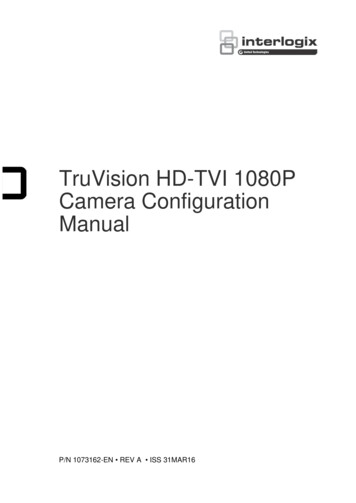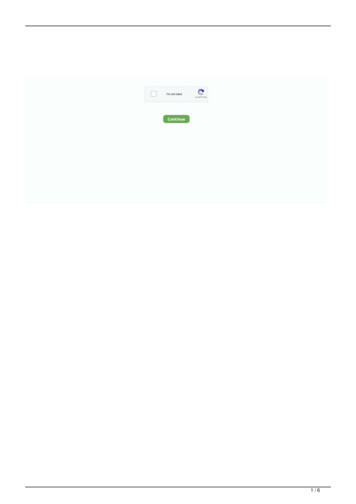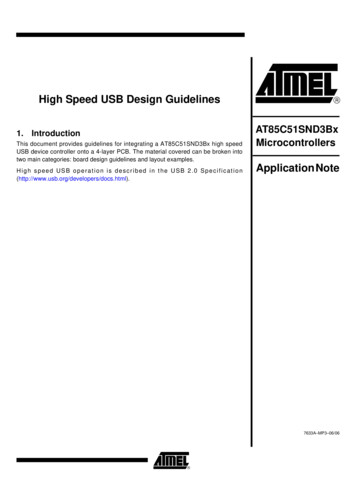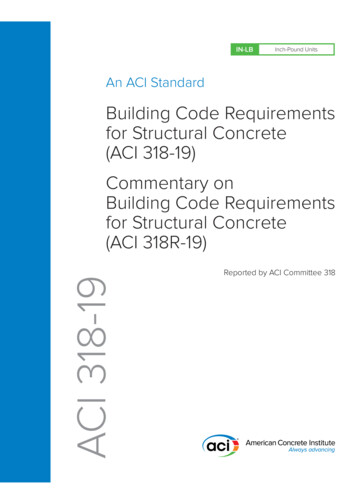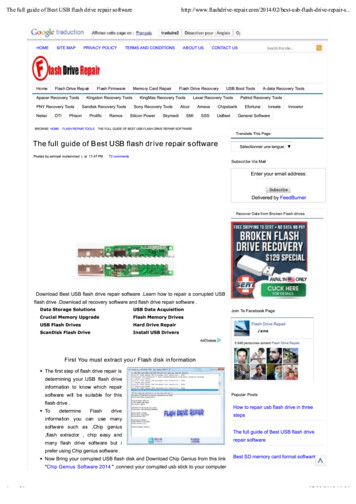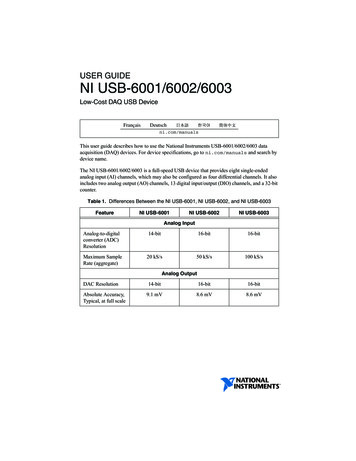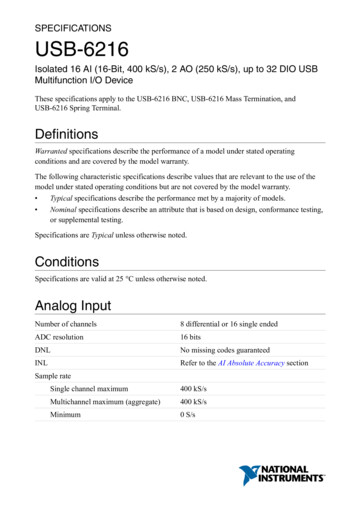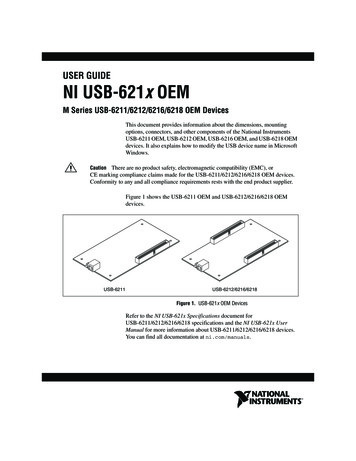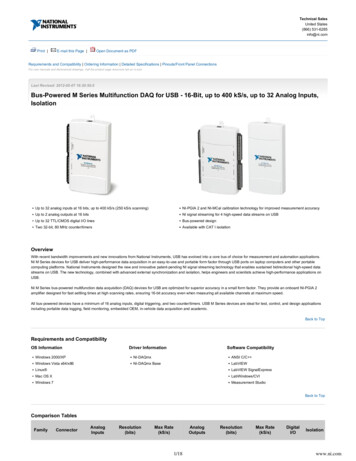Transcription
USB WEBCAM HD 1080PHD WEBCAM EMEET C960User Manual
ContentsEnglish. 1For Mac OS X Users. 3For Windows Users. 8日本語.14Mac OS . 23Mac OS X用户. 25Windows用户. 28Deutsch. 32Mac OS X-Benutzer. 34Windows-Benutzer. 39Italia. 45Utenti Mac OS X. 47Utente Windows. 52www.emeet.aisupport@emeet.ai
España. 58Usuarios de Mac OS X. 60Usuario de Windows. 65Francés. 71Usuarios de Mac OS X. 73Usuario de Windows. 78www.emeet.aisupport@emeet.ai
CONGRATULATIONS.Thank you for purchasing your new eMeet 1080P Webcam.Use this guide to setup and begin using your eMeet C9601080P Webcam.This user guide will provide you with all of the informationyou need to get the most from your system.If you have any problems setting up or using your eMeetC960 1080P Webcam, please contact us by email at:support@emeet.aiAlternatively, solutions to common problems can be foundin the FAQ selection at the end of this manual.WEBCAM OVERVIEW.MicrophonesLensWEBCAM HD 1080PHD WEBCAM EMEET C960LEDUser ManualTripod-Ready BaseUniversal Clip1
Hardware Overview :Sensor : True 1920 1080P CMOSLens :4-layer anti-glare opticalVideo Resolution/Frame rate : 1920 1080 with 30 fpsFocus Range : 5cm 5mAudio: Integrated 2 Microphones; Noise ReductionCharacteristics : USB PoweredMinimum System Requirements:Please be sure that you meet all of the system requirementsbelow to avoid difficulties during installation.CPU : 1.5GHz Processor or aboveMemory : 512MB RAM or aboveOperation System : Windows XP, Vista and 7/8/8.1/10 ;Requires Mac 10.4 or laterConnection : USB 1.1 Port or aboveResolution : 800 600 Supported ; 640 480 or higherrecommendedVideo/Sound Card : 16 bit or higher2
SETTING UP YOUR WEBCAM.1. Place your webcam2. Connect your webcam3. Fixed focus lens:Fixed focus keeps things in focus up to five meters away.No need to adjust the lens focus manually.GETTING STARTED.For Mac OS X UsersThe eMeet C960 Webcam will be automatically installedwhen you connect it to a Mac; no additional software isrequired. You will need to open camera software such as3
Quick Time, Photo Booth, Skype or Face Time to startstreaming the video. Quick Time and Photo Booth arepreinstalled on all Macs as standard.To check if the webcam is detected or not, you may clickthe Apple Menu (in the top left corner of your screen) andthen click About this Mac. Click on System Report from thepop-up window that appears. The System Informationwindow for your Mac will appear. Navigate to the USBSection and check to see if the webcam is listed as aconnected device (Show as “HD Webcam eMeet C960”like the photo below).HardwareATABluetoothCameraCard ReaderDiagnosticsDisc BurningEthernet CardsFibre ChannelFireWireGraphics/DisplaysHardware RAIDMemoryNVMExpressPCIParallel SCSIPowerPrintersSASSATA/SATA ExoressSPIStorageThunerboltUSBNetwork4USB Device TreeUSB 3.0 BusBluetooth USB Host ControllerFaceTime HD Camera(Built-in)HD Webcam eMeet C960HD Webcam eMeet C960:Product ID:Vendor ID:Version:Speed:Manufacture:Location ID:Current Available(mA):Current Required(mA):Extra Operation Current(mA):0 08060 08061.15Up to 480 Mb/secSJ 180115-N0 11110000/75005000
1. Photo BoothYour system should automatically detect the Webcam inthe Photo Booth if it has no internal camera of its own. Inrare cases where it does not, please try disconnecting thecamera and reconnecting it once Photo Booth is alreadyrunning, or you may try to restart your Mac.If your Mac has a built-in camera already, you may openPhoto Booth , chick the Camera on the top left of yourscreen, and choose the “HD Webcam eMeet C960” touse this webcam (like the photo below )Photo BoothFileEditViewCameraWindowHelpHD Webcam eMeet C960FaceTime HD Camera(Built-in)Enable Screen Flash2. Face TimeSo long as the Mac being used meets Apple’s guidelinesfor running Face Time (having either OS X v10.5 installedor, on a small number of models, a built-in iSight cameraon OS X v10.4), simply follow the installation instructionsfor Macs. Your system should automatically detect theWebcam in the Face Time.If your Mac has a built-in camera already, you may openFace Time, chick Video on the top left of your screen, andchoose the “HD Webcam eMeet C960” to use this.webcam (like the photo below )5
Face TimeFileEditVideoWindowHelpMuteUser ManualAlways On TopIf you d like to use the webcam sUse Landscapemicrophone,please make sureEnter Full Screenthe HD Webcam eMeet C960CameraHD Webcam eMeet C960(Under Microphonesection)isFaceTime HD Camera(Built-in)selected. otherwise youmay useMicrophonethe Internal Microphone.Internal MicrophoneHD Webcam eMeet C9603. SkypeBefore running the Skype, make sure that any otherapplications that are using the webcam are fully closed.Failure to do so will mean that Skype may not recognizethe webcam. It is highly recommended to update yourSkype to latest version.Once you have installed Skype and started it up, selectPreferences. from the Skype menu in the top left cornerof your screen (like the photo below):SkypeFileEditAbout SkypePreferences.Check for Update.ServicesManage API Clients.Hide SkypeHide OthersShow AllQuit Skype6ContactConversationsWindow
In the Audio/ Video tab, Select“HD Webcam eMeetC960”in the Microphone dropdown menu, select“HDWebcam eMeet C960”in the Camera dropdown menu.We recommend the users uncheck the box below theMicrophone dropdown menu marked Automatically adjustmicrophone setting. This option, when checked, cansometimes cause sound interruptions during voice calls.Initially it is best to set the volume slider a little less thanhalfway along the bar. You can adjust this later to suityour preferences.Remember to save your changes before closing thewindow. NotificationsAudio/VideoAdvancedHD Webcam eMeet C960Autormatically adjust microphone settingRinging:Built-in Output(Internal Speakers)Speakers:Built-in Output(Internal Speakers)Volume:Adjust volume withCamera: and HD Webcam eMeet C9607
Setting up audioPlease make sure that the eMeet webcam is selected asthe input device in the application you are using to accessthis feature.You can also select it in the Mac’s System Preferenceschoose the Sound pane and go to the Input tab todesignate the webcam’s microphone (“HD WebcameMeet C960”) as your system default. You can manualadjust the Input or Output volume of the webcam as youprefer.For Window UsersThe eMeet Webcam is compatible with most Windowsoperation system included Windows vista / 2000 / XP /Vista /7/8/8.1/10.Setting up the microphone (Win 7 / 8 / 8.1 / 10 &Vista) Open your Control Panel from the Start menu andselect the Hardware and Sound panel. In the Sound menu, click Manage Audio Devices andthen the Recording tab along the top of the settingswindows which appears. Make sure that“HD Webcam eMeet C960”isselected as the default device under Recording, andthen click OK to save your changes.8
If the microphone is too quiet or too loud , you canadjust it with the Properties(Levels)setting in the sameRecording panel.You may also need to set up the default device for theindividual applications you use.Setting up the microphone (Win 2000/XP) Open your Control Panel from the Start menu and selectthe Sound and Audio Devices panel. Click the Voice tab along the top of the settings windowwhich appears. Make sure that“HD Webcam eMeet C960”is selectedas the default device under Voice Recording, and thenclick OK to save your changes. If the microphone is too quiet or too loud, you canadjust it with the Volume.setting in the same VoiceRecording panel. You may also need to set up the default device for theindividual applications you use.SkypeOpen your Skype application Select the Tools menu and go to Options. In the Generaltab, make sure that your settings are as follows. Audio Settings: Select“HD Webcam eMeet C960”9
for Microphone and your Windows Default Device (oryour soundcard ) for Speakers and Ringing. Video Settings: Select“HD Webcam eMeet C960”from the dropdown menu .We recommend that users also uncheck the box belowthe Microphone dropdown menu marked”Automaticallyadjust microphone settings”This option, when checked,can sometimes cause sound interruptions during voicecalls.Initially it is best to set the volume slider a little less thanhalfway along the bar . You can adjust this later to suityour preferences.Remember to save your changes before closing thewindow.FAQs- FREQUENTLY ASKED QUESTIONS.Troubleshooting for Mac OS X Users1. The webcam is not recognized when I connect it to myMac. I am using OS X 10.4.2 or earlier.If you are using an earlier version of the OS X 10.4software, please install the free Apple Software Updateto10.4.3 or later for the automatic webcam detection to10
work. We recommend updating to latest version if possiblefor full Face Time webcam support to be available as well.2. The webcam is not recognized on Mac, I am usinglatest OS X .Find if the HD Webcam eMeet C960 is listed in the SystemReport, if not, you may try this way: Quit all open apps that may try to use the camera Open Terminal, found in the /Applications/Utilitiesdirectory in OS X Enter the following command strings exactly, then hitreturn: sudo killall VDCAssistant Still at the terminal, issue the following command aswell: sudo killall AppleCameraAssistant Enter the administrator password when requested,this is required to execute a command with superuserprivileges as prefixed by sudo Relaunch the app that was attempting to use thecamera is required to execute a command withsuperuser privileges as prefixed by sudo3. I can not use the Snapshot Button.The Snapshot Button is not able to use in the Mac. Youmay use the Snapshot Button on your applications to takepictures.11
Troubleshooting for Windows Users1. My system does not recognize the webcam: Right click on Start or the Windows icon in the lowerleft corner of your desktop. From the Start screen choose Device Manager. Find the Cameras Devices (show as Audio Controller,Video and Games in Win 7 or Vista) to see if there is adevice “HD Webcam eMeet C960” and clickEnable.If the device is missing, please check that the camera isproperly connected to your computer.Try plugging the camera into a different USB port. If thecamera is plugged into one of the ports in the rear of thecomputer.2. The microphone cuts out when making Skype calls:Please check the Skype setup chapter of this manual fora solution to this problem.3. Windows reports that no video device was recognized:Please open Device Manager and check that the correctHD Webcam eMeet C960 is selected in the CamerasDevices memu.12
Other Problems1. The picture/video is blurry:Adjust the distance between the subject and the webcamuntil the picture/video is clear.2. Nothing happens when I plug the webcam into the USBport:Please try a different USB port. We recommend directlyconnecting webcams to a USB port on your computer,not through a USB hub.3. My video is choppy, the frame rate is worse thanexpected.Please note that in low light situations the frame rate of thecapture will drop, making the video appear choppier. Toobtain the highest possible frame rate, use the webcam ina well lit area where the light source is behind the cameraand out of the picture.For an up to date list of Frequently Asked Questions please alsocheck our website http://www.emeet.ai.If you are still facing technical problems, please do not hesitate tocontact us at support@emeet.ai.13
HD Webcam eMeet C960 取扱説明書.新しいeMeet 1080P ��eMeet C960 HD 1080P �す。eMeet C960 1080P ��レンズWEBCAM HD 1080PHD WEBCAM EMEET C960User Manualライトクリップ14
WEBCAMの設定.1. あなたのウェブカメラを置く2. ウェブカメラを接続する3. ��GETTING STARTED.Mac OS Xユーザーの場合eMeet C960 �ストールされます。 �。使用する前に、QuickTime、Photo Booth、Skype、Face ��ります。 Quick timeとPhoto bout this Macをクリックします。 �す。 �れます。 �ラが接続されている15
�かを確認します(下の写真のように “ HD Webcam eMeet C960 rd ReaderDiagnosticsDisc BurningEthernet CardsFibre ChannelFireWireGraphics/DisplaysHardware RAIDMemoryNVMExpressPCIParallel SCSIPowerPrintersSASSATA/SATA ExoressSPIStorageThunerboltUSBNetworkUSB Device TreeUSB 3.0 BusBluetooth USB Host ControllerFaceTime HD Camera(Built-in)HD Webcam eMeet C960HD Webcam eMeet C960:Product ID:Vendor ID:Version:Speed:Manufacture:Location ID:Current Available(mA):Current Required(mA):Extra Operation Current(mA):0 08060 08061.15Up to 480 Mb/secSJ 180115-N0 11110000/750050001. Photo いない場合は、Photo す。 まれに、Photo ��が内蔵されている場合は、Photo れ、このウェブカメラを使用"HD Webcam eMeet C960"(下記の写真のように)16
Photo BoothFileEditViewCameraWindowHelpHD Webcam eMeet C960FaceTime HD Camera(Built-in)Enable Screen Flash2. Face Time使用されているMacが、Face Time(OS X 数のモデルでOS X ンを満たしている限り、 �ムはFace 蔵されている場合は、Face �このWebカメラを使用 “HDWebcam eMeet C960”(下記の配置図のように)Face TimeFileEditVideoWindowHelpMuteAlways On TopIf you d like to use the webcam sUse Landscapemicrophone,please make sureEnter Full Screenthe HD Webcam eMeet C960Camera(Under Microphonesection)isselected. otherwise youmay usethe Internal Microphone.HD Webcam eMeet C960FaceTime HD Camera(Built-in)MicrophoneInternal MicrophoneHD Webcam eMeet C9603. �い可能性があります。または、 トしてください。17
SkypeFileEditContactConversationsWindowAbout SkypePreferences.Check for Update.ServicesManage API Clients.Hide SkypeHide OthersShow AllQuit ne]ドロップダウンメニューで"HD Webcam eMeet ��ニューで"HD Webcam eMeet れないでください。18
NotificationsAudio/VideoAdvancedHD Webcam eMeet C960Autormatically adjust microphone settingRinging:Built-in Output(Internal Speakers)Speakers:Built-in Output(Internal Speakers)Volume:Adjust volume withCamera: and HD Webcam eMeet ��に移動し、Webカメラのマイク("HD Webcam eMeet 指定することもできます。 et Webcamは、Windows Vista / 2000 / XP / Vista / 7/8 / す。19
マイクの設定(Win 7/8 / 8.1 / 10&Vista) �ネルを開き、ハードウェ �イスの管理]をクリック �[録音]タブをクリックします。“HD Webcam eMeet �があります。マイクの設定(Win 2000 / XP) パネルを開き、[サウンド ブをクリックします。 ォルトデバイスとして"HD Webcam eMeet ��必要があります。20
��き、 �ン]に移動します。 [全般] オーディオ設定:マイク用の"HD Webcam eMeet C960"と、 メニューから"HD Webcam �があります。 �少し小さく設定します。 でください。FAQ - 頻繁に聞かれる質問.Mac OS ��ング1. �れません。私はOS ��ージョンのOS X ��、自動Webカメラ検出が機能す
Open Terminal, found in the /Applications/Utilities directory in OS X Enter the following command strings exactly, then hit return: sudo killall VDCAssistant Still at the terminal, issue the following command as well: sudo killall AppleCameraAssis