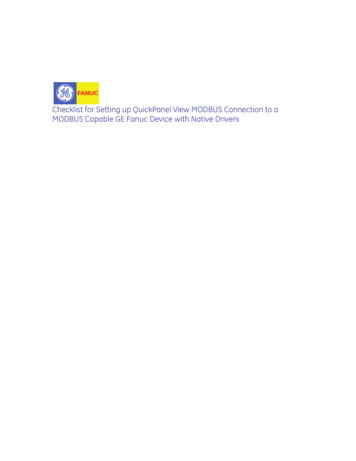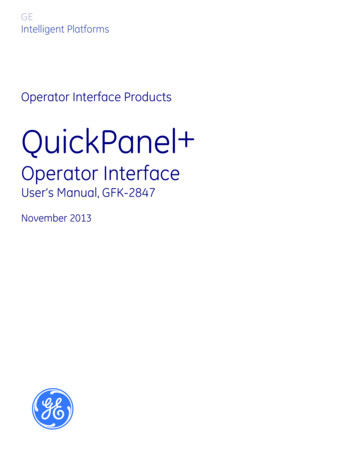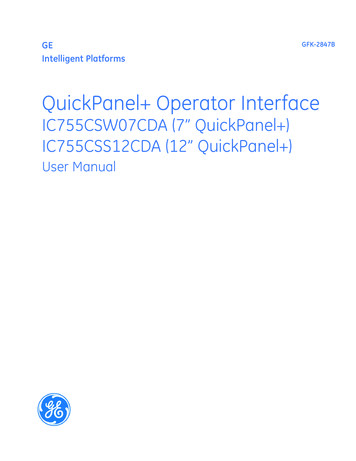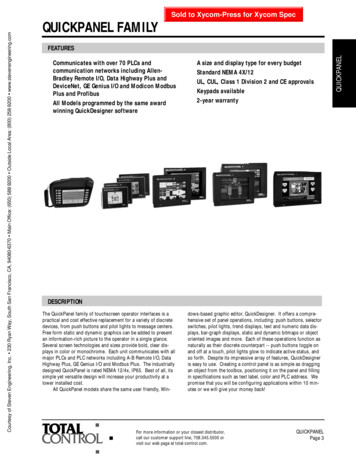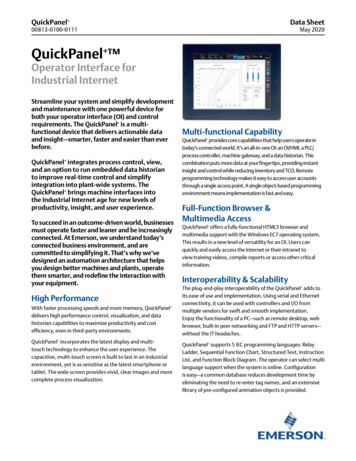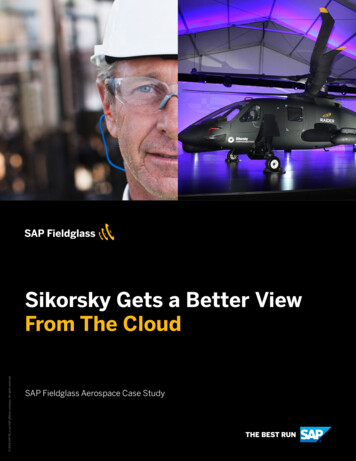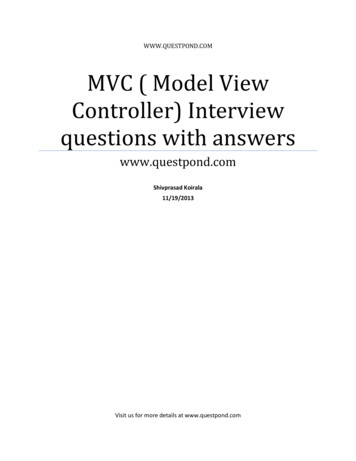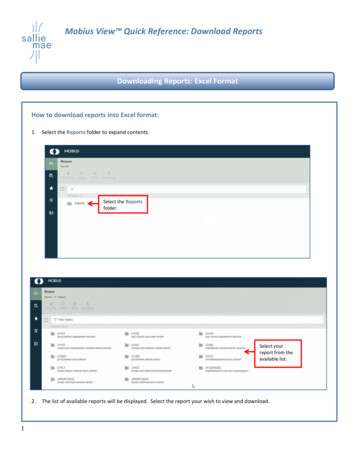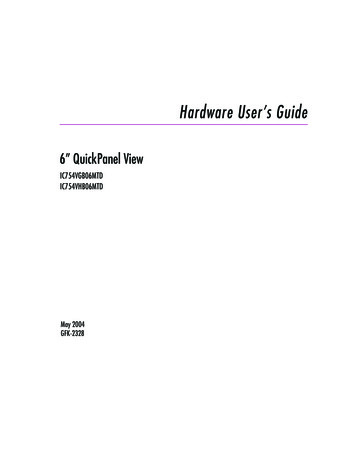
Transcription
Hardware User’s Guide6” QuickPanel ViewIC754VGB06MTDIC754VHB06MTDMay 2004GFK-2328
All rights reserved. No part of this publication may be reproduced in any form or byany electronic or mechanical means, including photocopying and recording,without permission in writing from GE Fanuc Automation Americas, Inc.Disclaimer of Warranties and LiabilityThe information contained in this manual is believed to be accurate and reliable.However, GE Fanuc Automation Americas, Inc. assumes no responsibilities for anyerrors, omissions or inaccuracies whatsoever. Without limiting the forgoing, GEFanuc Automation Americas, Inc. disclaims any and all warranties, expressed orimplied, including the warranty of merchantability and fitness for a particularpurpose, with respect to the information contained in this manual and theequipment or software described herein. The entire risk as to the quality andperformance of such information, equipment and software, is upon the buyer oruser. GE Fanuc Automation Americas, Inc. shall not be liable for any damages,including special or consequential damages, arising out of the use of suchinformation, equipment and software, even if GE Fanuc Automation Americas, Inc.has been advised in advance of the possibility of such damages. The use of theinformation contained in the manual and the software described herein is subject toGE Fanuc Automation America’s standard license agreement, which must beexecuted by the buyer or user before the use of such information, equipment orsoftware.NoticeGE Fanuc Automation Americas, Inc. reserves the right to make improvements to theproducts described in this publication at any time and without notice. 2004 GE Fanuc Automation Americas, Inc. All rights reserved. QuickPanel View isa trademark of GE Fanuc Automation Americas, Inc. Any other trademarksreferenced herein are the property of their respective owners and used solely forpurposes of identifying compatibility with the products of GE Fanuc AutomationAmericas, Inc.The 6” QuickPanel View has been tested and found to meet or exceed therequirements of U.S. (47 CFR 15), Canadian (ICES-003), Australian (AS/NZS 3548)and European (EN55022) regulations for Class A digital devices when installed inaccordance with guidelines noted in this manual.The FCC requires the following note to be published according to FCC guidelines:This equipment generates, uses and can radiate radiofrequency energy and, if not installed in accordance with thisinstruction manual, may cause harmful interference to radiocommunications. It has been tested and found to comply withthe limits of a Class A digital device pursuant to Part 15 of theFCC rules, which are designed to provide reasonableprotection against harmful interference when operated in acommercial environment. Operation of this equipment in aresidential area is likely to cause harmful interference, in whichcase users will be required to correct the interference at theirown expense.
Industry Canada requires the following note to be published:This Class A digital apparatus complies with Canadian ICES003.The following statements are required to appear for Class I Div 2 HazardousLocations.1. EQUIPMENT LABELED WITH REFERENCE TO CLASS 1, DIVISION 2, GROUPSA, B, C AND D, HAZARDOUS LOCATIONS IS SUITABLE FOR USE IN CLASS 1,DIVISION 2, GROUPS A, B, C AND D, OR NON-HAZARDOUS LOCATIONSONLY.2. WARNING - EXPLOSION HAZARD -SUBSTITUTION OF COMPONENTS MAYIMPAIR SUITABILITY FOR CLASS I, DIVISION 2.3. WARNING - EXPLOSION HAZARD - DO NOT CONNECT OR DISCONNECTEQUIPMENT UNLESS POWER HAS BEEN SWITCHED OFF OR AREA IS KNOWNTO BE NON-HARZARDOUS.For a complete list of agency qualifications, please refer to appendix A1.We want to hear from you. If you have any comments, questions, or suggestionsabout our documentation, send them to the following email address:doc@gefanuc.com.
Contents1 Welcome1Getting Started . . . . . . . . . . . . . . . . . . . . . . . . . . . . . . . . . . . . . . . .2Basic Setup . . . . . . . . . . . . . . . . . . . . . . . . . . . . . . . . . . . . . . . .2QuickPanel View Unit Runtime Setup . . . . . . . . . . . . . . . . . . . .3Startup . . . . . . . . . . . . . . . . . . . . . . . . . . . . . . . . . . . . . . . . . . . .3Shutdown . . . . . . . . . . . . . . . . . . . . . . . . . . . . . . . . . . . . . . . . .4Panel Cutouts . . . . . . . . . . . . . . . . . . . . . . . . . . . . . . . . . . . . . .4Technical Support . . . . . . . . . . . . . . . . . . . . . . . . . . . . . . . . . . . . . .82 Overview9QuickPanel View Hardware . . . . . . . . . . . . . . . . . . . . . . . . . . . . .10Layout Diagram . . . . . . . . . . . . . . . . . . . . . . . . . . . . . . . . . . . .10Block Diagram. . . . . . . . . . . . . . . . . . . . . . . . . . . . . . . . . . . .11QuickPanel View Software . . . . . . . . . . . . . . . . . . . . . . . . . . . . . .12Windows CE.NET . . . . . . . . . . . . . . . . . . . . . . . . . . . . . . . . . .12Working with Windows CE . . . . . . . . . . . . . . . . . . . . . . . . . . .12Backup . . . . . . . . . . . . . . . . . . . . . . . . . . . . . . . . . . . . . . . . . .14Storage Manager . . . . . . . . . . . . . . . . . . . . . . . . . . . . . . . . . . .15System Information . . . . . . . . . . . . . . . . . . . . . . . . . . . . . . . . .15Emulate PPC . . . . . . . . . . . . . . . . . . . . . . . . . . . . . . . . . . . . . .15HTTP File Transfer Utility . . . . . . . . . . . . . . . . . . . . . . . . . . . .173 Detailed Operation19Touch Screen Display . . . . . . . . . . . . . . . . . . . . . . . . . . . . . . . . . .20Touch Screen. . . . . . . . . . . . . . . . . . . . . . . . . . . . . . . . . . . . .22Keyboard . . . . . . . . . . . . . . . . . . . . . . . . . . . . . . . . . . . . . . . . . . .25Soft Input Panel . . . . . . . . . . . . . . . . . . . . . . . . . . . . . . . . . . . .25Communication Port . . . . . . . . . . . . . . . . . . . . . . . . . . . . . . . . . . .29COM1- Serial . . . . . . . . . . . . . . . . . . . . . . . . . . . . . . . . . . . . .29Working with the COM port . . . . . . . . . . . . . . . . . . . . . . . . . .30Ethernet. . . . . . . . . . . . . . . . . . . . . . . . . . . . . . . . . . . . . . . . . . . .33DIP Switches . . . . . . . . . . . . . . . . . . . . . . . . . . . . . . . . . . . . . . . . .37Memory . . . . . . . . . . . . . . . . . . . . . . . . . . . . . . . . . . . . . . . . . . . .39Flash Memory . . . . . . . . . . . . . . . . . . . . . . . . . . . . . . . . . . . . .39DRAM Memory . . . . . . . . . . . . . . . . . . . . . . . . . . . . . . . . . . . .39GFK-23286" QuickPanel Viewv
ContentsBoot Loader ROM. . . . . . . . . . . . . . . . . . . . . . . . . . . . . . . . . 40Other Subsystems . . . . . . . . . . . . . . . . . . . . . . . . . . . . . . . . . . . . . 41Power Management . . . . . . . . . . . . . . . . . . . . . . . . . . . . . . . . 41Battery Backup . . . . . . . . . . . . . . . . . . . . . . . . . . . . . . . . . . . . 41Real-time Clock . . . . . . . . . . . . . . . . . . . . . . . . . . . . . . . . . . . 42A1 Design Specifications45Physical . . . . . . . . . . . . . . . . . . . . . . . . . . . . . . . . . . . . . . . . . 45DC Power . . . . . . . . . . . . . . . . . . . . . . . . . . . . . . . . . . . . . . . . 45Display. . . . . . . . . . . . . . . . . . . . . . . . . . . . . . . . . . . . . . . . . 46Front Panel . . . . . . . . . . . . . . . . . . . . . . . . . . . . . . . . . . . . . . . 46Touch Screen . . . . . . . . . . . . . . . . . . . . . . . . . . . . . . . . . . . . . 46CPU . . . . . . . . . . . . . . . . . . . . . . . . . . . . . . . . . . . . . . . . . . . . 46Memory . . . . . . . . . . . . . . . . . . . . . . . . . . . . . . . . . . . . . . . . . 47Communication Port . . . . . . . . . . . . . . . . . . . . . . . . . . . . . . . . 47Environmental. . . . . . . . . . . . . . . . . . . . . . . . . . . . . . . . . . . . 47Battery . . . . . . . . . . . . . . . . . . . . . . . . . . . . . . . . . . . . . . . . . . 48Calendar/Clock . . . . . . . . . . . . . . . . . . . . . . . . . . . . . . . . . . . . 48Agency Qualifications. . . . . . . . . . . . . . . . . . . . . . . . . . . . . . 48A2 TroubleshootingPower upIndexvi6" QuickPanel View49. . . . . . . . . . . . . . . . . . . . . . . . . . . . . . . . . . . . . . . . 4951GFK-2328
1WelcomeCongratulations on your purchase of a QuickPanel View, the most advancedcompact HMI computer available. The QuickPanel View is available in differentconfigurations to suit your requirements. Equally at home in a networkedenvironment or as a stand-alone unit, the QuickPanel View is the ideal solution forfactory floor HMI.Powered by Microsoft Windows CE.NETTM, today’s embedded operating system ofchoice, the QuickPanel View provides a fast track for application programdevelopment. The commonality with other versions of Windows simplifies portingyour existing program code. Another benefit of Windows CE is the familiarity ofthe user interface, shortening the learning curve for operators and developers alike.The availability of third-party application software makes this operating systemeven more attractive.The 6" QuickPanel View is an all-in-one microcomputer designed for maximumflexibility. The design, based on an advanced Intel microprocessor, bringstogether a high-resolution operator interface with standard I/O options thatconnect to most industrial equipment.The QuickPanel View is equipped with several memory types to satisfy even themost demanding applications. A 16 MB section of DRAM is split between theoperating system, an object store, and application memory. A 16 MB section ofnon-volatile FLASH memory, functioning as a virtual hard drive, is dividedbetween the operating system and persistent storage for application programs.The many features of the QuickPanel View make it an obvious choice for a worldof applications. Your smart choice will provide reliable operation for years tocome.GFK-23286" QuickPanel View1
Welcome1Getting StartedGETTING STARTEDBasic SetupYour 6" QuickPanel View is shipped ready for use after a few configuration steps.To power up all you need to do is connect a DC power supply via the suppliedquick-connect plug. Depending on your application, you may also want toconnect and configure communications ports (see page 29).Download Connection (Ethernet)Power SupplyCau t ion - Electrical Shock Hazard: To avoid personal injury or damage toequipment, ensure that the DC supply is disconnected from power and that theleads are not energized before attaching them to the unit's power supply plug.To con nect a DC po we r su pply1. Using the three screw terminals shown in the following diagram, attach a 24VDC, 24W power supply to the plugsupplied with the QuickPanel View. See the DC Power section starting on page 45 for power supply and conductorspecifications.2. Insert the plug into the power supply socket and securely tighten the attaching screws.BottomPower Supply PlugPower Supply Socket 24 VDC0VFrame GroundInsert leads in screw end26" QuickPanel ViewGFK-2328
WelcomeGetting StartedQuickPanel View Unit Runtime SetupTo download an application to a QuickPanel View, you must set up a data linkbetween it and your development workstation. For more information, see“Ethernet” (page 33) and look up “Downloading a Machine Edition Project” in theMachine Edition online help.StartupWhen you first start up the QuickPanel View, a few configuration steps arenecessary.T o st a rt th e Q u i ck P a ne l V i e w1. Apply AC power to the 24VDC supply.Once power is applied, the QuickPanel View begins initializing. The first thing toappear on the display is the splash screen.2. To skip running any programs included in the StartUp folder, tap Don’t run StartUp programs.The splash screen disappears automatically after about 5 seconds. The WindowsCE desktop then becomes visible.3. TapStart, point toSettings, then tap4. In the Control Panel, double-tap5. In the Control Panel, double-tap6. In the Control Panel, double-tap7. In the Control Panel, double-tappage 34).8. On the desktop, double-tapGFK-2328Control Panel.Display to configure the LCD display (see page 20).Stylus to configure the touch screen (see page 22).Date and Time to configure the system clock (see page 42).Network and Dial-up Connections to configure network settings (seeBackup to save any new settings through a power cycle (see page 14).6" QuickPanel View3
1WelcomeGetting StartedShutdownThere are no specific dangers associated with a power failure or other unplannedshutdown of the QuickPanel View. In general, programs are retained in FLASHmemory. Some operating system settings are kept only with user intervention, so inorder to carry out a graceful shutdown of the QuickPanel View, we recommendyou perform the following procedure.T o shu t d o wn t h e Q u i ck P a ne l V i e w1. Quit any programs that are running and wait for all file operations to complete.2. To save new configuration settings or Windows desktop changes, double-tapBackup on the desktop (seepage 14). When backup is complete, tap OK. Unsaved changes are lost when power is removed.3. Remove AC power from the 24VDC supply.Panel CutoutsFor convenience and versatility, this version of the QuickPanel View can bemounted in cutouts of two different specifications. Refer to the appropriate sectionthat follows.Small Cutout Dimensions.Panel CutoutHeight: 4.86” ( 0.103”, -0”)(123.5mm [ 2.6mm, -0mm])Width 6.14” ( 0.55”, -0”)(156mm, [ 14mm, -0mm])4.86”123.5 mmDepth 2.76” (70mm)Bezel DimensionsHeight: 6.68” (169.6mm)Width: 8.5 in. (215.9mm)6.14”156 mmPanel thickness range: 0.063” to0.196” (1.6mm to 5mm)The unit will not fit through the small cutout with any cables connected, or withthe power supply plug inserted in the socket.46" QuickPanel ViewGFK-2328
WelcomeGetting StartedTo secure the QuickPanel View to a panel with the small cutout, use the fourincluded mounting clips, which hook into the openings located on the top andbottom of the housing as shown in the following illustration.Inner gasket channelBracket (x 4)T o mo un t t h e un it in a p a n e l w it h sm a l l cut o ut d im e nsi ons1. Separate the small cutout gasket from the supplied gasket sheet (the small cutout gasket is nested within the largerone, and has two notches on each long side). Avoiding damage to the gasket, carefully remove the covering over itsadhesive backing, and then apply the gasket with its adhesive surface toward the inner gasket channel (see theillustration above).2. Verify that the gasket is properly seated in the gasket channel, then insert the unit into the panel cutout.3. Insert the hook of each mounting bracket in the housing openings.4. Tighten the screws to 2.6-4.4 inch/lbs (0.3-0.5 Nm).Notes: For compliance to NEMA 4, 4x and 12 qualification, the unit must be mountedin a comparably NEMA rated (IP56 or equivalent) panel or enclosure.GFK-2328 For compliance to ATEX agency qualification, the unit must be mounted in anIP66 panel or enclosure. Do not damage the gasket attached to the back of the unit’s bezel. This gasketprevents shock hazards and damage caused by liquids accidentally entering theunit after installation. Also, limit the number of times you remove and reinstallthe unit. Too many installations may cause gasket “set” and degradation of theseal. The mounting clips hold the unit in place by tension alone. No drilling isrequired.6" QuickPanel View5
Welcome1Getting StartedLarge Cutout DimensionsPanel CutoutHeight: 6.12”( /- 0.02”)(155.45mm [ /- 0.51mm])Width 7.95” ( /- 0.02”)(200mm, [ /- 0.51mm])6.12”155.45mmDepth 3.35” (85.1mm)Bezel DimensionsHeight: 6.68” (169.6mm)Width: 8.5 in. (215.9mm)7.95”200mmPanel thickness range:.0.063” to 0.196” (1.6mm to 5mm)To secure the QuickPanel View to a panel with the large cutout, use the fourincluded mounting clips, which hook into the openings located on the top andbottom of the housing, as well as the four included clip extensions, which slideover the inner portion of the bezel as shown in the following illustration.Outer gasket channelClip (x 4)Extension (x 4)66" QuickPanel ViewGFK-2328
WelcomeGetting StartedT o mo un t t h e un i t i n a p a n e l w i t h la rge cut o ut d i m e nsi on s1. Separate the large cutout gasket from the supplied gasket sheet (the large cutout gasket surrounds the outside ofthe sheet). Avoiding damage to the gasket, carefully remove the covering over its adhesive backing, and then applythe gasket with its adhesive surface toward the outer gasket channel (see the illustration above).2. Verify that the gasket is properly seated in the gasket channel, then insert the unit into the panel cutout.3. Slide the clip extensions over the inner portion of the bezel, at the location of the mounting clip holes in the housing.4. Insert the hook of each mounting clip in the housing openings.5. Tighten the screws to 2.6-4.4 inch/lbs (0.3-0.5 Nm).Notes: For compliance to NEMA 4, 4x and 12 qualification, the unit must be mountedin a comparably NEMA rated (IP56 or equivalent) panel or enclosure.GFK-2328 For compliance to ATEX agency qualification, the unit must be mounted in anIP66 panel or enclosure. Do not damage the gasket attached to the back of the unit’s bezel. This gasketprevents shock hazards and damage caused by liquids accidentally entering theunit after installation. Also, limit the number of times you remove and reinstallthe unit. Too many installations may cause gasket “set” and degradation of theseal. The mounting clips hold the unit in place by tension alone. No drilling isrequired.6" QuickPanel View7
1WelcomeTechnical SupportTECHNICAL SUPPORTIf you have technical problems that cannot be resolved with the information in thisguide, please contact us by telephone, fax, or email; or visit one of the links on ourwebsite:Telephone: 1-800-GE-FANUC (1-800-433-2682)Fax: (780) 420-2049Email: support@gefanuc.comComments about our manuals or help: doc@gefanuc.comWeb: www.gefanuc.com/support (to locate the Technical Advisor page, click onthe Operator Interface Product Family link or choose QuickPanel View from theProduct List).For GE Fanuc support, you can also visit:http://iglobalcare.gefanucautomation.com.86" QuickPanel ViewGFK-2328
2OverviewThis chapter provides introductory information on the 6" QuickPanel Viewhardware and software with descriptive procedures for completing some of themost common tasks you will encounter.In this chapter:QUICKPANEL VIEW HARDWARE . . . . . . . . . . . . .Layout DiagramBlock DiagramQUICKPANEL VIEW SOFTWARE . . . . . . . . . . . . .Windows CE.NETWorking with Windows CETo place a program in the Start menuBackupTo run the Backup programTo reboot the systemStorage ManagerSystem InformationTo run the System Information programEmulate PPCTo use Emulate PPC during an ActiveSync sessionHTTP File Transfer UtilityTo use the HTTP " QuickPanel View9
2OverviewQuickPanel View HardwareQUICKPANEL VIEW HARDWARELayout DiagramIn addition to the primary touch screen interface, the 6" QuickPanel View supportsan RS232/485 serial communications port for connection to a wide variety ofcontrollers. The following diagram shows the physical layout of the QuickPanelView and the locations of ports and connections.The left LED below the display is green when power is applied and amber if thebacklight fails;1 the right LED is tricolor (green, red, or amber) and programmable.Right SideFrontTouch screen LCDdisplay. Seepage 20BottomLEDsPower supply socket.See page 2Hinged access cover for battery(see page 41)RS232/485 port(COM1). Seepage 29Ethernet port.See page 331106" QuickPanel ViewBacklight is not field replaceable.GFK-2328
OverviewQuickPanel View HardwareBlock DiagramThe 6" QuickPanel View is based on the Intel XScale PXA255 microprocessor,and employs large-scale integration to provide high performance with a smallfootprint. The following block diagram illustrates the major functional areas of theQuickPane
without permission in writing from GE Fanuc Automation Americas, Inc. Disclaimer of Warranties and Liability The information contained in this manual is believed to be accurate and reliable. However, GE Fanuc Automation Americas, Inc. assumes no responsibilities for any . Your 6" QuickPan