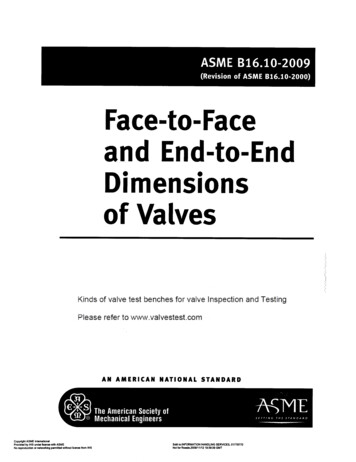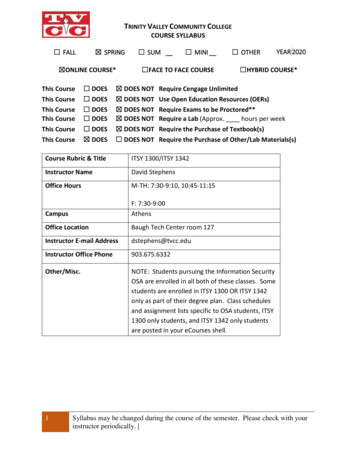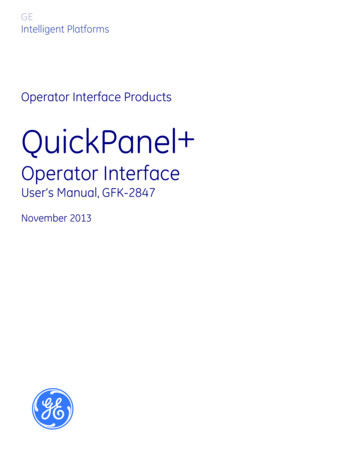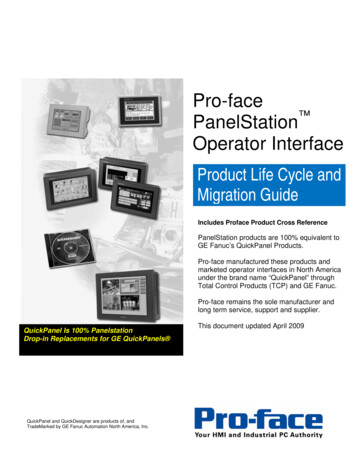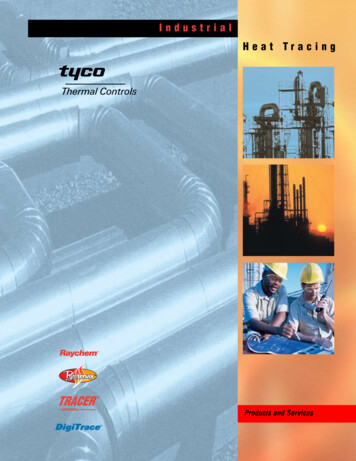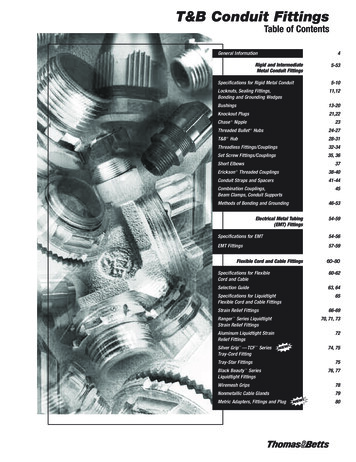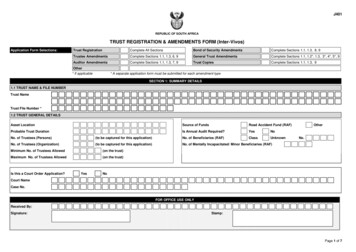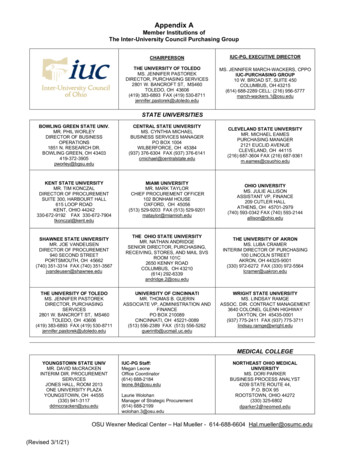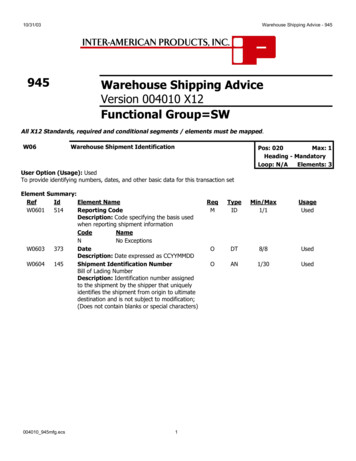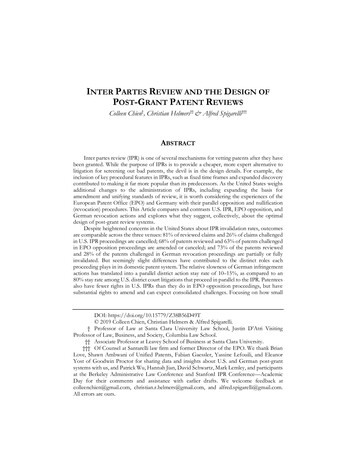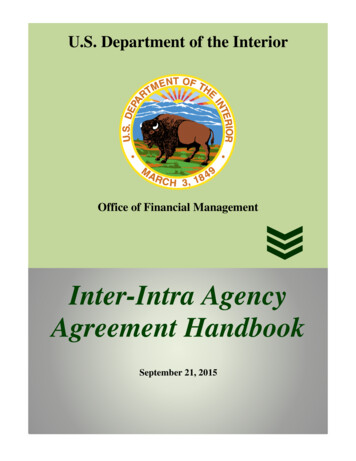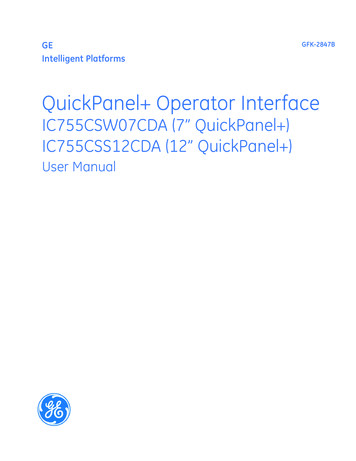
Transcription
GEIntelligent PlatformsGFK-2847BQuickPanel Operator InterfaceIC755CSW07CDA (7” QuickPanel )IC755CSS12CDA (12” QuickPanel )User Manual
These instructions do not purport to cover all details or variations in equipment, nor to provide for every possiblecontingency to be met during installation, operation, and maintenance. The information is supplied for informationalpurposes only, and GE makes no warranty as to the accuracy of the information included herein. Changes, modifications,and/or improvements to equipment and specifications are made periodically and these changes may or may not be reflectedherein. It is understood that GE may make changes, modifications, or improvements to the equipment referenced herein or tothe document itself at any time. This document is intended for trained personnel familiar with the GE products referencedherein.GE may have patents or pending patent applications covering subject matter in this document. The furnishing of thisdocument does not provide any license whatsoever to any of these patents.GE provides the following document and the information included therein as is and without warranty of any kind, expressedor implied, including but not limited to any implied statutory warranty of merchantability or fitness for particular purpose.For further assistance or technical information, contact the nearest GE Sales or Service Office, or an authorized GE SalesRepresentative.Revised: Mar 2014Issued: Nov 2013Copyright 2013 - 2014 General Electric Company, All rights reserved.* Indicates a trademark of General Electric Company and/or its subsidiaries.All other trademarks are the property of their respective owners.Refer to the section, Contact Information for support on this product.Please send documentation comments or suggestions to controls.doc@ge.com
Safety Symbol LegendIndicates a procedure, condition, or statement that, if notstrictly observed, could result in personal injury or death.WarningIndicates a procedure, condition, or statement that, if notstrictly observed, could result in damage to or destruction ofequipment.CautionIndicates a procedure, condition, or statement that should bestrictly followed to improve these applications.Attention
Contact InformationIf you purchased this product through an Authorized Channel Partner, please contact the seller directly.General Contact InformationOnline technical support and GlobalCarehttp://support.ge-ip.comAdditional informationhttp://www.ge-ip.com/Solution Providersolutionprovider.ip@ge.comTechnical SupportIf you have technical problems that cannot be resolved with the information in this manual, please contact us bytelephone or email, or on the web at http://support.ge-ip.comAmericasOnline Technical International Americas Direct Dial1-780-420-2010 (if toll free 800 option is unavailable)Technical Support Emailsupport.ip@ge.comCustomer Care Emailcustomercare.ip@ge.comPrimary language of supportEnglishEurope, the Middle East, and AfricaOnline Technical Supporthttp://support.ge-ip.comPhone 800-1-433-2682EMEA Direct Dial 420-23-901-5850 (if toll free 800 option is unavailable or dialing froma mobile telephone)Technical Support Emailsupport.emea.ip@ge.comCustomer Care Emailcustomercare.emea.ip@ge.comPrimary languages of supportEnglish, French, German, Italian, Czech, SpanishAsia PacificOnline Technical SupportPhonehttp://support.ge-ip.com 86-400-820-8208 86-21-3217-4826 (India, Indonesia, and Pakistan)support.cn.ip@ge.com (China)Technical Support Emailsupport.jp.ip@ge.com (Japan)support.in.ip@ge.com (remaining Asia customers)customercare.apo.ip@ge.comCustomer Care Email4GFK-2847Bcustomercare.cn.ip@ge.com (China)QuickPanel Operator Interface User Manual
Contents1 Introduction . 71.1 Specifications .71.1.1General Specifications .71.1.2Physical Specifications and Mounting .81.1.3Environmental Specifications .81.2 QuickPanel Hardware User Features.91.2.1Overview .91.2.2Status Indicators for IC755CSW07CDA and IC755CSS12CDA. 112 Getting Started . 132.1 Unpacking and Inspection . 132.2 Basic Setup . 152.3 Initial Startup . 162.3.1Connecting Input Power . 162.3.2Initial Configuration . 172.4 Runtime Setup . 172.5 Firmware Updates. 172.6 Shutdown. 183 QuickPanel Software. 193.1 Operating System . 193.2 Backup Utility. 193.3 Storage Manager . 193.4 Copy Project to SD Card . 203.5 Updating a Machine Edition Project . 213.6 FTP Server . 223.6.1Authentication of Remote Users. 223.6.2FTP with Removable Flash Devices . 223.7 HTTP Server . 224 Installation. 234.1 Installing the Protective Sheet . 234.2 Choosing a Mounting Location. 244.3 Panel Mounting . 254.4 Installation Procedure . 264.5 Mounting on a VESA Arm . 284.6 Installing and Replacing the Battery . 294.6.1IC755CSW07CDA. 294.6.2IC755CSS12CDA . 314.7 Connectors . 334.7.1Power Connector Pin-out for IC755CSW07CDA and IC755CSS12CDA . 334.7.2Ethernet for IC755CSW07CDA and IC755CSS12CDA. 33GFK-2847B User Manual 5
4.7.3Serial Port . 344.7.4Universal Serial Bus (USB) Ports. 354.7.5Audio (LINE OUT) Details for IC755CSW07CDA and IC755CSS12CDA . 364.7.64.6.6 Audio (MIC IN) Details (only applicable to IC755CSW07CDA) . 364.7.7SD Card Slot . 375 Detailed Operation . 395.1 Touchscreen Display . 395.1.1Adjusting the Display Brightness . 395.1.2Configuring the Backlight. 395.1.3Calibrating the Touchscreen . 405.2 Keyboard . 415.2.1External Keyboard (Optional). 415.2.2Soft Input Panel . 415.3 Mouse . 415.4 Memory. 425.4.1DRAM Memory . 425.4.2Changing the Memory Allocation. 42Appendix A Product Certifications and Installation Guidelines. 43Appendix B Orderable Part Numbers. 45Index. 476GFK-2847BQuickPanel Operator Interface User Manual
1IntroductionThe QuickPanel operator interface is an all-in-one microcomputer designed formaximum flexibility. The design, based on an advanced ARM core microprocessor,brings together a high-resolution touchscreen operator interface with a variety ofcommunications options. You can connect to most industrial equipment through theQuickPanel communications ports.The QuickPanel operator interface is equipped with several memory types to satisfy themost demanding applications. A section of DRAM is split between the operating system,an object store and application memory. Functioning as a virtual hard drive, a section ofnon-volatile flash memory is divided between the operating system and persistent storagefor application programs. The retentive memory consists of a battery-backed SRAM fordata storage, protecting your valuable data during a power failure.1.1 Specifications1.1.1 General 12CDAFreescale i.MX535 (1GHz ARM Cortex A8)RAMROMSRAMOperating SystemDDR2 SDRAM 512 MBSLC NAND 256 MBDDR3 SDRAM 1GBSLC NAND 512 MB512 KB (with Battery backup)Microsoft Windows Embedded Compact 7TypeDisplayTouchscreenCommunications7” Widescreen TFT LCD12.1” Std TFT LCD800(W) x 480(H) pixels WVGA800(W) x 600(H) pixels SVGAResolution65,536Color2Brightness310 cd/m450 cd/m2BacklightLEDTouch Panel TypeProjected CapacitiveTwo-pointMulti-touch1x 10/100BaseT (RJ-45)Ethernet Port1x RS-232 UART Port (5-Pin1x RS-232 UART Port,Serial PortConnector)1x RS-232/422/485 Port (10-Pin Connector)2x USB2.0 (Type-A)USB, HostMax. Power (5 V at 0.5 A)1x USB 2.0 (Mini Type-B)USB, DeviceStorageAudioNoise ImmunityInput powerIntroductionRated VoltagePowerConsumptionFrame Ground1x SD/SDHC Card Slot1x Mic In (mono) (3.5 mm Jack)1x Line Out (Stereo) (3.5 mm Jack)1x Line Out (Stereo) (3.5 mm Jack)Noise voltage: 1500 V p-pPulse Duration: 1µs, Rise time: 1ns 24 V dc 20% (3-Pin Connector) 12/24 V dc 20% (3-Pin Connector)15 W (max), 0.625 A30 W (max), 2.5/1.25 AFrame GND is connected to Signal GND internallyGFK-2847B User Manual 7
1.1.2 Physical Specifications and MountingIC755CSW07CDAIC755CSS12CDADimensions (L W D)192 137 36 mm(7.56 5.39 1.42 in)314 248 65 mm(12.36 9.76 2.56 in)Weight0.800 kg (1.76 lbs)3 kg (6.61 lbs)Panel cutoutdimensions183.5 128.5 mm(7.22 5.06 in)302 228 mm(11.89 8.98 in)VESA mount75 x 75 mm(2.95 x 2.95 in)100 x 100 mm(3.94 x 3.94 in)MountingOptions1.1.3 Environmental SpecificationsFor additional productstandards and agencyapprovals, refer to Appendix A.Note The QuickPanel should be installed in a location that is well ventilated and notexposed to dust, corrosive gases or liquids, flammable gases, rain, strong ultraviolet lightor direct sunlight, and that meets the environmental specifications listed in the followingtable.IC755CSW07CDACoolingAmbient OperatingTemperatureIC755CSS12CDANatural convection0 to 55 C (32 to 131 F)Ambient StorageTemperature-10 to 60 C (14 to 140 F)Ambient Humidity(Operating andStorage)85% RHNon-condensing, wet-bulb temperature: 30 C (86 F) or lessEnvironmentPollution Degree 2, Indoor use onlyVibration Resistance5 to 9 Hz single-amplitude 3.5 mm (0.14 in)9 to 150 Hz constant-accelerated velocity 9.8 m/s2X, Y, Z directions 10 time (100 minutes)(Compliance 3502, IEC61131-2 JIS B)Altitude800 1114 hPa, altitude up to 2000 m (6561.68 ft)ROHSCompliant with EU RoHS Directive 2002/95/EC using the following exemptions identified in theAnnex: 7(a), 7(c)-I, & 7(c)-III.Enclosure Rating8GFK-2847BIP65 in panel mount onlyQuickPanel Operator Interface User Manual
1.2 QuickPanel Hardware User FeaturesIn addition to the primary touchscreen interface, the QuickPanel supports a variety ofcommunication ports. The following diagrams display the physical layout of theQuickPanel including locations of status LEDs, communications ports, and connectors.1.2.1 OverviewTouchscreenLCDStatusIndicatorSD CardMICROUSBLINE OUTMIC INFrontRight SideBatteryCompartmentRS-232USB Host Ports EthernetInput PowerBottomIC755CSW07CDA Hardware FeaturesIntroductionGFK-2847B User Manual 9
SD CardStatusIndicatorLEDTouchscreenLCDEthernet USB HostPortsMicroUSB(1) RS-232 LINE(1) RS-232/ OUT422/485InputPowerIC755CSS12CDA Hardware Features10GFK-2847BQuickPanel Operator Interface User Manual
1.2.2 Status Indicators for IC755CSW07CDA andIC755CSS12CDAThe QuickPanel operator interface has a tri-color LED that provides visual statusindications. Only the IC755CSW07CDA has on-board buzzer for audio indications.1.2.2.1QuickPanel Status LED OperationQuickPanel StateLED StateAmber, steadyOperating system startingGreen, steadyNormal operating stateGreen, blinkingBacklight offRed, blinkingBacklight failOffPower not applied to the QuickPanel 1.2.2.2Ethernet Port LED OperationThe Ethernet port has two LED indicators: SPEED and LINK ACTIVITY.SpeedIntroductionLink Activity LEDLED StateOperating StateSpeedOn, Yellow10/100Link ActivityOn, GreenLink statusGFK-2847B User Manual 11
Notes12GFK-2847BQuickPanel Operator Interface User Manual
2Getting StartedThis chapter contains information for performing a pre-installation check of yourQuickPanel operator interface.Before installing and using the QuickPanel , the following steps should be completed: Unpacking and Inspection Basic Setup Initial Startup Runtime Setup Firmware Updates Shutdown2.1 Unpacking and InspectionUpon receiving your QuickPanel operator interface carefully inspect all shippingcontainers for damage. If any part of the system is damaged, notify the carrierimmediately. The damaged shipping container should be saved as evidence for inspectionby the carrier.As the consignee, it is your responsibility to register a claim with the carrier for damageincurred during shipment. However, we will fully cooperate with you should such actionbe necessary.For phone numbers and emailaddresses, refer to the section,Contact Information.After unpacking the unit, record all serial numbers. Serial numbers are required if youneed to contact Customer Care during the warranty period. Shipping containers andpacking material should be saved in case it is necessary to transport or ship the unit.Verify that all components of the system have been received and that they agree with yourorder. If the system received does not agree with your order, contact Customer Care.Before you attempt to power up the operator interface for the first time, inspect the unitfor loose or damaged components. If damage is found (for example, in the form of bentcomponent leads or loose components), contact GE Intelligent Platforms for additionalinstructions.Do not apply power to the unit if it has visible damage.Applying power to a unit with damaged components couldcause additional damage.CautionGetting StartedGFK-2847B User Manual 13
QuickPanel OperatorInterfaceBattery (Qty 1)Serial Port Connector (Qty 1)Power Connector (Qty 1)Mounting Brackets (Qty 4)Protective Sheet (Qty 1) (not shown)Gasket (Qty 1) (not shown, pre-installed)IC755CSW07CDA Package Contents14GFK-2847BQuickPanel Operator Interface User Manual
2.2 Basic SetupThe QuickPanel operator interface is shipped ready for use after a few configurationsteps. To power up, connect a dc power supply using the supplied quick-connect plug.Depending on your application, you may also want to connect and configure optionalinput devices, communications ports, and expansion adapters.Electrical Shock Hazard: To avoid per
GE Intelligent Platforms GFK-2847B QuickPanel Operator Inter face IC755CSW07CDA (7” QuickPanel ) IC7