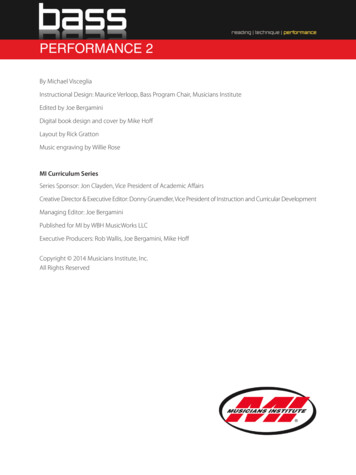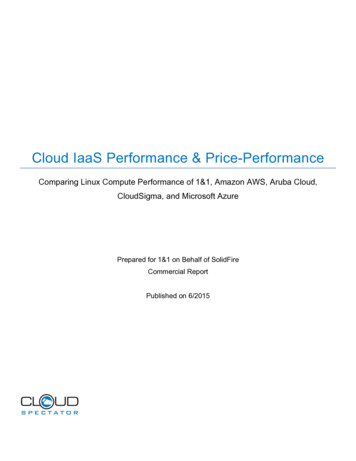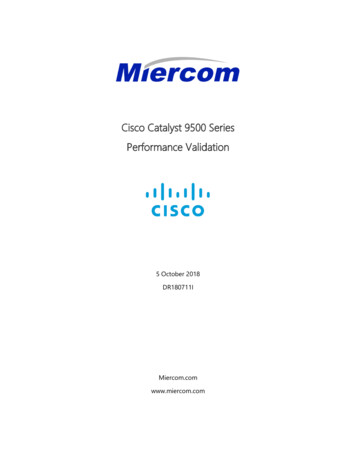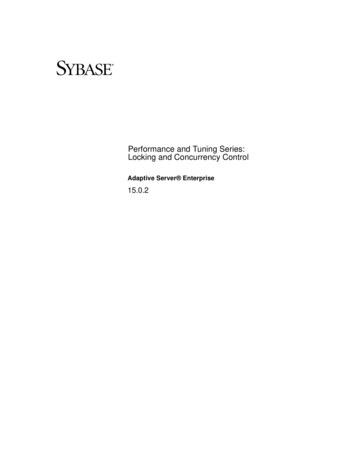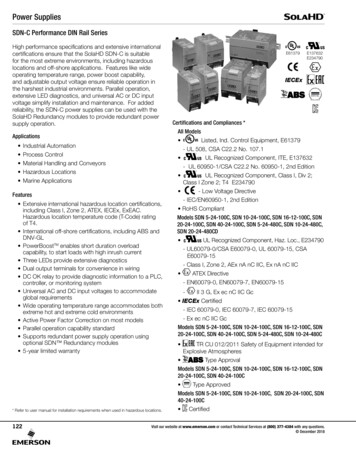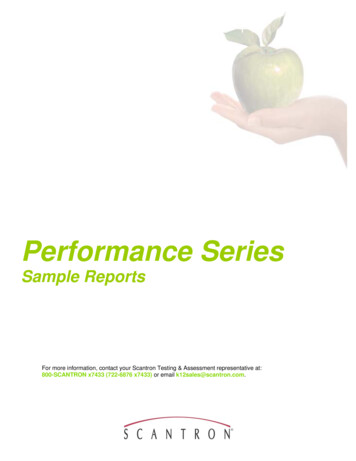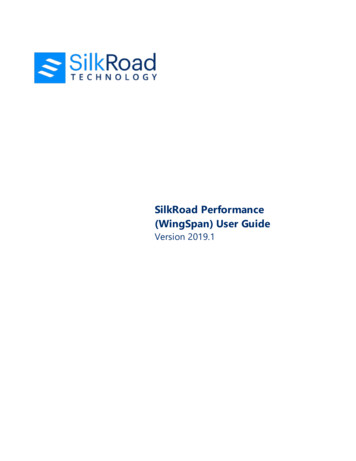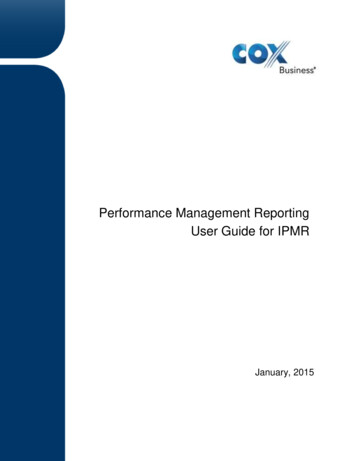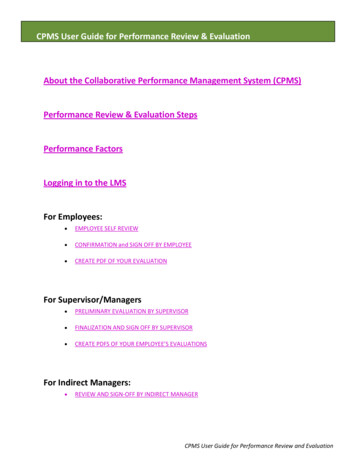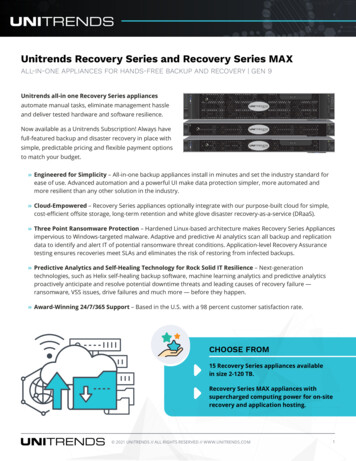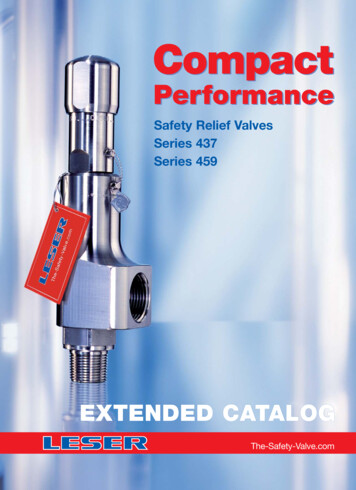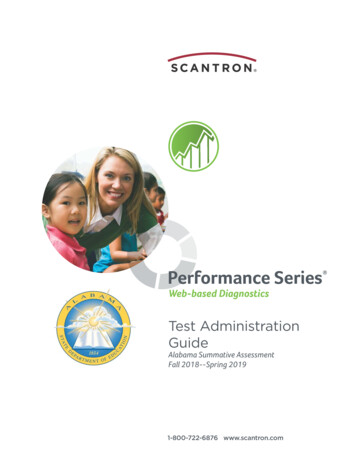
Transcription
Performance SeriesWeb-based DiagnosticsTest AdministrationGuideAlabama Summative Assessment)DOO Spring 2011-800-722-6876 www.scantron.com
2018 Scantron Corporation. No part of this publication may be reproduced, transmitted, transcribed, stored ina retrieval system, or translated into any language in any form by any means for any purpose other than thepurchaser’s use without the express written permission of Scantron Corporation. Information in this document issubject to change without notice and does not represent a commitment on the part of Scantron. The softwaredescribed in this document is subject to the license agreement included with the product which specifies thepermitted and prohibited uses of the product. Any unauthorized duplication or use of the software, in whole orin part, in print or in any other storage and retrieval system, is prohibited. Scantron, Performance Series, andSkills Connection Online are registered trademarks of Scantron Corporation. Lexile is a registered trademark ofMetaMetrics, Inc.Copyright 2018 Scantron Corporation. All rights reserved.Performance Series Test Administration Guide, Alabama Summative Assessment1st Edition, January 20182nd Edition, July 20183rd Edition, July 2018
TTable of ContentsChapter 1:Introduction. . . . . . . . . . . . . . . . . . . . . . . . . . . . . . . . . . . . . . . . . . . . . . . . . . . . . . . . . . . . . . . . 1Starting Performance Series . . . . . . . . . . . . . . . . . . . . . . . . . . . . . . . . . . . . . . . . . . . . . . . . . . . . . . . . . . . . 4Logging In . . . . . . . . . . . . . . . . . . . . . . . . . . . . . . . . . . . . . . . . . . . . . . . . . . . . . . . . . . . . . . . . . . . . . . . . . . . . 4Chapter 2:Accommodations . . . . . . . . . . . . . . . . . . . . . . . . . . . . . . . . . . . . . . . . . . . . . . . . . . . . . . . . . . . . 7ALSDE Accommodations Guidelines. . . . . . . . . . . . . . . . . . . . . . . . . . . . . . . . . . . . . . . . . . . . . . . . . . . . . . 7Accommodations Built Into Performance Series . . . . . . . . . . . . . . . . . . . . . . . . . . . . . . . . . . . . . . . . . . . 8Chapter 3:Administering Online Tests . . . . . . . . . . . . . . . . . . . . . . . . . . . . . . . . . . . . . . . . . . . . . . . . . . . 9System Test Coordinator Checklist. . . . . . . . . . . . . . . . . . . . . . . . . . . . . . . . . . . . . . . . . . . . . . . . . . . . . . 10Subject/Grade Access and Restricted Mode Settings. . . . . . . . . . . . . . . . . . . . . . . . . . . . . . . . . . . . . . . . . 12Checking Testing Status. . . . . . . . . . . . . . . . . . . . . . . . . . . . . . . . . . . . . . . . . . . . . . . . . . . . . . . . . . . . . . . . . . . . 15Building Test Coordinator Checklist. . . . . . . . . . . . . . . . . . . . . . . . . . . . . . . . . . . . . . . . . . . . . . . . . . . . 20Seating Chart Template . . . . . . . . . . . . . . . . . . . . . . . . . . . . . . . . . . . . . . . . . . . . . . . . . . . . . . . . . . . . . . . . . . . . 22Printing Class Rosters . . . . . . . . . . . . . . . . . . . . . . . . . . . . . . . . . . . . . . . . . . . . . . . . . . . . . . . . . . . . . . . . . . . . . . 23Technology Coordinator Checklist . . . . . . . . . . . . . . . . . . . . . . . . . . . . . . . . . . . . . . . . . . . . . . . . . . . . .Restricting Network Access . . . . . . . . . . . . . . . . . . . . . . . . . . . . . . . . . . . . . . . . . . . . . . . . . . . . . . . . . . . . . . . .Network Diagnostic Tool . . . . . . . . . . . . . . . . . . . . . . . . . . . . . . . . . . . . . . . . . . . . . . . . . . . . . . . . . . . . . . . . . . .Setting Content Filters and Whitelisting Sites . . . . . . . . . . . . . . . . . . . . . . . . . . . . . . . . . . . . . . . . . . . . . . .Enabling Summative Testing in a Virtual Environment . . . . . . . . . . . . . . . . . . . . . . . . . . . . . . . . . . . . . . .Downloading and Installing the Restricted Mode Application . . . . . . . . . . . . . . . . . . . . . . . . . . . . . . . .242527293032Test Administrator Checklist . . . . . . . . . . . . . . . . . . . . . . . . . . . . . . . . . . . . . . . . . . . . . . . . . . . . . . . . . . 35Administering an Online Test. . . . . . . . . . . . . . . . . . . . . . . . . . . . . . . . . . . . . . . . . . . . . . . . . . . . . . . . . . . . . . . 38Pausing and Resuming a Test. . . . . . . . . . . . . . . . . . . . . . . . . . . . . . . . . . . . . . . . . . . . . . . . . . . . . . . . . . . . . . . 40Scantron Performance Series Test Administration Guidei
Table of ContentsChapter 4:Administering Paper-Based Tests . . . . . . . . . . . . . . . . . . . . . . . . . . . . . . . . . . . . . . . . . . 41System Test Coordinator Checklist . . . . . . . . . . . . . . . . . . . . . . . . . . . . . . . . . . . . . . . . . . . . . . . . . . 42Building Test Coordinator Checklist . . . . . . . . . . . . . . . . . . . . . . . . . . . . . . . . . . . . . . . . . . . . . . . . . 45Seating Chart Template. . . . . . . . . . . . . . . . . . . . . . . . . . . . . . . . . . . . . . . . . . . . . . . . . . . . . . . . . . . . . . . . . . 47Printing Class Rosters. . . . . . . . . . . . . . . . . . . . . . . . . . . . . . . . . . . . . . . . . . . . . . . . . . . . . . . . . . . . . . . . . . . 48Test Administrator Checklist . . . . . . . . . . . . . . . . . . . . . . . . . . . . . . . . . . . . . . . . . . . . . . . . . . . . . . . . 49Administering a Paper-Based Test . . . . . . . . . . . . . . . . . . . . . . . . . . . . . . . . . . . . . . . . . . . . . . . . . . . . . . . 52Chapter 5:Administering Online Tests with Accommodations . . . . . . . . . . . . . . . . . . . . . . . . . . . 53System Test Coordinator Checklist . . . . . . . . . . . . . . . . . . . . . . . . . . . . . . . . . . . . . . . . . . . . . . . . . . 54Building Test Coordinator Checklist . . . . . . . . . . . . . . . . . . . . . . . . . . . . . . . . . . . . . . . . . . . . . . . . . 56Sample Seating Chart. . . . . . . . . . . . . . . . . . . . . . . . . . . . . . . . . . . . . . . . . . . . . . . . . . . . . . . . . . . . . . . . . . . 58Technology Coordinator Checklist . . . . . . . . . . . . . . . . . . . . . . . . . . . . . . . . . . . . . . . . . . . . . . . . . . . 59System Check Tool . . . . . . . . . . . . . . . . . . . . . . . . . . . . . . . . . . . . . . . . . . . . . . . . . . . . . . . . . . . . . . . . . . . . . . 60Setting Content Filters and Whitelisting Sites . . . . . . . . . . . . . . . . . . . . . . . . . . . . . . . . . . . . . . . . . . . . . 62Enabling Summative Testing in a Virtual Environment. . . . . . . . . . . . . . . . . . . . . . . . . . . . . . . . . . . . . 63Enabling Screen Readers. . . . . . . . . . . . . . . . . . . . . . . . . . . . . . . . . . . . . . . . . . . . . . . . . . . . . . . . . . . . . . . . . . . .Secure Browser. . . . . . . . . . . . . . . . . . . . . . . . . . . . . . . . . . . . . . . . . . . . . . . . . . . . . . . . . . . . . . . . . . . . . . . . . 65Test Administrator Checklist . . . . . . . . . . . . . . . . . . . . . . . . . . . . . . . . . . . . . . . . . . . . . . . . . . . . . . . . 68How to Administer an Enhanced Screen Reader Test . . . . . . . . . . . . . . . . . . . . . . . . . . . . . . . . . . . . . 71Creating a Test Session . . . . . . . . . . . . . . . . . . . . . . . . . . . . . . . . . . . . . . . . . . . . . . . . . . . . . . . . . . . . . . . . . 73Student Access to the Test Session . . . . . . . . . . . . . . . . . . . . . . . . . . . . . . . . . . . . . . . . . . . . . . . . . . . . . . . 74Approving Students for Testing . . . . . . . . . . . . . . . . . . . . . . . . . . . . . . . . . . . . . . . . . . . . . . . . . . . . . . . . . . 74Pausing and Resuming a Test . . . . . . . . . . . . . . . . . . . . . . . . . . . . . . . . . . . . . . . . . . . . . . . . . . . . . . . . . . . 74Appendix A:Performance Series Administration Basics for Staff . . . . . . . . . . . . . . . . . . . . . . . . . A- 1Starting Performance Series . . . . . . . . . . . . . . . . . . . . . . . . . . . . . . . . . . . . . . . . . . . . . . . . . . . . . . A- 2Logging In . . . . . . . . . . . . . . . . . . . . . . . . . . . . . . . . . . . . . . . . . . . . . . . . . . . . . . . . . . . . . . . . . . . . . . A- 3Changing Your Password . . . . . . . . . . . . . . . . . . . . . . . . . . . . . . . . . . . . . . . . . . . . . . . . . . . . . . . . . A- 7Navigating Pages . . . . . . . . . . . . . . . . . . . . . . . . . . . . . . . . . . . . . . . . . . . . . . . . . . . . . . . . . . . . . . . . A- 8Using Lists . . . . . . . . . . . . . . . . . . . . . . . . . . . . . . . . . . . . . . . . . . . . . . . . . . . . . . . . . . . . . . . . . . . . . A- 10Using Search . . . . . . . . . . . . . . . . . . . . . . . . . . . . . . . . . . . . . . . . . . . . . . . . . . . . . . . . . . . . . . . . . . . A- 11Exporting Data . . . . . . . . . . . . . . . . . . . . . . . . . . . . . . . . . . . . . . . . . . . . . . . . . . . . . . . . . . . . . . . . . A- 13iiScantron Performance Series
Generating PDF Reports . . . . . . . . . . . . . . . . . . . . . . . . . . . . . . . . . . . . . . . . . . . . . . . . . . . . . . . . . A- 14Setting Up Preferences . . . . . . . . . . . . . . . . . . . . . . . . . . . . . . . . . . . . . . . . . . . . . . . . . . . . . . . . . . A- 15Getting Help . . . . . . . . . . . . . . . . . . . . . . . . . . . . . . . . . . . . . . . . . . . . . . . . . . . . . . . . . . . . . . . . . . . A- 18Appendix B:Frequently Asked Questions . . . . . . . . . . . . . . . . . . . . . . . . . . . . . . . . . . . . . . . . . . . . A- 21Test Administration . . . . . . . . . . . . . . . . . . . . . . . . . . . . . . . . . . . . . . . . . . . . . . . . . . . . . . . . . . . . . A- 22Accommodations and Accessibility . . . . . . . . . . . . . . . . . . . . . . . . . . . . . . . . . . . . . . . . . . . . . . . A- 22Program Administration . . . . . . . . . . . . . . . . . . . . . . . . . . . . . . . . . . . . . . . . . . . . . . . . . . . . . . . . . A- 23Assessment Development and Psychometrics . . . . . . . . . . . . . . . . . . . . . . . . . . . . . . . . . . . . . . A- 24Test Administration Guideiii
Table of ContentsivScantron Performance Series
1Chapter 1:IntroductionThis manual describes the policies and processes involved in administering Performance Seriesas a Summative Assessment in the Alabama Public School System. If you are an experienceduser of Performance Series as a formative assessment, much of the information contained inthis manual will be familiar to you. However, there are some important differences of which youshould be aware. These differences are described in the ALERTS on the following pages.NOTE: If you have not used Performance Series previously, see Appendix A: “PerformanceSeries Administration Basics for Staff” for an overview.Scantron Performance Series Test Administration Guide1
Chapter 1: IntroductionALERTS for 2018–2019 Summative Assessments are restricted to the following subjects and grade levels: Mathematics: Grades 3–8Spanish Mathematics: Grades 3–8 (See policy on administering the Spanish Mathematics test on page 8.)Reading: Grades 3–8Comprehensive Science: Grades 5 and 7Testing Periods: Fall: 8/6/18–9/28/18Winter (optional): 12/3/18–2/28/19Spring: 4/8/19–5/3/19 Testing will be restricted to regular school hours (7:00 A.M. to 3:30 P.M.). Districts with virtual schools should take note of this restriction. All students, including those enrolled in avirtual school, must test between 7:00 A.M. and 3:30 P.M. Testing will be restricted to computers associated with the school’s IP address (no testing“off campus” without Alabama State Department of Education (ALSDE) approval). Special formats of the test are available for Mathematics and Reading, Grades 3–8, and forComprehensive Science, Grades 5 and 7. Please see Chapter 2: “Accommodations” for additional information. Enhancements have been added to the online fixed-form assessments for 2018–2019.Starting in fall 2018, the supported technologies for Alabama Fixed Forms (delivered throughthe alternate summative platform) will be: PC, using JAWS screen reader Chromebook, using ChromeVox screen reader Mac (not iPad), using Voice Over screen readerRefreshable Braille is also supported on PC, Chromebook, and Mac.2 Tests can be spoiled only by ALSDE Location Controllers. An Irregularity Report must besubmitted along with any request to spoil a test. Proctors are required for testing more than 25 students in a single testing session. Computers will be “locked down” via a restricted-mode browser that prevents studentsfrom changing applications or performing other standard computer actions. The ALSDE Student Assessment digital device policy will be strictly enforced. The Test Administrator is required to complete a seating chart for each test session prior totest administration. The Test Administrator is required to read the Testing Script to the students before theybegin their tests. You can access the script for online tests on page 39, for paper-basedtests on page 52, and for enhanced screen reader tests on page 72. For the Mathematics assessment, students in Grades 6–8 are allowed to use an approvedcalculator (4-function, scientific, or graphing), Students who finish testing before the end of the testing session must sit quietly and waitfor the end of the testing session.Scantron Performance Series
Chapter 1: Introduction Students who do not finish testing by the end of the testing session may stop (pause)the test and resume testing at another time within two weeks of starting the test, andbefore the testing window closes. For paper-based testing, instructions will differ. Referto page 46. Upon completion of spring testing, Scantron will provide paper copies of a Student/Parent Home Report and labels for student folders. In addition, Scantron will providethree online custom reports: a Principal Report, A Superintendent Report, and a StateSuperintendent Report, each containing a different level of summary information aboutachieved proficiency. These reports are described in detail in the Performance SeriesReports Guide: Alabama Summative Assessment.Prior to the Start of Testing: System Test Coordinators Read this manual and use it in your training. Make sure your student and teacher data are correct in iNOW and in the Scantron Performance Series site. Order any special formats (braille paper, refreshable braille, large-print paper, screenreader) that are needed. Conduct a trial run of testing using the DEMO EXAM provided on the PerformanceSeries site. Make sure the Subject/Grade Access parameters for your schools are appropriate forsummative testing. For instructions on checking or changing these restrictions, seepage 12. Make sure that headphones are available for any students who might drop belowgrade-level 3 on an assessment. Refer to and follow the System Test Coordinator Checklist for online testing, starting onpage 10, as well as the corresponding checklists for paper-based testing (page 42) andenhanced screen-reader testing (page 54). Coordinate with your Technology Coordinator to make sure that: All computer hardware and software are ready for large-scale testing.Content filters and whitelisted IP addresses are set to ensure that students will beable to access the online tests. For details, see “Setting Content Filters andWhitelisting Sites” on page 29. If your system uses a virtual environment (VE), ALSDE is informed so they can takeappropriate steps to permit a work-around. The applicable screen reader is downloaded on any computers that will be used forvisually impaired students who need a screen reader.For technical issues, contact Scantron Technical Support at 1.800.445.3141 or via email atsupport@scantron.com.Test Administration Guide3
Chapter 1: IntroductionStarting Performance SeriesStarting Performance SeriesPerformance Series is a web-based application that you access with a browser. For details onPerformance Series requirements, see the System Requirements, located in the ALSDEDropbox (https://bit.ly/alsdedropbox), within the Technical Information folder.NOTE: Be sure to turn off pop-up blockers or set them to allow www.performanceseries.comalways to pass through. This is necessary only for the Performance Series Admin site,not for student testing. For details on turning off pop-up blockers, see Appendix A.To start using Performance Series:1.Open your browser.2. Go to www.performanceseries.com.The Performance Series Home page opens:3. Near the top of the screen, click Staff Login to open the Login page.Logging InBecause Performance Series is a web-based application, you must log in to preserve thesecurity of the data you access.The Staff ID and Password follow a specific format. See the following page for details. Yourlogin allows you to access only those features and data appropriate to your role.To log in1.Go to www.performanceseries.com and click Staff Login.2. Type your Site ID and click Next.4Scantron Performance Series
Chapter 1: IntroductionLogging InNOTE: After entering the site ID the first time, the browser will remember it on subsequentlogins.3. Enter your user name and password. Your user name is your teacher certification number.Your password is the word “password” plus the last 4 digits of your Social SecurityNumber (e.g., “password1234”).For additional information on how to use Performance Series, refer to Appendix A:“Performance Series Administration Basics for Staff.”Test Administration Guide5
Chapter 1: IntroductionLogging In6Scantron Performance Series
2Chapter 2:AccommodationsALSDE Accommodations Guidelines Braille and paper large-print formats of the test are available. Please submit an order formto ALSDE to obtain braille or large-print forms. All individual testing requires a proctor. A reading accommodation (read-aloud) is allowed for the Mathematics and Scienceassessments. A reading accommodation (read-aloud) is not allowed for the Reading assessment exceptthat students can take the Reading assessment using refreshable braille. A reading (read-aloud) accommodation may be provided via a screen reader or refreshablebraille (if the student is familiar with using the tool) or by a human reader. Enhancements have been added to the online fixed-form assessments for 2018–2019. Thesupported technologies for Alabama Fixed Forms (delivered through the alternate summative platform) will be: PC, using JAWS or refreshable braille Chromebook, using ChromeVox or refreshable braille MAC (not iPad), using Voice Over or refreshable brailleIf the reading accommodation is provided by a human reader, the test must be administered in a 1:1 setting with a proctor. Students receiving a read-aloud accommodation via a screen reader with the use of headphones may take the assessment either in a small group or in a regular class setting.If headphones are not used, the test must be administered in a 1:1 setting with a proctor. Text-to-Speech is not the same as a screen reader. A screen reader is used mostly by a student with very low vision and/or blindness. A screen reader uses a synthesized computervoice and reads text in a choppy format that is not as smooth as the text-to-speech format.The screen reader option is available for the Mathematics and Science tests only. Students receiving extended time must test in a separate setting. These students may begrouped with others receiving the same or a similar accommodation. A crosswalk between ACT Aspire and Scantron for Accessibility Supports and Accommodations is available from the Student Assessment Office.If you have questions that pertain to the use of accessibility supports or accommodations,contact the Student Assessment Office at 334-242-8038.Scantron Performance Series Test Administration Guide7
Chapter 2: AccommodationsAccommodations Built Into Performance Series 8MagnificationStudents or test adm
always to pass through. This is necessary only for the Performance Series Admin site, not for student testing. For details on turning off pop-up blockers, see Appendix A. To start using Performance Series: 1. Open your browser. 2. Go to www.performa