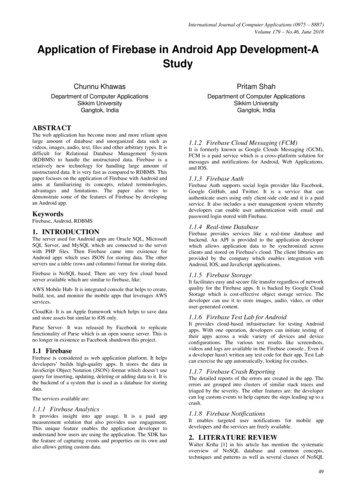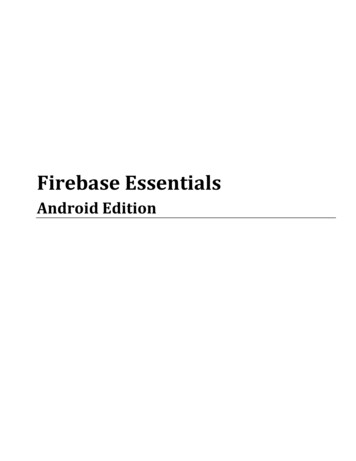Transcription
firebase#firebase
Table of ContentsAbout1Chapter 1: Getting started with firebase2Remarks2Versions2Examples2Add Firebase to Your Android Project2Add Firebase to your app2Add the SDK3Setting up Firebase for IOSGetting started in Firebase with a simple Hello World web app in JavaScript412Lets get started.12Chapter 2: Cloud Functions for Firebase18Introduction18Examples18Send welcome notification emails to the users for subscribing.18Now go to your Firebase Console18Install Firebase CLI in your computer18Set Google Cloud environment variables19Deploy the project and test19Chapter 3: Crash Reporting21Remarks21Official Documetantion21Examples21Setup Crash Reporting in Android21Report the error in Android21Chapter 4: Database Rules23Introduction23Remarks23Official Documentation23
Examples23How to configure rules23The default rules23How to set your files publicly readable and writable24How to disable read and write access24How to grant access only to authenticated users24How to allow reading specific item from group, but prevent listing group members25Chapter 5: Email Verification after Sign m-Process Verification Action Code - AngularJSChapter 6: Firbase Realtime Database with AndroidExamplesHow to connect Realtime database with Android ApplicationChapter 7: Firebase ples30Firebase All In OneChapter 8: Firebase Offline nable disk persistence (Android / iOS only)32Keeping data fresh (Android/iOs Only)32Chapter 9: Firebase QueueExamplesHow to use firebase queue as a backend for your application343434
Prerequisites34Architecture34Chapter 10: FirebaseUI38Remarks38Examples38Getting Started with FirebaseUI38Chapter 11: FirebaseUI (Android)40Examples40Adding the dependencies40Populating a ListView40Chapter 12: How do I listen for errors when accessing the database?42Introduction42Examples42Detect errors when writing a value on Android42Detect errors when reading data on Android42Detect errors when writing a value on iOS43Detecting errors when reading data in JavaScript43Detecting errors when writing a value in JavaScript44Detect errors when reading data on iOS44Chapter 13: How to get push key value from Firebase Database?46Introduction46Examples46Android ExampleChapter 14: How to use FirebaseRecyclerAdapter instead of RecyclerAdapter?ExamplesHere is the Example for Use FirebaseUi component FirebaseRecyclerAdapterChapter 15: How to use the Firebase Database to keep a list of Firebase Authentication useExamples464747475353How to save user profile data53Why save user data in the database53Handling User Account Data in the Realtime Database54
Chapter 16: Push notification from custom server55Introduction55Examples55Firebase Cloud Messaging HTTP Protocol55Using Admin SDK(Node js)56Chapter 17: Storage58Remarks58Examples58Getting started on iOS58Prerequisites58Add Firebase Storage to your app58Set up Firebase Storage59Chapter 18: Structuring Data61Introduction61Examples61Do's and Don'ts61Two-Way Relationships62Chapter 19: Using Firebase with NodeExamples6464Hello World Firebase Realtime Database in Node64Firebase-queue and worker66Credits69
AboutYou can share this PDF with anyone you feel could benefit from it, downloaded the latest versionfrom: firebaseIt is an unofficial and free firebase ebook created for educational purposes. All the content isextracted from Stack Overflow Documentation, which is written by many hardworking individuals atStack Overflow. It is neither affiliated with Stack Overflow nor official firebase.The content is released under Creative Commons BY-SA, and the list of contributors to eachchapter are provided in the credits section at the end of this book. Images may be copyright oftheir respective owners unless otherwise specified. All trademarks and registered trademarks arethe property of their respective company owners.Use the content presented in this book at your own risk; it is not guaranteed to be correct noraccurate, please send your feedback and corrections to info@zzzprojects.comhttps://riptutorial.com/1
Chapter 1: Getting started with firebaseRemarksFirebase is a Backend as a Service (Baas) very useful for mobile app development.It provides many features like Authentication & Security, Realtime Database & File Storage,Analytics, Push Notifications, AdMod and many othersIt provides the SDK for Android, iOS, Web, NodeJS, C and Java ServerVersionsPlatform SDKVersionRelease dateFirebase JavaScript SDK3.7.02017-03-01Firebase C SDK3.0.02107-02-27Firebase Unity SDK3.0.02107-02-27Firebase iOS SDK3.14.02017-02-23Firebase Android SDK10.22017-02-15Firebase Admin Node.js SDK4.1.12017-02-14Firebase Admin Java SDK4.1.22017-02-14ExamplesAdd Firebase to Your Android ProjectHere the steps required to create a Firebase project and to connect with an Android app.Add Firebase to your app1. Create a Firebase project in the Firebase console and click Create New Project.2. Click Add Firebase to your Android app and follow the setup steps.3. When prompted, enter your app's package name.It's important to enter the package name your app is using; this can only be set when youadd an app to your Firebase project.https://riptutorial.com/2
4. To add debug signing certificate SHA1 which is required for Dynamic Links, Invites, andGoogle Sign-In support in Auth, go to your project in Android Studio, click on Gradle tab onthe right side of your window, click on Refresh button, go to project(root) - Tasks - android signingReport. This will generate MD5 and SHA1 both in Run tab. Copy paste SHA1 intofirebase console.5. At the end, you'll download a google-services.json file. You can download this file again atany time.6. If you haven't done so already, copy this into your project's module folder, typically app/.The next step is to Add the SDK to integrate the Firebase libraries in the project.Add the SDKTo integrate the Firebase libraries into one of your own projects, you need to perform a few basictasks to prepare your Android Studio project. You may have already done this as part of addingFirebase to your app.1. Add rules to your root-level build.gradle file, to include the google-services plugin:buildscript {// .dependencies {// .classpath 'com.google.gms:google-services:3.0.0'}}Then, in your module Gradle file (usually the app/build.gradle), add the apply plugin line at thebottom of the file to enable the Gradle plugin:apply plugin: 'com.android.application'android {// .}dependencies {// .compile 'com.google.firebase:firebase-core:9.4.0'}// ADD THIS AT THE BOTTOMapply plugin: 'com.google.gms.google-services'The final step is to add the dependencies for the Firebase SDK using one or more librariesavailable for the different Firebase features.https://riptutorial.com/3
Gradle Dependency .0Realtime sh :9.4.0Cloud Messaging / .4.0Remote vites / Dynamic .0App IndexingSetting up Firebase for IOS1. Firstly, you want to go to firebase dashboard and create a new project using the 'Create NewProject' button.https://riptutorial.com/4
2. You want to create a new project by adding the name of your app for example I put mine as'Cool app name' then choose your region and press 'Create Project'https://riptutorial.com/5
3. After creating project you will be directed to this page which is the dashboard and from hereyou have to pick a platform which you want to install firebase to for this example we willchoose IOS.https://riptutorial.com/6
4. After selecting IOS you should see the same pop up as the one from the image below askingfor the IOS Bundle and the app store id. You will only need to provide the IOS Bundlebecause our app isn't on the app store yet.https://riptutorial.com/7
5. Get the bundle ID from xcode after creating a xcode project anyway you usually would afterthat you can get the bundle id for your application on the app Genral view in xcode it will bethe first field at the top and once you get it paste it into the Bundle field in firebase forexample mine would be 'MauginInc.KIKOO'https://riptutorial.com/8
6. After you have done that and pressed 'Next' a 'GoogleService-Info.plist' file will downloadand what you will need to do is move that into the root folder of your app within xcodehttps://riptutorial.com/9
7. You will want to initialise pods and install the firebase pods you need you cam do this bygoing into your terminal and navigate to your xcode project folder and follow theseinstructions given by firebase.https://riptutorial.com/10
8. Finally you want to configure you app to let swift do what it does best and that is making appdevelopment a whole lot more easier and efficient all you need to do is edit youAppDelegate.swift files the same the pop up shows you.https://riptutorial.com/11
That's all you now have firebase installed in your xcode project for IOSGetting started in Firebase with a simple Hello World web app in JavaScriptThis example will demonstrate how to get started with Firebase in your web apps with JavaScript.We are going to add a text child in our Firebase Database and display it in realtime on our webapp.Lets get started.https://riptutorial.com/12
Go to the Firebase Console - https://console.firebase.google.com and create a new project.Enter the project name, Country/region and click on create project. Now create a file index.html on your computer. And add the following code to it. body p Getting started with Firebase /p h1 id "bigOne" /h1 script // your firebase JavaScript code here /script /body Now go to your project on Firebase Console and you can see thishttps://riptutorial.com/13
Now click on Add Firebase to your web app. You will the following pop up, click on copybuttonhttps://riptutorial.com/14
Now go to your index.html file and add the snippet to the script section as following body p Getting started with Firebase /p h1 id "bigOne" /h1 script src .js" /script script // Initialize Firebasevar config {apiKey: "apiKey",authDomain: "authDomain",databaseURL: "databaseURL",storageBucket: "storageBucket",messagingSenderId: ); /script https://riptutorial.com/15
/body Now you have completed adding Firebase initialization code. Now we need to get our textvalue from the database. To do that add the following code (Initialize Firebase already added in last step. Don't readd) inside the script in index.html script // Initialize Firebasevar config {apiKey: "apiKey",authDomain: "authDomain",databaseURL: "databaseURL",storageBucket: "storageBucket",messagingSenderId: );// getting the text value from the databasevar bigOne document.getElementById('bigOne');var dbRef value', snap bigOne.innerText snap.val()); /script Now we are all done with the index.html file and now let's go the Database in FirebaseConsole. You will see that its blank and empty right now. Lets add the a text child in the databaseand add any value to it. Now click on ADD button. Now go the RULES section in the Database. For development purpose right now, we will right now enable all the read and write queries.https://riptutorial.com/16
{"rules": {".read": "true",".write": "true"}} Now open index.html in the browser You will see the text value on your page as following - Now if you go back to your database and change the text child value to something else, youwill see that the text in the browser also changes without any refresh or reload. This is howrealtime database works on Firebase.Read Getting started with firebase online: -startedwith-firebasehttps://riptutorial.com/17
Chapter 2: Cloud Functions for FirebaseIntroductionFirebase launched its beta release of Cloud Functions for Firebase which is similar to using ofCloud Functions on Google Cloud Platform.Cloud Functions is a hosted, private, and scalable Node.js environment where you can runJavaScript code. Firebase SDK for Cloud Functions integrates the Firebase platform by letting youwrite code that responds to events and invokes functionality exposed by other Firebase features.ExamplesSend welcome notification emails to the users for subscribing.Use the GitHub repository to get the entire code: master/quickstarts/email-users Copy or clone the repository in your computer.Now go to your Firebase Console Create a Firebase Project using the Firebase Console. Enable the Google Provider in the Auth section. Paste the Web initialization snippet from: Firebase Console Overview Add Firebaseto your web app in the public/index.html where the TODO is located.* TODO(DEVELOPER): Paste the initialization snippet from: Firebase Console Overview AddFirebase to your web app. ****-- script src .js" /script script // Initialize Firebasevar config {apiKey: "your apiKey",authDomain: "authDomain.firebaseapp.com",databaseURL: : "storageBucket.appspot.com",messagingSenderId: "messagingID"};firebase.initializeApp(config); /script Install Firebase CLI in your computerhttps://riptutorial.com/18
If you don't have NodeJS installed already, install it from https://nodejs.org/en/ (Make sure tohave the updated version of NodeJS installed on your computer.) Open command prompt/terminal and install it with npm install -g firebase-tools and thenconfigure it with firebase login To choose your project you created now Configure the CLI locally by using firebaseuse --add and select your project in the list. Install dependencies locally by running: cd functions; npm install; cd -Set Google Cloud environment variables Set the gmail.email and gmail.password Google Cloud environment variables to match theemail and password of the Gmail account used to send emails. For this open the commandprompt or terminal and type the following Firebase CLI command:firebase functions:config:set gmail.email "myusername@gmail.com"gmail.password "secretpassword"Deploy the project and test To deploy the project open the cmd/terminal and use the command firebase deploy tostart the deployment.https://riptutorial.com/19
Once it gets done, use the command to open the site in browser firebase open hosting:siteor manually do it from the url displayed.Read Cloud Functions for Firebase online: unctions-for-firebasehttps://riptutorial.com/20
Chapter 3: Crash ReportingRemarksCrash Reporting creates detailed reports of the errors in your app.Errors are grouped into clusters of similar stack traces and triaged by the severity of impact onyour users. In addition to automatic reports, you can log custom events to help capture the stepsleading up to a crash.Crash Reporting is currently in beta release while we resolve some known issues on Android andiOS.Official h/ExamplesSetup Crash Reporting in Android1. Complete the Installation and setup part to connect your app to Firebase.This will create the project in Firebase.2. Add the dependency for Firebase CrashReporting to your module-level build.gradle file:compile 'com.google.firebase:firebase-crash:9.4.0'Report the error in AndroidFirebase Crash Reporting automatically generates reports for fatal errors (or uncaughtexceptions).You can create your custom report using:FirebaseCrash.report(new Exception("My first Android non-fatal error"));You can check in the log when FirebaseCrash initialized the module:07–20 08:57:24.442 D/FirebaseCrashApiImpl: FirebaseCrash reporting APIinitialized 07–20 08:57:24.442 I/FirebaseCrash: FirebaseCrash reporting 3333d325 07–20 08:57:24.442D/FirebaseApp: Initialized class com.google.firebase.crash.FirebaseCrash.And then when it sent the exception:https://riptutorial.com/21
07–20 08:57:47.052 D/FirebaseCrashApiImpl: throwable java.lang.Exception: Myfirst Android non-fatal error 07–20 08:58:18.822D/FirebaseCrashSenderServiceImpl: Response code: 200 07–20 08:58:18.822D/FirebaseCrashSenderServiceImpl: Report sentYou can add custom logs to your report withFirebaseCrash.log("Activity created");Read Crash Reporting online: reportinghttps://riptutorial.com/22
Chapter 4: Database RulesIntroductionWith Firebase Realtime Database, your Database rules is your server side security. You need tobe very careful and aware of who has access to your database. It is important that no one gainsaccess to your data that shouldn't.By default, the Firebase Realtime Database rules allow any authenticated user to read and writeall the data, this is probably not what you want your app to do.Take a look at the below examples for different scenarios.RemarksThe Firebase Realtime Database provides a flexible, expression-based rules language withJavaScript-like syntax to easily define how your data should be structured, how it should beindexed, and when your data can be read from and written to. Combined with our authenticationservices, you can define who has access to what data and protect your users' personalinformation from unauthorized access.By default, your database rules require Firebase Authentication and grant full read and writepermissions only to authenticated users. The default rules ensure your database isn't accessibleby just anyone before you get a chance to configure iOfficial base/security/quickstartExamplesHow to configure rules1. Go in the Firebase console.2. Choose your project3. Click on the Database section on the left, and then select the Rules tab.If you would like to test your security rules before putting them into production, you can simulateoperations in the console using the Simulate button in the upper right of the rules editor.The default rulesThe default rules require Authentication.They allow full read and write access to authenticated users of your app. They are useful if youhttps://riptutorial.com/23
want data open to all users of your app but don't want it open to the world.// These rules require authentication{"rules": {".read": "auth ! null",".write": "auth ! null"}}How to set your files publicly readable and writableJust define:// These rules give anyone, even people who are not users of your app,// read and write access to your database{"rules": {".read": true,".write": true}}It can be useful during development but pay attention because This level of access meansanyone can read or write to your database.How to disable read and write accessYou can define a private rules to disable read and write access to your database by users. Withthese rules, you can only access the database when you have administrative privileges(which you can get by accessing the database through the Firebase console or by signingin from a server).// These rules don't allow anyone read or write access to your database{"rules": {".read": false,".write": false}}How to grant access only to authenticated usersHere's an example of a rule that gives each authenticated user a personal node at /users/ user idwhere user id is the ID of the user obtained through Authentication.// These rules grant access to a node matching the authenticated// user's ID from the Firebase auth token{"rules": {"users": {" user id": {https://riptutorial.com/24
".read": " user id auth.uid",".write": " user id auth.uid"}}}}How to allow reading specific item from group, but prevent listing groupmembersIt is common practice to create groups of items by creating simple value nodes with item ID askey. For example, we can add a user to the group "administrators" by creating a node at/administrators/ user id with a value true. We don't want anyone to know who administrators are,for security reasons, but we still want to check if a Authenticated user is administrator. With theserules we can do just that:{"rules": {"administrators": {// No one can list administrators".read": "false"," uid": {// Authenticated user can check if they are in this group".read": " uid auth.uid",// Administrators can write".write": "data.parent().child(auth.uid).val() true",// Allow only add or delete, no duplicates".validate": "!data.exists() !newData.exists() newData.isBoolean()",}}}}Read Database Rules online: se-ruleshttps://riptutorial.com/25
Chapter 5: Email Verification after Sign UpSyntax Send email verification to logged in user's email address on file. Firebase allows you tocustomize what your email entails When email hits user's email account, the user clicks on Using your Router of choice (used angular-ui-router in above example), intercept parametersin the URL. Chew the params using the applyCode function in Firebase. See below for the functions involved in the above process.ParametersThe Function.DoessendEmailVerification()Sends a verification email to a user.applyActionCode()Applies the action code which changes emailVerified from false totrueRemarksThe above pretty much sums up how to use the email verification scheme with Firebase. So far, itstands as one of the simplest ways to verify email I have seen.There's a bit of an extended explanation of the above example available on Email Verification withFirebase 3.0 SDK.ExamplesSend-cum-Process Verification Action Code - AngularJS// thecontroller.js scope.sendVerifyEmail function() {console.log('Email sent, / where currentAuth came from something like this:// routerconfig.templateUrl: 'bla.html',resolve: {currentAuth:['Auth', function(Auth) {https://riptutorial.com/26
return Auth. requireSignIn() // this throws an AUTH REQUIRED broadcast}]}.// intercept the broadcast like so if you want:. rootScope. on(" stateChangeError", function(event, toState, toParams, fromState, fromParams,error) {if (error "AUTH REQUIRED") { state.go('login', { toWhere: toState });}});.// So user receives the email. How do you process the oobCode that returns?// You may do something like this:// catch the url with its mode and oobCode.state('emailVerify', {url: '/verify-email?mode&oobCode',templateUrl: 'auth/verify-email.html',controller: 'emailVerifyController',resolve: {currentAuth:['Auth', function(Auth) {return Auth. requireSignIn()}]}})// Then digest like so where each term is what they sound like:.controller('emailVerifyController', [' scope', ' stateParams', 'currentAuth', 'DatabaseRef',function( scope, stateParams, currentAuth, DatabaseRef) {console.log(currentAuth); scope.doVerify function() {firebase.auth().applyActionCode( stateParams.oobCode).then(function(data) {// change emailVerified for logged in Usertoastr.success('Verification happened', 'Success!');}).catch(function(error) { scope.error error.message;toastr.error(error.message, error.reason, { timeOut: 0 });})};}])Read Email Verification after Sign Up online: 7
Chapter 6: Firbase Realtime Database withAndroidExamplesHow to connect Realtime database with Android ApplicationHow to implement FirebaseRealTime database in android application. Following is the steps for doit.1. First install firebase sdk, If you dont know how to install then following is the URL for help.Install Firebase SDK2. After thet register your project in firbase console, URL of the firbase console is FirebaseConsole Url3. After successfuly complet above to step add following dependency in you application levelgradel. compile 'com.google.firebase:firebase-database:9.2.1'4. Also one more thing configure your firebase database rules. If you dont how to configurethen following is the URL which help you. Configure firebase Rules5. Now after all thing done, Original code is start, First retrieve your database instance throwFirebaseDatabase like following,FirebaseDatabase database FirebaseDatabase.getInstance(); DatabaseReference myRef database.getReference("message");You can now create different different object of DatabaseReference for the access different node,6. Now you can save or retrieve data using DataBaseReference like following way, For thesave :myRef.setValue("Demo for Save");Read data :myRef.addValueEventListener(new ValueEventListener() {@Overridepublic void onDataChange(DataSnapshot dataSnapshot) {// This method is called once with the initial value and again// whenever data at this location is updated.String value dataSnapshot.getValue(String.class);Log.d(TAG, "Value is: " value);}@Overridepublic void onCancelled(DatabaseError error) {// Failed to read valuehttps://riptutorial.com/28
Log.w(TAG, "Failed to read value.", error.toException());}});Note : This is the only introducation topic how to implement database in android application lost ofmore thing available in FirebaseRealtime database,Read Firbase Realtime Database with Android tutorial.com/29
Chapter 7: Firebase ConsoleSyntax1. Firebase Analytics Example.2. Firebase Console Explanation for each components.ParametersFirebase AnalyticsFirebase analytics & It's different componentsFirebase ConsoleHow it works? & How are details shown in the dashboard?RemarksThis document is very useful for those who are the beginner of the firebase analytics.This will bevery helpful to understand how's firebase analytics works in the diffrent scenario.ExamplesFirebase All In OneFirebase Console information in detailAndroid : Firebase Analytics ExampleSteps For Android : Download code from the link Check FirebaseAnalyticsActivity That's all you will understand how's the firebase analytics works for the different scenario.Read Firebase Console online: se-consolehttps://riptutorial.com/30
Chapter 8: Firebase Offline CapabilitiesIntroductionIn this post you will find the different ways to implement offline capabilities when usingFirebase ,information about when and why could be a good idea enable offline capabilities and examples ofit with Android platform.RemarksWhat should I use? Disk persistence or keepSynced calls?From my experience I can say that it always depends of what your app is working, and how youmanage the transactions and database of your application. If for example you have an applicationwhere the user is just writing and reading data but he is not able to delete or edit it, useDiskPersistence would be the right choice.Also, DiskPersistence will store data in cache, which means that your app will use more space inthe user's devices, which maybe is not the best idea in your case.In other hand, if your application manages a lot of complex transactions and your data is updatedreally often, possibly you should avoid DiskPersistence and use keepSynced in the references thatyou want to keep fresh.Why?stores the data retrieved in local, which sometimes can cause lot ofdesynchronization showing your data if you don't use it together with continousListenerValueEvents. For example:DiskPersistence1. User A writes a message "Hello World" on your app, which is recieved for user B2. User B download message from User A in his phone and see the message "Hello World"3. User A edit's his message to "Firebase is cool".4. User B will still watching "Hello World" message even if he updates the data cause thesnapshot ref is the same when Firebase filter for it.To avoid this the best idea is keep continous listeners in the references that you want to track alltime.Can I use both together?Of course you can, and in most of the apps possibly is the best idea to avoid download a lot ofdata and give the user the possibility to work with your app even if he has no connection.https://riptutorial.com/31
If you don't care about use cache space in the user device, I recommend you to enablediskPersistence in your FirebaseDatabaseobject and also add a keepSync flags to each reference thatcan have a lot of times in a short space time or you want to keep fresh all time.ExamplesEnable disk persistence (Android / iOS only)To enable disk persistence you should enable the flag persistenceEnabled in theFirebaseDatabaseInstance object of your .isPersistenceEnabled true //Swift[FIRDatabase database].persistenceEnabled YES; //Objetive-CIf you want to disable the persistence in some moment of your app lifecycle you should rememberto disable it in the same istenceEnabled false //Swift[FIRDatabase database].persistenceEnabled NO; //Objetive-CKeeping data fresh (Android/iOs Only)Firebase synchronizes and stores a local copy of the data for active listeners when used on mobiledevices. In addition, you can keep specific locations in sync.Android :Databas
Add Firebase to Your Android Project Here the steps required to create a Firebase project and to connect with an Android app. Add Firebase to your app 1. Create a Firebase project in the Firebase console and click Create New Project. 2. Click Add Firebase to your Android app and follow the s