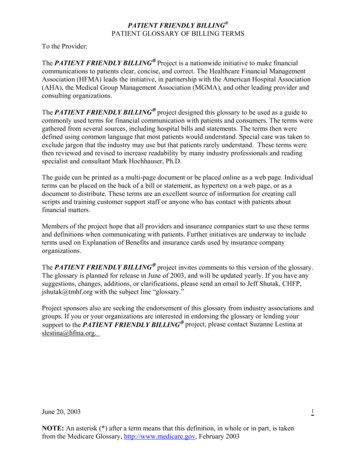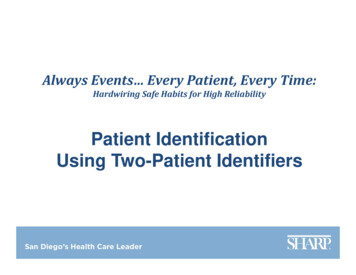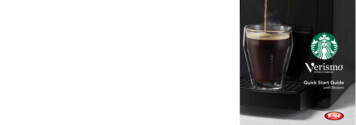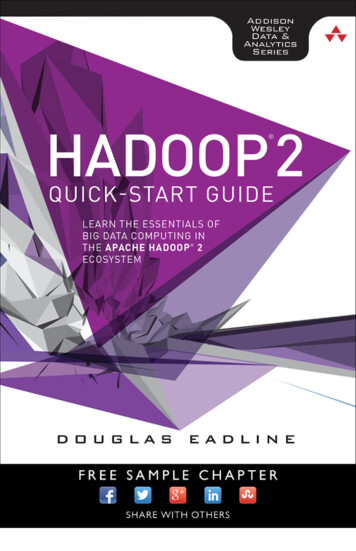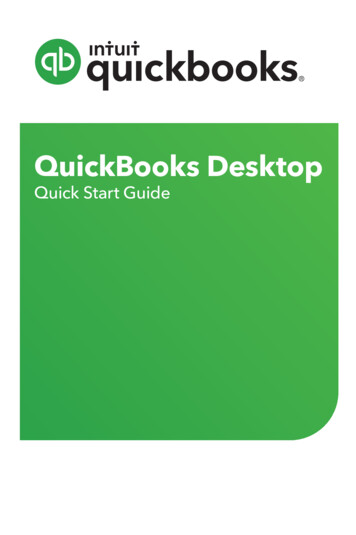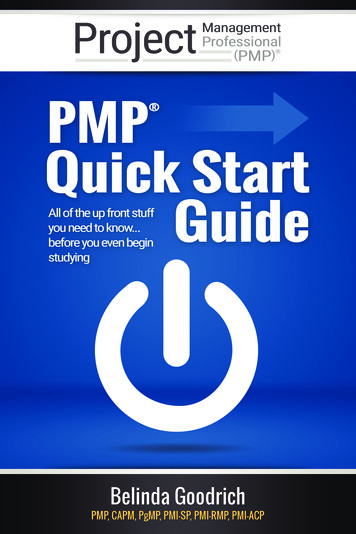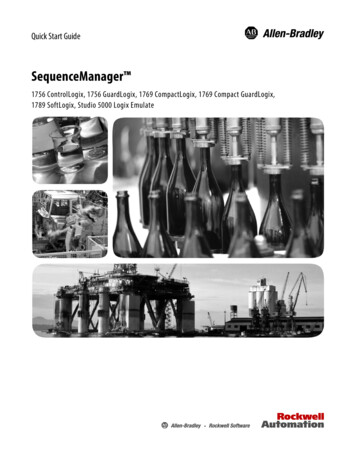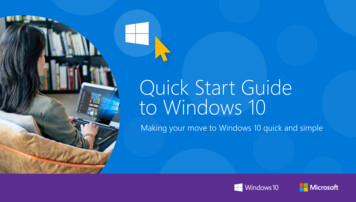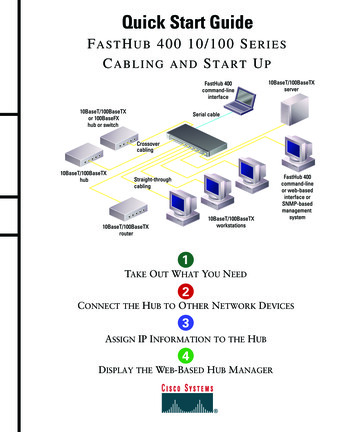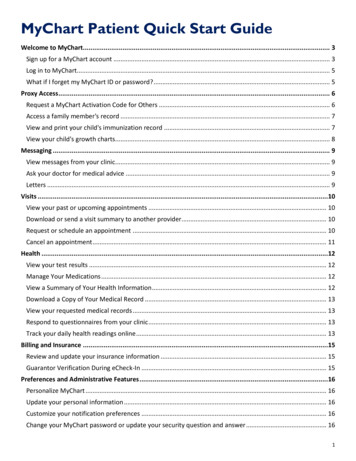
Transcription
MyChart Patient Quick Start GuideWelcome to MyChart. 3Sign up for a MyChart account . 3Log in to MyChart. 5What if I forget my MyChart ID or password? . 5Proxy Access . 6Request a MyChart Activation Code for Others . 6Access a family member's record . 7View and print your child's immunization record . 7View your child's growth charts. 8Messaging . 9View messages from your clinic. 9Ask your doctor for medical advice . 9Letters . 9Visits .10View your past or upcoming appointments . 10Download or send a visit summary to another provider. 10Request or schedule an appointment . 10Cancel an appointment . 11Health .12View your test results . 12Manage Your Medications . 12View a Summary of Your Health Information . 12Download a Copy of Your Medical Record . 13View your requested medical records . 13Respond to questionnaires from your clinic . 13Track your daily health readings online . 13Billing and Insurance .15Review and update your insurance information . 15Guarantor Verification During eCheck-In . 15Preferences and Administrative Features .16Personalize MyChart . 16Update your personal information . 16Customize your notification preferences . 16Change your MyChart password or update your security question and answer . 161
Mobile Apps .17Download the MyChart App . 17Learn More .18FAQs (frequently asked questions) . 18Privacy Policy . 18Terms and Conditions . 18Authorization Forms and Consents . 18MyChart Support. 182
Welcome to MyChartMyChart provides you with online access to your medical record. It can help you participate in your healthcareand communicate with your providers.From MyChart, you can: Review summaries of your previous appointments, including issues addressed during each visit, yourvital signs, and tests or referrals that were ordered. View your medications, including dosage information and instructions, and request a refill. View new lab results, as well as trends over time. For example, view results for your past cholesteroltests on a graph to see if you're close to meeting your target number. Access your family members' medical records. For example, you can view your child's growth charts,immunization history, and upcoming appointments.This guide provides an overview of many of MyChart's features and how to use them.Sign up for a MyChart accountTo sign up for MyChart, you must be at least 18 years old. There are several different methods of MyChartsignup that might be used by different departments across the organization: Clinic staff might sign you up directly while you're at the front desk or in the exam room.You might receive a MyChart activation code on your After Visit Summary.You might be able to complete a paper form to request an activation code, after which you'll receive aletter in the mail with an activation code.You might be able to use self-signup online to create a MyChart account by matching your informationagainst what is on file in your medical record or with third-party identity verification.Self Sign up with No Code RequiredYou can now signup for MyChart with no activation code. On the MyChart login page, click Sign Up AndVerify, enter your contact information and verify your identity to create a MyChart account.1. Visit www.hackensackumc.org/mychart.2. Click Sign Up And Verify.3
3. Enter demographics and other identification information. Select the reCAPTCHA checkbox to verifythey are not a robot and click Next.4. Answer questions generated by Experian verification system to verify identity.5. After successfully answering questions, you are brought to the MyChart page to complete sign-up,create a user ID and password, and select a security question and answer.Request an activation code for yourselfIf you don't have an activation code or you are not able to self sign-up using Sign Up And Verify, you mayrequest an activation code by clicking MyChart Support on the login page and submitting a request or bycalling the Help Desk directly at: 551-996-1046. Please note that you must be able to verify your date of birth,zip code, home phone number and email address on record. The activation code will be sent to your emailaddress on file.You may also download the paper HUMC MyChart Sign Up Form if you wish to send the information via postalmail.1. On the MyChart login page, click the MyChart Access Forms link at the bottom of the page.2. Download and mail/fax the appropriate form to the address/fax number shown on the form.3. The activation code will be sent to your email address or mailed to you as indicated on the form.4
Use your activation code to sign up1. From the MyChart login page, click Sign Up With Code.2. Enter your 15 character activation code and other personal verification items, such as your zip code,home phone number your date of birth. Click Next. Please note that your MyChart activation code expires 30 days from the date it is generated.3. On the next page, choose the following: MyChart username. This should be something that others wouldn't be likely to guess but easy for youto remember. It cannot be changed at any time.Password. This should be a unique combination of numbers and letters, using both uppercase andlowercase letters. Your password must be between 8 and 20 characters and must be different fromyour MyChart username. Choose a password that you don't use for other websites.Security question. This question will be used to verify your identity if you forget your MyChartpassword. Choose a security question from the list and enter your answer. Your answer cannot includeyour MyChart password.4. On the next page, choose whether you want to receive email and text (SMS) notifications when there isnew information (such as test results or messages) available in your MyChart account. If you opt toreceive email/text alerts, enter your email address and mobile phone number.Log in to MyChart1. In your web browser, enter www.hackensackumc.org/mychart and access the login page.2. Enter your MyChart username and password, and click Sign In.What if I forget my MyChart ID or password?Click the link below the login or password field for assistance. You will be prompted to answer some securityquestions to verify your identity.If you are still having trouble logging in, you can request help byclicking MyChart Support on the login page and submitting a requestor by calling the Help Desk directly at: 551-996-1046.5
Proxy AccessRequest a MyChart Activation Code for OthersIf you would like to obtain access to someone else’s HUMC MyChart account, you are required to completethe proxy access forms located on the MyChart Access Forms page of the website.Proxy access allows a person to access data in another person's medical record. Typically, parents will use thisto access their children's accounts so they can schedule appointments, check immunizations, reordermedications, and coordinate other health-related information for their children.Adults may also use it to access an older parent or relative's record. This is particularly useful for helping olderadults monitor medications and appointments. This communication is done using an HUMC MyChart accountand is restricted to non-urgent matters.Proxy access is granted once an authorization form has been completed and processed. Individuals designatedas proxies do not have to be patients themselves to view data through MyChart.There are 3 types of proxy access: Parent-Child Proxy, Teen Proxy and Adult-Adult Proxy.Parent-Child ProxyParent-Child proxy access allows a parent or guardianaccess to the HUMC MyChart account of a HackensackUniversity Medical Center patient who is under the age of12. Access can be obtained during an office visit or bycompleting the HUMC MyChart Child Proxy Form andmailing it to Hackensack University Medical Center’s HealthInformation Department.If the child is age 12-17, partial access is granted to thechild's HUMC MyChart record (e.g. immunizations andallergies only) unless the teen and parent consent toMyChart Teen Proxy. Child proxy access is automaticallyterminated on the child's 18th birthday.MyChart Teen ProxyTeen patients between the ages of 12 and 18 years of age mayhave MyChart access by consenting to proxy access for theirparent/legal guardian. Teen Proxy Access is only granted inperson during the patient’s visit to the clinic. The HealthInformation Department will not handle this request. Pleasecontact your doctor’s office.Teens may revoke access online, by submitting the Revoke TeenConsent Access Form on the MyChart Preferences RevokeTeen Consent Access Form page. The HUMC Health Informationdepartment will process deactivation requests.6
Adult-Adult ProxyAdult-Adult proxy access allows another adult full access to the HUMCMyChart account of a Hackensack University Medical Center patient whois 18 years of age or older. In order to obtain access, both the patient andproxy must complete and sign the HUMC MyChart Adult Proxy Formduring an office visit or mail it to Hackensack University Medical Center’sHealth Information Department.The proxy's access is terminated when the patient makes a writtenrequest to terminate access or revokes access from within their HUMCMyChart account.Submit Proxy Request Forms:Download the appropriate form and mail it to Hackensack UniversityMedical Center, Health Information Department, 30 Prospect Avenue,Hackensack, NJ 07601 OR Fax: 201-489-0591.Access a family member's recordYou will receive your own MyChart activation code in the mail once your proxy request form has beenprocessed and approved. Use the code to activate your account. Review the Use your activation code to signup section of this handbook.You can access your family members' medical records and can view most of the information in their records inthe same way that you view your own. Some things that might be particularly useful include: Viewing or printing your child's immunization recordViewing your child's growth chartsViewing a family member's test resultsThis section explains how to access a family member's record and how to access growth charts andimmunizations in in a child's record.You can view your family member's records by logging into your account and clicking the photo or name forthat family member in MyChart. If you already have an HUMC MyChart account, you do not need anotheractivation code to view your family member’s medical information. Simply, log into your existing account andthe new records will be available.After you read the proxy access disclaimer, click Accept to continue to your family member's chart.You can customize how the names and photos appear for each family member. For moreinformation, refer to Personalize MyChart .View and print your child's immunization recordWhen you are in your child's record in MyChart, go to Health Immunizations. You can see the immunizationsyour child has received and the dates on which she received them. Click the immunization name to learnmore. To open a printer-friendly summary of your child's immunizations, click.7
View your child's growth chartsTo view your child's growth charts, open your child's record and go to Health Growth Charts.You can customize the view of the growth chart by: Choosing a different Chart Set. For example, you can switch between growth charts provided by theCenter for Disease Control (CDC) and the World Health Organization (WHO).Changing the Chart Type. For example, you can switch the view from length-for-age to weight-for-ageor Body Mass Index-for-age.You can also view the growth chart with a different unit of measure (metric or standard) by selecting theoption for that unit of measure.If you want a copy of the growth chart for your records, click.8
MessagingView messages from your clinicYou can read any messages sent by your doctor or other clinic staff by going to your Inbox (Messaging Message Center).If you're looking for a specific message, enter key words in the Search field on the Inbox page.Receive email or text messages when new MyChart messages are available1. Go to Settings Notifications.2. On the Email or Text tab, select the New Message check box for the messages you wish to receive.3. Update your email address and mobile phone number if needed.Ask your doctor for medical adviceIf you have a non-urgent medical question, you can send a message to your doctor's staff members. Thismessage is secure, meaning your information stays private as it is sent over the Internet.You might use the Get Medical Advice feature if you're not sure whether you should come in for anappointment, if you need clarification on the dosage of one of your medications or something that wasdiscussed in a recent visit, or if you just want advice about a common illness.1. Go to Messaging Ask a Question.2. Click New Medical Question.3. Select a recipient from the list. This list might include your primary care provider, another doctor withwhom you've recently had an office visit, or the general nursing staff at the clinic.4. Select a subject for your message and enter your question.5. When you are finished, click Send.Someone at your clinic should respond to you. If you've opted to receive email or text notification for newmessages in your MyChart account, you'll receive a message letting you know that the clinic has responded toyour request.To view a message after you've sent it, go to Messaging Message Center and select the SentMessages tab. Messages that appear in bold text have not yet been read by clinic staff.LettersReview letters sent to you by your doctor’s office, including health reminder letters, result letters, and generalletters.1. Select the letter to view it.2. If you want a copy of the letter for your records, click.9
VisitsView your past or upcoming appointmentsYou can view your past or future appointments by going to Visits Appointments and Visits.Select a scheduled future appointment or click Details to see info such as: The date, time, and location of the visitAny pre-visit instructions from the clinicDirections to your clinicIf an upcoming appointment is eligible for eCheck-in, you can use it to take care of tasks such as the followingbefore you arrive at the clinic: Verify guarantor informationVerify or update insurance and demographics informationVerify or update medications, allergies, and current health issuesSelect a preferred pharmacy for prescriptionsAnswer appointment-related questionnairesSelect a past appointment to view the After Visit Summary.Download or send a visit summary to another providerGo to Health Download My Record and click Visit Records.Select a visit on the Single Visit tab or use the Date Range tab or All Visits tab to select multiple visits. Then: Click Download to save a copy of the visit summary for your records.Click Send to send a copy of your visit summary to another provider. This might be useful if you needto keep another provider, such as a specialist who works outside of your clinic, informed a
Proxy access is granted once an authorization form has been completed and processed. Individuals designated as proxies do not have to be patients themselves to view data through MyChart. There are 3 types of proxy access: Parent-Child Proxy, Teen Proxy and Adult-Adult Proxy. Parent-Child Proxy Parent-Child