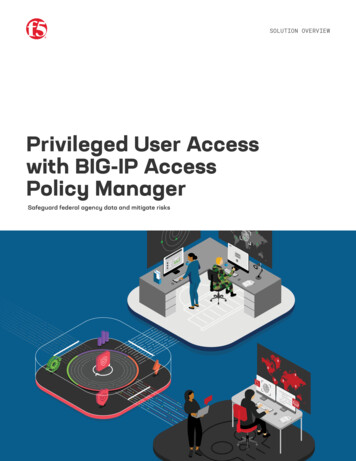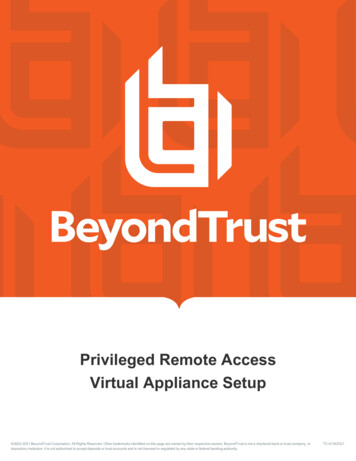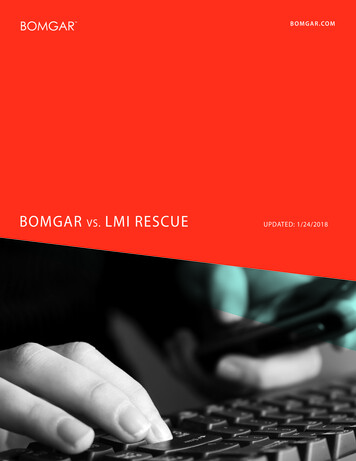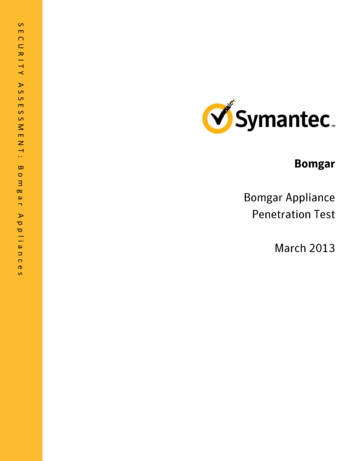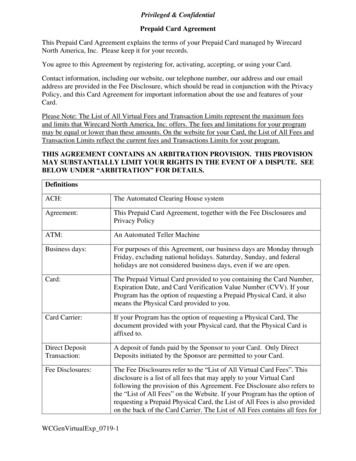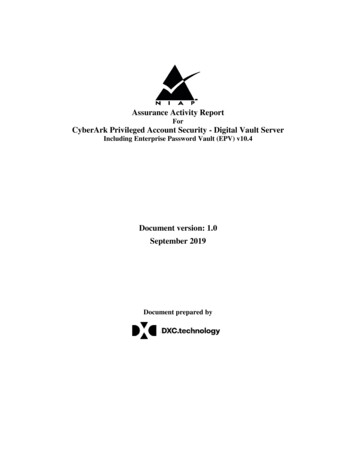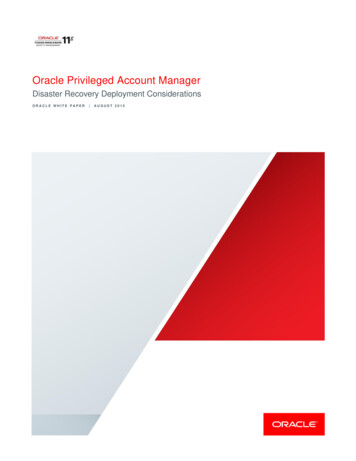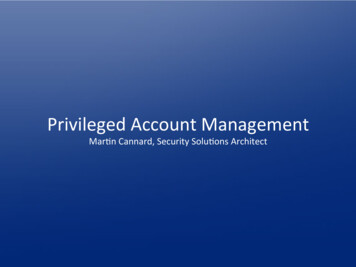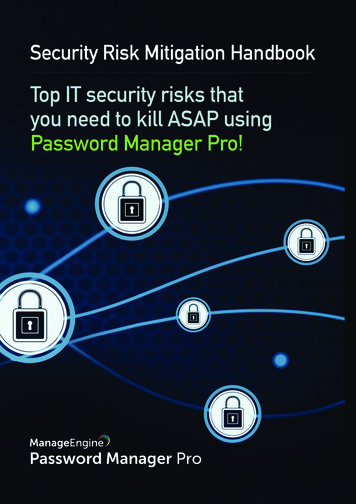Transcription
Privileged AccessAdministrative Interface 17.1 2017 Bomgar Corporation. All rights reserved worldwide. BOMGAR and the BOMGAR logo are trademarks of Bomgar Corporation; other trademarks shown are the property of their respective owners.TC:5/4/2017
PRIVILEGED ACCESS ADMINISTRATIVE INTERFACE 17.1Table of ContentsBomgar Privileged Access Admin Interface4Log into the PA Administrative Interface5Status6Information: View Bomgar Privileged Access Software Details6Users: View Logged In Users and Send Messages8What's New: See Software Release Details9My Account: Change Password and Username, Download the Access Console andOther Software10Configuration13Options: Manage Connection Options, Record Sessions, Speed Up Sessions13Teams: Group Users into Teams16Jump18Jump Clients: Manage Settings and Install Jump Clients for Endpoint Access18Jump Groups: Configure Which Users Can Access Which Jump Items23Jump Policies: Set Schedules, Notifications, and Approvals for Jump Items25Jump Item Roles: Create Permission Sets for Jump Items29Jumpoint: Set Up Unattended Access to a Network31Jump Items: Mass Import Jump Shortcuts and Manage Jump Item Settings33Endpoint Analyzer: Report on Open Ports on Endpoints39Access Console40Access Console Settings: Manage Default Access Console Settings40Custom Links: Add URL Shortcuts to the Access Console43Canned Scripts: Create Scripts for Screen Sharing or Command Shell Sessions44Special Actions: Create Custom Special Actions46Users and Security48Users: Add Account Permissions for a User or Admin48User Accounts for Password Reset: Allow Users to Administer Passwords57Access Invite: Create Profiles to Invite External Users to Sessions59Security Providers: Enable LDAP, Active Directory, RADIUS, and Kerberos Logins60Enabled: This provider is enabled61Enabled: This provider is enabled66CONTACT BOMGAR info@bomgar.com 866.205.3650 (US) 44 (0) 1628 480 210 (UK/EMEA) BOMGAR.COM 2017 Bomgar Corporation. All rights reserved worldwide. BOMGAR and the BOMGAR logo are trademarks of Bomgar Corporation; other trademarks shown are the property of their respective owners.2TC: 5/4/2017
PRIVILEGED ACCESS ADMINISTRATIVE INTERFACE 17.1Enabled: This provider is enabled69Session Policies: Set Session Permission and Prompting Rules70Group Policies: Apply User Permissions to Groups of Users75Kerberos Keytab: Manage the Kerberos Keytab84Reports: Report on Session Activity85Management87Software Management: Download a Backup, Upgrade Software87Security: Manage Security Settings89Site Configuration: Set HTTP Ports, Enable Prerequisite Login Agreement92Email Configuration: Configure the Software to Send Emails93Outbound Events: Set Events to Trigger Messages95Failover: Set Up a Backup Appliance for Failover98API Configuration: Enable the XML API and Configure Custom Fields101Support: Contact Bomgar Technical Support104Ports and Firewalls105Disclaimers, Licensing Restrictions and Tech Support106CONTACT BOMGAR info@bomgar.com 866.205.3650 (US) 44 (0) 1628 480 210 (UK/EMEA) BOMGAR.COM 2017 Bomgar Corporation. All rights reserved worldwide. BOMGAR and the BOMGAR logo are trademarks of Bomgar Corporation; other trademarks shown are the property of their respective owners.3TC: 5/4/2017
PRIVILEGED ACCESS ADMINISTRATIVE INTERFACE 17.1Bomgar Privileged Access Admin InterfaceThis guide offers a detailed overview of /login and is designed to help you administer Bomgar users and your Bomgar software. TheBomgar Appliance serves as the central point of administration and management for your Bomgar software and enables you to login from anywhere that has internet access in order to download the access console.Use this guide only after an administrator has performed the initial setup and configuration of the Bomgar Appliance as detailed inthe Bomgar Appliance Hardware Installation Guide at ed/deployment/hardware/. Once Bomgar is properly installed, you can begin accessing your endpoints immediately. Shouldyou need any assistance, please contact Bomgar Technical Support at help.bomgar.com.CONTACT BOMGAR info@bomgar.com 866.205.3650 (US) 44 (0) 1628 480 210 (UK/EMEA) BOMGAR.COM 2017 Bomgar Corporation. All rights reserved worldwide. BOMGAR and the BOMGAR logo are trademarks of Bomgar Corporation; other trademarks shown are the property of their respective owners.4TC: 5/4/2017
PRIVILEGED ACCESS ADMINISTRATIVE INTERFACE 17.1Log into the PA Administrative InterfaceLoginLog into the user administrative interface by going to your appliance’s URL followed by /login. The user administrative interfaceenables administrators to create user accounts and configure software settings.Although your appliance’s URL can be any registered DNS, it will most likely be a subdomain of your company’s primary domain(e.g. access.example.com/login).Default Username: adminDefault Password: passwordNote: For security purposes, the administrative username and password used for the /appliance interface are distinct from thoseused for the /login interface and must be managed separately.If two-factor authentication is enabled for your account, enter the code from the authenticator app.For more information on 2FA, please see How to Use Two Factor Authentication with Bomgar Privileged Access.Note: Users who were receiving codes to log in will be automatically upgraded to 2FA, although they may continue to use emailcodes until they register an app. Once they begin to use 2FA, the email code option is permanently disabled.For more information, see Log into the PA.Use Integrated Browser AuthenticationIf Kerberos has been properly configured for single sign-on, you can click the link to use integrated browser authentication, allowingyou to enter directly into the web interface without requiring you to enter your credentials.Forgot your password?If password reset has been enabled from the /login Management Security page and the SMTP server has been set up for yoursite, this link is visible. To reset your password, click the link, enter and confirm your email address, and then click Send. If there ismore than one user sharing the same email address, you are required to confirm your username. You will receive an email with alink that takes you back to the login page. On the login screen, enter and confirm your new password, and then click ChangePassword.Login AgreementAdministrators may restrict access to the login screen by enabling a prerequisite login agreement that must be confirmed before thelogin screen is displayed. The login agreement can be enabled and customized from the /login Management SiteConfiguration page.CONTACT BOMGAR info@bomgar.com 866.205.3650 (US) 44 (0) 1628 480 210 (UK/EMEA) BOMGAR.COM 2017 Bomgar Corporation. All rights reserved worldwide. BOMGAR and the BOMGAR logo are trademarks of Bomgar Corporation; other trademarks shown are the property of their respective owners.5TC: 5/4/2017
PRIVILEGED ACCESS ADMINISTRATIVE INTERFACE 17.1StatusInformation: View Bomgar Privileged Access Software DetailsSite StatusThe main page of the Bomgar Privileged Access /login interface gives an overview of your Bomgar Appliance statistics. Whencontacting Bomgar Technical Support for software updates or troubleshooting purposes, you may be asked to email a screenshot ofthis page.Time ZoneAn administrator can select the appropriate time zone from a dropdown, setting the correct date and time of the appliance for theselected region.Total Jump Clients AllowedView the total number of active and passive Jump Clients which are allowed on your system. This number is determined by yourBomgar Appliance hardware capacity.Maximum Concurrent UsersView the maximum number of users who can be logged into the access console at the same time. This number is determined byyour Bomgar Appliance hardware capacity.Endpoint LicensesView the number of endpoint licenses available on your Bomgar Appliance. Endpoints include Jump Clients, Remote Jumpshortcuts, Local Jump shortcuts, RDP shortcuts, and Shell Jump shortcuts. If you need more endpoint licenses, contact BomgarSales.Endpoints ConfiguredView the number of endpoints configured on your Bomgar Appliance. Endpoints include Jump Clients, Remote Jump shortcuts,Local Jump shortcuts, RDP shortcuts, VNC shortcuts, and Shell Jump shortcuts.Download License Usage ReportDownload a zip file containing detailed information (English only) on your Bomgar license usage. This file contains a list of all JumpItems (not counting uninstalled Jump Clients), daily counts for Jump Item operations and license usage, and a summary for theBomgar Appliance and its endpoint license usage and churn.RestartYou can restart the Bomgar software remotely. Restart your software only if instructed to do so by Bomgar Technical Support.CONTACT BOMGAR info@bomgar.com 866.205.3650 (US) 44 (0) 1628 480 210 (UK/EMEA) BOMGAR.COM 2017 Bomgar Corporation. All rights reserved worldwide. BOMGAR and the BOMGAR logo are trademarks of Bomgar Corporation; other trademarks shown are the property of their respective owners.6TC: 5/4/2017
PRIVILEGED ACCESS ADMINISTRATIVE INTERFACE 17.1Client Software Is Built to AttemptThis is the hostname to which Bomgar client software connects. If the hostname attempted by the client software needs to change,notify Bomgar Technical Support of the needed changes so that Support can build a software update.Connected ClientsView the number and type of Bomgar software clients that are connected to your Bomgar Appliance.For more information about the Bomgar Appliance, see Privileged Access Appliance Overview.ECM ClientsView the number of Bomgar Endpoint Credential Managers (ECM) that are connected to your Bomgar Appliance. Also, viewinformation about the location and connection time for each ECM.Note: To ensure optimal up-time, administrators can install up to five ECMs on different Windows machines to communicatewith the same site on the Bomgar Appliance. A list of the ECMs connected to the appliance site can be found at /login Status Information ECM Clients.Note: When multiple ECMs are connected to a Bomgar site, the Bomgar Appliance routes requests to the ECM that has beenconnected to the appliance the longest.CONTACT BOMGAR info@bomgar.com 866.205.3650 (US) 44 (0) 1628 480 210 (UK/EMEA) BOMGAR.COM 2017 Bomgar Corporation. All rights reserved worldwide. BOMGAR and the BOMGAR logo are trademarks of Bomgar Corporation; other trademarks shown are the property of their respective owners.7TC: 5/4/2017
PRIVILEGED ACCESS ADMINISTRATIVE INTERFACE 17.1Users: View Logged In Users and Send MessagesLogged In UsersView a list of users logged into the access console, along with their login time and whether they are running any sessions.TerminateYou can terminate a user's connection to the access console.Send Message to UsersSend a message to all logged-in users via a pop-up window in the access console.Extended Availability UsersView users who have extended availability mode enabled.DisableYou may disable a user's extended availability.CONTACT BOMGAR info@bomgar.com 866.205.3650 (US) 44 (0) 1628 480 210 (UK/EMEA) BOMGAR.COM 2017 Bomgar Corporation. All rights reserved worldwide. BOMGAR and the BOMGAR logo are trademarks of Bomgar Corporation; other trademarks shown are the property of their respective owners.8TC: 5/4/2017
PRIVILEGED ACCESS ADMINISTRATIVE INTERFACE 17.1What's New: See Software Release DetailsWhat's NewEasily review Bomgar features and capabilities newly available with each release. Learning about new features as they becomeavailable can help you make the most of your Bomgar deployment.The first time you log into the administrative interface after a Bomgar software upgrade, the What's New page will receive focus,alerting you that new features are available on your site. You must be an administrator to view this tab.CONTACT BOMGAR info@bomgar.com 866.205.3650 (US) 44 (0) 1628 480 210 (UK/EMEA) BOMGAR.COM 2017 Bomgar Corporation. All rights reserved worldwide. BOMGAR and the BOMGAR logo are trademarks of Bomgar Corporation; other trademarks shown are the property of their respective owners.9TC: 5/4/2017
PRIVILEGED ACCESS ADMINISTRATIVE INTERFACE 17.1My Account: Change Password and Username, Download theAccess Console and Other SoftwareBomgar Access ConsoleChoose PlatformChoose the operating system on which you wish to install this software. This dropdown defaults to the appropriate installer detectedfor your operating system.Bomgar Privileged Web ConsoleLaunch the privileged web access console, a web-based access console. Access remote systems from your browser withouthaving to download and install the full access console.Download Bomgar Access ConsoleDownload the Bomgar access console installer.For system administrators who need to push out the console installer to a large number of systems, the Microsoft Installer can beused with your systems management tool of choice. In your command prompt, when composing the command to install the consoleusing an MSI, change to the directory where the MSI was downloaded and enter the command included on the My Account page.You can include optional parameters for your MSI installation.lINSTALLDIR accepts any valid directory path where you want the console to install.lRUNATSTARTUP accepts 0 (default) or 1. If you enter 1, the console will run each time the computer starts up.llALLUSERS accepts “” or 1 (default). If you enter 1, the console will install for all users on the computer; otherwise, it willinstall only for the current user.SHOULDAUTOUPDATE 1 If you install for only the current user, you can choose to have the console automatically updateeach time the site is upgraded by entering a value of 1; a value of 0 (default) will not auto-update, and the console will needto be manually reinstalled when the site is upgraded. If you install the console for all users, it will not auto-update.Bomgar Virtual Smart CardTo attempt virtual smart card authentication, the Bomgar user must have the Bomgar virtual smart card driver installed. Thecomputer being accessed must be running in elevated mode. Also, either it must have the Bomgar endpoint virtual smart card driverinstalled, or it must be accessed by the Jump To functionality of the access console. For more details and requirements, see theSmart Cards for Remote Authentication document.Choose Windows ArchitectureSelect to download the virtual smart card installer for the Bomgar user system or the endpoint system.CONTACT BOMGAR info@bomgar.com 866.205.3650 (US) 44 (0) 1628 480 210 (UK/EMEA) BOMGAR.COM 2017 Bomgar Corporation. All rights reserved worldwide. BOMGAR and the BOMGAR logo are trademarks of Bomgar Corporation; other trademarks shown are the property of their respective owners.10TC: 5/4/2017
PRIVILEGED ACCESS ADMINISTRATIVE INTERFACE 17.1Download Virtual Smart Card InstallerDownload the virtual smart card installer selected above. A virtual smart card allows you to authenticate to a remote system using asmart card on your local system.Bomgar Automatic Elevation ServiceChoose Windows ArchitectureChoose the operating system on which you wish to install this software. This dropdown defaults to the appropriate installer detectedfor your operating system.Download Automatic Elevation Service InstallerIn special cases, you may need a session to start with the endpoint client already in elevated mode, or you may need to elevate theendpoint client without providing credentials. To securely elevate the endpoint client without the prompt, download the BomgarAutomatic Elevation Service and install it beforehand on the remote Windows systems to which you need credential-lesselevation access. You must install the elevation service using an account that has administrative privileges to the local machine.When the elevation service runs, it adds to the registry a hash unique to your Bomgar site. Then, when the remote system begins asession through that site, the elevation service matches the registry hash against the hash in the client. If they match, the clientattempts automatic elevation.Download Automatic Elevation Service Registry FileAfter a Bomgar software update, your site hash changes. Download and run the elevation service registry file to update the registryhash on systems which already have the elevation service installed. You must run the elevation service registry file using anaccount that has administrative privileges to the local machine.Extended Availability ModeEnable or DisableEnable or disable Extended Availability Mode by clicking the Enable/Disable button. Extended Availability Mode allows you toreceive email invitations from other users requesting to share a session when you are not logged into the console.Change Your Email SettingsEmail AddressSet the email address to which email notifications are sent, such as password resets or extended availability mode alerts.PasswordEnter the password for your /login account, not your email password.CONTACT BOMGAR info@bomgar.com 866.205.3650 (US) 44 (0) 1628 480 210 (UK/EMEA) BOMGAR.COM 2017 Bomgar Corporation. All rights reserved worldwide. BOMGAR and the BOMGAR logo are trademarks of Bomgar Corporation; other trademarks shown are the property of their respective owners.11TC: 5/4/2017
PRIVILEGED ACCESS ADMINISTRATIVE INTERFACE 17.1Preferred Email LanguageIf more than one language is enabled on this site, set the language in which to send emails.Change Your PasswordBomgar recommends changing your password regularly.Username, Current Password, New PasswordVerify that you are logged into the account for which you want to change the password, and then enter your current password.Create and confirm a new password for your account. The password may be set to whatever you choose, as long as the stringcomplies with the defined policy set on the /login Management Security page.Two Factor AuthenticationActivate Two Factor AuthenticationActivate two-factor authentication (2FA) to increase the level of security for users accessing /login and the Bomgar access console.Click Activate Two Factor Authentication, then use an authenticator app of your choice, such as Bomgar Verify or GoogleAuthenticator, to scan the QR code that displays on the page. Alternatively, you can manually enter the alphanumeric codedisplayed below the QR code into your authenticator app.The app automatically registers the account and begins providing you with codes. Enter your password and the code generated bythe app you selected, and then click Activate. Please note that each code is valid for 60 seconds, after which time a new code isgenerated. Once you log in, you have the option to switch to a different authenticator app or disable 2FA.Note: If 2FA was pushed by your administrator, you do not have the option to disable it.For more information on 2FA, please see How to Use Two Factor Authentication with Bomgar Privileged Access.CONTACT BOMGAR info@bomgar.com 866.205.3650 (US) 44 (0) 1628 480 210 (UK/EMEA) BOMGAR.COM 2017 Bomgar Corporation. All rights reserved worldwide. BOMGAR and the BOMGAR logo are trademarks of Bomgar Corporation; other trademarks shown are the property of their respective owners.12TC: 5/4/2017
PRIVILEGED ACCESS ADMINISTRATIVE INTERFACE 17.1ConfigurationOptions: Manage Connection Options, Record Sessions, Speed Up SessionsSession OptionsRequire Closed Sessions on Logout or QuitIf you check Require Closed Sessions on Logout or Quit, users will be unable to log out of the console if they currently have anysession tabs open.Connection OptionsReconnect TimeoutDetermine how long a disconnected endpoint client should attempt to reconnect.Restrict physical access to the endpoint if the endpoint loses its connection or if all of the users in session aredisconnectedIf the session connection is lost, the remote system's mouse and keyboard input can be temporarily disa
PRIVILEGEDACCESSADMINISTRATIVEINTERFACE17.1 TableofContents BomgarPrivilegedAccessAdminI