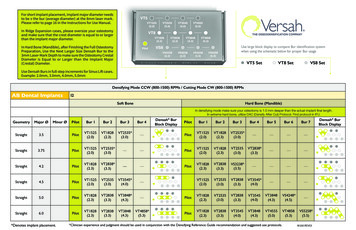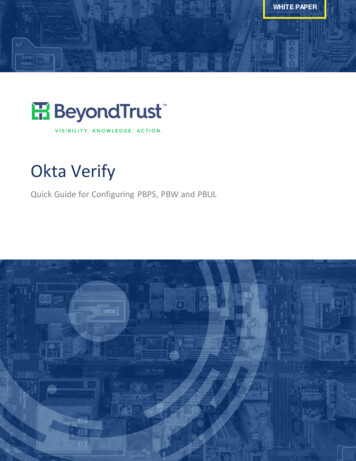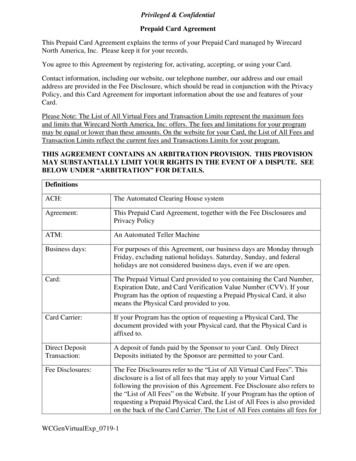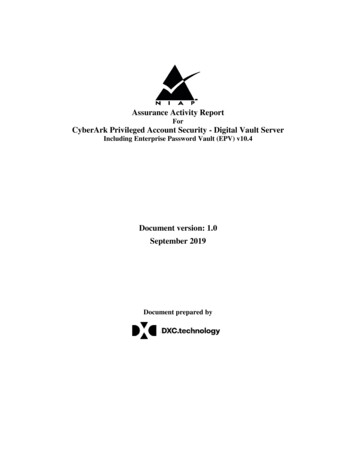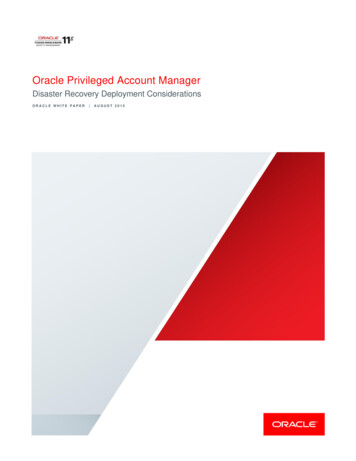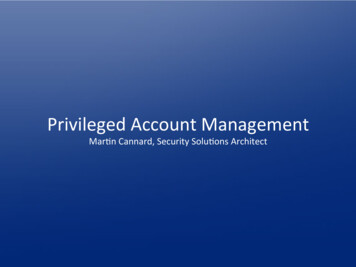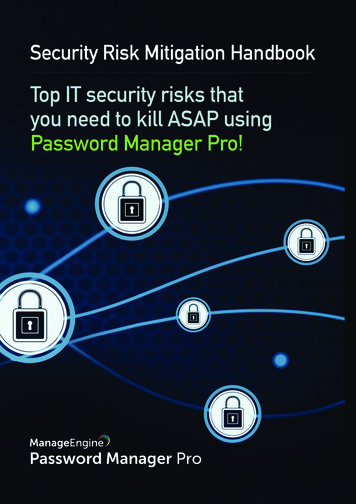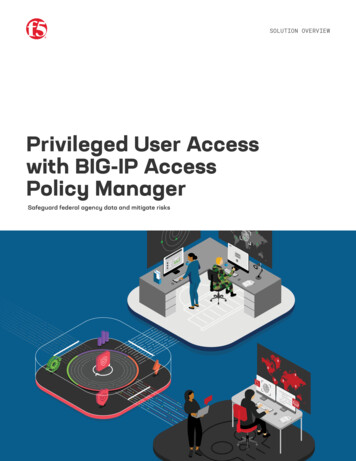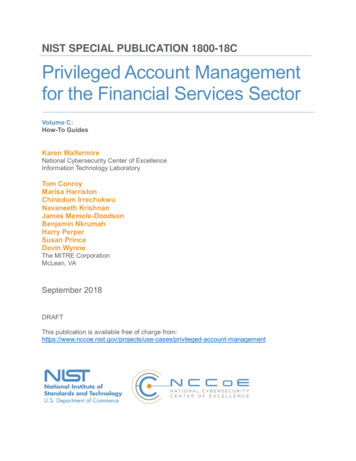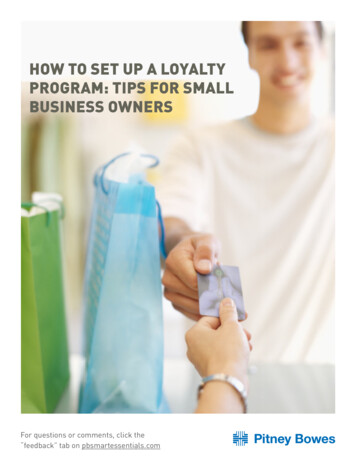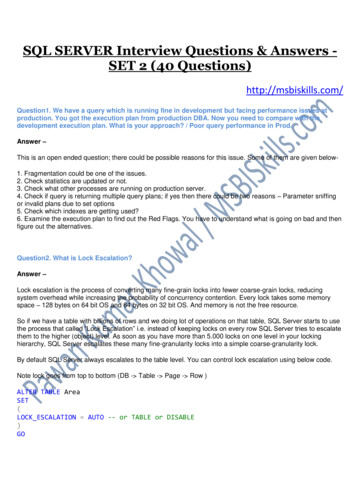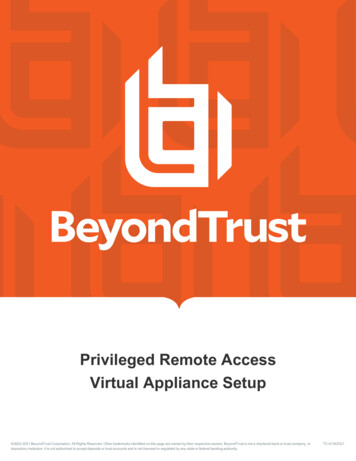
Transcription
Privileged Remote AccessVirtual Appliance Setup 2003-2021 BeyondTrust Corporation. All Rights Reserved. Other trademarks identified on this page are owned by their respective owners. BeyondTrust is not a chartered bank or trust company, ordepository institution. It is not authorized to accept deposits or trust accounts and is not licensed or regulated by any state or federal banking authority.TC:4/19/2021
PRIVILEGED REMOTE ACCESSVIRTUAL APPLIANCE SETUPTable of ContentsPRA Virtual Appliance Installation3Privileged Remote Access Virtual Appliance Sizing Guidelines4Deploy the BeyondTrust Appliance B Series into a VMware Environment5Deploy the BeyondTrust Appliance B Series into a Hyper-V Environment12Deploy the BeyondTrust Appliance B Series into a Microsoft Azure Environment19Deploy the BeyondTrust PRA Virtual Appliance into an Amazon AWS Environment23License and Sizing24Privileged Remote Access PRA Virtual Appliance First Boot26Configure the Privileged Remote Access PRA Virtual Appliance27Register and Update the PRA Virtual Appliance29Privileged Remote Access Virtual Machine Console Administration30View Privileged Remote Access PRA Virtual Appliance Health31Privileged Remote Access PRA Virtual Appliance Frequently Asked Questions32VMware32Hyper-V33Microsoft Azure34General Issues34Open Source Software Acknowledgments35SALES: www.beyondtrust.com/contactSUPPORT: www.beyondtrust.com/supportDOCUMENTATION: www.beyondtrust.com/docs 2003-2021 BeyondTrust Corporation. All Rights Reserved. Other trademarks identified on this page are owned by their respective owners. BeyondTrust is not a chartered bank or trust company, ordepository institution. It is not authorized to accept deposits or trust accounts and is not licensed or regulated by any state or federal banking authority.2TC: 4/19/2021
PRIVILEGED REMOTE ACCESSVIRTUAL APPLIANCE SETUPPRA Virtual Appliance InstallationThis guide is designed to walk you through the initial setup and configuration of your BeyondTrust PRA Virtual Appliance. Should youneed any assistance, please contact BeyondTrust Technical Support at www.beyondtrust.com/support.Prerequisites for VMware and Hyper-V DeploymentsBefore beginning your BeyondTrust PRA Virtual Appliance setup, please make sure you review the following prerequisites and the sizingguidelines that follow.lVMware vCenter 6.0 and virtual hardware versions 11 lHyper-V 2012 R2 (standalone or as a role) and Generation 1 hardware onlylAt least 124 GB of storage available.To determine exactly how much available storage you need for your environment, please see "Privileged Remote AccessVirtual Appliance Sizing Guidelines" on page 4.lOne 32 GB partition for the BeyondTrust OS and at least 100GB available for logs and recordingslExternal IP SANs need to be on a 1Gbit or 10Gbit reserved network with 10K RPM disk or betterlA static IP for your PRA Virtual AppliancelA private DNS A-record resolving to the static IP of your PRA Virtual Appliance. A public A-record and public IP will also berequired if public clients will need access to the B Series Appliance. The DNS A-record is the fully qualified domain name (FQDN)of your site (e.g., access.example.com).Note: "Public clients" includes any client software (browsers, BeyondTrust access consoles, endpoint clients, etc.)which connect from external IP addresses outside of network(s) and VPN(s) local to the B Series Appliance's network.llA valid NTP server that is reachable by the B Series ApplianceEnsure that the system time between the host ESXi server and the guest BeyondTrust OS are in sync. Variations by only a fewseconds can potentially result in performance or connectivity issues.Prerequisites for Microsoft AzurelMicrosoft Azure Resource Manager (ARM)lIf using Microsoft Azure, make sure the following is already in place before deployment:oA Resource groupoA storage account with a vhds containeroA VNET and Subnet has been configuredSALES: www.beyondtrust.com/contactSUPPORT: www.beyondtrust.com/supportDOCUMENTATION: www.beyondtrust.com/docs 2003-2021 BeyondTrust Corporation. All Rights Reserved. Other trademarks identified on this page are owned by their respective owners. BeyondTrust is not a chartered bank or trust company, ordepository institution. It is not authorized to accept deposits or trust accounts and is not licensed or regulated by any state or federal banking authority.3TC: 4/19/2021
PRIVILEGED REMOTE ACCESSVIRTUAL APPLIANCE SETUPPrivileged Remote Access Virtual Appliance Sizing GuidelinesThe following guest VM sizing guidelines should be used to support the BeyondTrust PRA Virtual Appliance.For up to 20 concurrent users and/or 1,000 Jump Clients and one concurrent session per user (small), the VMware requirements are:l2 virtual CPUs; 2.5 GHz or betterl4 GB memoryl24 GB available storage for the operating systeml100 GB available storage for logs and recordingsFor up to 300 concurrent users and/or 10,000 Jump Clients and one concurrent session per user (medium), the VMware requirementsare:l4 virtual CPUs; 2.5 GHz or betterl8 GB memoryl24 GB available storage for the operating systeml500 GB secondary drive for logs and recordingsFor up to 1,000 concurrent users and/or 25,000 Jump Clients and one concurrent session per user (large), the VMware requirements are:l8 virtual CPUs; 2.5 GHz or betterl16 GB memoryl24 GB available storage for the operating systeml100 GB secondary drive residing in a high performance datastorel1000 GB tertiary drive for logs and recordingsNote: If you anticipate having more than 1,000 concurrent users, please contact BeyondTrust Technical Support atwww.beyondtrust.com/support to ensure that the resources allocated will meet your needs.Note: Because the amount of data recorded for any given session varies drastically based on the type of data collected, thelength of the session, and so forth, it is impossible to define how much storage space is needed to save data for a certainnumber of days. If your business must abide by data retention guidelines, BeyondTrust recommends either estimating theamount of space needed based on observation of your own data stores or using the BeyondTrust API or Integration Client toextract session data to an external store.Note: For troubleshooting purposes, BeyondTrust Technical Support may require your BeyondTrust PRA Virtual Appliance tobe given reserved resources matching specifications in this document. Keeping that in mind, you are welcome to deviate fromthese specifications as you see fit.SALES: www.beyondtrust.com/contactSUPPORT: www.beyondtrust.com/supportDOCUMENTATION: www.beyondtrust.com/docs 2003-2021 BeyondTrust Corporation. All Rights Reserved. Other trademarks identified on this page are owned by their respective owners. BeyondTrust is not a chartered bank or trust company, ordepository institution. It is not authorized to accept deposits or trust accounts and is not licensed or regulated by any state or federal banking authority.4TC: 4/19/2021
PRIVILEGED REMOTE ACCESSVIRTUAL APPLIANCE SETUPDeploy the BeyondTrust Appliance B Series into a VMware Environment1. Open the email you received from BeyondTrust Technical Supportand click the link to download the BeyondTrust PRA VirtualAppliance OVA file.2. Log into your virtual infrastructure client. You must use an account withpermissions to deploy a virtual machine as an OVF template. Follow the processto deploy an OVF template.SALES: www.beyondtrust.com/contactSUPPORT: www.beyondtrust.com/supportDOCUMENTATION: www.beyondtrust.com/docs 2003-2021 BeyondTrust Corporation. All Rights Reserved. Other trademarks identified on this page are owned by their respective owners. BeyondTrust is not a chartered bank or trust company, ordepository institution. It is not authorized to accept deposits or trust accounts and is not licensed or regulated by any state or federal banking authority.5TC: 4/19/2021
PRIVILEGED REMOTE ACCESSVIRTUAL APPLIANCE SETUP3. On the Select an OVF Template screen, select theBeyondTrust.ova file.4. Review the OVF template details.5. Read and accept the end user license agreement.SALES: www.beyondtrust.com/contactSUPPORT: www.beyondtrust.com/supportDOCUMENTATION: www.beyondtrust.com/docs 2003-2021 BeyondTrust Corporation. All Rights Reserved. Other trademarks identified on this page are owned by their respective owners. BeyondTrust is not a chartered bank or trust company, ordepository institution. It is not authorized to accept deposits or trust accounts and is not licensed or regulated by any state or federal banking authority.6TC: 4/19/2021
PRIVILEGED REMOTE ACCESSVIRTUAL APPLIANCE SETUP6. Specify a name for this OVF template and select a location in theinventory to which you have rights.7. Select a configuration of Small, Medium, or Large. This selectiondefines your default resource allocations. Choose yourconfiguration based on your usage needs and available resources.SALES: www.beyondtrust.com/contactSUPPORT: www.beyondtrust.com/supportDOCUMENTATION: www.beyondtrust.com/docs 2003-2021 BeyondTrust Corporation. All Rights Reserved. Other trademarks identified on this page are owned by their respective owners. BeyondTrust is not a chartered bank or trust company, ordepository institution. It is not authorized to accept deposits or trust accounts and is not licensed or regulated by any state or federal banking authority.7TC: 4/19/2021
PRIVILEGED REMOTE ACCESSVIRTUAL APPLIANCE SETUP8. Choose the host or cluster on which you want to run theBeyondTrust PRA Virtual Appliance. Select a location to which youhave rights.9. Select a resource pool to which you have rights.SALES: www.beyondtrust.com/contactSUPPORT: www.beyondtrust.com/supportDOCUMENTATION: www.beyondtrust.com/docs 2003-2021 BeyondTrust Corporation. All Rights Reserved. Other trademarks identified on this page are owned by their respective owners. BeyondTrust is not a chartered bank or trust company, ordepository institution. It is not authorized to accept deposits or trust accounts and is not licensed or regulated by any state or federal banking authority.8TC: 4/19/2021
PRIVILEGED REMOTE ACCESSVIRTUAL APPLIANCE SETUP10. Select the datastore on which you want the PRA Virtual Applianceto run. This is where the operating system and session data isstored.11. Select how the data should be provisioned. If you are unsure ofwhich to select, choose Thick Provision Lazy Zeroed.For detailed information about network locations, please see TheBeyondTrust Appliance B Series in the Network s/gettingstarted/deployment/dmz.SALES: www.beyondtrust.com/contactSUPPORT: www.beyondtrust.com/supportDOCUMENTATION: www.beyondtrust.com/docs 2003-2021 BeyondTrust Corporation. All Rights Reserved. Other trademarks identified on this page are owned by their respective owners. BeyondTrust is not a chartered bank or trust company, ordepository institution. It is not authorized to accept deposits or trust accounts and is not licensed or regulated by any state or federal banking authority.9TC: 4/19/2021
PRIVILEGED REMOTE ACCESSVIRTUAL APPLIANCE SETUP12. Select the appropriate network mapping for your environment. YourPRA Virtual Appliance can function anywhere in your network withinternet access. However, if you are going to access systemsoutside of your network, for optimum security BeyondTrustrecommends that you place the PRA Virtual Appliance in a DMZ oroutside of your internal firewall. Network location considerations areoutlined in the table below.Network Location Considerations for B Series AppliancesNetwork LocationAdvantages/DisadvantagesOutside your firewallDoes not require that ports 80 and 443 be open inbound for TCP traffic on your firewall.Simplifies the setup process significantly because both the representative and customer clientsare built to resolve to a specific DNS; if your registered DNS resolves to a public IP addressdirectly assigned to your B Series Appliance, no additional setup is required by you to initiate asession.DMZMay require additional setup depending on your router or routers.Inside your firewallRequires port forwarding on your firewall and possibly additional setup of your NAT routing andinternal DNS.13. Go back to the email you received from BeyondTrust TechnicalSupport and copy the Appliance License Key. In the deploymentwizard, paste the key into the field.Note: If for some reason you are unable to provide the ApplianceLicense Key at this time, you can manually enter it later, from thevirtual machine console. It is recommended that you enter the keynow for the sake of simplicity.SALES: www.beyondtrust.com/contactSUPPORT: www.beyondtrust.com/supportDOCUMENTATION: www.beyondtrust.com/docs 2003-2021 BeyondTrust Corporation. All Rights Reserved. Other trademarks identified on this page are owned by their respective owners. BeyondTrust is not a chartered bank or trust company, ordepository institution. It is not authorized to accept deposits or trust accounts and is not licensed or regulated by any state or federal banking authority.10TC: 4/19/2021
PRIVILEGED REMOTE ACCESSVIRTUAL APPLIANCE SETUP14. Review your settings and click Finish.15. The PRA Virtual Appliance will deploy in the location and with theresources you specified.SALES: www.beyondtrust.com/contactSUPPORT: www.beyondtrust.com/supportDOCUMENTATION: www.beyondtrust.com/docs 2003-2021 BeyondTrust Corporation. All Rights Reserved. Other trademarks identified on this page are owned by their respective owners. BeyondTrust is not a chartered bank or trust company, ordepository institution. It is not authorized to accept deposits or trust accounts and is not licensed or regulated by any state or federal banking authority.11TC: 4/19/2021
PRIVILEGED REMOTE ACCESSVIRTUAL APPLIANCE SETUPDeploy the BeyondTrust Appliance B Series into a Hyper-V EnvironmentConfigure Hyper-V1. Open the email you received from BeyondTrust Technical Supportand click the link to download the BeyondTrustPRA VirtualAppliance (Hyper-V and Azure) file. Save the file to anappropriate location so that it can be imported to your Hyper-V host,and then double-click the self-extracting zip file to extract your PRAVirtual Appliance.2. Start Hyper-V Manager.3. After ensuring that the server on which you want to install the PRAVirtual Appliance is present, right-click on it and select New to startthe New Virtual Machine Wizard.4. Enter a name and choose a location for the BeyondTrust PRA VirtualAppliance. Then click Next.SALES: www.beyondtrust.com/contactSUPPORT: www.beyondtrust.com/supportDOCUMENTATION: www.beyondtrust.com/docs 2003-2021 BeyondTrust Corporation. All Rights Reserved. Other trademarks identified on this page are owned by their respective owners. BeyondTrust is not a chartered bank or trust company, ordepository institution. It is not authorized to accept deposits or trust accounts and is not licensed or regulated by any state or federal banking authority.12TC: 4/19/2021
PRIVILEGED REMOTE ACCESSVIRTUAL APPLIANCE SETUP5. Select Generation 1 and click Next.6. Enter 4096 MB for a small deployment, or 8192 MB for any othersize. Do not use dynamic memory. Click Next.7. From the Connection dropdown, select the network interfaceoption that best suits your needs, and click Next.SALES: www.beyondtrust.com/contactSUPPORT: www.beyondtrust.com/supportDOCUMENTATION: www.beyondtrust.com/docs 2003-2021 BeyondTrust Corporation. All Rights Reserved. Other trademarks identified on this page are owned by their respective owners. BeyondTrust is not a chartered bank or trust company, ordepository institution. It is not authorized to accept deposits or trust accounts and is not licensed or regulated by any state or federal banking authority.13TC: 4/19/2021
PRIVILEGED REMOTE ACCESSVIRTUAL APPLIANCE SETUP8. Select Use an existing virtual hard disk and select theBeyondTrust-br.v.2.vhd file that was extracted earlier from thedownload archive. BeyondTrust Corporation recommends puttingthe VHD file in the same location in which the VM will reside. ClickNext.9. Review the VM details on the Summary page and click Finish.10. Once the VM has been created, right-click on it and select Settings.11. Click on IDE Controller 0 and select Hard Drive. Then click Add.SALES: www.beyondtrust.com/contactSUPPORT: www.beyondtrust.com/supportDOCUMENTATION: www.beyondtrust.com/docs 2003-2021 BeyondTrust Corporation. All Rights Reserved. Other trademarks identified on this page are owned by their respective owners. BeyondTrust is not a chartered bank or trust company, ordepository institution. It is not authorized to accept deposits or trust accounts and is not licensed or regulated by any state or federal banking authority.14TC: 4/19/2021
PRIVILEGED REMOTE ACCESSVIRTUAL APPLIANCE SETUP12. Click the New button to create a new virtual hard disk. The NewVirtual Hard Disk Wizard will launch.13. On the Choose Disk Format page, select VHDX and click Next.14. Choose your desired disk type on the Choose Disk Type page andclick Next.SALES: www.beyondtrust.com/contactSUPPORT: www.beyondtrust.com/supportDOCUMENTATION: www.beyondtrust.com/docs 2003-2021 BeyondTrust Corporation. All Rights Reserved. Other trademarks identified on this page are owned by their respective owners. BeyondTrust is not a chartered bank or trust company, ordepository institution. It is not authorized to accept deposits or trust accounts and is not licensed or regulated by any state or federal banking authority.15TC: 4/19/2021
PRIVILEGED REMOTE ACCESSVIRTUAL APPLIANCE SETUP15. On the Specify Name and Location page, provide a name andlocation for the virtual hard disk file. Click Next.16. Select Create a new blank virtual hard disk and specify a size of100 GB. Click Next.17. Review the hard disk option on the Summary page and then click Finish.18. If your sizing requirements are for a medium or larger virtual machine, follow the above steps to create an additional disk, andspecify a size of 500 GB.19. Finally, right click on the virtual machine and selectSALES: www.beyondtrust.com/contactSUPPORT: www.beyondtrust.com/supportDOCUMENTATION: www.beyondtrust.com/docs 2003-2021 BeyondTrust Corporation. All Rights Reserved. Other trademarks identified on this page are owned by their respective owners. BeyondTrust is not a chartered bank or trust company, ordepository institution. It is not authorized to accept deposits or trust accounts and is not licensed or regulated by any state or federal banking authority.16TC: 4/19/2021
PRIVILEGED REMOTE ACCESSVIRTUAL APPLIANCE SETUPConfigure the PRA Virtual Appliance1. Click the Start button to start the Hyper-V virtual machine.2. From the initial console configuration screen, press Enter, and thenpress 1 to enter the Appliance License Key.SALES: www.beyondtrust.com/contactSUPPORT: www.beyondtrust.com/supportDOCUMENTATION: www.beyondtrust.com/docs 2003-2021 BeyondTrust Corporation. All Rights Reserved. Other trademarks identified on this page are owned by their respective owners. BeyondTrust is not a chartered bank or trust company, ordepository institution. It is not authorized to accept deposits or trust accounts and is not licensed or regulated by any state or federal banking authority.17TC: 4/19/2021
PRIVILEGED REMOTE ACCESSVIRTUAL APPLIANCE SETUP3. Go back to the email you received from BeyondTrust TechnicalSupport, get the Appliance License Key, enter it here and thenpress Enter.Note: If for some reason you are unable to provide the ApplianceLicense Key at this time, you can manually enter it later, from thevirtual machine console. It is recommended that you enter the keynow for the sake of simplicity.Network Location Considerations for B Series AppliancesNetwork LocationAdvantages/DisadvantagesOutside your firewallDoes not require that ports 80 and 443 be open inbound for TCP traffic on your firewall. Simplifies thesetup process significantly because both the representative and customer
Apr 19, 2021 · PRA Virtual Appliance Installation 3 Privileged Remote Access Virtual Appliance Sizing Guidelines 4 . PRA Virtual Appliance Installation. This guide is designed to walk you through the initial setup and configuration of your BeyondTrust PRA Virtual Appliance. Should you