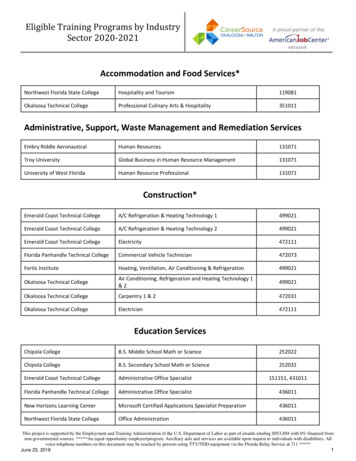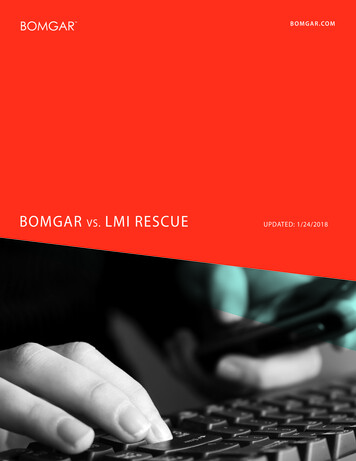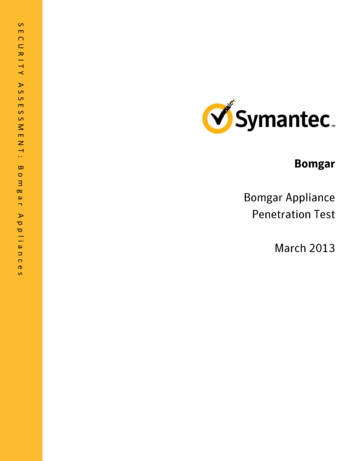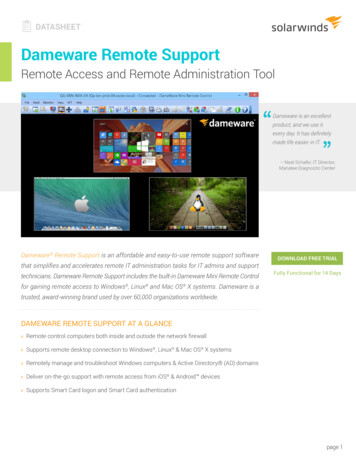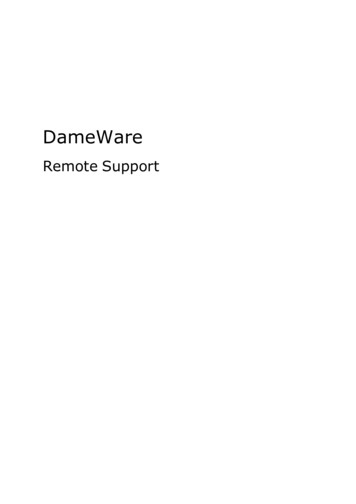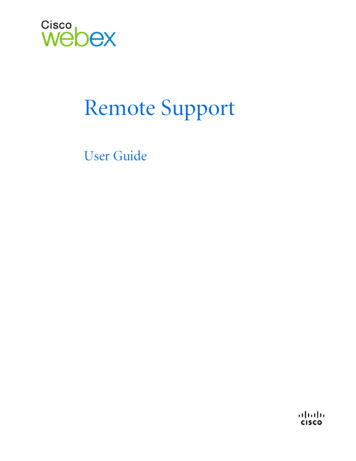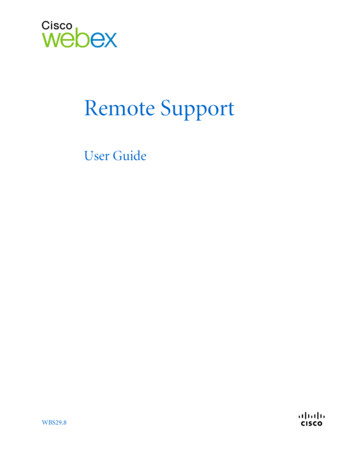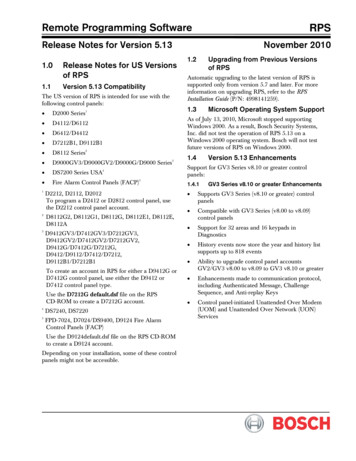Transcription
Bomgar Remote SupportAdministrative Guide 18.1 2018 Bomgar Corporation. All rights reserved worldwide. BOMGAR and the BOMGAR logo are trademarks of Bomgar Corporation; other trademarks shown are the property of their respective owners.TC:2/9/2018
BOMGAR REMOTE SUPPORT ADMINISTRATIVE GUIDE 18.1Table of ContentsRemote Support Administrative Interface5Log into the Administrative Interface6Status7Information: View Bomgar Remote Support Software Details7Representatives: View Logged In Reps and Send Messages9What's New: See Software Release Details10My Account: Change Password and Username, Download the RepresentativeConsole and Other Software11Configuration15Options: Manage Session Queuing Options, Record Sessions, Set Up Text Messaging 15Issues: Manage Support Issues18Support Teams: Group Representatives into Teams20Skills: Route Issues to Representatives23Access Sponsors: Create Groups of Privileged Users25Bomgar Buttons: Deploy Bomgar Buttons for Quick Session Start26Jump31Jump Clients: Manage Settings and Install Jump Clients for Unattended Access31Jump Groups: Configure Which Representatives Can Access Which Jump Items38Jump Policies: Set Schedules for Jump Clients40Jump Item Roles: Configure Permission Sets for Jump Items41Jumpoint: Set Up Unattended Access to a Network43Jump Items: Import Shortcuts to Jump Items45Rep Console52Rep Console Settings: Manage Default Rep Console Settings52Custom Links: Add URL Shortcuts to the Representative Console58Canned Messages: Create Messages for Chat59Canned Scripts: Create Scripts for Screen Sharing or Command Shell Sessions61Special Actions: Create Custom Special Actions63Users and Security65Users: Add User Permissions for a Representative or Admin65User Accounts for Password Reset: Allow Reps to Administer User Passwords78CONTACT BOMGAR info@bomgar.com 866.205.3650 (US) 44 (0) 1628 480 210 (UK/EMEA) BOMGAR.COM 2018 Bomgar Corporation. All rights reserved worldwide. BOMGAR and the BOMGAR logo are trademarks of Bomgar Corporation; other trademarks shown are the property of their respective owners.2TC: 2/9/2018
BOMGAR REMOTE SUPPORT ADMINISTRATIVE GUIDE 18.1Embassy: Create an Embassy for External Support Teams80Rep Invite: Create Profiles to Invite External Representatives to Sessions99Security Providers: Enable LDAP, Active Directory, RADIUS, SAML, and KerberosLogins100Session Policies: Set Session Permission and Prompting Rules112Group Policies: Apply User Permissions to Groups of Users117Kerberos Keytab: Manage the Kerberos Keytab130Licensing: Assign Representatives to License Pools131Reports133Support: Report on Session Activity133Reports136Support: Report on Session Activity136Presentation: Report on Presentation Activity139Licensing: Report on Peak License Usage140Compliance: Anonymize Data to Meet Compliance Standards141Public Portals143Public Sites: Customize the Support Portal143HTML Templates: Customize the Web Interface147Customer Notices: Create Messages for the Customer Notification System148File Store: Upload Resource Files150Apple iOS: Add Apple Configuration Profiles151Surveys: Enable the Customer Exit Survey and Representative Survey153Customer Client: Modify the Invitation Email, Display Options, Connection Options156Presentation: Modify the Invitation Emails and Display Options163Localization166Real-Time Chat: Translate Chat Messages between Rep and Customer166Languages: Manage Installed Languages167Installing Language PacksSearch: View Customized Text in Enabled LanguagesManagement167168169Software Management: Download a Backup, Upgrade Software169Security: Manage Security Settings171Site Configuration: Set HTTP Ports, Enable Prerequisite Login Agreement175CONTACT BOMGAR info@bomgar.com 866.205.3650 (US) 44 (0) 1628 480 210 (UK/EMEA) BOMGAR.COM 2018 Bomgar Corporation. All rights reserved worldwide. BOMGAR and the BOMGAR logo are trademarks of Bomgar Corporation; other trademarks shown are the property of their respective owners.3TC: 2/9/2018
BOMGAR REMOTE SUPPORT ADMINISTRATIVE GUIDE 18.1Email Configuration: Configure the Software to Send Emails176Outbound Events: Set Events to Trigger Messages178Cluster: Configure Atlas Technology for Load Balancing181Failover: Set Up a Backup Appliance for Failover184API Configuration: Enable the XML API and Configure Custom Fields187Support: Contact Bomgar Technical Support190Ports and Firewalls191Disclaimers, Licensing Restrictions and Tech Support192CONTACT BOMGAR info@bomgar.com 866.205.3650 (US) 44 (0) 1628 480 210 (UK/EMEA) BOMGAR.COM 2018 Bomgar Corporation. All rights reserved worldwide. BOMGAR and the BOMGAR logo are trademarks of Bomgar Corporation; other trademarks shown are the property of their respective owners.4TC: 2/9/2018
BOMGAR REMOTE SUPPORT ADMINISTRATIVE GUIDE 18.1Remote Support Administrative InterfaceThis guide offers a detailed overview of /login and is designed to help you administer Bomgar users and your Bomgar software. TheBomgar Appliance serves as the central point of administration and management for your Bomgar software and enables you to login from anywhere that has internet access in order to download the representative console.Use this guide only after an administrator has performed the initial setup and configuration of the Bomgar Appliance as detailed inthe Bomgar Appliance Hardware Installation Guide at ed/deployment/hardware. Once Bomgar is properly installed, you can begin supporting customers immediately. Should youneed any assistance, please contact Bomgar Technical Support at help.bomgar.com.CONTACT BOMGAR info@bomgar.com 866.205.3650 (US) 44 (0) 1628 480 210 (UK/EMEA) BOMGAR.COM 2018 Bomgar Corporation. All rights reserved worldwide. BOMGAR and the BOMGAR logo are trademarks of Bomgar Corporation; other trademarks shown are the property of their respective owners.5TC: 2/9/2018
BOMGAR REMOTE SUPPORT ADMINISTRATIVE GUIDE 18.1Log into the Administrative InterfaceLoginLog into the user administrative interface by going to your appliance’s URL followed by /login. The user administrative interfaceenables administrators to create user accounts and configure software settings.Although your appliance’s URL can be any registered DNS, it will most likely be a subdomain of your company’s primary domain(e.g. support.example.com/login).Default Username: adminDefault Password: passwordBecause Bomgar Remote Support is licensed by concurrent users, you can set up as many accounts as you need, each withunique usernames and passwords.Note: For security purposes, the administrative username and password used for the /appliance interface are distinct from thoseused for the /login interface and must be managed separately.If two-factor authentication is enabled for your account, enter the code from the authenticator app.For more information on 2FA please see How to Use Two Factor Authentication with Bomgar Remote ents/RS-2FA-how-to-guide 17-1.pdf.Note: Users who were authenticating using email codes will be automatically upgraded to two-factor authentication (2FA),although they may continue to use email codes until they register an app. Once they begin to use 2FA, the email code option ispermanently disabled.Use Integrated Browser AuthenticationIf Kerberos has been properly configured for single sign-on, you can click the link to use integrated browser authentication, allowingyou to enter directly into the web interface without requiring you to enter your credentials.Forgot your password?If password reset has been enabled from the /login Management Security page and the SMTP server has been set up for yoursite, this link is visible. To reset your password, click the link, enter and confirm your email address, and then click Send. If there ismore than one user sharing the same email address, you are required to confirm your username. You will receive an email with alink that takes you back to the login page. On the login screen, enter and confirm your new password, and then click ChangePassword.Login AgreementAdministrators may restrict access to the login screen by enabling a prerequisite login agreement that must be confirmed before thelogin screen is displayed. The login agreement can be enabled and customized from the /login Management SiteConfiguration page.CONTACT BOMGAR info@bomgar.com 866.205.3650 (US) 44 (0) 1628 480 210 (UK/EMEA) BOMGAR.COM 2018 Bomgar Corporation. All rights reserved worldwide. BOMGAR and the BOMGAR logo are trademarks of Bomgar Corporation; other trademarks shown are the property of their respective owners.6TC: 2/9/2018
BOMGAR REMOTE SUPPORT ADMINISTRATIVE GUIDE 18.1StatusInformation: View Bomgar Remote Support Software DetailsSite StatusThe main page of the Bomgar Remote Support /login interface gives an overview of your Bomgar Appliance statistics. Whencontacting Bomgar Technical Support for software updates or troubleshooting purposes, you may be asked to email a screenshot ofthis page.Time ZoneAn administrator can select the appropriate time zone from a dropdown, setting the correct date and time of the appliance for theselected region.Total Jump Clients AllowedReview the total number of active and passive Jump Clients which are allowed on your system. If you need more Jump Clients,contact Bomgar Technical Support.Support LicensesView the number of licenses available on your Bomgar Appliance. If you need more licenses, contact Bomgar Sales.RestartYou can restart the Bomgar software remotely. Restart your software only if instructed to do so by Bomgar Technical Support.Client Software Is Built to AttemptThis is the hostname to which Bomgar client software connects. If the hostname attempted by the client software needs to change,notify Bomgar Technical Support of the needed changes so that Support can build a software update.Connected ClientsView the number and type of Bomgar software clients that connected to your Bomgar Appliance.ECM ClientsView the number of Bomgar Endpoint Credential Managers (ECM) that are connected to your Bomgar Appliance. Also, viewinformation about the location and connection time for each ECM.Note: To ensure optimal up-time, administrators can install up to five ECMs on different Windows machines to communicatewith the same site on the Bomgar Appliance. A list of the ECMs connected to the appliance site can be found at /login Status Information ECM Clients.CONTACT BOMGAR info@bomgar.com 866.205.3650 (US) 44 (0) 1628 480 210 (UK/EMEA) BOMGAR.COM 2018 Bomgar Corporation. All rights reserved worldwide. BOMGAR and the BOMGAR logo are trademarks of Bomgar Corporation; other trademarks shown are the property of their respective owners.7TC: 2/9/2018
BOMGAR REMOTE SUPPORT ADMINISTRATIVE GUIDE 18.1Note: When multiple ECMs are connected to a Bomgar site, the Bomgar Appliance routes requests to the ECM that has beenconnected to the appliance the longest.CONTACT BOMGAR info@bomgar.com 866.205.3650 (US) 44 (0) 1628 480 210 (UK/EMEA) BOMGAR.COM 2018 Bomgar Corporation. All rights reserved worldwide. BOMGAR and the BOMGAR logo are trademarks of Bomgar Corporation; other trademarks shown are the property of their respective owners.8TC: 2/9/2018
BOMGAR REMOTE SUPPORT ADMINISTRATIVE GUIDE 18.1Representatives: View Logged In Reps and Send MessagesLogged In RepresentativesView a list of representatives logged into the representative console, along with their login time and whether they are runningsupport or presentation sessions.TerminateYou can terminate a representative's connection to the representative console.Send Message to RepsSend a message to all logged-in representatives via a pop-up window in the representative console.Extended Availability RepresentativesView representatives who have extended availability mode enabled. Enabling extended availability mode does consume a license.DisableYou may disable a representative's extended availability in order to free up a license.CONTACT BOMGAR info@bomgar.com 866.205.3650 (US) 44 (0) 1628 480 210 (UK/EMEA) BOMGAR.COM 2018 Bomgar Corporation. All rights reserved worldwide. BOMGAR and the BOMGAR logo are trademarks of Bomgar Corporation; other trademarks shown are the property of their respective owners.9TC: 2/9/2018
BOMGAR REMOTE SUPPORT ADMINISTRATIVE GUIDE 18.1What's New: See Software Release DetailsWhat's NewEasily review Bomgar features and capabilities newly available with each release. Learning about new features as they becomeavailable can help you make the most of your Bomgar deployment.The first time you log into the administrative interface after a Bomgar software upgrade, the What's New page will receive focus,alerting you that new features are available on your site. You must be an administrator to view this tab.CONTACT BOMGAR info@bomgar.com 866.205.3650 (US) 44 (0) 1628 480 210 (UK/EMEA) BOMGAR.COM 2018 Bomgar Corporation. All rights reserved worldwide. BOMGAR and the BOMGAR logo are trademarks of Bomgar Corporation; other trademarks shown are the property of their respective owners.10TC: 2/9/2018
BOMGAR REMOTE SUPPORT ADMINISTRATIVE GUIDE 18.1My Account: Change Password and Username, Download theRepresentative Console and Other SoftwareBomgar Representative ConsoleChoose PlatformChoose the operating system on which you wish to install this software. This dropdown defaults to the appropriate installer detectedfor your operating system.Bomgar Web Rep ConsoleLaunch the web rep console, a web-based representative console. Access remote systems from your browser without having todownload and install the full representative console.Download Bomgar Representative ConsoleDownload the Bomgar representative console installer in order to provide remote support.To install the representative console without displaying any windows, spinners, errors, or other visible alerts, append --silent to theend of the EXE command.For system administrators who need to push out the console installer to a large number of systems, the Microsoft Installer can beused with your systems management tool of choice. In your command prompt, when composing the command to install the consoleusing an MSI, change to the directory where the MSI was downloaded and enter the command included on the My Account page.You can include optional parameters for your MSI installation.lINSTALLDIR accepts any valid directory path where you want the console to install.lRUNATSTARTUP accepts 0 (default) or 1. If you enter 1, the console runs each time the computer starts up.lALLUSERS accepts “” (default) or 1. Because 1 is the default, there should never be a need to use this explicitly.ALLUSERS “” results in a single user install. This forces the representative console to install in the same context that isbeing used to run the MSI installation. This is not ideal if Local System is used to run the installation, as is often the case withmass deployment tools. There is no way to target the install to a specified user via MSI parameters, so if you are deployingthe MSI through an automated deployment system while using the single user install flag, the deployment system must runthe MSI installation in the context of the same user who is expected to log into the console.llSHOULDAUTOUPDATE 1 If you install for only the current user, you can choose to have the console automatically updateeach time the site is upgraded by entering a value of 1; a value of 0 (default) does not auto-update, and the console willneed to be manually reinstalled when the site is upgraded. If you install the console for all users, it does not auto-update.QUIET runs the installer without displaying any windows, spinners, error, or other visible alerts.Note: If you use ALLUSERS 1 with SHOULDAUTOUPDATE 1, the representative console should not be expected to autoupdate. If you use SHOULDAUTOUPDATE 1 without ALLUSERS 1, the representative console should auto-update withoutrequiring any credentials beyond those of the Bomgar user and the active Windows user. No admin credentials are necessary.CONTACT BOMGAR info@bomgar.com 866.205.3650 (US) 44 (0) 1628 480 210 (UK/EMEA) BOMGAR.COM 2018 Bomgar Corporation. All rights reserved worldwide. BOMGAR and the BOMGAR logo are trademarks of Bomgar Corporation; other trademarks shown are the property of their respective owners.11TC: 2/9/2018
BOMGAR REMOTE SUPPORT ADMINISTRATIVE GUIDE 18.1IMPORTANT!When a representative console is installed via MSI, there is still some information that needs to be retrieved from the appliance.During the initial login, a token is provided to the representative console which is used to request software updates. If no userlogs into the representative console before the appliance is upgraded, or if an MSI from a previous version is used to install therepresentative console, the console fails to update because it does not have the necessary token. If this occurs, the followingerror displays"Error communicating with server while updating software. Please upgrade your software by downloading it from the website.(1.1gws)"For this reason, if representative consoles are mass deployed via MSI, please take the necessary steps to ensure usersauthenticate with their consoles at least once prior to any updates being installed on the Bomgar Appliance.Bomgar Display DriverIn unusual scenarios where video driver performance is slowing down screen refresh rates, downloading the display driver on thetarget system can greatly improve screen sharing speed. The display driver must be installed on the computer whose screen is tobe viewed, either the remote computer for a support session or the representative's computer for a presentation. The display driverworks only on Windows XP and higher and Server 2003 and higher.Bomgar Virtual Smart CardTo attempt virtual smart card authentication, the Bomgar user must have the Bomgar virtual smart card driver installed. Thecomputer being accessed must be running in elevated mode. Also, either it must have the Bomgar endpoint virtual smart card driverinstalled, or it must be accessed by the Jump To functionality of the representative console. For more details and requirements, seethe Smart Cards for Remote Authentication document.Choose Windows ArchitectureSelect to download the virtual smart card installer for the Bomgar user system or the endpoint system.Download Virtual Smart Card InstallerDownload the virtual smart card installer selected above. A virtual smart card allows you to authenticate to a remote system using asmart card on your local system.Bomgar Automatic Elevation ServiceChoose Windows ArchitectureChoose the operating system on which you wish to install this software. This dropdown defaults to the appropriate installer detectedfor your operating system.CONTACT BOMGAR info@bomgar.com 866.205.3650 (US) 44 (0) 1628 480 210 (UK/EMEA) BOMGAR.COM 2018 Bomgar Corporation. All rights reserved worldwide. BOMGAR and the BOMGAR logo are trademarks of Bomgar Corporation; other trademarks shown are the property of their respective owners.12TC: 2/9/2018
BOMGAR REMOTE SUPPORT ADMINISTRATIVE GUIDE 18.1Download Automatic Elevation Service InstallerIn special cases, you may need a session to start with the customer client already in elevated mode, or you may need to elevate thecustomer client without providing credentials. To securely elevate the customer client without the prompt, download the BomgarAutomatic Elevation Service and install it beforehand on the remote Windows systems to which you need credential-lesselevation access. You must install the elevation service using an account that has administrative privileges to the local machine.When the elevation service runs, it adds to the registry a hash unique to your Bomgar site. Then, when the remote system begins asession through that site, the elevation service matches the registry hash against the hash in the c
BOMGARREMOTESUPPORTADMINISTRATIVEGUIDE18.1 TableofContents RemoteSupportAdministrativeInterface 5 Log