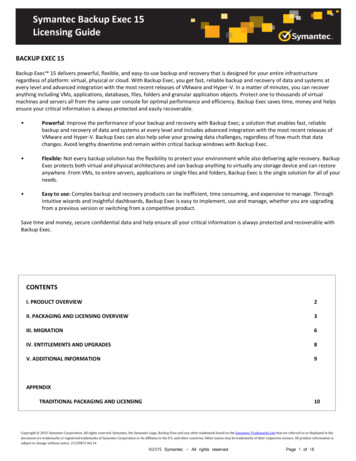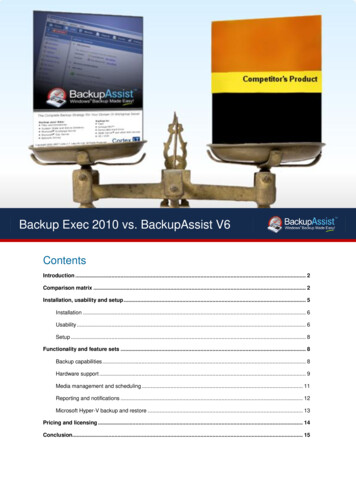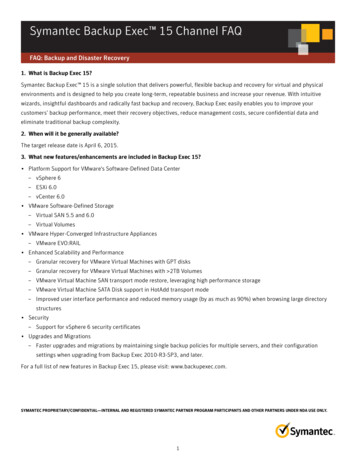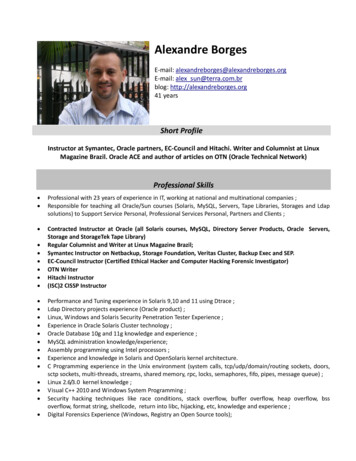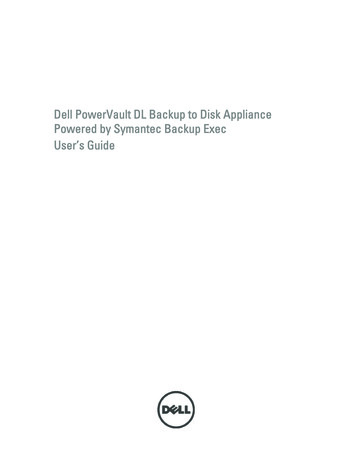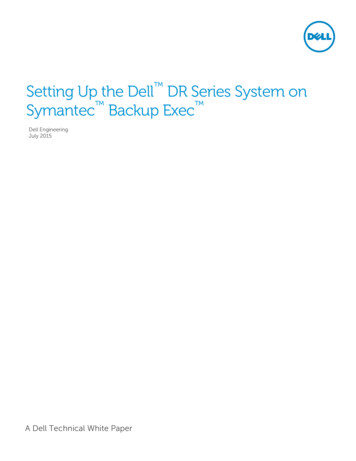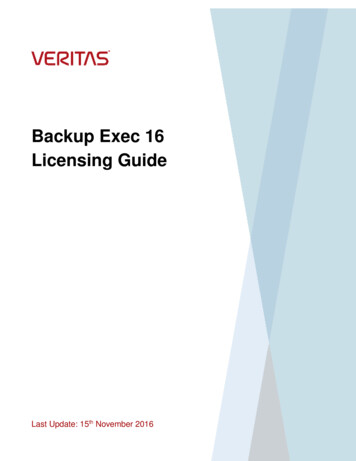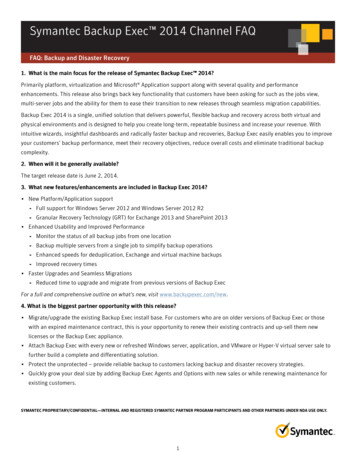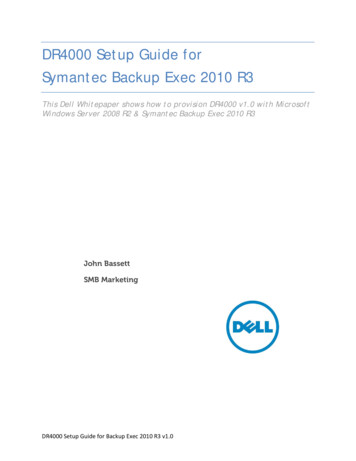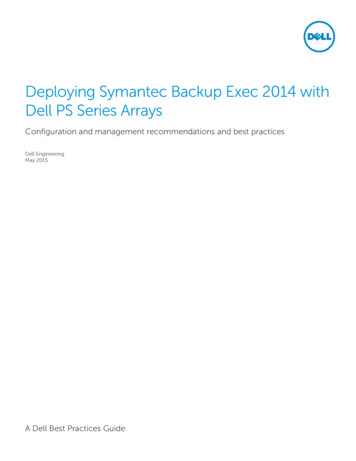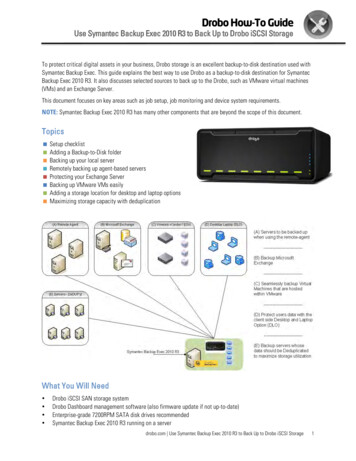
Transcription
Drobo How-To GuideUse Symantec Backup Exec 2010 R3 to Back Up to Drobo iSCSI StorageTo protect critical digital assets in your business, Drobo storage is an excellent backup-to-disk destination used withSymantec Backup Exec. This guide explains the best way to use Drobo as a backup-to-disk destination for SymantecBackup Exec 2010 R3. It also discusses selected sources to back up to the Drobo, such as VMware virtual machines(VMs) and an Exchange Server.This document focuses on key areas such as job setup, job monitoring and device system requirements.NOTE: Symantec Backup Exec 2010 R3 has many other components that are beyond the scope of this document.Topics Setup checklist Adding a Backup-to-Disk folder Backing up your local server Remotely backing up agent-based servers Protecting your Exchange Server Backing up VMware VMs easily Adding a storage location for desktop and laptop options Maximizing storage capacity with deduplicationWhat You Will Need Drobo iSCSI SAN storage systemDrobo Dashboard management software (also firmware update if not up-to-date)Enterprise-grade 7200RPM SATA disk drives recommendedSymantec Backup Exec 2010 R3 running on a serverdrobo.com Use Symantec Backup Exec 2010 R3 to Back Up to Drobo iSCSI Storage1
Drobo How-To GuideUse Symantec Backup Exec 2010 R3 to Back Up to Drobo iSCSI StorageSetup ChecklistIn Backup Exec, ensure that the Logon Accounts have been configured on your resources before proceeding.It is important to understand thatDrobo iSCSI storage devices willpresent their volumes as blockdevices to the server. This meansthat Backup Exec can use the Droboas a locally attached NTFS volume.To learn more about Drobo and iSCSI, visit: http://www.drobo.com/resources/iscsi.phpFollow the directions in the Drobo Online User Guide to configure the hpIn this document, a unique volume is created for each backup type, as shown below.drobo.com Use Symantec Backup Exec 2010 R3 to Back Up to Drobo iSCSI Storage2
Drobo How-To GuideUse Symantec Backup Exec 2010 R3 to Back Up to Drobo iSCSI StorageAdding a Backup-To-Disk FolderSTEP 1Make sure you are under Home in the top navigation menu. Click Configure Devices in the Device and Media Taskssection to create and configure a new device to be used by Symantec Backup Exec.drobo.com Use Symantec Backup Exec 2010 R3 to Back Up to Drobo iSCSI Storage3
Drobo How-To GuideUse Symantec Backup Exec 2010 R3 to Back Up to Drobo iSCSI StorageSTEP 2Select the Backup-To-Disk folder in the Disk Storage section.STEP 3In the wizard Welcome screen, click Next.drobo.com Use Symantec Backup Exec 2010 R3 to Back Up to Drobo iSCSI Storage4
Drobo How-To GuideUse Symantec Backup Exec 2010 R3 to Back Up to Drobo iSCSI StorageSTEP 4Enter a name for the new Backup-To-Disk folder.STEP 5Choose a folder on the Drobo volume that will be used as a backup-to-disk destination.NOTE: A top-level directory cannot be used as a destination—it needs to be a folder.drobo.com Use Symantec Backup Exec 2010 R3 to Back Up to Drobo iSCSI Storage5
Drobo How-To GuideUse Symantec Backup Exec 2010 R3 to Back Up to Drobo iSCSI StorageSTEP 6Select a directory/folder and click OK. (You can also create a new folder if you wish.)You'll now see that the directory/folder you specified ( drive:\Directory in this case) is used as the destination.drobo.com Use Symantec Backup Exec 2010 R3 to Back Up to Drobo iSCSI Storage6
Drobo How-To GuideUse Symantec Backup Exec 2010 R3 to Back Up to Drobo iSCSI StorageSTEP 7Follow the on-screen instructions making choices that best fit the needs of your organization. For example, whenprompted to define the low disk space threshold, it is a good practice to set a number that will guarantee that theDrobo will not run out physical space.NOTE: Volumes on the Drobo are automatically thin-provisioned. Because of this and that face that data in a backupenvironment can rapidly increase, IT administrators should not over-provision volumes exceeding the raw/physicalcapacity.At the end, a summary displays which settings are chosen for your backup-to-disk destination. If they look OK, clickNext. If you want to make further changes, click Back.drobo.com Use Symantec Backup Exec 2010 R3 to Back Up to Drobo iSCSI Storage7
Drobo How-To GuideUse Symantec Backup Exec 2010 R3 to Back Up to Drobo iSCSI StorageIn the Devices area, you'll now see that the backup-to-disk media has been created and can now be used as adestination for your backups.drobo.com Use Symantec Backup Exec 2010 R3 to Back Up to Drobo iSCSI Storage8
Drobo How-To GuideUse Symantec Backup Exec 2010 R3 to Back Up to Drobo iSCSI StorageBacking Up Your Local ServerSTEP 1To start a backup job from the local server to the previously created backup-to-disk media, select Job Setup NewJob. In the Backup Job Properties window, under Source in the left navigation, click Selections. Enter a newselection list name and select the host or sub-options to be backed up.drobo.com Use Symantec Backup Exec 2010 R3 to Back Up to Drobo iSCSI Storage9
Drobo How-To GuideUse Symantec Backup Exec 2010 R3 to Back Up to Drobo iSCSI StorageSTEP 2In the left navigation, under Destination, select Device and Media. In the Device list box, select the newly createdmedia "Main Server" and modify other settings if you wish. Click Run Now to start the backup job.drobo.com Use Symantec Backup Exec 2010 R3 to Back Up to Drobo iSCSI Storage10
Drobo How-To GuideUse Symantec Backup Exec 2010 R3 to Back Up to Drobo iSCSI StorageSTEP 3Under Job Monitor in the top navigation menu, a new job is displayed. Notice that the destination "Device Name:Main Server" is the backup-to-disk directory that is stored on the Drobo.drobo.com Use Symantec Backup Exec 2010 R3 to Back Up to Drobo iSCSI Storage11
Drobo How-To GuideUse Symantec Backup Exec 2010 R3 to Back Up to Drobo iSCSI StorageBacking Up Agent-Based Servers RemotelySTEP 1Backing up remote servers using Symantec Backup Exec is quite easy. Simply follow the instructions in the BackupExec Administrator's Guide to install the remote agent. If needed, follow the instructions at the beginning of thisguide to create a new backup-to-disk folder. As you can see below, you will now create a different backup-to-diskfolder to be used as destination for this type of backup.drobo.com Use Symantec Backup Exec 2010 R3 to Back Up to Drobo iSCSI Storage12
Drobo How-To GuideUse Symantec Backup Exec 2010 R3 to Back Up to Drobo iSCSI StorageSTEP 2Once the new backup-to-disk folder is created, create a new job by going to Job Setup New Job. Within theBackup Job Properties under Source-Selections, create a new name for this selection and select the remote serversthat you installed agents on to be backed up.drobo.com Use Symantec Backup Exec 2010 R3 to Back Up to Drobo iSCSI Storage13
Drobo How-To GuideUse Symantec Backup Exec 2010 R3 to Back Up to Drobo iSCSI StorageSTEP 3In the left navigation, in the Destination section, select Device and Media. In the Device section in the right pane,click to display available options. Select the newly created media "Remote Servers" and modify other settings that ifyou wish. Click Run Now to start the backup job.drobo.com Use Symantec Backup Exec 2010 R3 to Back Up to Drobo iSCSI Storage14
Drobo How-To GuideUse Symantec Backup Exec 2010 R3 to Back Up to Drobo iSCSI StorageSTEP 4Under Job Monitor in the main menu at the top, a new job is displayed. Notice that the destination "Device Name:Remote Servers" is now an additional backup-to-disk folder on the Drobo.drobo.com Use Symantec Backup Exec 2010 R3 to Back Up to Drobo iSCSI Storage15
Drobo How-To GuideUse Symantec Backup Exec 2010 R3 to Back Up to Drobo iSCSI StorageProtecting Your Exchange ServerSTEP 1Symantec Backup Exec can also help organizations back up up their Microsoft Exchange Servers without anydowntime. Follow the instructions on the Backup Exec Administrator's Guide to install the remote agent, which willallow you to select the Microsoft Exchange components as a source. It is recommended that Exchange backups bekept on a separate volume. Follow the instructions at the beginning of this guide to create a new backup-to-diskfolder.drobo.com Use Symantec Backup Exec 2010 R3 to Back Up to Drobo iSCSI Storage16
Drobo How-To GuideUse Symantec Backup Exec 2010 R3 to Back Up to Drobo iSCSI StorageSTEP 2Now go to Job Setup New job. In the Backup Job Properties window, click Source Selections, Create a newname for this selection and select the Microsoft Exchange components to be backed up.drobo.com Use Symantec Backup Exec 2010 R3 to Back Up to Drobo iSCSI Storage17
Drobo How-To GuideUse Symantec Backup Exec 2010 R3 to Back Up to Drobo iSCSI StorageSTEP 3In the left navigation, in the Destination section, select Device and Media. In the Device section, click to displayavailable options. Select the newly created media "Exchange Backups" and modify other settings if you wish. ClickRun Now to start the backup job.drobo.com Use Symantec Backup Exec 2010 R3 to Back Up to Drobo iSCSI Storage18
Drobo How-To GuideUse Symantec Backup Exec 2010 R3 to Back Up to Drobo iSCSI StorageSTEP 4Under Job Monitor in the main menu at the top, a new job is displayed. Notice that the destination "Device Name:Exchange Backups" appears as another backup-to-disk directory stored on the Drobo.drobo.com Use Symantec Backup Exec 2010 R3 to Back Up to Drobo iSCSI Storage19
Drobo How-To GuideUse Symantec Backup Exec 2010 R3 to Back Up to Drobo iSCSI StorageBacking Up VMware VMs EasilySTEP 1With Backup Exec, you can also back up virtual machines that reside in a VMware virtualized environment. To allowBackup Exec to protect these VMs, create a Logon Account in Backup Exec. These credentials are the username andpassword used to access VMware vCenter or a single ESXi host.Once this is complete, add new backup destinations following the procedure at the beginning of this guide.drobo.com Use Symantec Backup Exec 2010 R3 to Back Up to Drobo iSCSI Storage20
Drobo How-To GuideUse Symantec Backup Exec 2010 R3 to Back Up to Drobo iSCSI StorageSTEP 2Now go to Job Setup New job. In the Backup Job Properties window, click Source Selections, create a newname for this selection and choose the resource "VMware vCenter and ESX Servers". Then select the VMs to bebacked up.drobo.com Use Symantec Backup Exec 2010 R3 to Back Up to Drobo iSCSI Storage21
Drobo How-To GuideUse Symantec Backup Exec 2010 R3 to Back Up to Drobo iSCSI StorageSTEP 3In the left navigation pane, click Destination Device and Media. In the Device section, click to display availableoptions. Select the newly created media "VMware Backups" and modify other settings if you wish Click Run Now tostart the backup job.drobo.com Use Symantec Backup Exec 2010 R3 to Back Up to Drobo iSCSI Storage22
Drobo How-To GuideUse Symantec Backup Exec 2010 R3 to Back Up to Drobo iSCSI StorageSTEP 4Under Job Monitor, the new job is displayed. Notice that the destination "Device Name: VMware backups" is anadditional backup-to-disk folder stored on the Drobo.drobo.com Use Symantec Backup Exec 2010 R3 to Back Up to Drobo iSCSI Storage23
Drobo How-To GuideUse Symantec Backup Exec 2010 R3 to Back Up to Drobo iSCSI StorageAdding a Storage Location for Desktop and Laptop OptionsSTEP 1Symantec Backup Exec enables a seamless backup workflow for end user data. DLO (Desktop and Laptop Option) is afeature/agent in Symantec Backup Exec that enables remote backup of user data. This option works only withspecific versions of Windows, so refer to the Backup Exec Administrator’s Guide for more information. Assuming thatthe DLO agent has been installed and you now have end user systems listed in the DLO manager, add a storagerepository to which data will be backed up.Under Setup, go to Backup Strategy Tasks Configure desktop and laptop backups.If the DLO agent is deployed, you can now see the hosts listed under "DLO Computers."drobo.com Use Symantec Backup Exec 2010 R3 to Back Up to Drobo iSCSI Storage24
Drobo How-To GuideUse Symantec Backup Exec 2010 R3 to Back Up to Drobo iSCSI StorageSTEP 2Now click DLO Storage Locations in the left navigation of the Settings pane. Notice that if there are multipleBackup Exec servers, any server can be used as the backup destination for the DLO agents. This will allow yousegregate the traffic across multiple servers. In this example, we will only use one server where Backup Exec isinstalled. Right-click in the DLO setup area and select New Storage Location from the menu.drobo.com Use Symantec Backup Exec 2010 R3 to Back Up to Drobo iSCSI Storage25
Drobo How-To GuideUse Symantec Backup Exec 2010 R3 to Back Up to Drobo iSCSI StorageSTEP 3Enter the information and select the path to where the DLO backups are to be stored. This can be a root-level drive ora directory/folder within a drive.You will see that a new storage location has been added.drobo.com Use Symantec Backup Exec 2010 R3 to Back Up to Drobo iSCSI Storage26
Drobo How-To GuideUse Symantec Backup Exec 2010 R3 to Back Up to Drobo iSCSI StorageSTEP 4If users have already been defined, then the path to backup locations can easily be changed. To add a user or agroups of users, use the wizard and follow the on-screen instructions.drobo.com Use Symantec Backup Exec 2010 R3 to Back Up to Drobo iSCSI Storage27
Drobo How-To GuideUse Symantec Backup Exec 2010 R3 to Back Up to Drobo iSCSI StorageOnce the process is complete, you will see users that were added along with their backup storage repository paths.drobo.com Use Symantec Backup Exec 2010 R3 to Back Up to Drobo iSCSI Storage28
Drobo How-To GuideUse Symantec Backup Exec 2010 R3 to Back Up to Drobo iSCSI StorageMaximizing Storage Capacity with DeduplicationDeduplication is a technology that allows IT system administrators to maximize the storage capacity in theirenvironments. With Backup Exec, an administrator can define which backup types (Local, Remote, SQL/Exchange, andso on) should be deduplicated. These steps show how easy it is to use a Drobo iSCSI volume as the storagerepository for deduplication tasks.STEP 1Start by going to the Devices area. This is the screen where all your devices that are used as destination are listed.To create the new folder, right-click on the Symantec Backup Exec media server and select New DeduplicationStorage Folder.drobo.com Use Symantec Backup Exec 2010 R3 to Back Up to Drobo iSCSI Storage29
Drobo How-To GuideUse Symantec Backup Exec 2010 R3 to Back Up to Drobo iSCSI StorageSTEP 2In the General tab, enter the required information. Note that you will need another logon account that is NOT thedefault System Logon Account.drobo.com Use Symantec Backup Exec 2010 R3 to Back Up to Drobo iSCSI Storage30
Drobo How-To GuideUse Symantec Backup Exec 2010 R3 to Back Up to Drobo iSCSI StorageSTEP 3In the Advanced Tab, fill in the configuration, paying extra attention to the Data Stream Chunk Size in the DataStream section. Select a recommended value of 256 KB for optimal performance. Click OK to finish this part of theprocedure.You will now see that the deduplication folder has been added to your media server.drobo.com Use Symantec Backup Exec 2010 R3 to Back Up to Drobo iSCSI Storage31
Drobo How-To GuideUse Symantec Backup Exec 2010 R3 to Back Up to Drobo iSCSI StorageSTEP 4To add a new job for which the source will be deduplicated, go to Job Setup New job and click Source Selections. Then select which resources should be deduplicated.drobo.com Use Symantec Backup Exec 2010 R3 to Back Up to Drobo iSCSI Storage32
Drobo How-To GuideUse Symantec Backup Exec 2010 R3 to Back Up to Drobo iSCSI StorageSTEP 5In the left navigation, click Destination Device and Media. In the Device section, click to display availableoptions. Select the newly created media "DeDUP-web-apps-servers."drobo.com Use Symantec Backup Exec 2010 R3 to Back Up to Drobo iSCSI Storage33
Drobo How-To GuideUse Symantec Backup Exec 2010 R3 to Back Up to Drobo iSCSI StorageSTEP 6Note that at this point when a deduplication storage folder is used, two different options will appear to allow you toselect either "Use client-side deduplication" or "Use media server deduplication."Select Use client-side deduplication to alleviate CPU resource constraints on the server side.Click Run Now and finish.drobo.com Use Symantec Backup Exec 2010 R3 to Back Up to Drobo iSCSI Storage34
Drobo How-To GuideUse Symantec Backup Exec 2010 R3 to Back Up to Drobo iSCSI StorageSTEP 7Under Job Monitor, a new job is displayed Notice that the destination "Device Name: DeDUP-web-apps-servers" isanother backup-to-disk folder stored on the Drobo.Drobo 1705 Wyatt Drive, Santa Clara, CA 95054 www.drobo.com 1.866.97.DROBOCopyright 2011 Data Robotics, Inc. Data Robotics, Drobo, DroboEllite, DroboPro, BeyondRAID, and Smart Volumes are trademarks ofData Robotics, Inc., which may be registered in some jurisdictions. All other trademarks used are owned by their respective owners.All rights reserved. Specifications subject to change without notice. HT-0034-00 June 2011drobo.com Use Symantec Backup Exec 2010 R3 to Back Up to Drobo iSCSI Storage35
Use Symantec Backup Exec 2010 R3 to Back Up to Drobo iSCSI Storage drobo.com Use Symantec Backup Exec 2010 R3 to Back Up to Drobo iSCSI Storage 10 STEP 2 In the left navigation, under Destination, select Device and Media. In the Device list box, select the newly created media "Main_Server" and modify other settings if you wish.