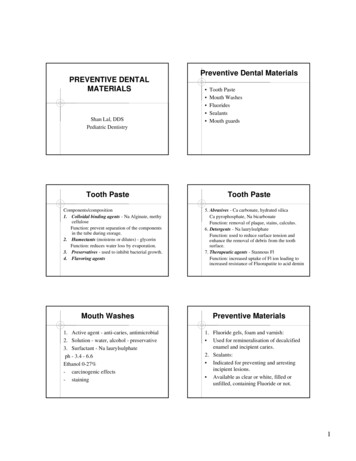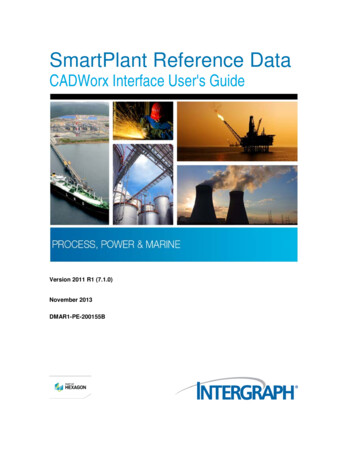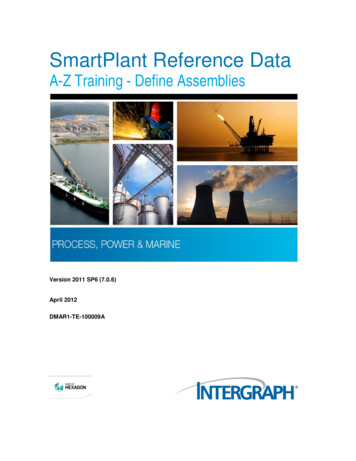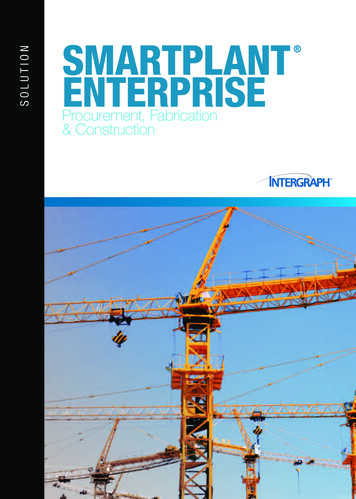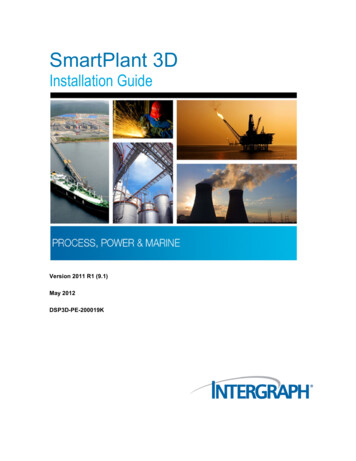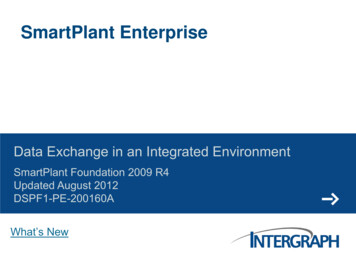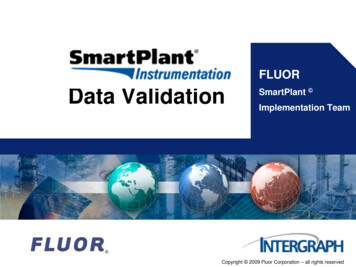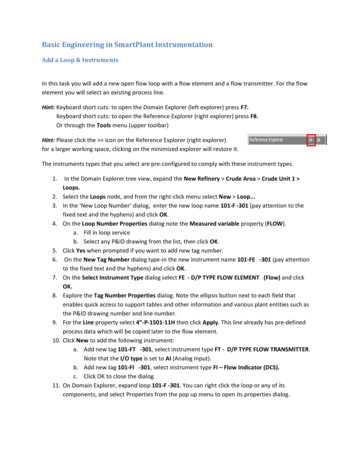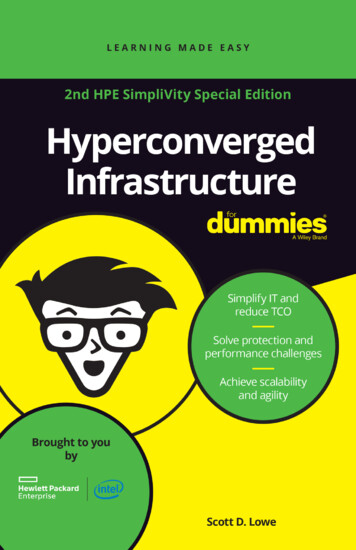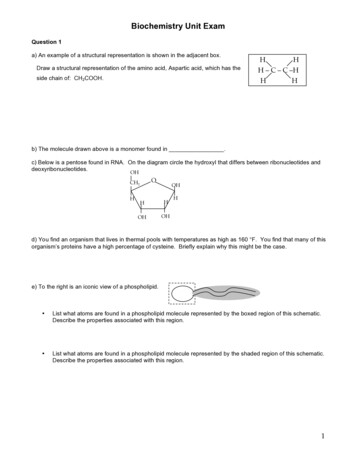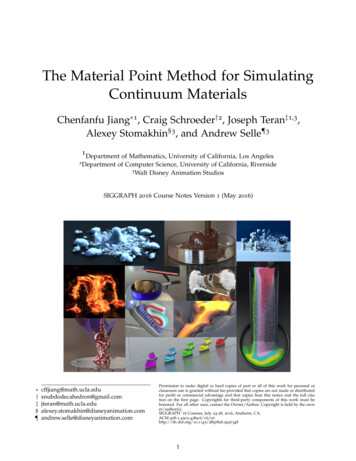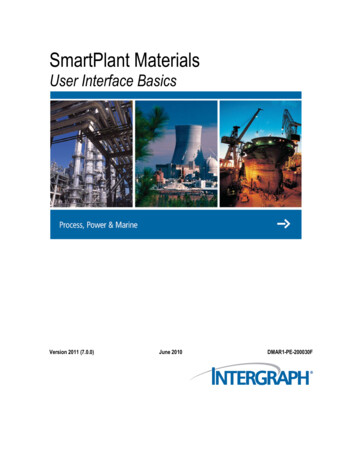
Transcription
SmartPlant MaterialsUser Interface BasicsVersion 2011 (7.0.0)June 2010DMAR1-PE-200030F
CopyrightCopyright 2000-2010 Intergraph Corporation. All Rights Reserved.Including software, file formats, and audiovisual displays; may be used pursuant to applicable software license agreement; contains confidentialand proprietary information of Intergraph and/or third parties which is protected by copyright law, trade secret law, and international treaty, andmay not be provided or otherwise made available without proper authorization from Intergraph Corporation.U.S. Government Restricted Rights LegendUse, duplication, or disclosure by the government is subject to restrictions as set forth below. For civilian agencies: This was developed atprivate expense and is "restricted computer software" submitted with restricted rights in accordance with subparagraphs (a) through (d) of theCommercial Computer Software - Restricted Rights clause at 52.227-19 of the Federal Acquisition Regulations ("FAR") and its successors, andis unpublished and all rights are reserved under the copyright laws of the United States. For units of the Department of Defense ("DoD"): This is"commercial computer software" as defined at DFARS 252.227-7014 and the rights of the Government are as specified at DFARS 227.7202-3.Unpublished - rights reserved under the copyright laws of the United States.Intergraph CorporationP.O. Box 240000Huntsville, AL 35813Street address: 170 Graphics Drive, Madison, AL 35758Terms of UseUse of this software product is subject to the End User License Agreement ("EULA") delivered with this software product unless the licenseehas a valid signed license for this software product with Intergraph Corporation. If the licensee has a valid signed license for this softwareproduct with Intergraph Corporation, the valid signed license shall take precedence and govern the use of this software product. Subject to theterms contained within the applicable license agreement, Intergraph Corporation gives licensee permission to print a reasonable number ofcopies of the documentation as defined in the applicable license agreement and delivered with the software product for licensee's internal,non-commercial use. The documentation may not be printed for resale or redistribution.Warranties and LiabilitiesAll warranties given by Intergraph Corporation about equipment or software are set forth in the EULA provided with the software or applicablelicense for the software product signed by Intergraph Corporation, and nothing stated in, or implied by, this document or its contents shall beconsidered or deemed a modification or amendment of such warranties. Intergraph believes the information in this publication is accurate as ofits publication date.The information and the software discussed in this document are subject to change without notice and are subject to applicable technical productdescriptions. Intergraph Corporation is not responsible for any error that may appear in this document.The software discussed in this document is furnished under a license and may be used or copied only in accordance with the terms of this license.No responsibility is assumed by Intergraph for the use or reliability of software on equipment that is not supplied by Intergraph or its affiliatedcompanies. THE USER OF THE SOFTWARE IS EXPECTED TO MAKE THE FINAL EVALUATION AS TO THE USEFULNESS OF THESOFTWARE IN HIS OWN ENVIRONMENT.Intergraph is not responsible for the accuracy of delivered data including, but not limited to, catalog, reference and symbol data. Users shouldverify for themselves that the data is accurate and suitable for their project work.TrademarksIntergraph, the Intergraph logo, PDS, SmartPlant, SmartMarine, FrameWorks, I-Convert, I-Export, I-Sketch, IntelliShip, INtools, ISOGEN,MARIAN, SmartSketch, SPOOLGEN, SupportManager, and SupportModeler are trademarks or registered trademarks of IntergraphCorporation or its subsidiaries in the United States and other countries. Microsoft and Windows are registered trademarks of MicrosoftCorporation. MicroStation is a registered trademark of Bentley Systems, Inc. Other brands and product names are trademarks of their respectiveowners.
ContentsPreface . 5SmartPlant Materials Overview . 7Log-on. 9Menu . 13Main Menu. 14File Menu . 14Edit Menu . 15Customer Menu . 18Window Menu . 19Help Menu . 19Menu Tree . 20Menu Tree Structure. 21Tree View Toolbar . 24Search Functionality . 25My Menu . 25Guided Tours . 26Screen Handling . 29Screen Layout . 30Screen Structure . 31Toolbar . 31Context Bar . 34Status Bar . 34Operation Modes. 35Query Mode. 35Input Mode . 36Editing Features Overview . 36Editor Window. 37List of Values . 38Core Workflow Screens . 41Configurations . 41Favorite Configuration . 43Pop-up Menu . 44Add field. 45Set column spacing. 48Multi configuration . 49Order by this field . 50Remove field . 50SmartPlant Materials User Interface Basics3
ContentsMove to/Remove from scroll area . 50Populate . 51Global update . 52Drag and drop . 53Order By . 54Adding Basic Data . 56Valid Settings . 57Project Defaults. 58DBA Settings . 58Privileges . 59CIPs. 59VAs . 60Product Documentation . 60Reference Entries . 61Online Help . 63Navigation. 64Search . 64Printable Guides . 67Reports . 71Generating a Report . 71Report Formatting . 73Index . 754SmartPlant Materials User Interface Basics
PrefaceThis document provides a working knowledge of the basic features and the general screenhandling. It does not deliver any insight into SmartPlant Materials or SmartPlant Reference Datafunctionality or workflows.The Core Workflow Screens (on page 41) section is intended for more experienced users.To get more detailed information about a specific module or feature, read either the online help orthe printable guides, both provided with the software.Click the Help button on the toolbar of a screen for context-sensitive information about the activeSmartPlant Materials screen.Select Help Printable Guides on the main menu to display the list of guides. Each SmartPlantMaterials and SmartPlant Reference Data module has separate guides available.SmartPlant Materials User Interface Basics5
Preface6SmartPlant Materials User Interface Basics
SmartPlant Materials OverviewSmartPlant Materials is a materials management and administration system for process plants. Itsmain applications are: Design, engineering, and construction of processing plants for the chemical, pharmaceutical,and oil industries Industrial pipeline construction Power plant construction Ship design and assemblySmartPlant Materials supports materials management for all disciplines, including piping (andpipe supports), instrumentation, and structural steel equipment (such as vessels).SmartPlant Materials provides continuous support for all processing stages of projectmanagement. This support includes: Pre-project phase of parts and standards specification Design and financial planning Definition of material requirements Procurement and scheduling Pre-fabrication and installation Deadline and cost trackingDatabase and ApplicationSmartPlant Materials consists of a database (tables) and an application (screens and lists).Users interact with the database through the application screens (or forms). With the use of thesescreens, the user can present and maintain the data stored in the database.The database system organizes associated data in tables, consisting of rows and columns. A rowconsists of several named columns (or fields), which together constitute a data record. The recordis a set of data stored in a database table. A column has a fixed data type and name. The content ordata of a column is displayed in a field on the screen.SmartPlant Materials screens display database table contents structured according to the functionof the data. Each displayed data record shows a complete or partial row from the associatedtable. Data from different tables are shown in separate blocks. Blocks are areas within a screen,bordered by a frame. A block usually represents a database table. Changes made in a block on ascreen are saved in the corresponding database table.SmartPlant Materials screens, menus, data fields, command line prompts, toolbars, and keysequences make working in SmartPlant Materials easy for users.The SQL database language can be used to access database tables from outside the application forthe purpose of obtaining information. It should never be used to modify data.DefinitionsProduct Group - Corporate standards are defined on the product group level. Data defined in aproduct group will be available in all projects created based on this product group. Product groupdata is visible in projects, but the projects cannot change this data.SmartPlant Materials User Interface Basics7
SmartPlant Materials OverviewProject - Project-specific material is defined at the project level. It is usual for a project toreference the product group as much as possible and only create project-specific materialdefinitions when the code cannot be included in the corporate standard. Data defined in a projectwill not be available on the product group level or in any other project.Discipline – Used to separate materials into different project areas like Piping, Electrical, andStructural.8SmartPlant Materials User Interface Basics
Log-on1. Start Internet Explorer. If SmartPlant Materials is your default web page, the Logon screenappears automatically. If it is not set up as your default, select it from your Favorites list, orenter the web address into the entry field.The Logon screen verifies user access privileges to SmartPlant Materials and to individualSmartPlant Materials functions based on the user account and the role assigned to the useraccount, set up by your System Administrator.2. Enter your user name and password in the corresponding fields. Press Enter or click the OKbutton. The name of the database is displayed automatically in the Database field. Clickingthe Cancel button terminates the login and closes the Logon screen.3. In SmartPlant Materials, you can work on the project or corporate (product group) level.Select either Project or Product Group in the Working With field to get a list of availableproject or product group log-ins assigned to your user account.After you select Project in the Working With field, the lower block is shown in the Logonscreen. See picture below. This block shows detailed information about the available logincredentials. You can see the project name and the description, the underlying product group, thediscipline, the login language, and the role assigned to your user account. The role controls theaccess permissions for the modules, screens, and functions in SmartPlant Materials. The LastLogin field shows the date when you were last signed into the project.SmartPlant Materials User Interface Basics9
Log-onThe right-hand fields on top show the details of the selected project/product group and the versionof your SmartPlant Materials application.You can use the Help button to call the online help of the Logon screen.The New User button will only be activated when DBA Setting NEW USER BUTTON is set to‘Y’, and when a valid user name and password is entered. Using the New User button will openthe A.60.01.01 Create User screen; here you can enter the details of a new user request. Whendone, click the Submit button to send the request to the administrator.To log in to the project (product group), either double-click the Project (Product Group) name orany other field of the record, or select the Project (Product Group) you want to log in to and clickthe OK button.10SmartPlant Materials User Interface Basics
Log-onIf you select Product Group in the Working With box, the same fields are displayed except theProject field.To re-logon from an active session, you can use the Set Project/Discipline button on the menutoolbar when you want to login to another project/discipline using the same role and user. Formore information, see Tree View Toolbar (on page 23). Or, click File Change Login to open theLogon screen again.To end the SmartPlant Materials/Referenc
It does not deliver any insight into SmartPlant Materials or SmartPlant Reference Data functionality or workflows. The Core Workflow Screens (on page 41) section is intended for more experienced users. To get more detailed information about a specific module or feature, read either the online help orFile Size: 1MB