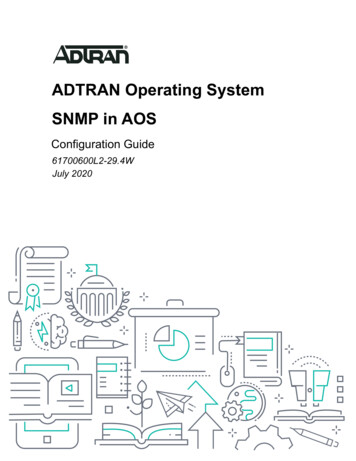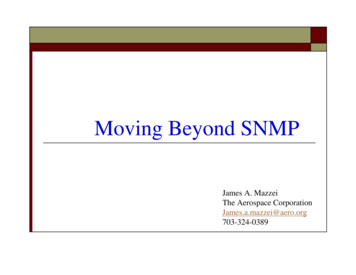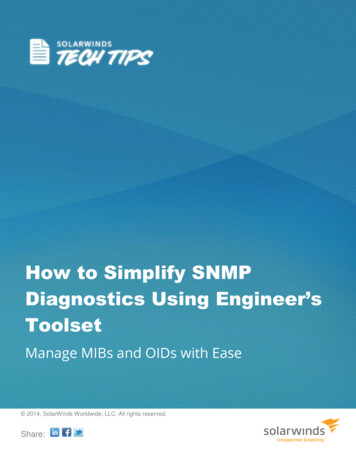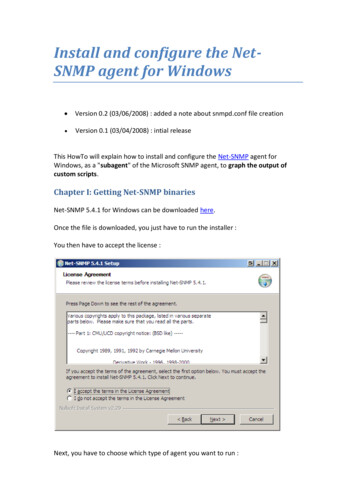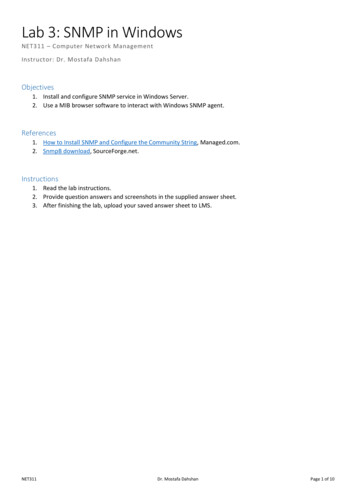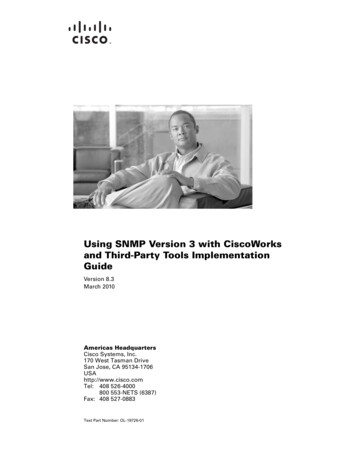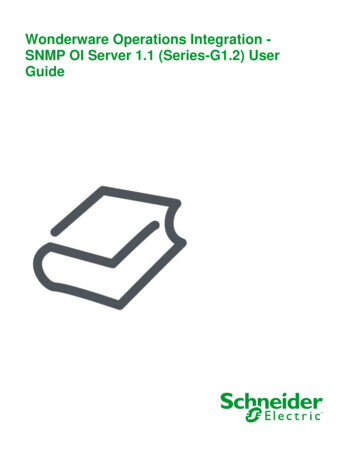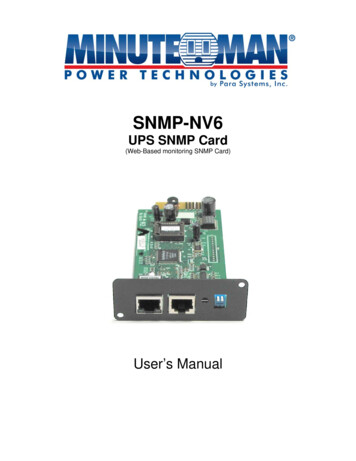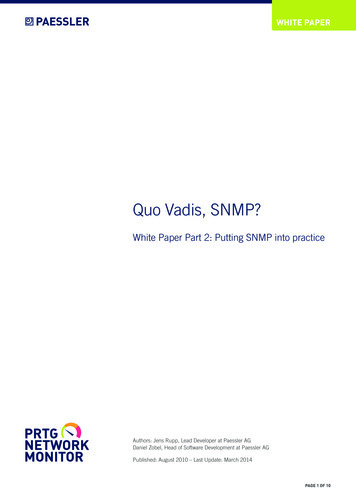
Transcription
WHITE PAPERQuo Vadis, SNMP?White Paper Part 2: Putting SNMP into practiceAuthors: Jens Rupp, Lead Developer at Paessler AGDaniel Zobel, Head of Software Development at Paessler AGPublished: August 2010 – Last Update: March 2014PAGE 1 OF 10
WHITE PAPERContentsIntroduction .3Management Information Base (MIB) .3Challenges when setting up SNMP .4The four most common stumbling blocks when setting up SNMP .41. Load problems .42. Setup effort .43. Altered OIDs .44. Encryption .5A small example (command line) .5Practical use of SNMP .6MRTG Multi Router Traffic Grapher .6Creating configuration data via script .6The results are filed in an HTML-File .7PRTG Network Monitor .8A wizard provides support when setting up the devices .8Alternatively, the manufacturer’s MIB files can be used .9Network monitoring works via a local probe .10Creating reports of the collected data .10SNMP still standard . 10PAGE 2 OF 10
WHITE PAPERIntroductionIn the first part of this White Paper, we looked at the basic features ofSNMP, the history, problems, and future prospects. Alternatives to theestablished, yet frequently problematic, protocol were also shown. Thissecond part focuses on the technical side—from the use of MIBs to thepractical setup of network monitoring. As the developer of an established network monitoring software, Paessler AG has been dealing withSNMP extensively since 1996 and has looked closely into its options—and inadequacies.Management Information Base (MIB)To transfer measurements and therefore to monitor a network using SNMP it is a prerequisite to have functioning communication between both the SNMP client and server.For this, the available SNMP objects must have unique addresses that are known toboth sides.The “Management Information Base” (MIB) was created as an independent format tostore device information so that access can be gained regardless of the manufacturer,as well as when different client-server combinations are used.INFOBOX: RFCSThe most important RFCs for SNMP canbe found at the following /rfc1213http://tools.ietf.org/html/rfc1157In an MIB file, all searchable objects in a device are described using an “Object Identifier” (OID). Via these OIDs, SNMP objects are defined with a unique address, a name,and information on the type, access rights, and a description of the respective object1.MIB also supports tables that are used when access to several similar objects is necessary and the exact number of instances is unknown. Typical examples include thedifferent ports of a switch or the load measurements of a server with several processors.First, the OIDs of all columns of a table’s line are defined. Access is given to the specificobjects in a table via these OIDs in an attached index value.For a program to be able to manage SNMP capable devices, it should ideally be able toimport and interpret the MIB definition files. These files for defining MIB can usually berecognized by file names ending in .mib or .my.So that not every file has to define the tree from the top, there is a mechanism to importother MIB data into an existing file that can in turn be interwoven infinitely.FIGURE 1:Example of a typical OID entry in the mib file IFMIB.mibifInOctets OBJECT-TYPESYNTAX Counter32ACCESS read-onlySTATUS mandatoryDESCRIPTION“The total number of octets received on the interface,including framing characters.”:: { ifEntry 10 }Figure 1 shows a typical OID-Entry in an MIB: This is the counter for incoming trafficfrom the MIB file for standard interfaces, e.g. for a switch. This OID has the address1.3.6.1.2.1.2.2.1.10.[index]. If the incoming traffic at the third port is to be evaluated,access is gained through 1.3.6.1.2.1.2.2.1.10.3.1For further introductory explanations on “Management Information Base” please see part 1 of this paper.PAGE 3 OF 10
WHITE PAPERChallenges When Setting up SNMPAlthough SNMP generally works reliably, in our first White Paper we discussed severalobstacles which an administrator can encounter, especially during the first setup of network monitoring via this protocol. The challenges related to this shouldn’t be off-putting.With the relevant knowledge, any problems can be solved. Knowing the possible variations is the first step. The following section gives deeper insight into the subject, withseveral practical scenarios and examples of operational experience from a monitoringspecialist’s point of view.THE FOUR MOST COMMONSTUMBLING BLOCKS WHENSETTING UP SNMP1. Load ProblemsNormally, when monitoring with SNMP, each measurement is requested individually. Ifinformation is collected from many SNMP objects, countless requests are generated perinterval when gathering very detailed monitoring data. Not every device and not everyapplication can easily deal with this volume. If the request intervals are set up too closetogether, it could put an additional, heavy load on the network. That is why it is importantto begin with moderate standard settings (for example: every minute, one retrieval fromall counters) and to observe the actual load. A suitable monitoring solution supports theadministrator in doing this and helps him to identify load problems very early on. Thisway he is able to adapt the request intervals accordingly and to find out the ideal settings.The more often the data is requested, the more detailed the monitoring data will be.Should the balance between load and accuracy of the results be maintained, then hugely detailed data is not advisable for every use. It is also important to take into consideration how short a request interval should be allowed to be. This depends on howoften a device provides measurements internally. With the SNMP object type “Counter,”it is important to avoid too long a request interval. If it is a 32-bit counter, then the datawouldn’t be requested often enough. This can lead to wrong measurements due to thebuffer overflow.2. Setup EffortHardware manufacturers often provide suitable MIB files. If this is not the case, findingthe suitable information in independent internet databases can involve a lot of effort.And once you have found the suitable MIB file, it often needs to include more files thatare ideally delivered with it. However, in worst cases these are also very difficult to get. Inaddition, protocols and MIBs are frequently only implemented superficially or inaccurately. If the MIB parser stumbles, the data often has to be patched manually to be able toget it to run on the available parser. Paessler supports the user with its Knowledge Basewhich includes links to find MIB files2 and the respective software to import it.It is even easier to do this with an Auto-Discovery function. If the SNMP client hasthis kind of automatic search at his disposal, then the devices in a network are oftenrecognized automatically. The SNMP client scans the network to find existing devicesand sets up the SNMP objects to be monitored automatically, so that the administratordoesn’t even have to think about MIB files. “Intelligent” network monitoring software istolerant of mistakes, so SNMP implementation faults on the hardware manufacturer’sside can be caught in the background without anyone noticing anything.3. Altered OIDsSome devices change their SNMP objects at every reboot. It is normal that fixed OIDsare listed in the configuration when monitoring, but this can lead to obstacles. If theSNMP objects cannot be found at their former OID address by the client software, nomore data can be requested—and the monitoring comes to a standstill. This problemcan be avoided by using software that automatically re-assigns the OIDs. This ensuresthat SNMP objects are still available for monitoring at a different OID.2See www.paessler.com/knowledgebase/en/topic/743PAGE 4 OF 10
WHITE PAPER4. EncryptionIt is not easy to set up encrypted transfer. Especially when one needs complex encryption (SNMP V3), it can be too much for an inexperienced administrator to handle. If thesetup is incomplete, clear text transfer can unexpectedly take place, creating a real safety risk. A responsible professional should carefully check the devices’ configuration, forexample, by using Paessler’s free SNMP Tester3.This allows for uncomplicated requestsfor the SNMP data from any given device in a network. SNMP V1 to V3 are supported.A SMALL EXAMPLE(COMMAND LINE)It is not difficult to start SNMP communication with a device. The way this kind of connection works is shown in the following short example in which some data is requestedby a Cisco-Switch at the command line level. Here, the Open Source Net- SNMP libraryis at work, which is available as a download for Windows and Linux4. The calls are identical for both operating systems.First, a single counter is requested using snmpget, in this case, the uptime of the switch(see figure 2).FIGURE 2:Requesting a single value with snmpget; here theuptime of a switch is polled snmpget -c public -v 1 -O f 10.0.0.127 system.sysUpTime.sysUpTimeInstance Timeticks: (128229595) 14 days, 20:11:35.95The options of the request in detail:OptionDescription-c publicThe “SNMP Community String”, i.e. the password for access(here: “public”)-v 1Sets SNMP version 1-O fSets an option for printing the whole OID10.0.0.127This is the IP address of the requested switch1.3.6.1.2.1.1.3.0This is the OID to request the uptimesnmpwalk asks for a part of the MIB tree. The walk gives back all the OIDs underneaththe given OID. For this, it uses a getnext internally to get from the current OID to the next.FIGURE 3:Requesting parts of an MIB tree with snmpwalk snmpwalk -c public -v 1 -O f 10.0.0.127 em.sysDescr.0 STRING: 48-Port10/100/1000 Gigabit Switch with ObjectID.0 OID: UpTime.sysUpTimeInstance Timeticks: (128404187) 14 days, .sysContact.0 Name.0 STRING: Core Switch on.0 STRING: em.sysServices.0 INTEGER: Change.0 Timeticks: em.sysORTable.sysOREntry.sysORID.1 OID: sOREntry.sysORDescr.1 STRING: RS m.sysORTable.sysOREntry.sysORUpTime.1 Timeticks: (0) 0:00:00.00FIGURE 4:With Net-SNMP library the switch’s data can berequestedThis function is also useful when debugging. In the output in figure 3 the uptime isincluded again. It is the same value which was requested above with the OID [.].3.0(figure et-snmp.org/PAGE 5 OF 10
WHITE PAPERPractical Use of SNMPA network monitoring solution deals with the request and evaluation of the data collectedvia SNMP. How this monitoring works is shown by the practical use of SNMP in the caseof both the MRTG (available for Unix, Windows, and NetWare) and PRTG (for Windows)programs.Both solutions monitor a Cisco switch that acts as a firewall between a LAN and a 4 Mbitline. The IP address is 10.0.0.127, the community string is “public,” and the SNMPversion is V1.MRTG MULTI ROUTER TRAFFICGRAPHERA configuration has to be generated before MRTG5 can be set up for network monitoring.This happens using a Shell-Script (figure 5).FIGURE 5:This shell script creates aconfiguration file for MRTGcfgmaker --global ‘WorkDir: /home/httpd/mrtg’ \--global ‘Options[ ]: bits,growright’ \--output /home/mrtg/cfg/mrtg.cfg \public@10.0.0.127Creating Configuration Data Via ScriptAfter calling the script, MRTG connects to the given device, reads the retrievable interfaces and lists them in a configuration file as in figure 6. MRTG uses this file later tomonitor the switch.FIGURE 6:Abstract from the MRTG configurationfile for a Cisco switch monitoring# Created by# cfgmaker public@10.0.0.127 --global ‘WorkDir: /home/httpd/mrtg’ --global‘Options[ ]: bits,growright’ --output /home/mrtg/cfg/mrtg.cfg### Global Config Options# for UNIX# WorkDir: /home/http/mrtg# or for NT# WorkDir: c:\mrtgdata### Global Defaults# to get bits instead of bytes and graphs growing to the right# Options[ ]: growright, bitsEnableIPv6: noRunAsDaemon: yesOptions[ ]: ################################### System: cisco.bsx# Description: Cisco Internetwork Operating System Software# IOS (tm) 3600 Software (C3620-IK9O3S7-M), Version 12.3(15a), RELEASESOFTWARE (fc2)# Technical Support: http://www.cisco.com/techsupport# Copyright(c) 1986-2005 by cisco Systems, Inc.5Downloadfrom http://www.mrtg.org# Compiled Fri 22-Jul-05# Contact: support@paessler.com# Location: BSX-DatacenterThe option RunAsDaemon: yes should be worked into the finished configuration file andMRTG should be run as cronjob so that there is continual monitoring. A more precisedescription is available in the “MRTG Installation Guide.”6Following the general settings, there are several sections that represent the interfacesfound (in this case, these are the network ports in the switch). Figure 7 shows the section for the internal interface as an example.56Download from mrtg-unix-guide.en.htmlPAGE 6 OF 10
WHITE PAPERFIGURE 7:Abstract from the MRTG configuration file; section forconfiguration of the internal Cisco interface### Interface 2 Descr: ‘Ethernet0/1’ Name: ‘Et0/1’ Ip: ‘10.0.0.127’ Eth: ‘00-02-16-48-a8-e1’ ###Target[10.0.0.127 2]: 2:public@10.0.0.127:SetEnv[10.0.0.127 2]: MRTG INT IP ”10.0.0.127” MRTG INTDESCR ”Ethernet0/1”MaxBytes[10.0.0.127 2]: 1250000Title[10.0.0.127 2]: Traffic Analysis for 2 -- cisco.bsxPageTop[10.0.0.127 2]: h1 Traffic Analysis for 2 -- cisco.bsx /h1 div id ”sysdetails” table tr td System: /td td cisco.bsx in BSX-Datacenter /td /tr tr td Maintainer: /td td support@paessler.com /td /tr tr td Description: /td td Ethernet0/1 1:private-bsx.paessler.com[10.0.0.0/16] /td /tr tr td ifType: /td td ethernetCsmacd (6) /td /tr tr td ifName: /td td Et0/1 /td /tr tr td Max Speed: /td td 1250.0 kBytes/s /td /tr tr td Ip: /td td 10.0.0.127 (firewall1.bsx) /td /tr /table /div Changes to the settings can be made by editing the configuration file in a text editor.“MRTG Configuration Reference”7 is useful for this.The Results are Filed in an HTML-FileIn the end, the monitoring result can be viewed in an HTML file, which MRTG stores inthe given output path. Graphic overviews are also created (see figure 8).FIGURE 8:Example of a graph, created by .en.htmlPAGE 7 OF 10
WHITE PAPERPRTG NETWORK MONITORIn PRTG8 setting up the monitoring of a switch takes place in a graphical, web- baseduser interface (see figure 9 and 10). A wizard takes you through the three configurationsteps and helps with this.A Wizard Provides Support when Setting up the DevicesFIGURE 9:Start screen of the PRTG web interfaceFirst, a “device” is set up with the switch’s IP address. If the standard settings for theSNMP port and the access data differ, these can also be changed with the help of thewizard. After that, PRTG connects to the switch and checks it using its built-in functionto automatically recognize available SNMP objects.FIGURE 10:Setting up your devices in three steps using agraphic user interface123Within a few minutes, a “sensor” for each SNMP counter is automatically added; in ourexample, this means 31 sensors, mainly of the type “SNMP Traffic.” Additionally, theautomatic search sets up a Ping sensor to monitor the general availability of the device.This is a simple way to support debugging. It also means that, if at some point the switchstops receiving data, the administrator can quickly realize the reason for this: If the Pingsensor is “down,” then there is probably an interruption in the physical connection to theswitch and not actually a changed setting in the device—for example, newly assignedcredentials.8Download at www.paessler.com/prtg/PAGE 8 OF 10
WHITE PAPERFIGURE 11:Switch with 31 sensors which were detectedautomaticallyEach sensor immediately starts monitoring the network. The data is retrieved from thedevice at an interval of one minute using the standard setting. In the device overview(figure 11), the administrator can look at all the available counters and request furtherdetails and statistics. Graphs that show the networks’ activity clearly are also created(figure 12).FIGURE 12:Detail view of a sensor with graph (live data)Alternatively, the Manufacturer’s MIB Files Can be UsedFor devices for which the automatic search cannot find any or all SNMP objects, MIBfiles can be imported from which PRTG in turn retrieves the necessary device information. For this the MIB files are first converted into an “OIDlib” file that PRTG can process.99See www.paessler.com/knowledgebase/en/topic/733PAGE 9 OF 10
WHITE PAPERNetwork Monitoring Works Via a Local ProbePRTG is operated via the web interface; the actual network monitoring takes place witha so-called “local probe.” This is a Windows-Service that runs constantly in the background and regularly retrieves data from the network devices. The other sensors “ProbeHealth,” “Disk Free” and the sensors for the network adaptor monitor the probe PC andgive the administrator the chance to notice an overload early on. This would manifestitself as a high processor load, a large SNMP interval delay, a huge amount of used RAMmemory, a full hard drive, or an especially high amount of traffic on the network card. Allthese problems can be independently recognized by the system so that the administrator can reduce the scanning-intervals or the amount of stored data if necessary.Creating Reports of the Collected DataAs time goes by, a large amount of historic data is stored; this can be accessed via a reporting function and gives an overview of the network usage over a certain period of time.In the freeware version, PRTG can be used with a limited number of sensors. For biggerprojects, the temporary Trial-Version or the Commercial Edition is available.SNMP Still StandardThis White Paper shows just how v
Here, the Open Source Net- SNMP library is at work, which is available as a download for Windows and Linux 4. The calls are iden-tical for both operating systems. First, a single counter is requested using snmpget, in this