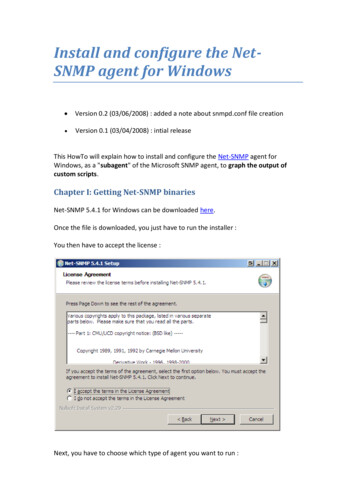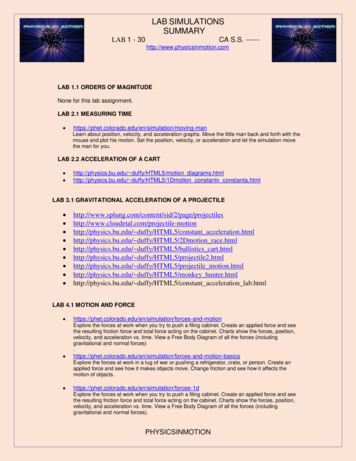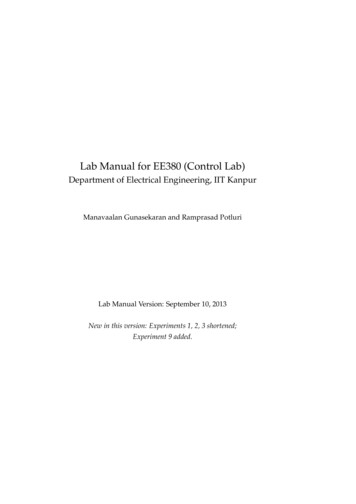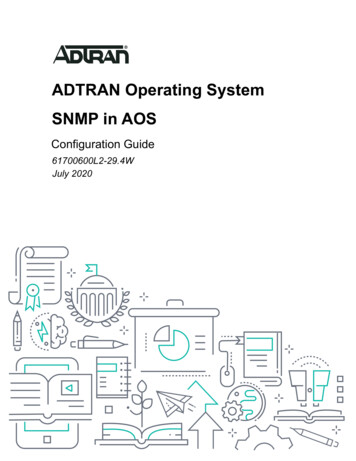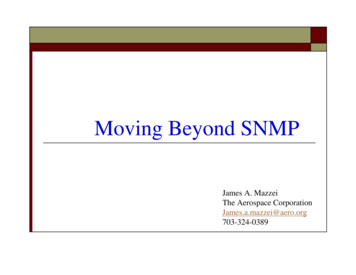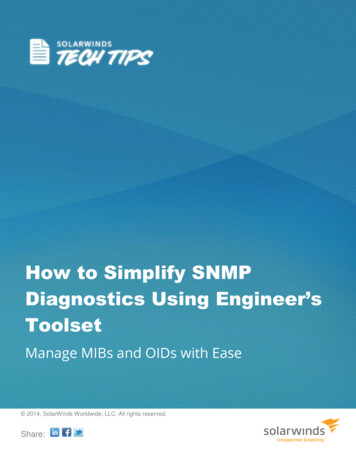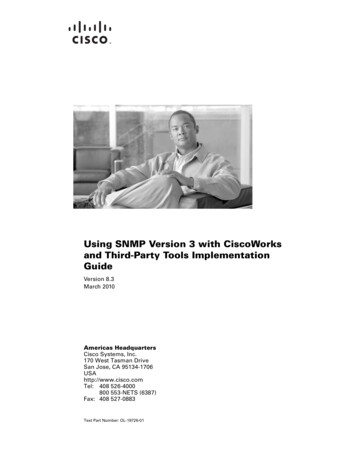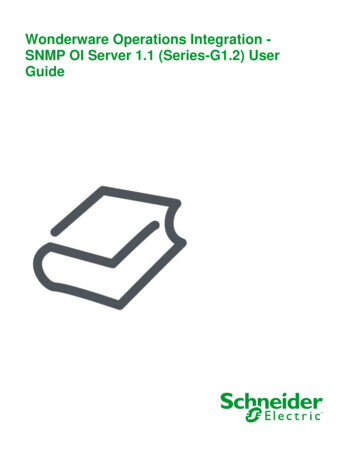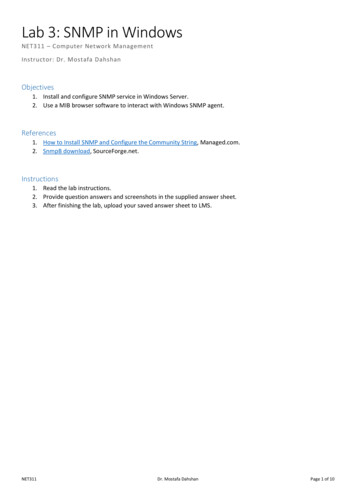
Transcription
Lab 3: SNMP in WindowsNET311 – Computer Network ManagementInstructor: Dr. Mostafa DahshanObjectives1. Install and configure SNMP service in Windows Server.2. Use a MIB browser software to interact with Windows SNMP agent.References1. How to Install SNMP and Configure the Community String, Managed.com.2. SnmpB download, SourceForge.net.Instructions1. Read the lab instructions.2. Provide question answers and screenshots in the supplied answer sheet.3. After finishing the lab, upload your saved answer sheet to LMS.NET311Dr. Mostafa DahshanPage 1 of 10
Part 1: Install and Configure SNMP Service in Windows Server1. Log in to Windows Server.2. Click on Windows Key Administrative Tools Server Manager.3. Click Manage Add Roles and Features.4. Click Next Next Next Next. Follow steps to install SNMP Service.Lab sheet 1.1: provide a screenshot of the Add Roles and Features screen.NET311Dr. Mostafa DahshanPage 2 of 10
5. Click on Windows Key Administrative Tools Services.6. Right click on SNMP Service and click on Properties.7. Click on the Security tab.8. Type your Community Name. Make sure it is READ ONLY.Lab sheet 1.2: type the value of the Community Name.Lab sheet 1.3: provide a screenshot of your Security configuration screen.NET311Dr. Mostafa DahshanPage 3 of 10
9. Click on the Agent tab and enter your Contact and Location information.Lab sheet 1.4: type the contact information you entered.Lab sheet 1.5: provide a screenshot of your Agent configuration screen.NET311Dr. Mostafa DahshanPage 4 of 10
Part 2: Use a MIB browser to interact with Windows SNMP agent1. Install the SnmpB software.2. Run the SnmpB software.NET311Dr. Mostafa DahshanPage 5 of 10
3. Click Options Manage Agent Profiles.4. Expand the localhost profile.5. Under Snmpv1/v2c, enter the Read Community value configured in Part 1.6. Click OK.Lab sheet 2.1: provide a screenshot of the running SnmpB screen.NET311Dr. Mostafa DahshanPage 6 of 10
7. Expand the MIB Tree iso org dod internet mgmt mib-2 systemLab sheet 2.2: type the value of the OID you selected.NET311Dr. Mostafa DahshanPage 7 of 10
8. Right-click on system, then click on Walk.NET311Dr. Mostafa DahshanPage 8 of 10
Lab sheet 2.3: provide the Query Result contents (copy/paste).NET311Dr. Mostafa DahshanPage 9 of 10
Extra TasksLoad more modules in SnmpB that can help finding more OIDs. For example, use IF-MIB to find the ifDescr.Use alternative SNMP browser tool, such as snmputilg.NET311Dr. Mostafa DahshanPage 10 of 10
Lab 3: SNMP in Windows NET311 – Computer Network Management Instructor: Dr. Mostafa Dahshan Objectives 1. Install and configure SNMP service in Windows Server. 2. Use a MIB browser software to interact with Windows SNMP agent. References 1. How to Install SNMP and Configure the Community