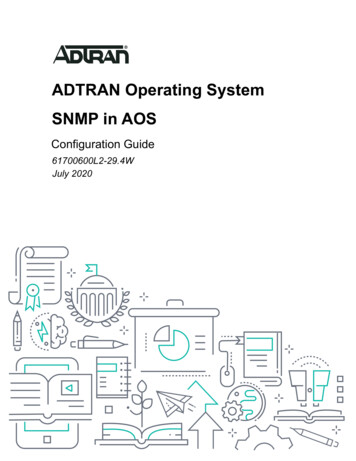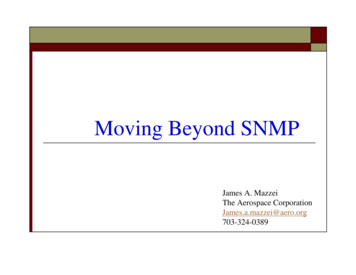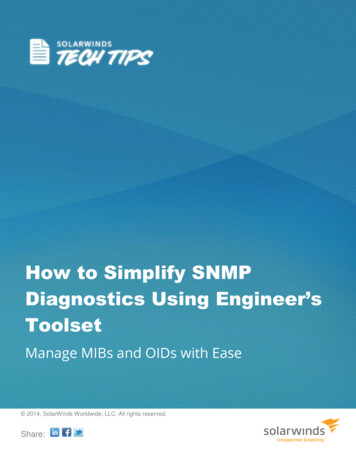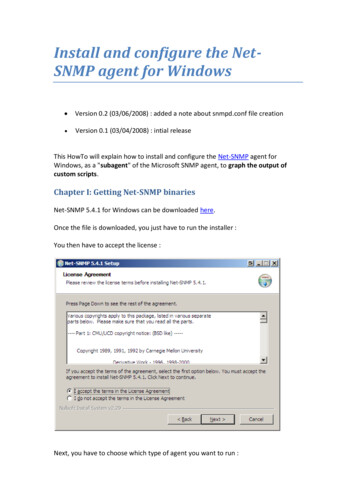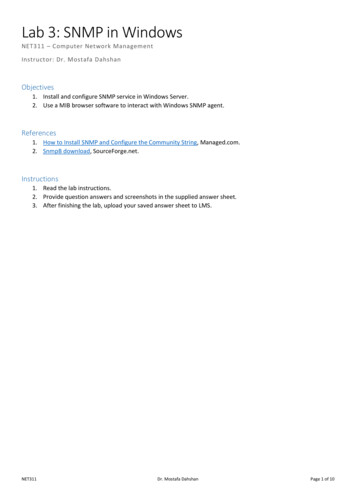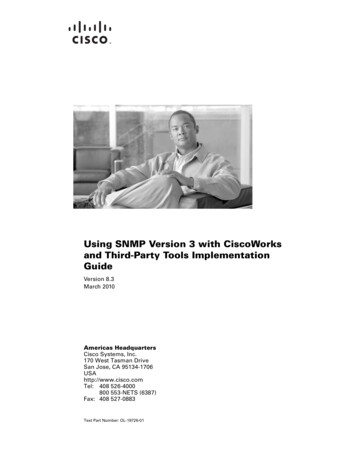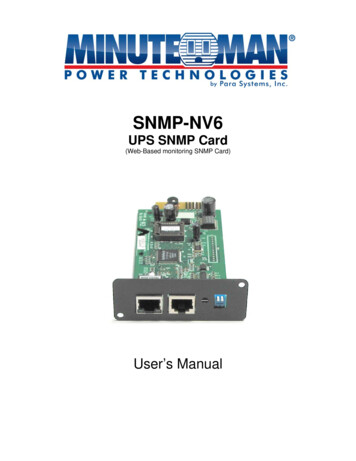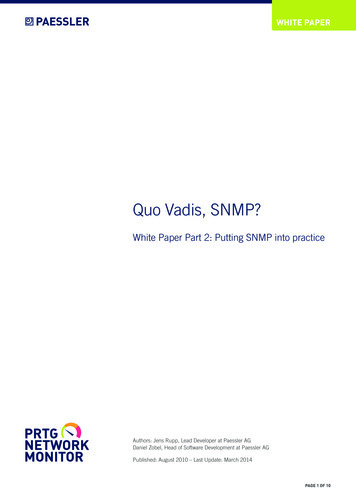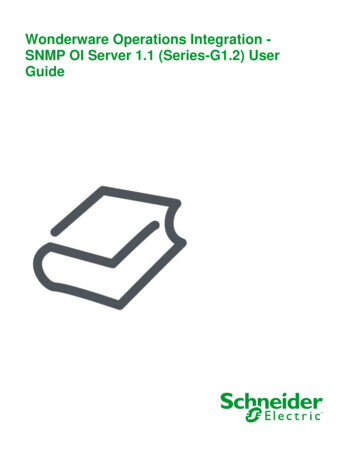
Transcription
Wonderware Operations Integration SNMP OI Server 1.1 (Series-G1.2) UserGuide
2016 Schneider Electric Software, LLC. All rights reserved.No part of this documentation shall be reproduced, stored in a retrieval system, or transmitted by anymeans, electronic, mechanical, photocopying, recording, or otherwise, without the prior writtenpermission of Schneider Electric Software, LLC. No liability is assumed with respect to the use of theinformation contained herein.Although precaution has been taken in the preparation of this documentation, Schneider ElectricSoftware, LLC assumes no responsibility for errors or omissions. The information in this documentationis subject to change without notice and does not represent a commitment on the part of SchneiderElectric Software, LLC. The software described in this documentation is furnished under a licenseagreement. This software may be used or copied only in accordance with the terms of such licenseagreement.ArchestrA, Avantis, DYNSIM, eDNA, EYESIM, Foxboro, Foxboro Evo, I/A Series, InBatch, InduSoft,InStep, IntelaTrac, InTouch, PIPEPHASE, PRiSM, PRO/II, PROVISION, ROMeo, Schneider Electric,SIM4ME, SimCentral, SimSci, Skelta, SmartGlance, Spiral Software, VISUAL FLARE, WindowMaker,WindowViewer, and Wonderware are trademarks of Schneider Electric SE, its subsidiaries, andaffiliated companies. An extensive listing of Schneider Electric Software, LLC trademarks can be foundat: marks/. All other brands may be trademarks oftheir respective owners.Schneider Electric Software, LLC26561 Rancho Parkway SouthLake Forest, CA 92630 U.S.A.(949) lication date: 9/12/2016
Contact UsContact Schneider Electric Software Technical SupportAvantis Technical SupportListing of regional and local country contacts: ntis/Technical support: http://softwaresupport.schneider-electric.com/For Avantis.PRO, Avantis Approvals, Avantis.DSS, and Condition Manager: Email: support.pro@avantis.net Phone (8:30 a.m. to 5:00 p.m. Monday to Friday, Eastern Time):oToll-Free U.S. and Canada: 1-888-262-7111oToll-Free EMEA: 1-800-4670-6466oDirect dial: 1-905-632-0635For Avantis.XA: Email: support.xa@avantis.net Phone (8:30 a.m. to 5:00 p.m. Monday to Friday, Eastern Time):oToll-Free U.S. and Canada: 1-800-991-8000oToll-Free EMEA: 1-800-4670-6466oDirect dial: 1-905-632-4122SimSci Technical SupportListing of regional and local country contacts: sci/Technical support: http://softwaresupport.schneider-electric.com/ Phone (USA 8:00 a.m. to 5:00 p.m. Central Time)o Toll-Free U.S. and Canada: 1-800-746-7241Email U.S. and Canada: support.simsci@schneider-electric.comWonderware Technical SupportListing of regional and local country contacts: /Technical support: http://softwaresupport.schneider-electric.com/ Priority email for Customer FIRST Members: custfirstsupport@wonderware.com Email for customers without a support agreement: wwsupport@wonderware.com PhoneoToll-Free North America and Latin America: 1-800-966-3371oDirect dial: 1-949-639-8500InStep Technical SupportContact page: http://www.instepsoftware.com/contact-us
Technical support: https://support.instepsoftware.com/ Email: instepsupport@schneider-electric.com Phone (USA 8:00 a.m. to 5:00 p.m. Central Time)o1-312-894-7870Schneider Electric – Smart Water Software Technical Support Help desk email: DK-HSO-Support@schneider-electric.com Help desk telephone hotline: 45 88 30 20 77 (09:00 to 16:00 Monday to Thursday, Friday 09:00 to15:00, Central European Time)Contact Schneider Electric Software Learning ServicesContact Software Learning Services for assistance regarding classes, schedule, offerings, frequentlyasked questions, tuition, policies, and more. Email: software.training@schneider-electric.com Toll-Free U.S. and Canada: 1-866-998-7246 Direct: 1-949-639-8508 Fax: 1-949-639-1847
Wonderware Operations Integration - SNMP OI Server 1.1 (Series-G1.2) User GuideContentsChapter 1 Getting Started with the SNMP OI Server . 7About the SNMP OI Server .7Determining the Hierarchical Structure .7Working with a Basic Hierarchy .8Configuring More than One Channel Selector .8Building the Hierarchical Structure in the SMC .8Chapter 2 Configuring the SNMP OI Server . 11Setting Up an SNMP OI Server for the First Time .11Adding and Configuring Channel Selector Objects .11Adding and Configuring Device Selector Objects .14Device Group Definitions .16Device Item Definitions .17Configuring SNMP Redundancy .18Chapter 3 SNMP OI Server References . 19Supported Software Environments and Devices .19Station Parameters .19I/O Address Syntax .20Data Types.21Using Traps .21Common SNMP Item References.22Configuring an SNMP Agent in Windows .23Chapter 4 Troubleshooting the SNMP OI Server . 29Checking Status Codes .29Status Codes.305
Wonderware Operations Integration - SNMP OI Server 1.1 (Series-G1.2) User GuideC HAPTER 1Getting Started with the SNMP OI ServerThis document describes the technical specifications and configuration options for the Wonderware Operations Integration - Supervisory Simple Network Management Protocol (SNMP) Server.In This ChapterAbout the SNMP OI Server .7Determining the Hierarchical Structure .7About the SNMP OI ServerUse the Wonderware SNMP OI Server to monitor and manage devices on IP networks. Using theSNMP OI Server, you can add and configure channels and the devices to be monitored and managedusing your choice of Management Information Base (MIB) browser.Note: This OI Server is hosted by the OI Server Manager, a Microsoft Management Console (MMC)snap-in, which is a part of the ArchestrA System Management Console (SMC) suite of utilities. Manyhigh-level functions and user-interface elements of the OI Server Manager are universal to all OIServers, and only the documentation for the OI Server Manager contains descriptions of thoseuniversal functions/UI elements. Therefore, reading the documentation for both the MMC and the OIServer Manager is critical to understanding this user’s guide. To read the documentation about theMMC and OI Server Manager, right-click the OI Server Manager icon and select the Help menu. Boththe MMC Help and the OI Server Manager Help are displayed.An SNMP agent must be installed and configured on each device managed by the SNMP OI server.For information about installing and configuring an SNMP in Windows, see Configuring an SNMPAgent in Windows on page 23.Determining the Hierarchical StructureDetermine the hierarchical structure of the networked devices environment to which you plan toconnect. The SNMP OI Server is configured in a two-tier hierarchy, with Channel Selector connectionparent objects and associated Device Selector connection child objects.Note: This device hierarchy is different and separate from the hierarchical namespace containingObject Identifiers and associated variables visible and manageable through a Management InformationBase (MIB) browser.7
Wonderware Operations Integration - SNMP OI Server 1.1 (Series-G1.2) User Guide Getting Started with the SNMP OI ServerWorking with a Basic HierarchyYou can create more than one Channel Selector object, but a basic configuration calls for a singleChannel Selector object with child Device Selector objects representing individual devices. This typicalconfiguration is common for the following reasons: Traps are received from the port specified in the Channel Selector settings, with port 162 as thedefault. To receive traps correctly, only one Channel Selector can be bound to the specified port. Ifmultiple channel selectors share the same port, only one of them will receive traps. In real world applications, traps are sent to port 162 by default when using SNMP Windows Agentsor devices (PLCs routers, printers etc. that support SNMP) . You can specify any valid port, butin most cases when talking to real devices with SNMP, the port 162 is used. Hence, the defaultvalue for the TRAP port has been configured to 162.However, in some cases you can change the default trap port that the device or machine can sendtraps to. The same conditions, guidelines, and recommendations apply if you want to clone multipleinstances of the SNMP OI server on the same machine. Traps will function only in the first runningversion of any SNMP servers. Any subsequent instances of the SNMP server will not receive anytrap packets.Configuring More than One Channel SelectorUse the Channel Selector for the Trap Port setting, but also to set the number of SimultaneousRequests you want to make to your managed devices. With multiple simultaneous requests configured, tests have shown an improvement in throughputand performance. Even without multiple simultaneous requests, using the default setting (1), a new thread is createdfor each new Channel Selector. Multiple threads instead of single one, will also improveperformance.If you observe performance issues in your SNMP configuration, we recommend the followinghierarchy:1. Create one Channel Selector for the devices from which you want to receive wants traps.2. Create additional Channel Selectors to improve performance of the OI server and to usesimultaneous connections for devices from which you don't want to receive traps, but from whichyou want to process values for greater numbers of OIDs.Note: A limitation of multiple Channel Selectors or a channel selector with enabled simultaneousrequests is that these configurations will show higher memory and CPU usage by the OI server.Building the Hierarchical Structure in the SMCTo build the hierarchical structure1. Configure the new SNMP OI Server.a. In the console tree, right-click Configuration and then click Add ChannelSelectorConnection.8
Getting Started with the SNMP OI Server Wonderware Operations Integration - SNMP OI Server 1.1 (Series-G1.2) User Guideb. Edit the object name to appropriately describe components of your specific hardwareenvironment. If you do not rename the object at this time, a numeric sequencing system isapplied. You can rename the hierarchy entry later.2. Right-click the New ChannelSelector 000 object you created in the tree and then click AddDeviceSelector Connection to create a Device Selector object.3. Optionally create device groups for each logical end-point object.Important: When the OI Server or any of its configuration views are selected and you open multipleinstances of the OI Server Manager, the OI Server Manager places the configuration views from thesubsequent instances of the same OI Server into read-only mode. Access to the second instance ofthe OI Server resumes after the first one has been deselected or closed. Likewise, access to the OIServer configuration will be unlocked for the next instance in this order.9
Wonderware Operations Integration - SNMP OI Server 1.1 (Series-G1.2) User GuideC HAPTER 2Configuring the SNMP OI ServerIn This ChapterSetting Up an SNMP OI Server for the First Time .11Adding and Configuring Channel Selector Objects .11Adding and Configuring Device Selector Objects .14Device Group Definitions .16Device Item Definitions.17Configuring SNMP Redundancy .18Setting Up an SNMP OI Server for the First TimeIf you are setting up an OI Server for the first time, perform the following tasks in the order listed:1. Locate the OI Server in the System Management Console (SMC). In the OI Server Manager tree,under the Local node, the OI Server base instance name is OI.SNMPDIR.1.2. Configure the global parameters. See "Configuring Global Parameters" in the OI Server Managerhelp.3. Add one or more channel selector connections. See Adding and Configuring Channel SelectorObjects on page 11.4. Add one or more device selector connections. See Adding and Configuring Device SelectorObjects on page 14.5. Add one more device groups. See Device Group Definitions on page 16.6. Add device items. See Device Item Definitions on page 17.7. Activate the OI Server. See "Activating/Deactivating the OI Server" in the OI Server Manager help.8. Troubleshoot any problems.Note: (Optional) You can also use any commercially available MIB browser to find the OIDs to use asitem references on the OI Server.Adding and Configuring Channel Selector ObjectsThe server-specific configuration portion of the SNMP OI Server hierarchy tree under the OI ServerManager starts at the Channel Selector object. This object lets you set server parameters forcommunication with agents (devices) in the hierarchy tree.See Determining the Hierarchical Structure on page 7 for more information about setting up yourdevice hierarchy.11
Wonderware Operations Integration - SNMP OI Server 1.1 (Series-G1.2) User GuideConfiguring the SNMP OI ServerTo add a Channel Selector object to your SNMP hierarchy1. In the console tree, right-click Configuration and then click Add Channel Selector Connection.The "New ChannelSelector 000" object appears in the hierarchy.Edit the object name to appropriately describe components of your specific hardware environment.If you do not rename the object at this time, a numeric sequencing system is applied. You canrename the hierarchy entry later.2. Specify the Trap UDP Port. The default is 162.3. Click Advanced. The Advanced settings dialog appears.The SNMP OI server will function with the advanced settings defaults. It is unnecessary to changethe default settings to complete your SNMP OI server connectivity. .o12The following parameters are configurable in the SNMP OI server:ParameterDefaultDescriptionTimeout: Start message1000 msSpecify the timeout for the message start.
Configuring the SNMP OI ServerWonderware Operations Integration - SNMP OI Server 1.1 (Series-G1.2) User GuideProtocol: Retries1Enter value to specify the number ofattempts to execute the samecommunication before considering acommunication error for this command.Simultaneous Requests: Maximum1Specify the maximum number of requeststhat can be sent simultaneously to allconnected devices.If you plan to listen to traps sent bydifferent devices (which are configured asdevice selector stations), leave themaximum and minimum at 1.Simultaneous Requests: Maximum perstation1Specify the maximum number of requeststhat may be sent simultaneously to a singledevice.If you do not plan to listen to traps sent bydifferent devices, you can set maximumand minimum values higher than 1.oThe following parameters are not applicable in the SNMP OI server, or are pre-set and are notconfigurable in the SNMP OI server. Descriptions are provided here for information purposes:ParameterDescriptionTimeout: End messageReserved. Do not modify.Timeout: Interval between charSpecifies the timeout between each character.Timeout: Wait CTSSpecifies the timeout for the Clear to Send wait.Handshake: Control RTSSpecifies whether to use the Request to Send control.Handshake: Verify CTSSpecifies whether to use the Clear to Send verificationtype.Disable DTRWhen disabled, no DTR signal is sent before starting acommunication.Enable IRAvailable only on Windows Embedded target systems.Enables use of Infrared interface (COM2 port) ratherthan a standard serial port to communicate withdevices.Protocol: StationUsed to specify a slave address where required.Buffers length: Tx BufferReserves memory for data transmission to the SNMPdevices.Reserved. Do not modify.Buffers length: Rx BufferReserves memory for data received from the SNMPdevices.Reserved. Do not modify.Tx Buffer reserves the memory for data transmission to the SNMP devices.Rx Buffer reserves the memory for data received from the SNMP devices13
Wonderware Operations Integration - SNMP OI Server 1.1 (Series-G1.2) User GuideConfiguring the SNMP OI ServerAdding and Configuring Device Selector ObjectsThe SNMP OI Server can connect to different Windows agents, PLCs, and other data sources. Theseconnections are modeled in the hierarchy by means of Device Selector objects, each of which modelsthe end-point of the communications path.From the ChannelSelector branch of the OI Server hierarchy, create the new DeviceSelector object.To add a Device Selector connection to your SNMP hierarchy1. In the console tree, right-click the ChannelSelector object, and then click Add DeviceSelectorConnection. The New DeviceSelector 000 object and associated Parameters configurationview appear2. Rename the object as needed to reflect the connection.3. Configure the Station.The Station field cannot be empty. It uses the following syntax: IP Address : Port : SNMP Version : ReadCommunity : WriteCommunity .The IP address is required. Other syntax elements are optional.ParameterDefault Value DescriptionIP AddressnoneThe IP network address of the targetdevice where the agent is configured.Required.Port161The port number used by the driverfor performing GET and SEToperations
Sep 12, 2016 · An SNMP agent must be installed and configured on each device managed by the SNMP OI server. For information about installing and configuring an SNMP in Windows, see Configuring an SNMP Agent in Windows on page 23. Determining the Hierarchical Structure Determine the hierarchical structure