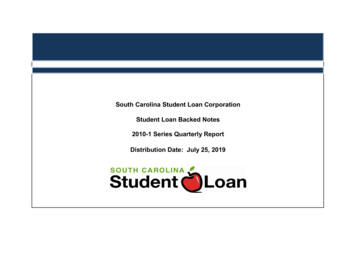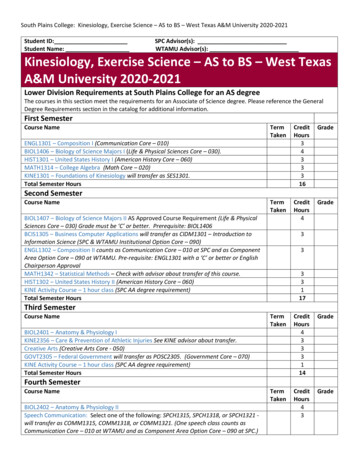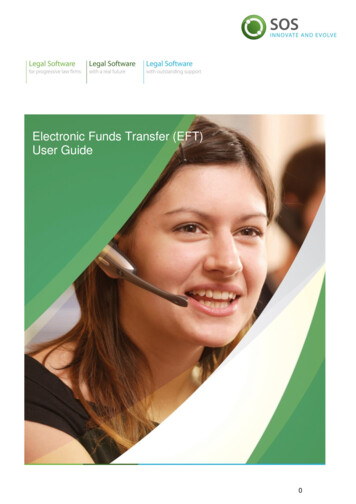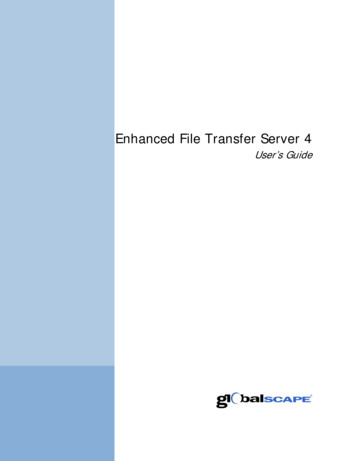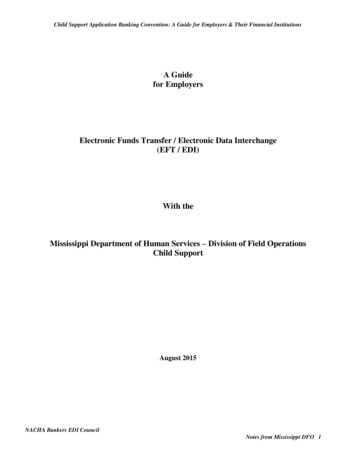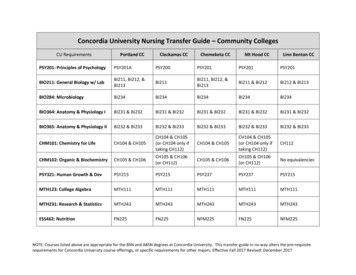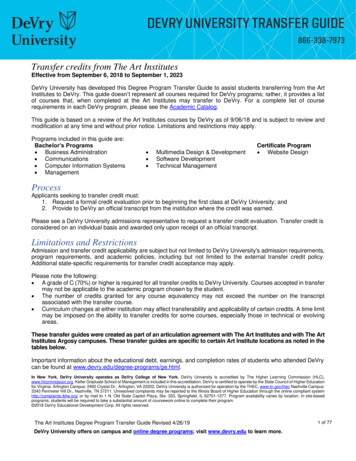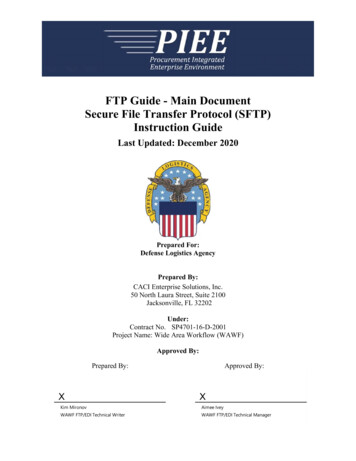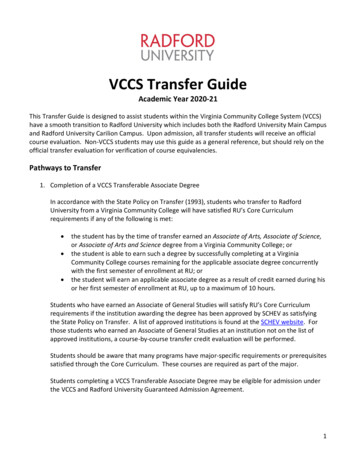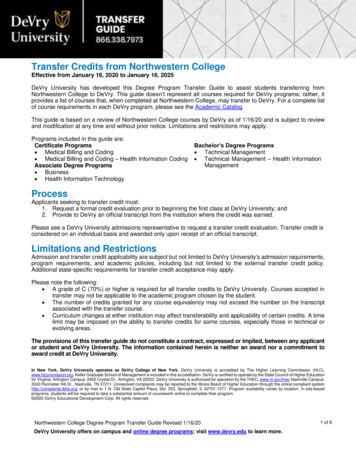Transcription
Transfer student application guide2020-2021Updated October 4, 2019
Table of ContentsIntroduction . 3Application Dates and Deadlines . 3Create Account . 4-6Complete Your Profile . 7-9Changing Your Profile . 10Select Programs . 10-12Overview of Four Quadrants . 12-16Applicant Help and Technical Support . 13Submit Application. 17-19Common Mistakes . 202
Cal State Apply Transfer Student Application GuideIntroductionThe following guide provides general instructions for creating an account in Cal StateApply and steps to completing the transfer application.Before you begin, have the following items on hand: Unofficial transcripts You’ll be asked to enter all courses you’ve completed, thosecurrently in progress, and any you plan to take Your Social Security number, if you have one Your Citizenship Status Credit card or PayPal account Application fees are due at time of submission and arepaid by credit card or PayPal Annual income Your parents if you are a dependent, your income if you areindependent CCCID and Campus ID Required for ADT applicants from a California communitycollege. These numbers should be printed on your transcript. To request your CCCID,you can call the California Community College’s Help Desk at 1-877-247-4836 or emailthem at support@openccc.net. Your parent’s employment background and two recommendations Applies only ifyou are applying to EOP.The calstate.edu/apply website provides general information about campuses,programs and minimum admission requirements. For detailed information, pleasecontact the campus.Application Dates and DeadlinesThere are three application terms per academic year: Fall, Winter, and Spring. Priorityapplication dates for each term are the same every year.Application TermApplication OpensFallOctober 1WinterJune 1SpringAugust 1Direct questions about program availability and deadlines to the campus admissionoffice.Important Considerations Before Applying: Not all campuses offer summer admission.Not all campuses accept applications for all programs each termDeadlines vary campus to campus.Review the Applications Dates & Deadlines information on the calstate.edu/applywebsite prior to beginning your application.Programs may have supplemental application materials and/or requirements. Check thecampus website(s) for more details on program specific requirements for admission.3
Create an AccountSelect the term and the Apply button from the calstate.edu/apply homepage to start theapplication process.If you are a returning user to Cal State Apply, go ahead and enter your Username andPassword, then select “Sign In”. You can sign in even if you applied through Cal StateApply in a previous admission term.First time users can follow the steps below to create a new account.Click the “Create an Account” button4
Fill out the form. Required fields are noted with an asterisk.It is important to enter information accurately. Applicants receive communicationvia email to the address provided. Enter an address that you regularly check.Updates can be made any time. Once an application is submitted updates made toyour profile will not be provided to the campus.5
Once all required fields are completed and you agree to terms and conditions, andanswer the question under European Union Data Protection, the Create my Accountbutton will change from gray to blue. Select the “Create my account” button.Select “Continue” to complete your account and begin the application.6
Complete Your ProfileFill out all profile informationIMPORTANT: What you select determines the eligible programs to which you can applyand generates questions within the application specific to your situation.Degree GoalTransfer applicants will identify a degree goal of First Bachelor’s Degree and thenselect the description of their educational status.7
Associate Degree for TransferApplicants declaring an Associate Degree for Transfer are required to identify theCalifornia community college and the ADT program. They will also need to identify thedegree and major again when adding information to the Colleges Attended section.Associate Degree for Transfer (ADT) major not listed in Extended ProfileVerify that the degree you earned or are earning is an AA-T or AS-T degree and not astandard AA or AS degree. Check your transcript (awarded degree) or with thecommunity college to confirm your degree type.New and/or recently approved ADT programs may not appear in Cal State Apply.Applicants in this situation should follow these instructions:1.2.3.4.Identify as an AA-T/AS-T transfer applicant in your Extended ProfileSelect the correct college where the degree was/is being earnedSelect a major on the list this that is closest in similary or related disciplineLater under the Colleges Attended section, enter the degree information again. Ifyour major is not listed there, select Other/Not Listed5. After submitting your application, contact each CSU campus where you applied toreport the correct ADT major. Fall 2020 applicants must report the correction byDecember 13, 2019.Upper Division and Lower Division Transfer ApplicantsAll other transfer applicants identify how many credits will be completed by the start ofthe application term. Credit totals are not based on how many are earned at the time ofcompleting the application, rather how many transferable credits will be completedbefore the application term. Students with less than 60 credits are classified as lowerdivision transfer applicants. Students with 60 or more credits are classified as upperdivision transfer applicants. Admission requirements differ by applicant type.8
Returning studentsIf you previously attended a CSU, left and are now applying to return to the same CSUcampus to complete your degree select “Yes”. The application will then prompt you toselect a campus and provide your campus ID. If you are not returning to the samecampus, select “No”.US Military StatusSelect the value that corresponds with your military statusInternational ApplicantIdentify whether or not you require an F1 or J1 Visa to study in the United StatesOnce all required information is entered, the Save Changes box will turn blue. Select“Save Changes” to proceed with application.9
Changing Profile Settings after starting applicationYou can view and update My Profile and Extended Profile before submitting yourapplication. Once an application is submitted, the Extended Profile cannot be changed.Select down arrow next to your name at the top right of the page. Then select the profilearea to view/update. Note: Changes to profile questions may affect program selectionand require re-entry of answers and/or additional questions in the application.Select ProgramsThe application begins with selecting the program(s) to which you want to apply. Youcannot proceed into the application until at least one program is selected.Use filters to find desired programs. Filters include Campus, Source and Start Term.10
Scroll down to view full list of programs by degree and major and move from page topage to see additional programs.Not all programs are open for applications every cycle (fall, winter, spring) and may notbe open to your applicant type. Use the search function on the Application Dates &Deadlines page on the Calstate.edu/apply website to find out which CSU campuses arecurrently accepting applications and which majors are open.Add programs by selecting the plus icon to the left of the program. Multiple programscan be selected but must be at different campuses.One program per campus is allowed.A checkmark and green highlight appear when program is added. The number ofapplications you intend to submit and fees listed at top of page are updated.If more than one program is selected, the Undo button appears to remove the programfrom your selection. If only one program is selected, to remove you must select adifferent program.Additional programs can be added or removed later, prior to the final applicationsubmission.11
After all programs are selected click on “I am Done, Review my Selections”Review Your Program SelectionsVerify the programs you wish to apply to are listed. Select “Continue To MyApplication”.The number of programs selected determines total application fees. Eligible feewaivers are calculated and applied at time of submission, only after the application isfully complete and ready to be submitted. Fee waiver information can be found online.Complete the four quadrants of the applicationThe first three quadrants are required for all programs. The fourth quadrant, ProgramMaterials, will appear completed if no questions within the quadrant are required. It mayinclude information specific to programs selected so applicants should read what islisted under Program Materials for each of the programs selected.12
For instructions on filling out each of the quadrants, select the question icon at the topright of any page within the application or the Help Center link at the bottom of eachpage. The Help Center provides detailed information about completing eachsection.To enable links make sure to allow pop-ups13
Select the quadrant to complete by clicking inside the box. A list of tiles will display.Within each tile are questions to complete. Complete all tiles within each section.Open each tile and complete required questions. A red asterisk (*) Indicates a requiredfield.Read the instructions provided on the page. For additional assistance, use the HelpCenter to look up supplementary instructions for completing each area of theapplication.The Save and Continue button at bottom of each section will be grayed out until allrequired fields are complete. After answering required questions, select Save andContinue. A pop-up box confirming Saved Successfully will appear.14
Program Materials includes campus and program specific information and may requireadditional questions and/or recommendations.Continue to complete the additional tiles within the quadrant. Tiles appear checked offas they are completed. You can view progress towards completion to the left of thepage.15
Repeat process for all required quadrants. Once all quadrants are complete, you areready to submit application.Submit your applicationSelect Submit Application from the top navigation bar.Once submitted the application cannot be changed. Incomplete or inaccurateinformation may affect admission eligibility. Make sure all information is completeand accurate before submitting.Submit application(s)Select “Submit All” to submit applications for all programs selected or select “Submit”button under each program to select those programs to submit.Applicants can select to submit to programs at different times provided the submissionis prior to the deadline.16
Application fee waiversFee waivers are automatically generated based on the information provided in theapplication. You must fully complete the application before the fee waiver eligibility isdetermined. Select the “Check My Fee Waiver Status” link to view eligibility.One of two messages will display depending on your eligibly.17
Pay and Submit ApplicationReview list of programs you want to pay for and select Continue.To remove program select the red x.Applicants issued a coupon code would enter the code and submit to the campus thatprovided the code.This is the last chance to review that you are applying to your intended program(s).There are no refunds if you make a mistake.Enter Payment DetailsEnter in credit card, confirm billing address. Once required payment information isentered, the Continue button turns blue. Select “Continue” to proceed with submissionand payment processing.18
Review and Pay for Your OrderReview information, check box confirming payment process then select the Continuebutton. Payment confirmation page follows.Confirmation of submissionYou will receive confirmation of submission on screen. An email receipt of submission issent to the email address associated with your Cal State Apply account. You can view acopy of the application by going to the Check Status section and selecting DownloadApplication (PDF). To view receipt of payment, go to the Submit Applications area andselect View Payment History below each program.19
Common Mistakes to Avoid Using the back arrow before completing andsaving a section Incorrect biographical informationo Name, birthdate, citizenship, addresso Indicate all names Incomplete education history / missing academicrecords Not reading the instructions and filling outincomplete or incorrect information. Not reading or responding to CSU applicationrelated emails Applying to the wrong campus. Verify yourprogram selection before submitting.20
4 Create an Account Select the term and the Apply button from the calstate.edu/apply homepage to start the