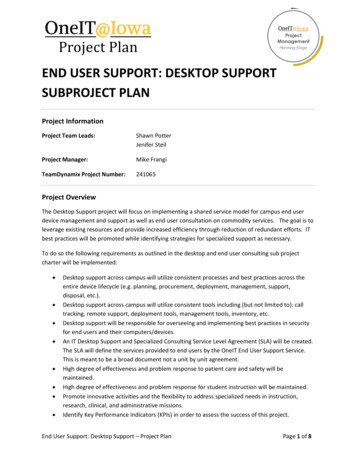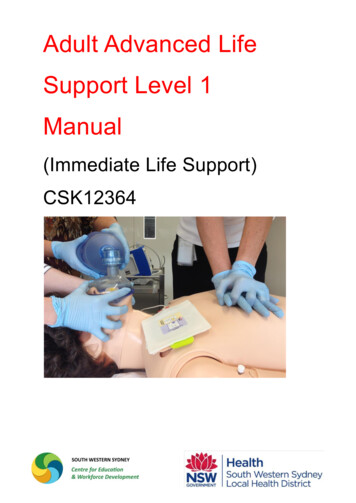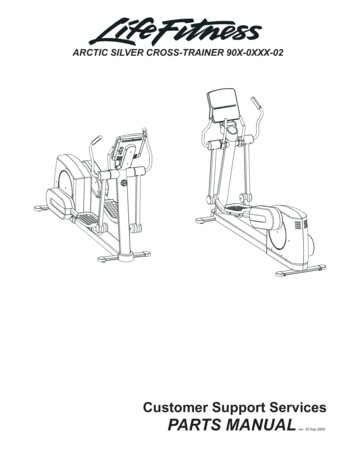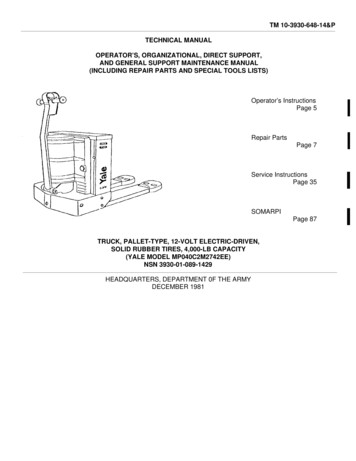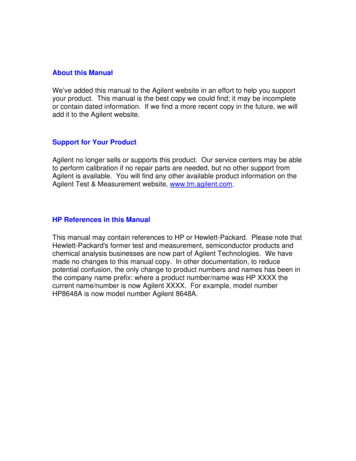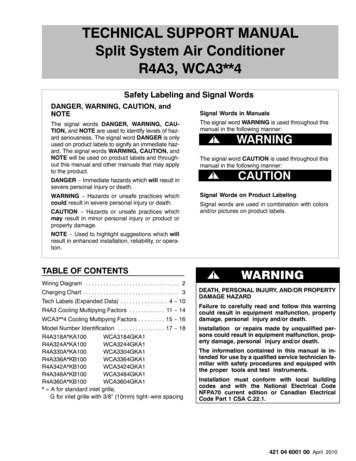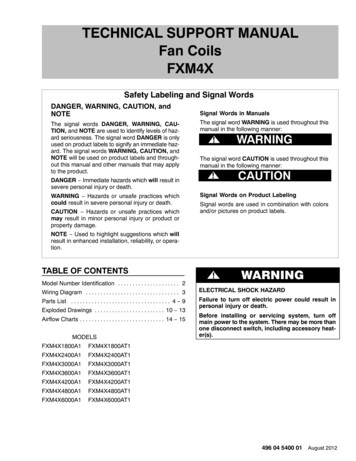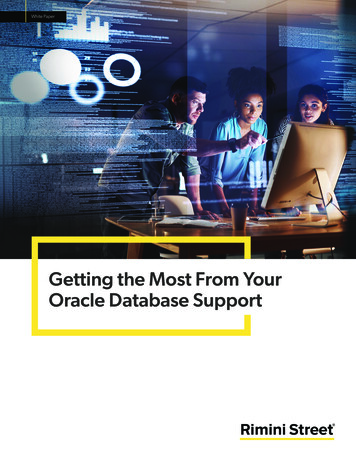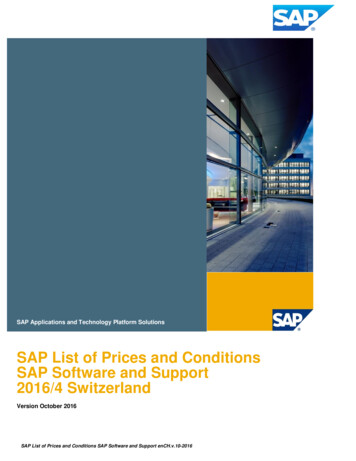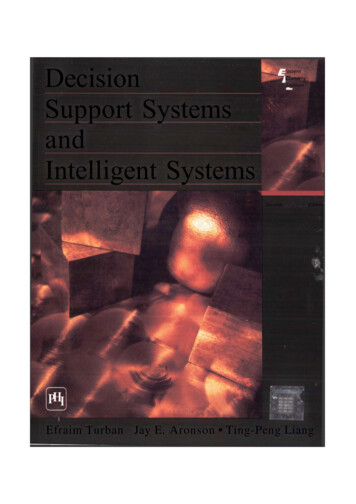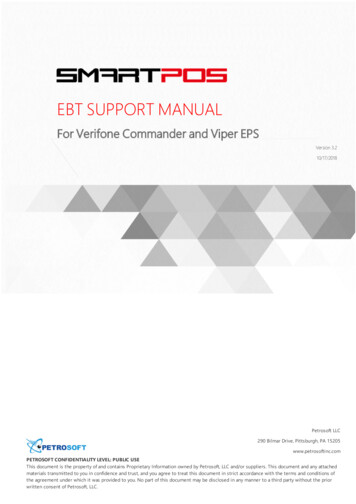
Transcription
EBT SUPPORT MANUALFor Verifone Commander and Viper EPSVersion 3.210/17/2018Petrosoft LLC290 Bilmar Drive, Pittsburgh, PA 15205www.petrosoftinc.comPETROSOFT CONFIDENTIALITY LEVEL: PUBLIC USEThis document is the property of and contains Proprietary Information owned by Petrosoft, LLC and/or suppliers. This document and any attachedmaterials transmitted to you in confidence and trust, and you agree to treat this document in strict accordance with the terms and conditions ofthe agreement under which it was provided to you. No part of this document may be disclosed in any manner to a third party without the priorwritten consent of Petrosoft, LLC.
EBT SUPPORT MANUAL / Version 3.2TABLE OF CONTENTSEBT Support3Configure EBT Settings4Pay with EBT Cards7Perform Split Tender Transactions7 Petrosoft LLC. All rights reserved. Confidentiality level – Public use-2-
EBT SUPPORT MANUAL / Version 3.2EBT SUPPORTThis guide describes specifics of EBT support for Verifone Commander and Viper EPS.SmartPOS supports transactions made with EBT (Electronic Benefit Transfer) cards.EBT cards are issued by the government to provide healthy nutrition to American families. EBT cards aretied to specific accounts to which benefits by the federal programs are transferred.The EBT card can contain various benefit balances. Typically, the card contains at least SNAP benefits,formerly known as food stamps. SmartPOS supports transactions made with the following EBT benefits: SNAP benefits Cash benefitsAn EBT card owner can use it at any eligible store, but only for certain categories of items. Such itemsare non-taxable. At the POS, the EBT card is used as a regular debit card.To be able to accept EBT cards at the SmartPOS terminal, you must set up SmartPOS for EBT use. Fordetails, see Configure EBT Settings.You can perform the following EBT sales transactions with SmartPOS: Pay with EBT Cards Perform Split Tender Transactions Petrosoft LLC. All rights reserved. Confidentiality level – Public use-3-
EBT SUPPORT MANUAL / Version 3.2Configure EBT SettingsTo be able to accept EBT cards at the SmartPOS terminal, you must configure the following settings: Enable the EBT MOP Identify EBT eligible itemsEnable EBT MOPTo enable the EBT MOP at the SmartPOS terminal, do the following:1. Swipe to the Price Book view.2. Press the MOPs tab.3. In the MOPs list, select EBT and press the edit button.4. Select the Enabled check box. The EBT button will be displayed on the cashier's screen in theOther MOP group.5. Select the Favorite check box to move the EBT button to the top of the MOP list on the cashier'sscreen.6. In the Maximum amount field, specify the maximum permitted amount to be paid with theEBT card. If this limit is exceeded, the transaction will not be allowed.7. In the Options section, enable the necessary options for the EBT MOP:o Open Cash Drawer: select this check box to enable the cash drawer opening for the MOPtransaction.o Allow Refund Transactions: select this check box to enable the transactions refund for theMOP.o Apply Tender of Payment: select this check box to allow split tender transactions for theMOP.o Enable External EBT: select this check box to enable the secondary PIN pad for EBT cards. Petrosoft LLC. All rights reserved. Confidentiality level – Public use-4-
EBT SUPPORT MANUAL / Version 3.28. At the top right of the view, press Save.Identify EBT Eligible ItemsThe EBT MOP can be used only for EBT eligible items. Eligible items are identified on the C-Store Officeside.To identify eligible items in C-Store Office, do the following:1. In C-Store Office, go to Price Book CR Departments.2. In the departments list, select the necessary department and at the top of the form, click the Editbutton.3. On the department settings form, select the Food Stamps Allowed check box.4. At the top of the form, click the Save button. Petrosoft LLC. All rights reserved. Confidentiality level – Public use-5-
EBT SUPPORT MANUAL / Version 3.25. At the SmartPOS terminal, swipe to the settings view.6. On the General tab, click the Update Price Book button.Result: Items in the department are identified as EBT eligible and are not taxed when a customerpays with an EBT card. Petrosoft LLC. All rights reserved. Confidentiality level – Public use-6-
EBT SUPPORT MANUAL / Version 3.2Pay with EBT CardsTo make a payment with an EBT card, do the following:1. On the cashier's screen, add items to the item queue in a usual way.2. Press Other and then press EBT Food St. or EBT Cash.3. Swipe the EBT card on the PIN pad and enter the PIN if prompted.Result: After the transaction is processed, SmartPOS prints a receipt with the transaction details.Perform Split Tender TransactionsSmartPOS supports split tender transactions. With split tender transactions, customers can combinedifferent MOPs to complete a payment. For example, a customer can pay the balance partially with anEBT card, and then pay the remainder with a debit card or cash.To allow split transactions, enable the Apply Tender of Payment option in the EBT MOP settings. For details, see Configure EBT Settings.To perform a split tender transaction using an EBT card, do the following:1. On the cashier's screen, add items to the item queue in a usual way.2. Enter the amount that you want to pay with MOP 1 (for example, cash or card) and press thecorresponding MOP button.3. Enter the amount that you want to pay with MOP 2 (EBT card), press Other and then press EBT Food St. or EBT Cash.4. Swipe the EBT card on the PIN pad and enter the PIN if prompted. Petrosoft LLC. All rights reserved. Confidentiality level – Public use-7-
Version3.2 10/17/2018 EBT SUPPORT MANUAL ForVerifoneCommanderandViperEPS PetrosoftLLC 2