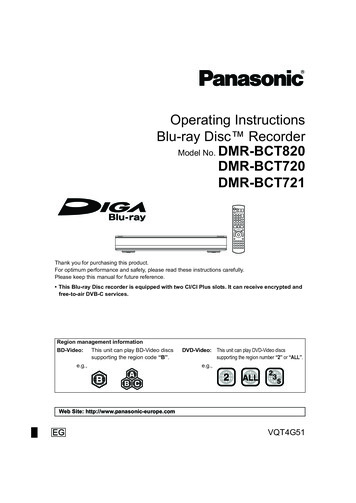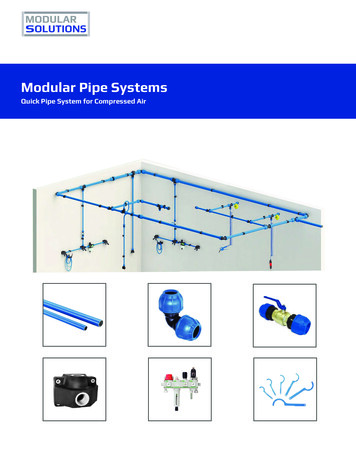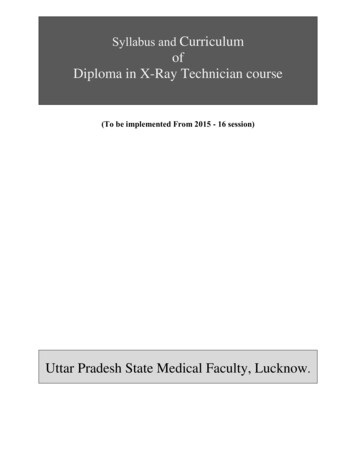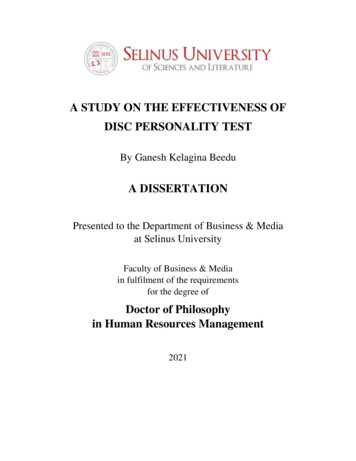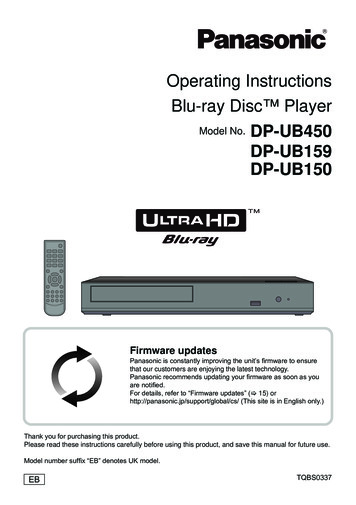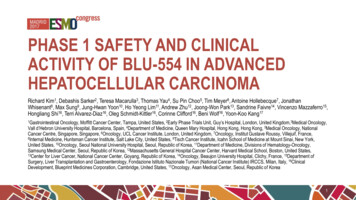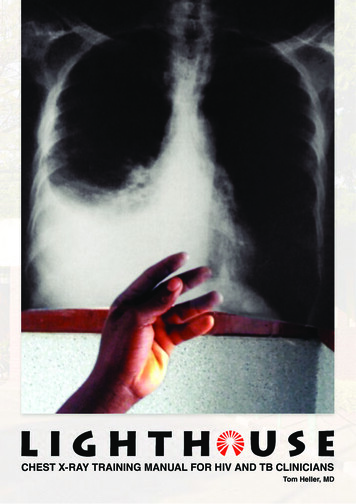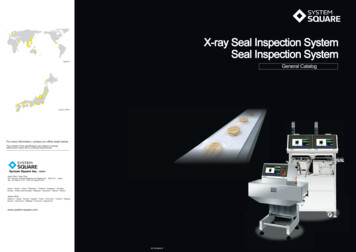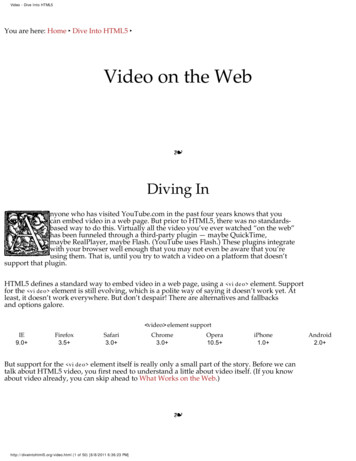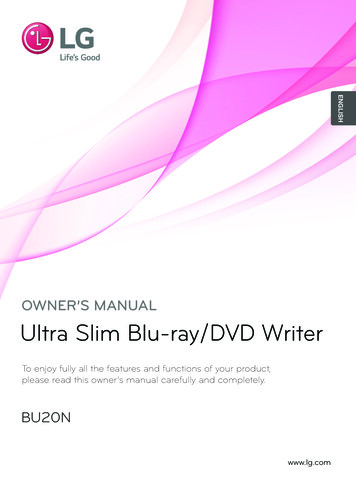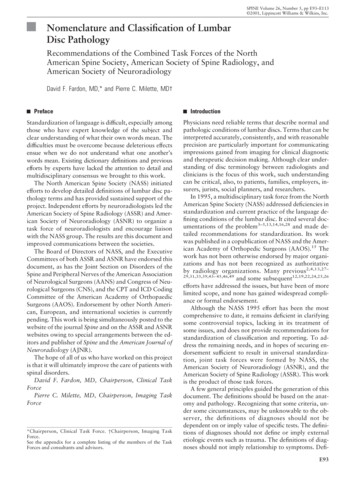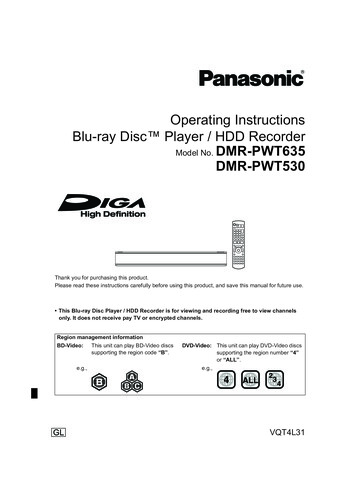
Transcription
DMRPWT635GL eng.book 1 �1時25分Operating InstructionsBlu-ray Disc Player / HDD RecorderModel No. DMR-PWT635DMR-PWT530Thank you for purchasing this product.Please read these instructions carefully before using this product, and save this manual for future use. This Blu-ray Disc Player / HDD Recorder is for viewing and recording free to view channelsonly. It does not receive pay TV or encrypted channels.Region management informationBD-Video:This unit can play BD-Video discssupporting the region code “B”.e.g.,DVD-Video: This unit can play DVD-Video discssupporting the region number “4”or “ALL”.e.g.,VQT4L31GLuntil2013/03/01
DMRPWT635GL eng.book 2 �1時25分Safety precautionsWARNINGCAUTIONUnit To reduce the risk of fire, electric shock orproduct damage,- Do not expose this unit to rain, moisture,dripping or splashing.- Do not place objects filled with liquids, such asvases, on this unit.- Use only the recommended accessories.- Do not remove covers.- Do not repair this unit by yourself. Referservicing to qualified service personnel.- Do not let metal objects fall inside this unit.- Do not place heavy items on this unit.Unit This unit utilizes a laser. Use of controls oradjustments or performance of procedures otherthan those specified herein may result inhazardous radiation exposure. Do not place sources of naked flames, such aslighted candles, on this unit. This unit may receive radio interference causedby mobile telephones during use. If suchinterference occurs, please increase separationbetween this unit and the mobile telephone. This unit is intended for use in moderateclimates.AC mains lead To reduce the risk of fire, electric shock orproduct damage,- Ensure that the power supply voltagecorresponds to the voltage printed on this unit.- Insert the mains plug fully into the socketoutlet.- Do not pull, bend, or place heavy items on thelead.- Do not handle the plug with wet hands.- Hold onto the mains plug body whendisconnecting the plug.- Do not use a damaged mains plug or socketoutlet. The mains plug is the disconnecting device.Install this unit so that the mains plug can beunplugged from the socket outlet immediately.Placement Place this unit on an even surface. To reduce the risk of fire, electric shock orproduct damage,- Do not install or place this unit in a bookcase,built-in cabinet or in another confined space.Ensure this unit is well ventilated.- Do not obstruct this unit’s ventilation openingswith newspapers, tablecloths, curtains, andsimilar items.- Do not expose this unit to direct sunlight, hightemperatures, high humidity, and excessivevibration.Small object Keep the Memory Card out of reach of childrento prevent swallowing.2VQT4L31
DMRPWT635GL eng.book 3 ページ2013年2月4日Batteries Danger of explosion if battery is incorrectlyreplaced. Replace only with the typerecommended by the manufacturer. Mishandling of batteries can cause electrolyteleakage and may cause a fire.- Do not mix old and new batteries or differenttypes at the same time.- Do not heat or expose to flame.- Do not leave the battery(ies) in a car exposedto direct sunlight for a long period of time withdoors and windows closed.- Do not take apart or short circuit.- Do not recharge alkaline or manganesebatteries.- Do not use batteries if the covering has beenpeeled off.- Remove batteries if you do not intend to usethe remote control for a long period of time.Store in a cool, dark place. When disposing the batteries, please contactyour local authorities or dealer and ask for thecorrect method of disposal.CLASS 1LASER PRODUCT(Inside of product)月曜日午後1時25分Supplied accessoriesPlease check and identify the suppliedaccessories.(Product numbers correct as of February 2013.These may be subject to change.)Remote control (N2QAYB000757):Batteries for remote control:AC mains lead:RF coaxial cable:HDMI cable:1 pc.2 pcs.1 pc.1 pc.1 pc. Do not use AC mains lead with other equipment.Indemnity concerning recorded contentPanasonic does not accept any responsibility fordamages directly or indirectly due to any type ofproblems that result in loss of recording or editedcontent (data), and does not guarantee anycontent if recording or editing does not workproperly. Likewise, the above also applies in acase where any type of repair is made to the unit(including any other non-HDD relatedcomponent).Restriction on use of unauthorized copiedcontentThis unit adopts the following technology forcopyright protection.Cinavia NoticeThis product uses Cinavia technology to limitthe use of unauthorized copies of somecommercially-produced film and videos andtheir soundtracks. When a prohibited use ofan unauthorized copy is detected, a messagewill be displayed and playback or copying willbe interrupted. More information aboutCinavia technology is provided at the CinaviaOnline Consumer Information Center athttp://www.cinavia.com. To request additionalinformation about Cinavia by mail, send apostcard with your mailing address to:Cinavia Consumer Information Center, P.O.Box 86851, San Diego, CA, 92138, USA.VQT4L313
DMRPWT635GL eng.book 4 �1時25分Table of contentsSafety precautions . . . . . . . . . . . . . . . . . . . . . .2Supplied accessories . . . . . . . . . . . . . . . . . . . .3Getting startedHDD and media information . . . . . . . . . . . . . . .6- Recordable/playable contents . . . . . . . . . . . . . . . . .6- Notes . . . . . . . . . . . . . . . . . . . . . . . . . . . . . . . .9Unit care . . . . . . . . . . . . . . . . . . . . . . . . . . . . .11Control reference guide . . . . . . . . . . . . . . . . .12Connection . . . . . . . . . . . . . . . . . . . . . . . . . . .14- Basic connections . . . . . . . . . . . . . . . . . . . . . . .14- Amplifier/receiver connections . . . . . . . . . . . . . . .15- Network connection . . . . . . . . . . . . . . . . . . . . . .17Settings . . . . . . . . . . . . . . . . . . . . . . . . . . . . . .18- TV operation buttons . . . . . . . . . . . . . . . . . . . . .18- Easy Setting . . . . . . . . . . . . . . . . . . . . . . . . . . .19- Easy Network Setting . . . . . . . . . . . . . . . . . . . . .20FUNCTION MENU screen . . . . . . . . . . . . . . .22Watching broadcastsWatching broadcasts . . . . . . . . . . . . . . . . . . .23- Using Channel List . . . . . . . . . . . . . . . . . . . . . . .23- Using TV Guide system . . . . . . . . . . . . . . . . . . . .24- Using channel information . . . . . . . . . . . . . . . . . .24- Operations while watching broadcast . . . . . . . . . . .25- REWIND LIVE TV/PAUSE LIVE TV . . . . . . . . . . . .25RecordingRecording TV programmes. . . . . . . . . . . . . . .27- Operation during Recording . . . . . . . . . . . . . . . . .28Timer recording. . . . . . . . . . . . . . . . . . . . . . . .29- Manually programming timer recording . . . . . . . . . .30- Timer recording options . . . . . . . . . . . . . . . . . . . .30- Timer recording from channel information . . . . . . . .31- Remote recording from outside . . . . . . . . . . . . . . .31- Notes on timer recording . . . . . . . . . . . . . . . . . . .31- To confirm and edit a timer programme . . . . . . . . . .32Playing back videoPlaying titles on the HDD . . . . . . . . . . . . . . . .33- DIRECT NAVIGATOR (VIDEO) screen . . . . . . . . . .33Playing titles on the media . . . . . . . . . . . . . . .36- Notes for BD-Live discs . . . . . . . . . . . . . . . . . . . .37Operation during play . . . . . . . . . . . . . . . . . . .38- General operations. . . . . . . . . . . . . . . . . . . . . . .38- 3D video playback . . . . . . . . . . . . . . . . . . . . . . .40Editing videoDeleting recorded titles . . . . . . . . . . . . . . . . . .41Editing recorded titles . . . . . . . . . . . . . . . . . . .424VQT4L31Copying videoCopying titles . . . . . . . . . . . . . . . . . . . . . . . . .45PhotoPlaying photos . . . . . . . . . . . . . . . . . . . . . . . .46- DIRECT NAVIGATOR (PHOTO) screen . . . . . . . . .46- Photo play option . . . . . . . . . . . . . . . . . . . . . . . .47- Slideshow settings . . . . . . . . . . . . . . . . . . . . . . .47Editing photos . . . . . . . . . . . . . . . . . . . . . . . . .48Copying photos. . . . . . . . . . . . . . . . . . . . . . . .49- Selecting and copying the photos . . . . . . . . . . . . .49- Copying automatically . . . . . . . . . . . . . . . . . . . . .49MusicPlaying music . . . . . . . . . . . . . . . . . . . . . . . . .50- Copying music (MP3) to HDD . . . . . . . . . . . . . . . .50- Playing music recorded on HDD . . . . . . . . . . . . . .51- Operations during music play . . . . . . . . . . . . . . . .52Editing music/playlist . . . . . . . . . . . . . . . . . . .53With Other EquipmentCopying the HD Video or the SD Video . . . . .54- Copying HD Video (AVCHD) . . . . . . . . . . . . . . . .54- Copying SD Video (MPEG2) . . . . . . . . . . . . . . . .55Smart Home Networking (DLNA) . . . . . . . . . .56- Using this unit as Server . . . . . . . . . . . . . . . . . . .56- Using this unit as Client . . . . . . . . . . . . . . . . . . . .57- Using this unit as Media Renderer . . . . . . . . . . . . .58Convenient functionsVIERA Connect (Enjoying Internet Service) . . . . .59- To enjoy video communication (e.g., SkypeTM) . . . . .59Format SD card . . . . . . . . . . . . . . . . . . . . . . .60Registering the external HDD (USB HDD). . . . .61- Connecting the USB HDD . . . . . . . . . . . . . . . . . .61- Disconnecting the USB HDD . . . . . . . . . . . . . . . .61- Registering the USB HDD . . . . . . . . . . . . . . . . . .62VIERA Link functions . . . . . . . . . . . . . . . . . . .63Playback menu . . . . . . . . . . . . . . . . . . . . . . . .64
DMRPWT635GL eng.book 5 ページ2013年2月4日Changing the unit’s settings . . . . . . . . . . . . .- Common procedures . . . . . . . . . . . . . . . . . . . . .- Digital TV Tuning . . . . . . . . . . . . . . . . . . . . . . .- HDD / Disc / USB HDD . . . . . . . . . . . . . . . . . . .- Picture . . . . . . . . . . . . . . . . . . . . . . . . . . . . . .- Sound . . . . . . . . . . . . . . . . . . . . . . . . . . . . . .- Display . . . . . . . . . . . . . . . . . . . . . . . . . . . . .- Connection . . . . . . . . . . . . . . . . . . . . . . . . . . .- Network . . . . . . . . . . . . . . . . . . . . . . . . . . . . .- Others . . . . . . . . . . . . . . . . . . . . . . . . . . . . . .- Language code list . . . . . . . . . . . . . . . . . . . . . .Software (Firmware) Update . . . . . . . . . . . . .Other operations . . . . . . . . . . . . . . . . . . . . . .- Entering text . . . . . . . . . . . . . . . . . . . . . . . . . .- Switching the aspect ratio of the screen . . . . . . . . .- HOLD function . . . . . . . . . . . . . . . . . . . . . . . . oubleshooting guide . . . . . . . . . . . . . . . . . .- General operation . . . . . . . . . . . . . . . . . . . . . . .- Displays . . . . . . . . . . . . . . . . . . . . . . . . . . . . .- TV screen and video . . . . . . . . . . . . . . . . . . . . .- Sound . . . . . . . . . . . . . . . . . . . . . . . . . . . . . .- Recording, timer recording and copying . . . . . . . . .- Play . . . . . . . . . . . . . . . . . . . . . . . . . . . . . . .- Edit . . . . . . . . . . . . . . . . . . . . . . . . . . . . . . . .- Photo . . . . . . . . . . . . . . . . . . . . . . . . . . . . . .- USB . . . . . . . . . . . . . . . . . . . . . . . . . . . . . . .- TV Guide . . . . . . . . . . . . . . . . . . . . . . . . . . . .- Broadcast . . . . . . . . . . . . . . . . . . . . . . . . . . . .- VIERA Link . . . . . . . . . . . . . . . . . . . . . . . . . . .- Network . . . . . . . . . . . . . . . . . . . . . . . . . . . . .- Reset . . . . . . . . . . . . . . . . . . . . . . . . . . . . . .- Messages on the unit’s display . . . . . . . . . . . . . .- When you experience problems withEasy Network Setting . . . . . . . . . �時25分About descriptions in these operatinginstructions These operating instructions are applicable to modelsDMR-PWT635 and DMR-PWT530. The illustrations inthese Operating Instructions show images ofDMR-PWT635 unless otherwise indicated. [PWT635] :indicates features applicable toDMR-PWT635 only. [PWT530] :indicates features applicable toDMR-PWT530 only. Pages to be referred to are indicated as “ ”.Getting startedWatching broadcastsRecordingPlaying back videoEditing videoCopying video. . . . . . . . . . 92PhotoSpecifications . . . . . . . . . . . . . . . . . . . . . . . . 94Licenses . . . . . . . . . . . . . . . . . . . . . . . . . . . . 98Limited Warranty . . . . . . . . . . . . . . . . . . . . . 100Index . . . . . . . . . . . . . . . . . . . . . . . . . . . . . . 101MusicReferenceWith Other EquipmentConvenient functionsTroubleshootingReferenceVQT4L315
DMRPWT635GL eng.book 6 �1時25分Getting startedGetting startedHDD and media informationRecordable/playable contents(–: Impossible)Media typeBuilt-in hard disk drive(HDD)External hard disk drive(USB HDD) ( 9)BD-VideoStandard symbolPlayable contents [HDD] [USB HDD] VideoAVCHD/AVCHD 3DJPEGMPO (3D photo)MP3Video§1AVCHD/AVCHD 3D§2, 3SD Video (MPEG2)§4 MPEG2MP4 MKVXvidJPEGMPO (3D photo)MP3Video[BD-RE]BD-R[BD-R]DVD-Video§5 VideoAVCHD/AVCHD 3DJPEGMPO (3D photo)VideoAVCHD/AVCHD D-RDVD-R DL––[BD-V]BD-RERecordablecontents Video AVCHD§2Xvid MKVJPEGMPO (3D photo)MP3–
DMRPWT635GL eng.book 7 �1時25分Getting started(–: Impossible)Media typeDVD-RWStandard symbolPlayable contents Video§2[DVD-RW] AVCHD R/ R DL[ R] RW[ RW]Audio CD (CD-DA) ��–––[CD]CD(including CD-R/RW)SD Cards[SD]USB memory§1§2§3§4§5[USB] Xvid MKVJPEG MP3MPO (3D photo)AVCHD/AVCHD 3D§2SD Video (MPEG2)§4MP4 JPEGMPO (3D photo)AVCHD/AVCHD 3D§2, 3SD Video (MPEG2)§4 MPEG2MP4 MKVXvidJPEGMPO (3D photo)MP3– JPEG MPO (3D photo)–It cannot be recorded directly. (Only compatible with copying from the built-in HDD)Recorded with AVCHD format compatible devices (Panasonic video camera, etc.). It may not beable to play back depending on the device.It cannot be played back directly from the USB HDD or USB memory. Playback is possible bycopying to the HDD. ( 54)Recorded with SD-Video format compatible devices (Panasonic video camera, etc.). It can beplayed back only after copying to HDD. ( 55)Includes finalised DVD-R, DVD-R DL, DVD-RW, R and R DL. The producer of the disc can control how discs are played. So you may not always be able to control play as described inthese operating instructions. Read the disc’s instructions carefully. With certain recording states and folder structures, the play order may differ or playback may not be possible.VQT4L317
DMRPWT635GL eng.book 8 �1時25分Getting startedHDD and media informationPlayable contents on a DLNA serverWhen this unit works as a DLNA client ( 57), following contents are playable. Recorded video§ JPEG AVCHD§ MPO (3D photo) MP4 MP3 MPEG2 FLAC§Only when the server is another DIGA. ( 56) Depending on the server, the contents other than stated above can be played back.About extension of filesFile ”“.mov”“.MPG”“.mpg”“.MPEG” “.mpeg”“.M2TS” ”“.TXT”“.txt”Subtitle text files§ e text files§ G”“.jpg”MPO (3D �The video file and subtitle text files are inside the same folder, and the file names are the sameexcept for the file extensions. Some files may not be played back even if they have these extensions.8VQT4L31
DMRPWT635GL eng.book 9 �1時25分Getting startedNotesNotes for an External HDD (USB HDD)You can use an external HDD in the following two ways. (A single HDD cannot handle those two wayssimultaneously.) For recorded titlesMoving titles in the built-in HDD to a USB HDD to save the capacity of the built-in HDD. The USB HDD must first be registered on this unit. ( 61) For data filesPlaying back MP4, JPEG, MP3, etc. (data files) in a USB HDD with this unit. The USB HDD must be formatted in FAT12, FAT16, FAT32 and NTFS file system. The USB HDD over 2 TB is not usable. This unit supports USB 2.0 High Speed. Although this unit can use USB 3.0 devices as USB 2.0 devices, in certain cases USB 3.0 devices cannot be used due todiffering connector shape, larger current ratings, etc. (Use of USB 2.0 devices is recommended.) This unit does not recognize USB HDDs other than those in which the size of one sector is 512-bytes. (For details, consult thedealer of your USB HDD.) This unit does not guarantee connection with all USB devices.Notes for the disc Disc recorded on a recorder, PC, etc. It may be necessary to finalize the disc, create Top Menu or close the session on the equipmentused for recording to play on this unit. Discs that cannot be played- DVD-RAM- HD DVD- CD-ROM, Photo CD, PD, etc.- DVD-Audio- Super Video CD, Super Audio CD, Video CD Operation and sound quality of CDs that do not conform to CD-DA specifications (copy control CDs, etc.) cannot beguaranteed.VQT4L319
DMRPWT635GL eng.book 10 �1時25分Getting startedHDD and media informationNotes for the SD cardsMedia handling Compatible SD card- SD Memory Card(from 8 MB to 2 GB, FAT12 and FAT16formats)- SDHC Memory Card(from 4 GB to 32 GB, FAT32 format)- SDXC Memory Card(48 GB, 64 GB, exFAT format) Do not touch the recorded surface of the discsor the terminal surface of the SD cards. Using miniSD card or microSD cardMini-type and micro-type cards can also beused, but must be used with adaptor cards(optional).To format an SD cardRefer to “Format SD card”. ( 60) Usable memory is slightly less than the card capacity. If the SD card is formatted on other equipment, the timenecessary for recording may be longer or the card may notbe able to be used on this unit. In these cases, format thecard on this unit. SDHC Memory Cards and SDXC Memory Cards can beused in equipment that is compatible with the appropriatecards. (SDHC Memory Cards can also be used inequipment compatible with SDXC Memory Cards.)Notes for the USB memoriesUSB memories support FAT12, FAT16, FAT32and NTFS file systems. The USB memory over 2 TB is not usable. This unit supports USB 2.0 High Speed. This unit does not guarantee connection with all USBdevices.10VQT4L31DODO NOT If there is dirt or condensation on the disc, wipewith a damp cloth and then wipe dry.DODO NOT Do not attach labels or stickers to discs. Do not use disc cleaning sprays, benzine,thinner, static electricity prevention liquids orany other solvent. Do not use ballpoint pens or other hard writingimplements, when writing on the label side ofthe disc. Do not drop, stack, or impact discs. Do not place objects on discs. Do not use the following discs:- Discs with exposed adhesive from removedstickers or labels (rental discs, etc.).- Discs that are badly warped or cracked.- Irregularly shaped discs.DO NOT Do not expose the terminals of the SD card towater, garbage or other strange things. Do not place in the following areas:- In hot places, such as under the directsunlight.- In very dusty or humid areas.- Locations susceptible to significant differencein temperature (condensation can occur).- Where static electricity or electromagneticwaves occur.
DMRPWT635GL eng.book 11 �1時25分Getting startedUnit careHDD/USB HDD handling careWhen moving the unit The HDD is a high precision deviceThe HDD is a high precision recordinginstrument and is easily susceptible to damage.Therefore, be careful of the following pointswhile the unit is turned on, especially duringoperation, otherwise the HDD and the recordedcontent may be damaged:- Do not subject the unit to any vibration andshock.- Do not remove the AC mains lead from thehousehold mains socket.Before moving the unit, ensure the disc tray isempty.1 Switch the unit to standby mode. (Wait until“BYE” disappears from the display.)2 Remove the AC mains lead from thehousehold mains socket.3 Move only after the unit has come to acomplete stop (approx. 3 minutes) in order toavoid subjecting to vibration and shock. (Evenafter the unit is switched to standby mode, theHDD continues operating for a short time.)This unit cannot save (backup) the HDD titles tomedia. You have to be very careful whenhandling the unit and editing the title. If the HDD or USB HDD is damaged, therecorded content cannot be recovered.Setup precautions Place the unit on a surface that is flat andnot subject to vibration or impact. Do not place on anything that generates heatlike a Set Top Box, etc. Place in an area where condensation doesnot occur. Conditions where condensationmay occur- When there is an extreme change intemperature (e.g., when subjected to an airconditioner or when cooled air directly impactsthe unit).- When there is high humidity or a lot of steamin the room.In the above situation, without turning the uniton, let the unit adjust to the room temperatureand wait 2–3 hours until condensation is gone. Do not block the cooling fan on the rear ofthe unit. The unit may breakdown if cigarette smokeor bug spray/vapour, etc. gets inside theunit.Cleaning This unit- Wipe with a soft, dry cloth.- Never use alcohol, paint thinner or benzine toclean this unit.- Before using chemically treated cloth, carefullyread the instructions that came with the cloth. This unit’s lensUse the Lens cleaner (optional) to clean theunit’s lens.Lens cleaner: RP-CL720AE This lens cleaner may not be for saledepending on the region.When requesting this unit for repairThe registration of the USB HDD may becancelled in the process of repairing this unit.You can use the USB HDD again byre-registering, but all recorded content already onthe USB HDD will be lost. In such cases, therecorded content (data) cannot be recovered.To dispose or transfer this unitThis unit may contain private information. Beforedisposing of or transferring this unit, perform thefollowing to delete the data, including personal orsecret information:- Format HDD ( 67, 72)- Perform “Shipping Condition” ( 67, 81)VQT4L3111
DMRPWT635GL eng.book 12 �1時25分Getting startedControl reference guideInstructions for operations are generally described using the remote control.Remote control TV VOLDRIVE INPUTSELECT AVCH PAGE2abc 3def1 4ghi 5jkl 6mno7pqrs 8 tuv 9wxyz 0 PAUSE LIVE TVEXITDIRECT OG/CHECK CHAPTER TIME SLIP DISPLAYSETUP PLAY/x1.3N EC TIO M NUFUN REWIND LIVE TVPAUSESTOP INTERNETSLOW/SEARCHSKIPSTATUS RADIO/TVLAST VIEW CHDELMANUAL SKIP-10s 60s 1 Transmit the remote control signal Point it at remote control signal sensor onthis unit. ( 13)2 Switch the unit from on to standby mode orvice versa3 Select drive (HDD, BD, SD or USB)4 Select channels and title numbers, etc./Enternumbers or characters5 Switch to the previously watched channel( 23)6 Basic operations for recording and play,REWIND LIVE TV/PAUSE LIVE TV ( 25)7 Show Information ( 24, 34, 38)8 Selection/OK, Frame-by-frame ( 39)12VQT4L319 Show DIRECT NAVIGATOR, Top Menu,Pop-up Menu ( 33, 39): Show OPTION menu ( 42, 48, 53); Colour buttons (Use in accordance withinstruction on the screen.) Start recording ( 27) Select audio ( 25, 39) Show the Timer Recording screen ( 30)? Create chapter ( 39)@ Show Setup menu ( 67)A To delete unwanted recorded titles, timerprogrammes, photos or music ( 41)B TV operation buttons ( 18)C Channel select ( 23)/Change pages in theDIRECT NAVIGATOR screen etc.D Show the VIERA Connect screen ( 59)E Switching to the radio channel list ( 23)F Start up a video communication ( 59)G Exit the menu screenH Show the TV Guide screen ( 24)I Show the FUNCTION MENU screen ( 22)J Return to previous screenK Show subtitles ( 25, 39)L Show Teletext ( 25)M Show Playback Menu ( 64)N Skip the specified time ( 39)O Skip approx. 1 minute forward ( 39)P Skip approx. 10 seconds backward ( 39)Insert batteriesInsert so the poles (i and j) match those in theremote control.R6/LR6, AA(Alkaline or manganese batteries)
DMRPWT635GL eng.book 13 �1時25分Getting startedDisplayMain unit Pull to flip down the front panel.1 Standby/on switch (Í/I)Press to switch the unit from on to standbymode or vice versa. In standby mode, the unitis still consuming a small amount of power.2 Open/close disc trayDisc USB memorySD card3 Disc tray4 USB port5 SD card slot When removing the SD card, press on thecentre of the card and pull it straight out. 7 CALL LED The LED will light up when this unit receivesincoming call etc. of the videocommunication. ( 59)8 Remote control signal sensor Angle: Approx. 20 up and down, 30 left andright Distance: Within approx. 7 m in front of theunit9 Channel select ( 23): Start recording ( 27); Stop Start playDisplay123COPYHDDSDBD4 5 While writing to/reading from the media, do not switch theunit to standby mode or remove the media. Such actionmay result in loss of the media contents. When inserting the media, ensure that it is facing the rightway up. 6 Recording indicator The indicator will light up while recording. The indicator will blink while recording ispaused and before recording starts.SD USBPLAY67 89123456SD card slot indicatorCopying indicatorDisc indicatorDrive (HDD, BD or SD) indicatorRemote control signal indicatorMain display section indicator- Current time- Playback counter- Various messages ( 90)7 Playback indicator8 USB port indicator9 Timer recording indicator This indicator lights up when the timerrecording standby is activated.VQT4L3113
DMRPWT635GL eng.book 14 �1時25分Getting startedConnectionBasic connections3D programmes can be played back when this unit is connected to a 3D compatible TV. Before connection, turn off all equipment and read the appropriate operating instructions.To the aerialAerial cableRF coaxial cable(supplied)Cooling fanThis unit’s rear panelHDMI cable(supplied)AC mains lead(supplied) Connect only after all otherconnections are complete.HDMIVHF/UHFRF INTV’s rear panelHousehold mains socket(AC 220 to 240 V, 50 Hz)To connect and register the USB HDD (optional)Refer to “Registering the external HDD (USB HDD)”. ( 61)To connect the Communication Camera (optional)Refer to “VIERA Connect (Enjoying Internet Service)”. ( 59)About HDMI cableIf you use an optional HDMI cable, use the High Speed HDMI cables. Non-HDMI-compliant cablescannot be utilized.It is recommended that you use Panasonic’s HDMI cable.When outputting 1080p signal, please use HDMI Cables 5.0 meters or less.14VQT4L31
DMRPWT635GL eng.book 15 �1時25分Getting startedWhen the unit is not to be used for a longtimeTo save power, unplug it from the householdmains socket. This unit consumes a smallamount of power, even when the unit is instandby mode.[approx. 0.2 W (“Quick Start” is not activatedand “RF OUT ( Aerial Signal )” is set to“Off”)] This unit cannot connect the TV that does not have theHDMI terminal. The HDMI connection supports VIERA Link “HDAVIControl” ( 63). You cannot connect this unit to DVI devices that areincompatible with HDCP.Depending on the device, images may not display properlyor at all when connecting with a DVI/HDMI switching cable.(Audio cannot be output.) If you are connecting to a TV that is only compatible with2 channel audio output, audio with 3 channels or more willbe down mixed and output as 2 channels, even ifconnecting with an HDMI cable. (Some discs cannot bedown mixed.)Amplifier/receiver connectionsHDMI terminal3D programmes can be played back whenthis unit is connected to a 3D compatibleamplifier/receiver and a 3D compatible TV. You will not be able to view 3D programmeswith this connection if your amplifier/receiveris not 3D compatible.TVHDMI(ARC compatible)HDMIcableHDMI OUTAmplifier/receiverHDMI IN(ARC compatible)HDMI cable(supplied) VIERA Link function is possible by connecting to a TV oramplifier/receiver compatible with VIERA Link. When using a TV or an amplifier/receiver that does notdisplay “ARC compatible” on the HDMI terminal, it isnecessary to connect the TV and the amplifier/receiver witha digital audio cable to enjoy the TV audio on theamplifier/receiver.VQT4L3115
DMRPWT635GL eng.book 16 �1時25分Getting startedConnection Amplifier/receiver not compatible with 3D3D programmes can be played back whenthis unit is connected to a 3D compatibleTV. This connection only supports up to 5.1ch.DIGITAL AUDIO OUT terminalOPTICAL INAmplifier/receiverOptical digital audio cableAmplifier/receiverTVHDMI IN(ARC compatible) When you do not want the audio to be output from the TV,set “HDMI Audio Output” to “Off” ( 67, 75).HDMI cableAUDIO OUT terminal Connect to terminals of the same colour.HDMIHDMIAUDIO INRLAmplifier/receiver(ARC compatible)HDMI cable(supplied) VIERA Link function is possible by connecting to a TV oramplifier/receiver compatible with VIERA Link. When using a TV or an amplifier/receiver that does notdisplay “ARC compatible” on the HDMI terminal, it isnecessary to connect the TV and the amplifier/receiver witha digital audio cable to enjoy the TV audio on theamplifier/receiver.16VQT4L31Audio cable
DMRPWT635GL eng.book 17 �1時25分Getting startedNetwork connectionLAN cable connectionWhen this unit is connected to the network, youcan enjoy network functions (DLNA function,VIERA Connect, etc.).For details about connection method, refer to theinstructions supplied with the connectedequipment.LAN (ethernet) cableAfter you make the LAN cable/Wireless LANconnection, the network setting is needed.( 20, Easy Network Setting) Precautions of Wireless LAN connectionThe following limits are in place regarding theusage of this un
only. It does not receive pay TV or encrypted channels. Blu-ray Disc Player / HDD Recorder Model No. DMR-PWT635 DMR-PWT530 Region management information BD-Video: This unit can play BD-Video discs supporting the region code "B". DVD-Video: This unit can play DVD-Video discs supporting the region number "4" or "ALL". e.g., e.g .