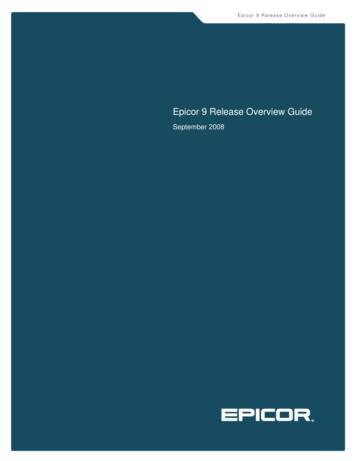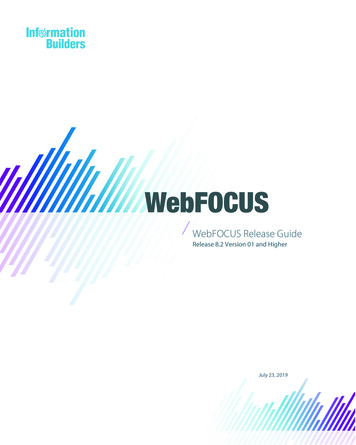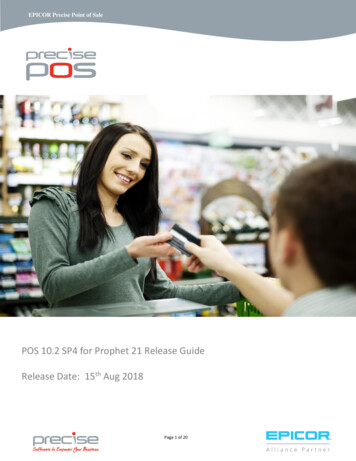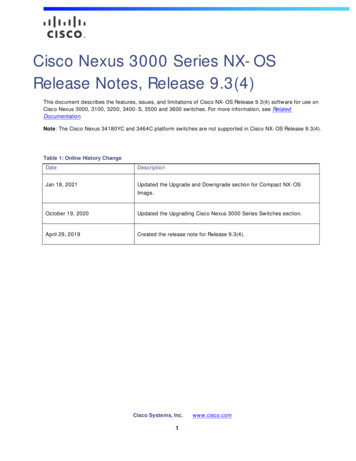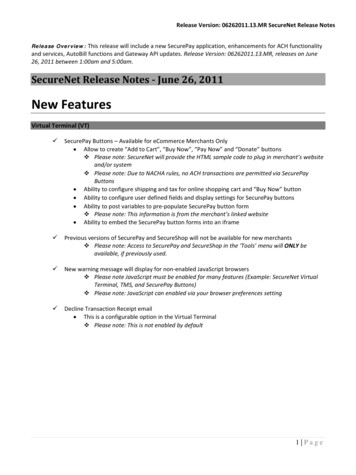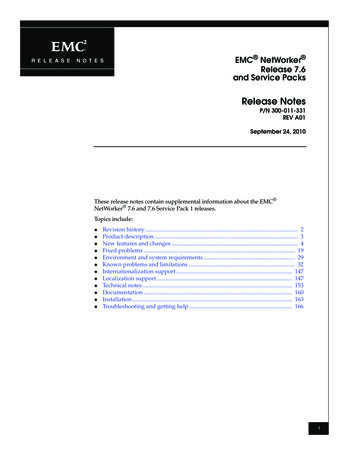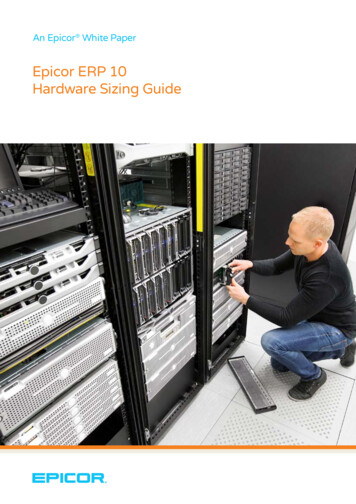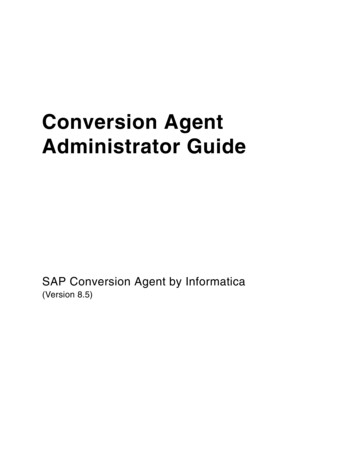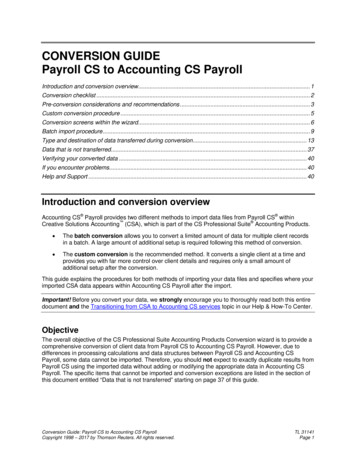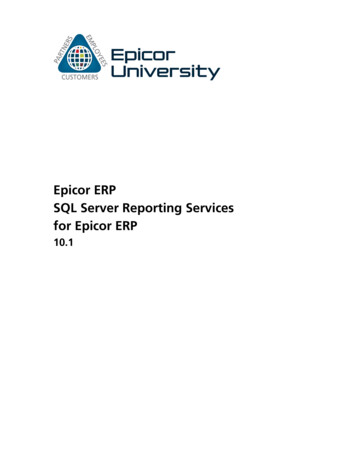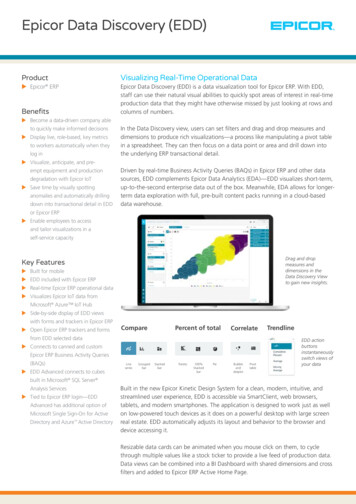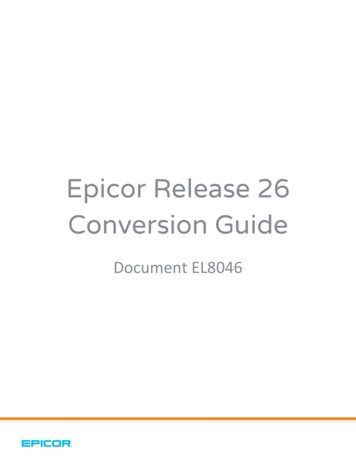
Transcription
Epicor Release 26Conversion GuideDocument EL8046
This manual contains reference information about software products from Epicor Software Corporation. The software described in this manual and the manual itself are furnished under the terms and conditions of a license agreement.The software consists of software options that are separately licensed. It is against the law to copy the software on any medium,or to enable any software options, except as specifically permitted under the license agreement. In addition, no part of thismanual may be copied or transmitted in any form or by any means without the prior written permission of Epicor SoftwareCorporation.From time to time, Epicor makes changes to its software products. Therefore, information in this manual is subject to change, andthe illustrations and screens that appear in the manual may differ somewhat from the version of the software provided to you.Created by: Learning Products and EducationCopyright 2016 Epicor Software Corporation. All rights reserved.Epicor, the Epicor stylized logo design, Eagle, and Epicor Eagle are registered trademarks of Epicor Software Corporation. Allother trademarks are property of their respective owners.Epicor Software Corporation4120 Dublin Blvd.Dublin, CA 94568Publication Number: EL8046Publication Date: July al Terms and Conditions of Epicor’s participation in the Payment Application Data Security Standard program (PA-DSS)conducted by the Payment Card Industry (PCI):Acceptance of a given payment application by the PCI Security Standards Council, LLC (PCI SSC) only applies to the specificversion of that payment application that was reviewed by a PA-QSA and subsequently accepted by PCI SSC (the "AcceptedVersion”). If any aspect of a payment application or version thereof is different from that which was reviewed by the PA-QSA andaccepted by PCI SSC- even if the different payment application or version (the "Alternate Version”) conforms to the basic productdescription of the Accepted Version - then the Alternate Version should not be considered accepted by PCI SSC, nor promoted asaccepted by PGI SSC.No vendor or other third party may refer to a payment application as "PCI Approved” or ”PCI SSC Approved," and no vendor orother third party may otherwise state or imply that PCI SSC has, in whole or part, accepted or approved any aspect of a vendor orits services or payment applications, except to the extent and subject to the terms and restrictions expressly set forth in a writtenagreement with PCI SSC, or in a PA-DSS letter of acceptance provided by PCI SSC. All other references to PCI SSC's approval oracceptance of a payment application or version thereof are strictly and actively prohibited by PCI SSC.When granted, PCI SSC acceptance is provided to ensure certain security and operational characteristics important to theachievement of PCI SSC's goals, but such acceptance does not under any circumstances include or imply any endorsement orwarranty regarding the payment application vendor or the functionality, quality, or performance of the payment application or anyother product or service. PCI SSC does not warrant any products or services provided by third parties. PCI SSC acceptance doesnot, under any circumstances, include or imply any product warranties from PCI SSC, including, without limitation, any impliedwarranties of merchantability, fitness for purpose or non-infringement, all of which are expressly disclaimed by PCI SSC. All rightsand remedies regarding products and services that have received acceptance from PCI SSC, shall be provided by the partyproviding such products or services, and not by PCI SSC or any payment brands.
Table of Contents1 - Begin the Process . 1Overview of Process . 1Additional Resources for Information and Help . 22 - Important New Features from Previous Releases . 5Multi-store users who use item lists must perform this post upgrade task for Release 26: . 5(From Release 25.1) Driver’s License for ‘No Receipt’ returns. . 5(From Release 25) Charitable Donations . 5(From Release 24.1) New user-defined descriptions in User Codes and Vendor Codes. . 5(From Release 24) Customize Ribbons and Favorites. 53 - Complete Early Preparation . 5Decide When to Convert . 6Verify the Required Materials . 7Verify the Current Software Level. 7Run a Backup and Store It . 84 - Complete Pre-Conversion Tasks . 9Run SHUTDOWN with Backup . 9Check the End-of-Day (EOD) Reports . 105 - Convert Eagle Server. 11Important Tips to a Successful Conversion . 11Convert the System . 116 - Complete Post-Conversion Tasks . 13Create a Backup . 137 - Install Eagle Client Software . 14Notice about Windows 8.1 . 14Review Minimum Requirements for Running Eagle Client Software . 14PC Recommendations . 15Determine the Installation Method . 17Install for the Stand-Alone Method . 18Install for the Network Master/Client Method . 19Eagle N Series Users: Install Latest Compass Software . 20Update Views. 20Test the Printers . 20Start an Eagle for Windows or Eagle N Series Program . 218 - Review What’s New . 229 - REVIEW FREQUENTLY ASKED QUESTIONS . 23Appendix A - Set Up to Automatically Receive Software Patches. 25
1 ‐ Begin the Process***IMPORTANT** If you are a hosted system customer, please contact your LPS to arrange tohave your system upgraded first. Do not proceed with client upgrades.This chapter is designed to give you an overview for converting your Eagle software to a newlevel on your Epicor Eagle system. Be sure to read this chapter thoroughly before running theconversion. If you have any questions about the conversion process or are missing any materials,start by creating a support ticket with the Advice Line. Go to isupport.epicor.com and log in withyour iSupport credentials. Once logged in, you can create a Support Request (SR). If you do nothave an iSupport login, from isupport.epicor.com, click on Register to complete the process. Forimmediate urgent matters, you can contact the Eagle Advice Line by phone at 1(800) 322-3077.Or, if you’re using Eagle N Series, and have the Gold Subscription service level, you can use thechat feature to get in touch.Overview of ProcessUse this checklist to guide you through the conversion process. You should complete the tasksin the order listed here. The chapters in this guide are in the order in which you shouldcomplete the tasks.ChapterTaskPurpose1Begin the ProcessProvides an overview of the process and additional resources forinformation and help.2Important New FeaturesAlerts you to any software features that may impact your businessprocess as soon as the conversion is complete.At least a few days before you convert, review the information inthis guide and the online What’s New information. The onlineinformation is available after you convert to your new Eaglesoftware level. If you want to preview the What’s New informationprior to the conversion, it is available at www.epicor.com, from theEagle Customer Web page.345Complete Early PreparationComplete Pre-ConversionTasksConvert Eagle ServerAllows you to prepare early for the conversion. Complete thesetasks any time before the conversion in the following order: Decide when to convert Verify you have the required materials Verify your current software level Run a backup and store it Sign up for eLearning online trainingGets the system ready for the conversion. Complete thesetasks just before the conversion in the following order: Run Shutdown with Backup Check End-of-Day ReportsProvides step-by-step procedures for installing the software onyour Eagle server and converting to the new software level.Eagle OS System Conversion Guide Release 26 EL80461
6Complete Post-ConversionTaskWhen the conversion is complete, reminds you to create a backup.7Install Eagle Client SoftwareEpicor Eagle for Windows and Epicor Eagle N Series users:Provides instructions on how to upgrade your client PCs.Both the Eagle server and the client PCs must be upgraded to thenew software level before you can use Eagle for Windows orEagle N Series applications on the client PCs.We suggest that you install the server software first, and theninstall the Epicor client software on your client PCs. You mustupdate all of your PCs with the new level of client software. Aclient PC must have the new level of software installed before itcan connect to the Eagle server and run the Eagle clientapplications.To install the Eagle client software, complete these tasks in thefollowing order: Review and comply with PC requirements Determine the client PC installation method (either forStand-Alone or Network Master/Client) Install Eagle client software Update views Test the printers Start an Eagle client program8Review What’s NewThe online What’s New information is available after you convert toyour new Eagle software level. If you want to preview the What’sNew information prior to or during the conversion, it is available atwww.epicor.com, from the Eagle Customer web page.9Review Frequently AskedQuestionsProvides answers to most often asked questions. If you are new tothe conversion process, you might find this list of FAQs helpful.Appendix ASet Up to AutomaticallyReceive Software PatchesYou can set up your system to automatically receivesoftware patches as they become available.Additional Resources for Information and HelpA variety of resources are available to assist you before, during, and after the conversionprocess: What’s New online information – The What’s New document describes all the newfeatures and enhancements that you will find in the new software release. What’sNew is an online help topic that you can display and print after you install the newsoftware. Or, you can preview the What’s New document before you install thesoftware. It is available at www.epicor.com, from the Eagle Customer web page. Training On Demand – For Training On Demand subscribers, educational content isavailable regarding all enhancements at http://www.ondemand.epicor.com Epicor eLearning Solutions Center – Free training is available to all Release 26customers. Please use this rse.do?branch 1590&subbranch 2636&courseUid 2019 to access the training video.Eagle OS System Conversion Guide Release 26 EL80462
Online Help – With each new software release, the online help topics are updatedwith information about the new features and enhancements. Access the online help asyou usually do – from the Eagle Browser (or any Eagle application window), clickthe Help button (the yellow question mark) or press F1. You can find the informationyou need by using the online help system’s Index, Table of Contents, or Searchfeature.Note: Epicor Eagle Legacy users: complete the above step from the Functionprompt. Type HELP and then press Enter (or press F2). Use the Index to locate topics quickly. Click the Index tab, type the word (or partof a word) that you are looking for, then click Display. Use the Table of Contents to see the structure of the online help and to locategroups of related topics. Click the Contents tab, double-click a book to display thehelp topics, then click the topic you want to view. Use the Search feature to locate several topics that contain the same word orphrase. Click the Search tab, type the word or phrase you are searching for, thenclick List Topics. Double-click the topic you want to view. iSupport – You can access iSupport 24 hours a day to post questions and servicerequests. Log on to www.epicor.com to access iSupport. Using the variety offeatures of Epicor iSupport, you can: Review Service Request Type descriptions – this will provide more accuraterouting of calls to assist in quick resolution. Create Service Request Templates – You will be able to “create a supportcall” with a variety of templates to facilitate and speed up your ServiceRequest creation. Update Service Requests – You will be able update a Service Request in threeways: Close a request Update a request Request an escalation For all updates, the owner of the Service Request receives an e-mail.These features will improve communication between you and your agent.You will be able to let your agent know that the request has moved to adifferent urgency by requesting an escalation. Search for Service Requests – You will be able to search for servicerequests. This will allow you to view resolutions from previous servicerequests as well as the status of current service requests. View a tailored Solutions List – Knowledge Base solutions are nowvisible only for your applicable products. This will shorten the time ittakes to find a helpful solution.Eagle OS System Conversion Guide Release 26 EL80463
Perform Solutions Advanced Search - When doing an advanced search,you will be able to select categories for the search. This provides fewer,more targeted solutions for your review.Eagle Advice Line – If you need information about how to complete tasks in an Eagleapplication, or would like information about how a program works, first refer toOnline Help. If you need additional assistance or are missing any materials, thenplace a Service Request through our 24-hour iSupport system. For urgent, immediateneeds, Epicor Customer Services (the Eagle Advice Line) is available to answer yourquestions about using an Eagle application or the conversion process. Please haveyour customer number ready when calling.Call Epicor Customer Services at (800) 322-3077.Monday – Friday4 a.m. – 8 p.m. (Platinum customers only)5 a.m. – 8 p.m. (Gold and Silver customers)(Pacific Time)Saturday5 a.m. – 4 p.m.(Pacific Time)Sundays/Holidays6 a.m. – 4 p.m.(Pacific Time)Eagle OS System Conversion Guide Release 26 EL80464
2 ‐ Important New Features from Previous ReleasesYour new Eagle software level contains many new features and enhancements. Converting tothis new level may affect the way you currently run your business with your Eagle system.Do not convert to your new Eagle software level until you review this chapter carefully.Multi-store users who use item lists must perform this post upgrade task for Release 26:If your item lists were created without the ‘ST x’ (where x designates the store for thatlist), you must do the following immediately after you upgrade:1. Open ‘Item List Maintenance’ (LISTS)2. Display each of your physical inventory item lists3. Click Change to display the ‘Change This List’ dialog4. Enter the Store that needs to be assigned to the list.(From Release 25.1) Driver’s License for ‘No Receipt’ returns. This gives businesses with thistype of return policy the ability to prompt for Driver’s License on a ‘no receipt’ return, limitthe # of ‘no receipt’ returns allowed in a time period, and monitor ‘no receipt’ returns bycustomer, clerk, store.(From Release 25) Charitable Donations. As more consumers move to electronic payments, theidea of dropping change into a donation jar at the register is fading. Consumers and retailerswant to make donations to charities at the point of purchase. Incorporating a “roundup”or“donate a dollar” feature into their Eagle will reduce overhead for retailers and increasecharitable donations.(From Release 24.1) New user-defined descriptions in User Codes and Vendor Codes. The 20 usercodes in Inventory Maintenance and 4 user codes in Vendor Maintenance can now have theirown user-defined description to tell what each code represents.(From Release 24) Customize Ribbons and Favorites. Eagle N Series allows you to customizeribbons in applications, so that they only contain those actions (Add, Change, Delete, etc.)that you wish to display.3 ‐ Complete Early PreparationEagle OS System Conversion Guide Release 26 EL80465
Before you can convert to the new level of software, there are some pre-steps that you mustcomplete. You can complete these tasks anytime during the days leading up to the time youplan to install the software. You should complete the tasks in the order listed. Thesepreparation steps will help you: Decide when to convert Verify you have the required materials Verify your current software level Run a backup and store it Sign up for eLearning online training through www.epicor.com (see Chapter 1“Additional Resources
www.epicor.com, from the Eagle Customer web page. 9 Review Frequently Asked Questions Provides answers to most often asked questions. If you are new to the conversion process, you might find this list of FAQs helpful. Ap